FIX: Adobe error code 109 [Problem reading this document]
4 min. read
Updated on
Read our disclosure page to find out how can you help Windows Report sustain the editorial team. Read more
Key notes
- Many users reported getting the Adobe error 109 when utilizing Adobe Reader.
- The full error message reads The document could not be saved. There was a problem reading this document (109).
- The first step to fix the problem is updating the software.
- Also, to fix PDF error 109, consider repairing the document by following our steps below.
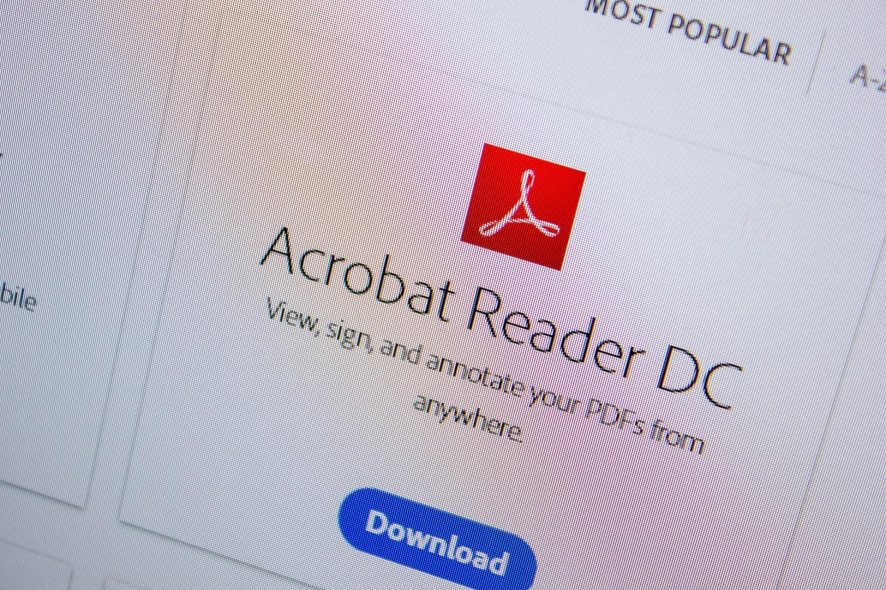
Some Adobe Reader users have stated that an Adobe Reader error 109 error message pops up when utilizing that software. The error message states:
There was an error processing this page. There was a problem reading this document (109).
Another type of error message is also this one:
The document could not be saved. There was a problem reading this document (109).
Consequently, they can’t open PDF documents when that error message appears. The error can also block users from saving or printing PDFs.
If that error message pops up for you in Adobe Reader or other Adobe software, check out some potential resolutions for it below.
How do I fix the Adobe Reader error 109 on Windows 10?
- Install the latest Adobe Reader
- Repair the PDF
- Select the Repair installation option
- Don’t open PDFs with the Adobe Acrobat DC Chrome extension
- Open the PDF with alternative software
- Download the PDF file again
1. Install the latest Adobe Reader
Like any other good software, Adobe Reader receives constant updates, new functionalities, and bug fixes. All of them are delivered via software updates.
For example, an error 109 dialog box error is shown to have been fixed in a hotfix patch. If this is your error or not, having the latest and greatest is a good idea.
Did you know that if a PDF file was created in a newer version of Adobe Acrobat Reader than the one you have installed, you might have trouble opening it? Another great idea to keep things updated.
We recommend you download the latest version of Adobe Reader in order to be sure you have it all working.
2. Repair the PDF
Error 109 can also be due to a corrupted PDF file. So fixing a corrupted PDF file might fix error 109. You can repair PDF files with the Stellar PDF Repair Tool.
The process is quite simple thanks to the easy-to-use interface. Open Stellar and add your PDF file. You could also add multiple files since batch processing is available.
With the file(s) selected, click on the Repair button to start the process. After that, you can see a preview of the repaired file(s). If everything is ok, save the new file(s) and you are done.
3. Select the Repair installation option
- Open Adobe Reader.
- Click Help and select Repair Installation.
- Restart Windows when Adobe notifies you to do so.
Adobe Reader includes a Repair Installation option that might come in handy for fixing the error 109. That setting repairs the software’s installation files.
4. Don’t open PDFs with the Adobe Acrobat DC Chrome extension
If you’re utilizing the Adobe Acrobat DC Chrome extension to open PDFs, save the PDF to a folder so you can open it with the Adobe Reader desktop software outside the browser.
Adobe’s browser extensions aren’t always as reliable as its standalone software for opening PDFs. A PDF will not open if there’s a corrupted browser plug-in.
5. Open the PDF with alternative software
If you’re sure the PDF is not in any way corrupted, try opening the document with alternative software.
That might not really be a fix for error 109, but we strongly recommend using alternative PDF software that might at least open the document.
Not only it will be able to open almost any kind of file you have on your computer, but you can also print and convert files from one format to another.
And if you might need to quickly edit a document or make small changes to a photo, you can do that right within this software.
The latest version provides light and dark themes alongside the new user interface making it a joy to use it.
6. Download the PDF file again
It might be the case that there’s something up with the PDF file. If it didn’t download correctly (otherwise a partial download), the PDF might be corrupted. So, if you already downloaded the PDF, download it again.
Those are a few resolutions that might fix the Adobe Reader error 109 issue. We hope these recommendations from our list were helpful. For more suggestions, feel free to share it in the comments section below.
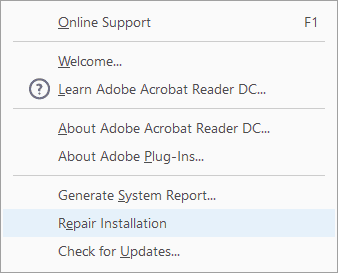
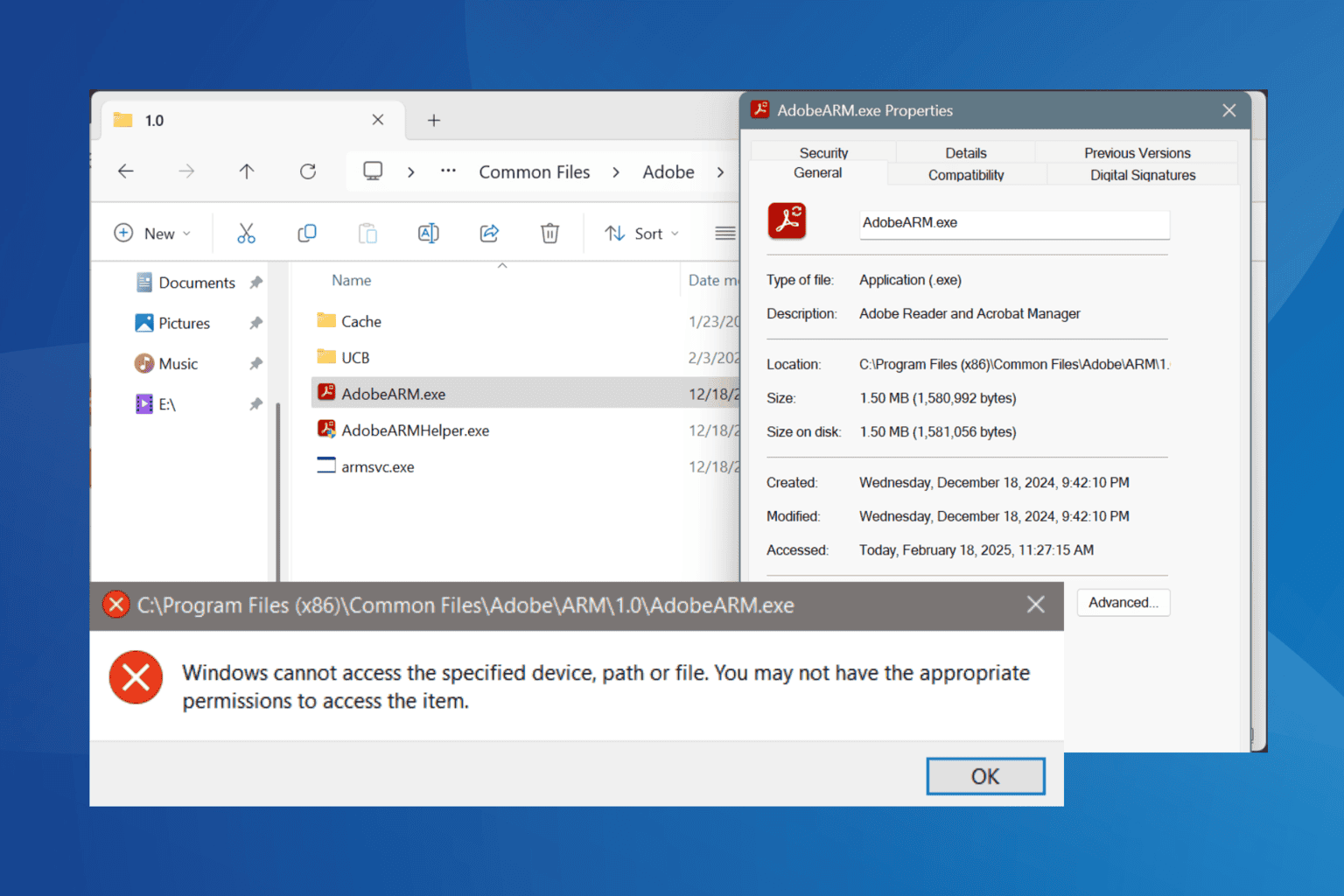



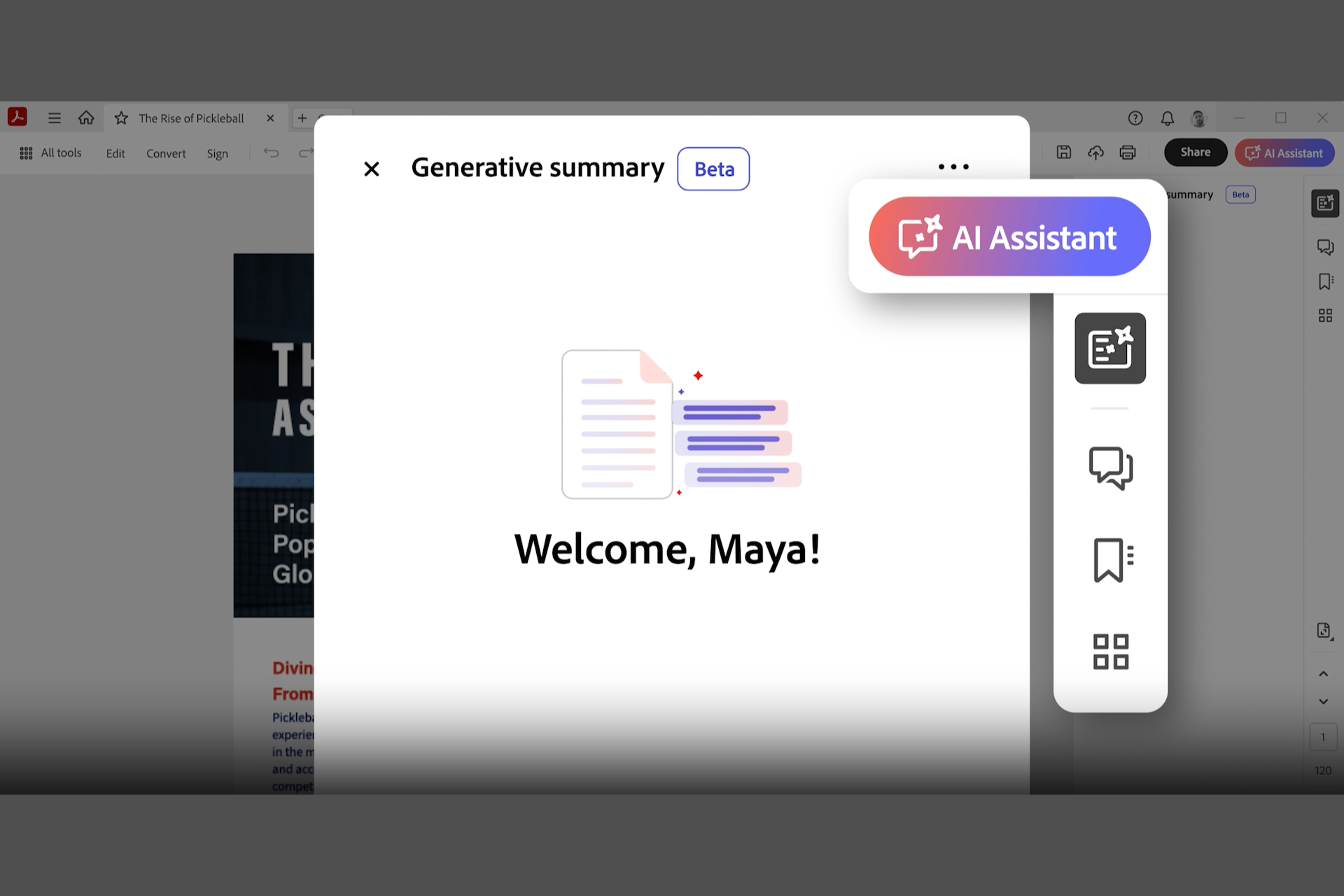



User forum
0 messages