What to do if your PUBG emulator is not working
5 min. read
Updated on
Read our disclosure page to find out how can you help Windows Report sustain the editorial team. Read more
Key notes
- Don’t know what to do if your PUBG emulator is not working? Take a look at our below tips.
- For example, you may turn off your antivirus or simply select an alternative rendering option.
- Since you’re here already, do visit this PlayerUnknown's Battlegrounds section for more tips.
- Also, bookmark our Emulators Hub in order to discover similar solutions and further guidance.

PlayerUnknown’s Battlegrounds is the smash-hit battle royale blast ’em up that has taken multiplayer gaming by storm on Windows, Android, iOS, and consoles.
Tencent even launched an official Tencent Gaming Buddy PUBG emulator for Windows.
That emulator enables players to play the freely available PlayerUnknown’s Battlegrounds mobile on Windows with keyboard and mouse.
However, Tencent Gaming Buddy doesn’t always work. Some users have stated that PUBG gets stuck at 98 percent when loading in TGB.
Consequently, they can’t play PlayerUnknown’s Battlegrounds mobile with the emulator. These are a few resolutions that might fix Tencent Gaming Buddy stuck at 98 percent.
How to fix PUBG Tencent Gaming Buddy if it’s not working or installing?
- Play PUBG mobile with another Android emulator
- Turn off antivirus software
- Select Integrated Graphics for TGB
- Clear the TEMP folder
- Select an alternative rendering option
1. Play PUBG mobile with another Android emulator
Remember that the Tencent Gaming Buddy emulator isn’t the most stable option when it comes to gaming.
However, you can still play PUBG mobile with an alternative Android emulator until TGB comes out of beta. LDPlayer simply is one of the best emulators for PUBG and other similar Android games.
Well, you need to know from the start that it includes plenty of controller customization options. You can even connect a mouse and a keyboard for better control of the game you are playing.
Moreover, it can be downloaded for free and it is fully compatible with Windows 10, so you simply need to enable the hardware virtualization technology in the BIOS to run the software.
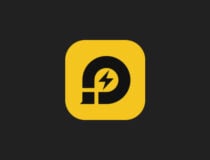
LD Player
Isn’t your PUBG emulator working? Transform your computer into a gaming platform with LDPlayer!2. Select Integrated Graphics for TGB
- Select the Change default graphics processor option to open the NVIDIA Control Panel.
- Click Manage 3D Settings on the left of the NVIDIA Control Panel window.
- Click the Program Settings tab.
- Select Tencent Gaming Buddy on the Select a program to customize the drop-down menu.
- Then select the Integrated graphics option on the preferred graphics processor drop-down menu.
- Press the Apply button.
Some Tencent Gaming Buddy users with NVIDIA graphics cards have confirmed that selecting the Integrated graphics option fixes the emulator so that it loads PUBG.
Users can select that option on the NVIDIA Control Panel by right-clicking the desktop and selecting Run with the graphics processor.
3. Clear the TEMP Folder
- Open the Win + X menu by pressing the Windows key + X keyboard shortcut.
- Click Run to open the window shown directly below.
- Then enter %Temp% in Run, and click the OK button.
- Thereafter, press the Ctrl + A button on everything in the Temp folder.
- Press the Delete button to erase the selected files.
Clearing the TEMP folder is another resolution that some users have fixed TGB with.
Erasing files in the TEMP folder will also delete a TxGameDownload subfolder. This is how users can erase the TEMP folder in Windows 10.
4. Turn off antivirus software
- Right-click the taskbar to select Task Manager.
- Select the Start-up tab on the Task Manager window.
- Select the antivirus utility on the Start-up tab, and then press the Disable button.
- Restart Windows after removing the antivirus utility from the startup. Then launch Tencent Gaming Buddy to play PUBG.
The Tencent Gaming Buddy PUGB emulator not working can be due to antivirus software. Some antivirus software might identify the TGB emulator as malware, which is otherwise a false positive.
As such, turning an antivirus utility off by right-clicking its system tray icon and selecting a disable or turn-off option might fix the PUBG emulator.
Sometimes, however, it isn’t always entirely enough just to turn off the antivirus shield.
If so, try removing the antivirus software from the system startup so that it isn’t running when you launch Tencent Gaming Buddy. Simply use the above steps in that regard.
Another option is to use a different antivirus solution. Usually, antiviruses don’t interfere with your system and offer complete protection against all emerging threats.
5. Select an alternative rendering option
PUBG might not load in Tencent Gaming Buddy when users utilize the emulator with an incompatible game engine setting selected.
As such, selecting an alternative rendering option in TGB might fix the emulator. To do that, click the menu button at the top right of TGB’s window to select Settings > Engine.
Then users can select four alternative OpenGL and DirectX options. If you’re not sure what to select, try selecting all the options.
Users will need to select one of the three alternative options and relaunch the emulator three times.
As you’ve seen above, there are a few simple things to do when Tencent Gaming Buddy is not installed. You can also consider applying them when facing the following issues:
- PUBG emulator not working – If that’s your issue as well, make sure to turn off the antivirus software. It could be too intrusive and it interferes with the emulator itself.
- Tencent Gaming Buddy install is not responding – When bothered by this issue, don’t hesitate to consider another Android emulator.
- Tencent Gaming Buddy not working – Have you heard of LDPlayer? Give it a go and you’ll see that playing an Android game on your PC can be really engaging and error-free.
- Tencent Gaming Buddy error report – In case of receiving an error report, the quickest tip involves resetting it.
- PUBG emulator not working after update – If you want to solve this issue, consider clearing the TEMP folder as soon as possible.
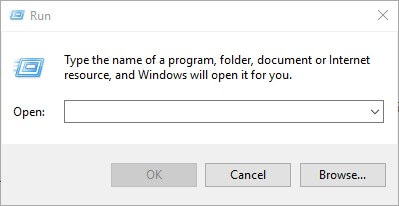
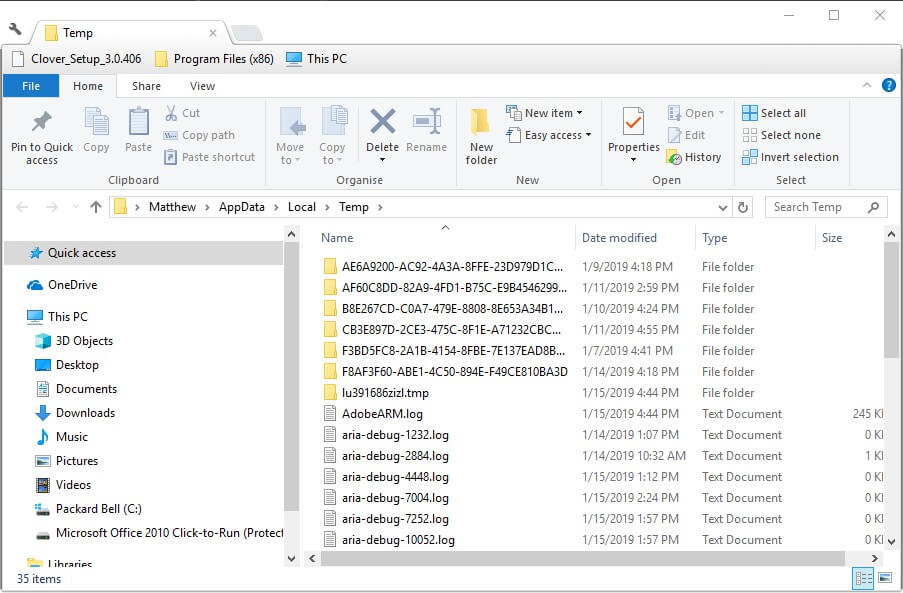
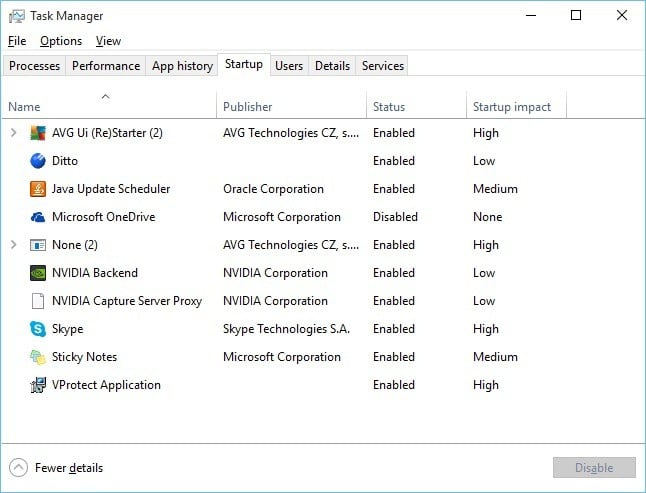

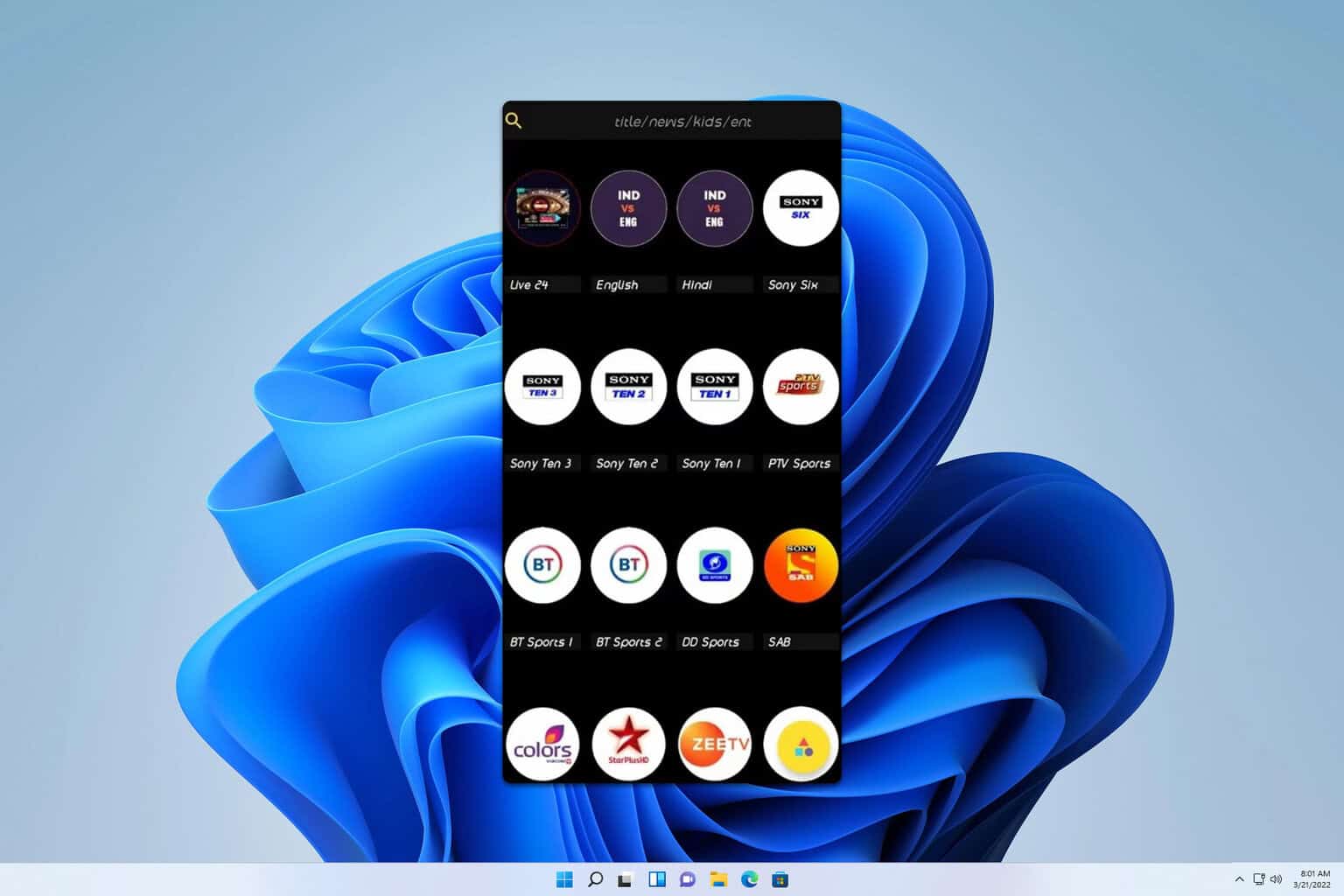
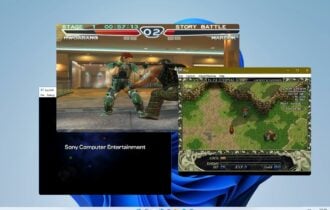

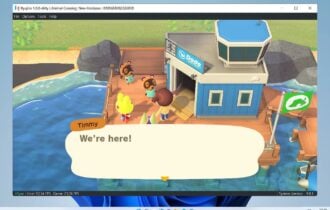
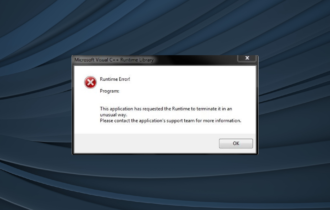

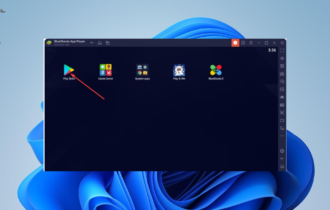
User forum
1 messages