How to Uninstall Microsoft Edge from Windows 10 & 11
Use PowerShell to remove Microsoft Edge for good
3 min. read
Updated on
Read our disclosure page to find out how can you help Windows Report sustain the editorial team. Read more
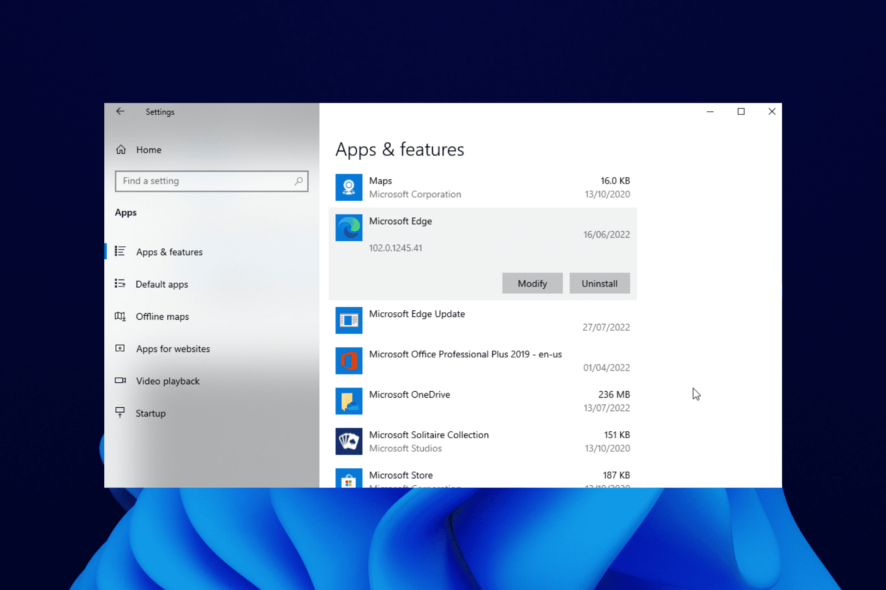
Want to remove Microsoft Edge from Windows? The stubborn browser is difficult to uninstall from some Windows builts, but not impossible.
Today, we’ll walk you through a few ways you can get rid of Edge even if you can’t uninstall it as you would a regular app.
Let’s get to it.
How do I completely remove Microsoft Edge?
3. Remove Edge with a built-in uninstaller
 NOTE
NOTE
- Press the Windows key + I to open Settings.
- Select the Apps option.
- Click on Microsoft Edge.
- Click the Uninstall button and follow the simple onscreen instructions to complete the process.
On some versions of Windows, uninstalling Edge from Windows Settings is still possible. If you can locate the app in this menu and click Uninstall, it’ll be removed in just a few minutes.
If you can’t find Edge in the app list or the option to uninstall it is greyed out, keep reading.
2. Uninstall Edge with PowerShell
- Open MS Edge and copy the version number.
- Next, type CMD in the search bar and choose to run it with admin privileges.
- When the Prompt opens, type in the following commands and press Enter after each one:
cd %PROGRAMFILES(X86)%\Microsoft\Edge\Applications\[version number]\Installersetup.exe --uninstall --system-level --verbose-logging --force-uninstall
Powershell will let you uninstall Microsoft Edge even when it’s greyed out in your Windows 10/11.
After running the command, just restart your PC. The browser should be gone.
3. Use dedicated software
Since its first development, Edge has come a long way, and Microsoft has finally made it so that it cannot be uninstalled like any other typical app.
To bypass this issue, you should consider using an automatic third-party removal tool to delete Microsoft Edge. Such tools can force-remove stubborn software without negatively impacting your PC.
This is, without doubt, the best method to securely uninstall Microsoft Edge on Windows 7, 10, and 11.
How do I change my default browser on Windows?
The Windows operating system allows you to change default apps, including browsers. The steps to follow are simple, as shown below:
- Press the Windows + I keys to open the Settings app.
- Click the Apps option.
- Select Default apps in the left pane.
- Scroll down to the Web browser section and click the app there.
- Choose the browser to set as the default.
Simple as you like! With this, you uninstall Microsoft Edge or keep knowing that you can always use another browser as the default.
How can I uninstall Microsoft Edge installed via Windows update
As one of the core apps, a new version of Microsoft Edge will likely be installed when you update your operating system. However, you can easily remove this update with steps in Solutions 1 and 2 above.
The fix will help you force uninstall the browser and restore the old version on your PC. Sometimes it’s necessary to reinstall Edge, especially if you encounter Result_Code_Killed_Bad_Message error.
Feel free to let us know in the comments below if you encounter any problems during the removal.
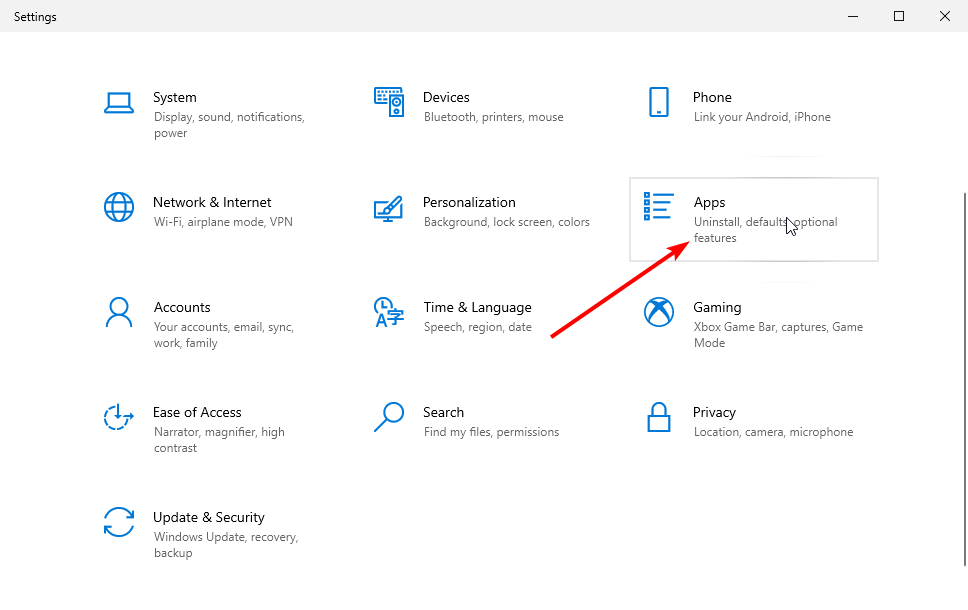
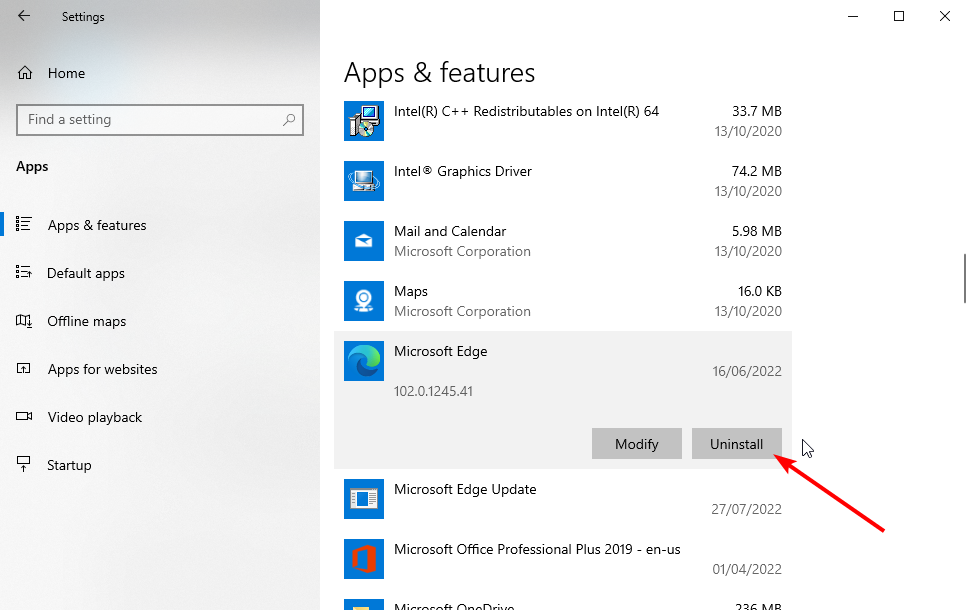

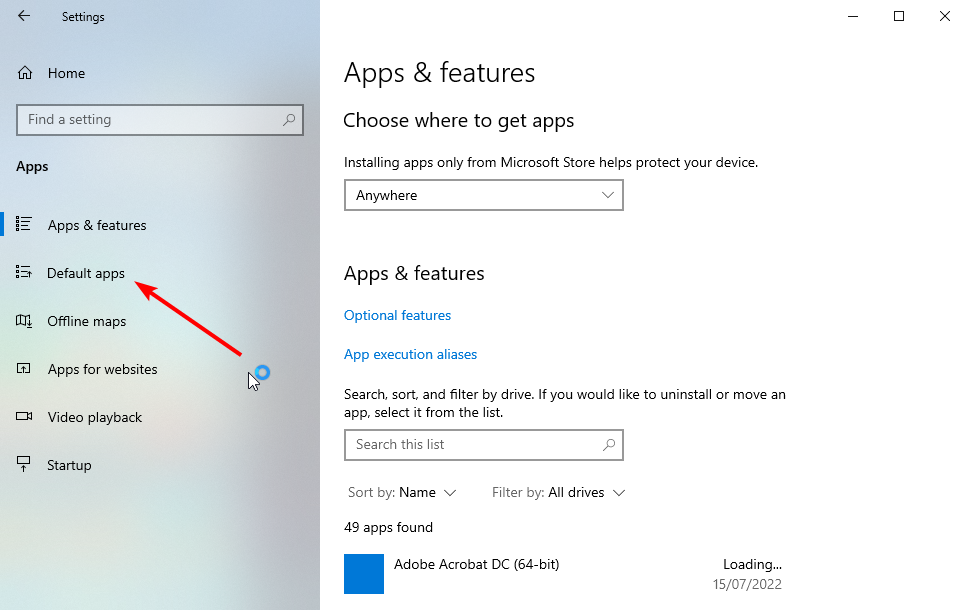
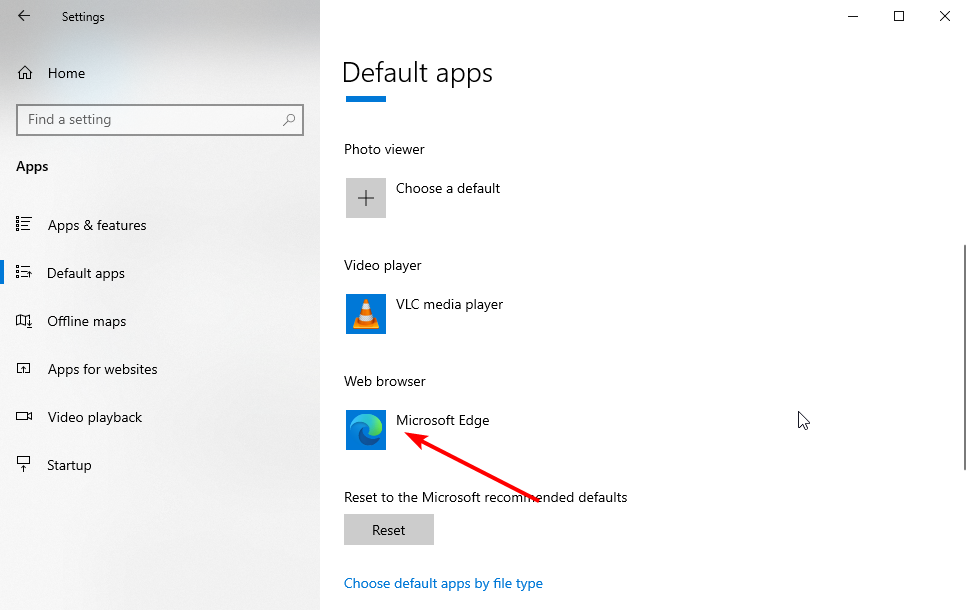
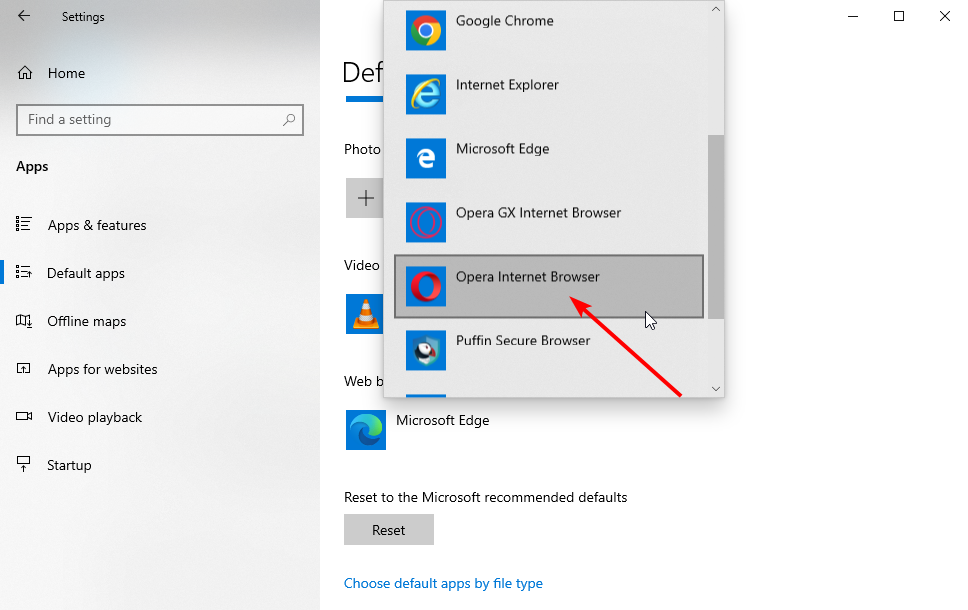





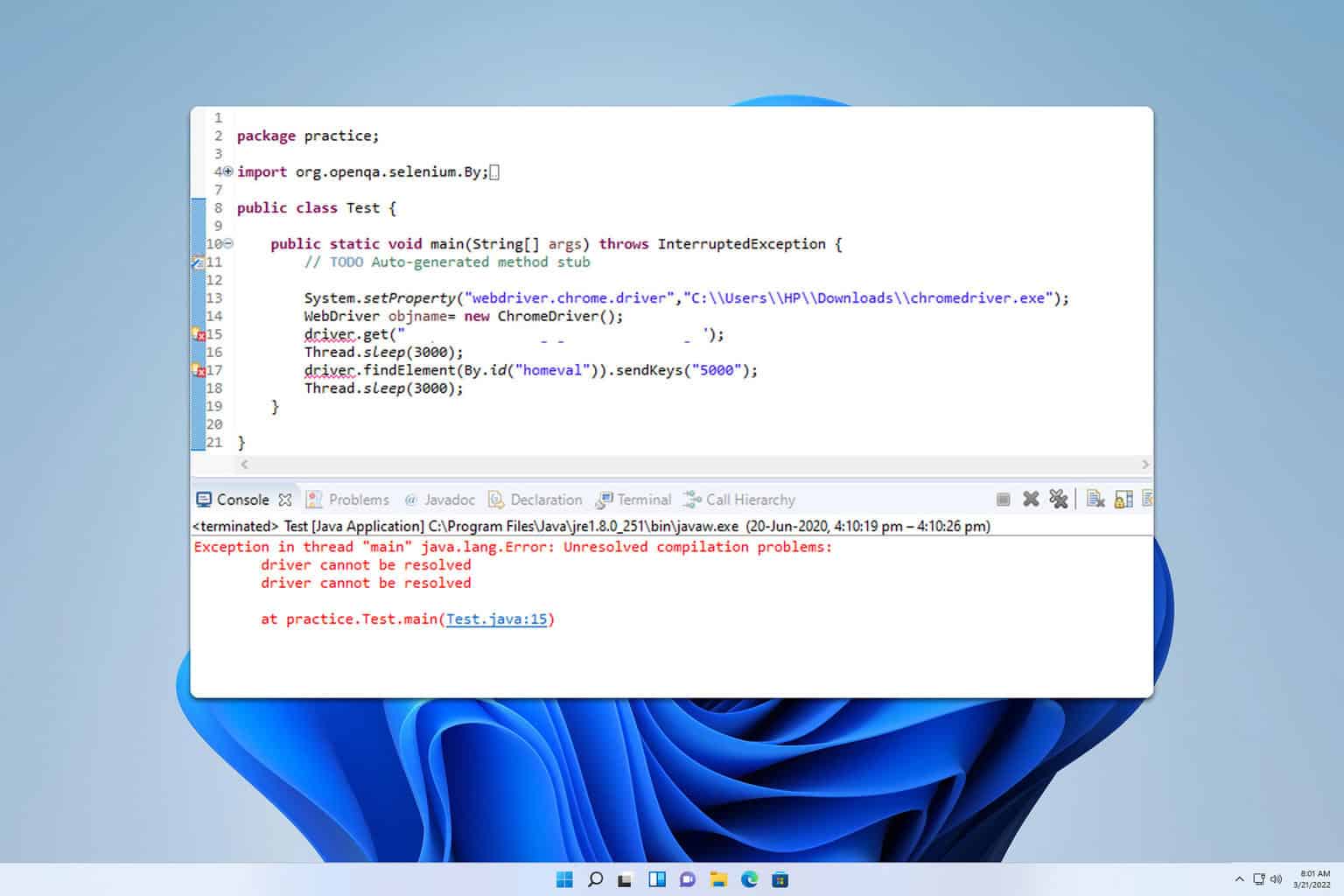


User forum
23 messages