There Was a Problem with Your Request in Roblox: 5 Easy Fixes
Check out what worked for other users facing the same error
5 min. read
Updated on
Read our disclosure page to find out how can you help Windows Report sustain the editorial team. Read more
Key notes
- Roblox is a game creation platform that lets players create their own games using Roblox Studio
- It has a base of over 65 million monthly active players.
- You can first try to reset your Internet Options and see if the server error code still appears.
- It's also possible to fix this issue by clearing temporary Internet files.

There was a problem with your request Roblox is an error that can sometimes appear and prevent you from playing. Thus, we’ll show you how to fix this issue in today’s article.
Roblox is a game-playing platform and marketplace where users may purchase and download games. It is not a game per se but rather a platform where individuals may play games developed by other Roblox users.
The error message can also come as an HTTP 400 Bad request issue, which signals a connection problem between the client and server side.
What is Roblox error code 400?
If the client receives a 400 Bad Request response status code, the server cannot or unwillingly process the request. Owing to something regarded as a client problem on the client’s end.
For example, malformed request syntax, invalid request message framing, or deceptive request routing. The Roblox 400 bad request error message is a server communication issue between the client and the Roblox game servers.
This connection error usually appears due to several possibilities like invalid cookies or cache data, incorrect URL address, DNS cache, and uploading files too large in size.
You can encounter the error code 400 in Roblox while you’re playing in the browser and on the PC if the server is unavailable or it can not respond to the client’s request.
Additionally, you can check whether the Roblox servers are operational and not temporarily down before proceeding with further actions.
Now, let’s see why this is happening and how to diagnose it so we can turn things back to normal and enjoy your game.
What causes There was a problem with your request error in Roblox?
The 4xx family of status codes is the one we’re looking into in this case since they pertain to requests from the client that are invalid or corrupt.
A 400 Bad Request, also known as an HTTP error 400 or a 400 client error, is a generic client error that the server perceives as not falling into any of the other status code categories, thus being unknown.
There was a problem with your request error message comes up when your PC is trying to communicate with the game server, but the request becomes invalid or incorrect.

It can occur any time in any menu of Roblox, but mostly when you’re trying to access any online resources like browsing a friend’s profile, for instance.
But now let’s see how you can tackle the There was a problem with your request Roblox and get back to creating or playing your favorite games.
How can I fix bad request 400 There was a problem with your request error in Roblox?
Before heading to the slightly complex solutions, try these quick ones:
- Check if the Roblox servers are down. You could also use a platform like Downdetector to verify the same.
- Ensure you have a stable Internet connection and that the firewall or security software is not interfering with the network properties.
- Disable the antivirus on the PC for a few minutes and check if it was the reason you were encountering the error. In case that’s true, we recommend you switch to a reliable and error-free antivirus.
If these don’t work, head to the solutions listed next.
1. Reset Internet Options
- Press Windows + S, then type Internet options and select the topmost result in order to open it.
- Next, navigate to Advanced and click on the Restore advanced settings button.
- Click OK and check whether the Roblox error code 400 bad request issue still appears.
2. Clear your temporary Internet files
 NOTE
NOTE
- Open your browser and navigate to the Settings page.
- Search for the Clear browsing data section and select the Cookies and other site data and Cached images and files, then select Clear data.
Once you’ve done this, check whether the Roblox request error is gone. Also, with this, you can fix the There was a problem with your request issue in Roblox on Mac.
Clearing the browser data can help you fix the common error code 279 and Privacy error on Roblox; read this guide to know more.
3. Allow Roblox through my firewall
- Press Windows + S to open Search, type Firewall & network protection, and choose the topmost result.
- Click on the Allow an app through firewall option.
- Navigate through the Allowed apps and features list and find Roblox.
- After you find it, check the Roblox box and press OK.
Though the process is different, you can also fix the There was a problem with your request issue in Roblox by similarly allowing the app through Firewall.
4. Check the Network and Internet connection
- Open the Windows Search function by clicking on the magnifying glass icon from your Taskbar, type Control Panel, and open it.
- Under Network and Internet, click on the View network status and tasks option.
- On the top-left side, select Change adapter settings.
- Right-click on the Wi-Fi icon and select Diagnose. The troubleshooter will start and try to detect network issues.
Running the troubleshooter works well for Windows and Mac users, though the latter need to run the Wireless Diagnostic.
5. Reinstall Roblox
- Press Windows + I to open Settings and go to Apps, followed by Apps & features.
- Here, search for the Roblox app, click on the three-dot menu, and choose Uninstall.
- Now, open Microsoft Store, search for Roblox, and install it again.
Alternatively, try using uninstaller software, which may delete the needed program and its leftovers. By doing so, you’ll ensure that Roblox and all of its files and registry entries are completely removed from your PC.
Also, reinstalling Roblox on Mac has been found to fix the There was a problem with your request error.
There you go, a few simple solutions that can help you fix There was a problem with your request Roblox error.
Also, do not forget to check the best ways to boost gaming performance in Windows.
Was this guide useful to you? Leave a comment in the section below and tell us what you think. Thanks for reading!
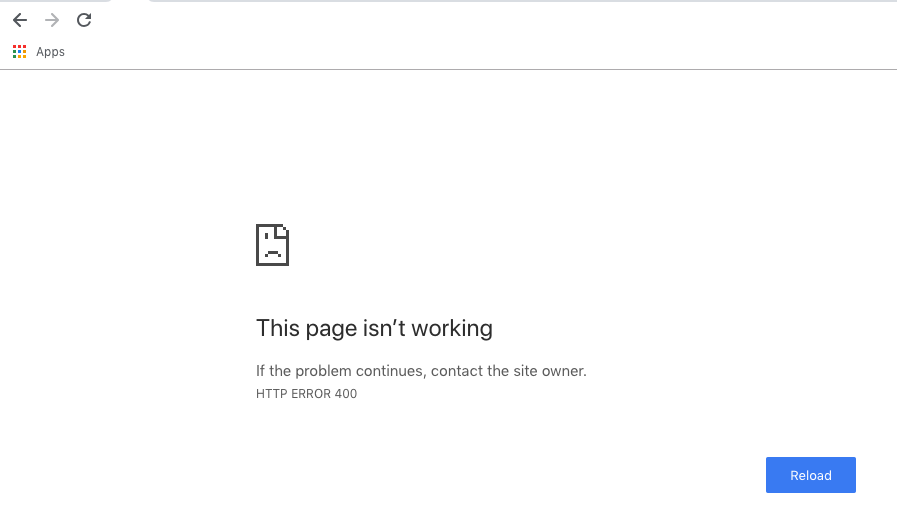




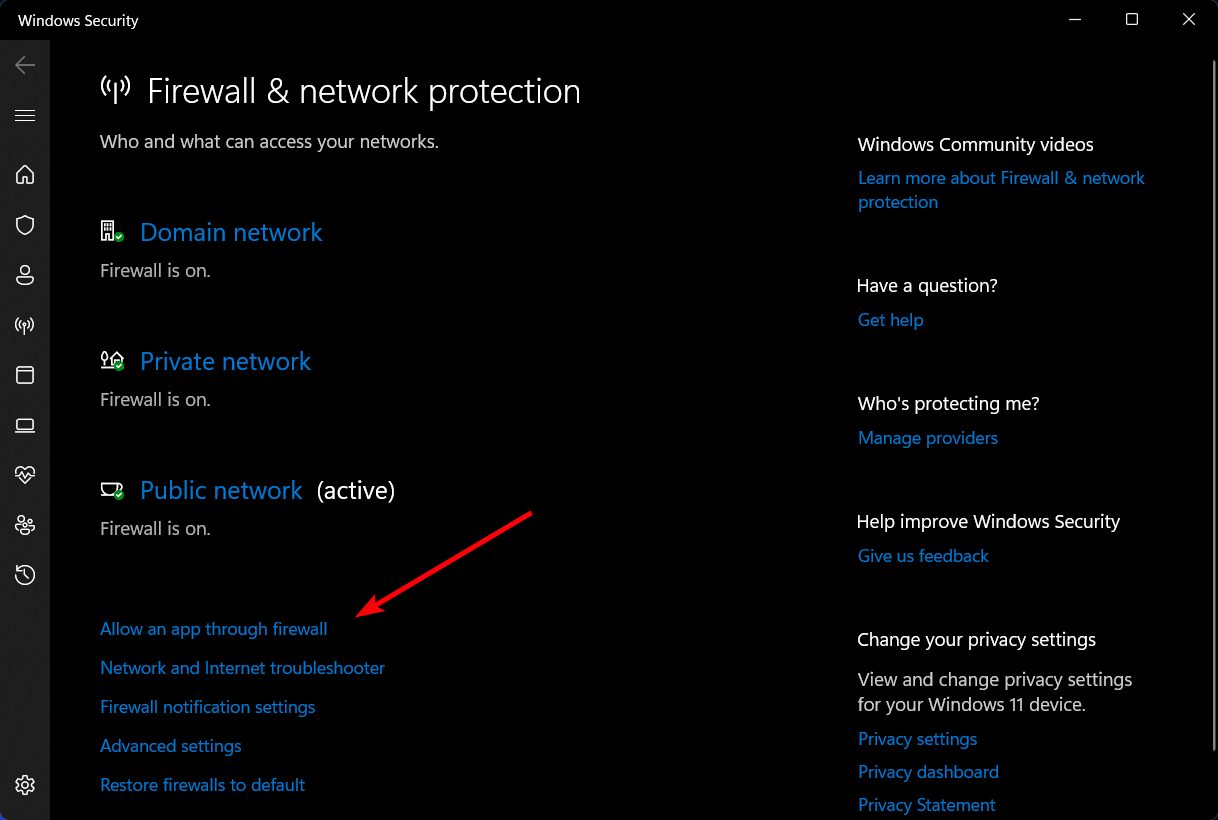







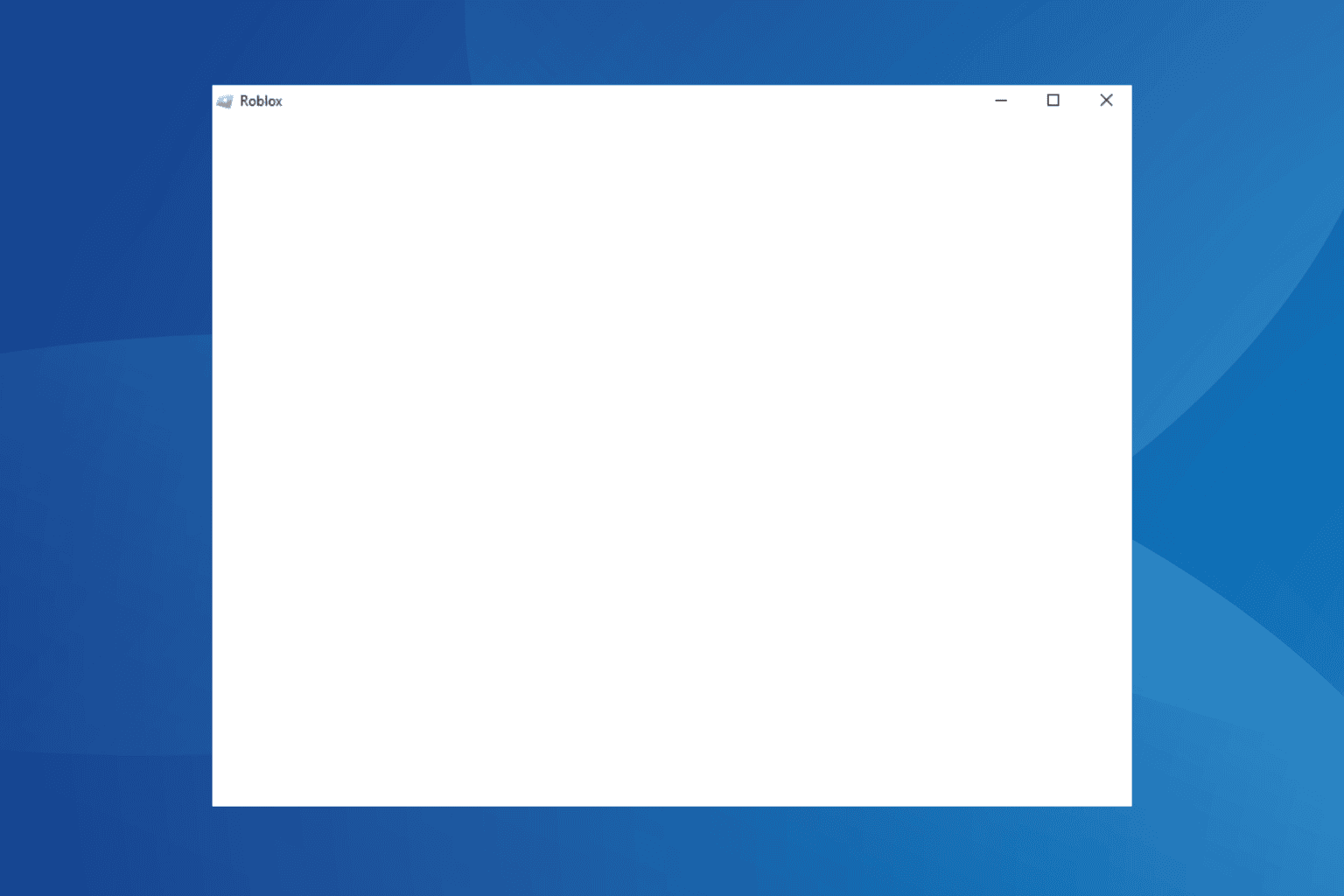

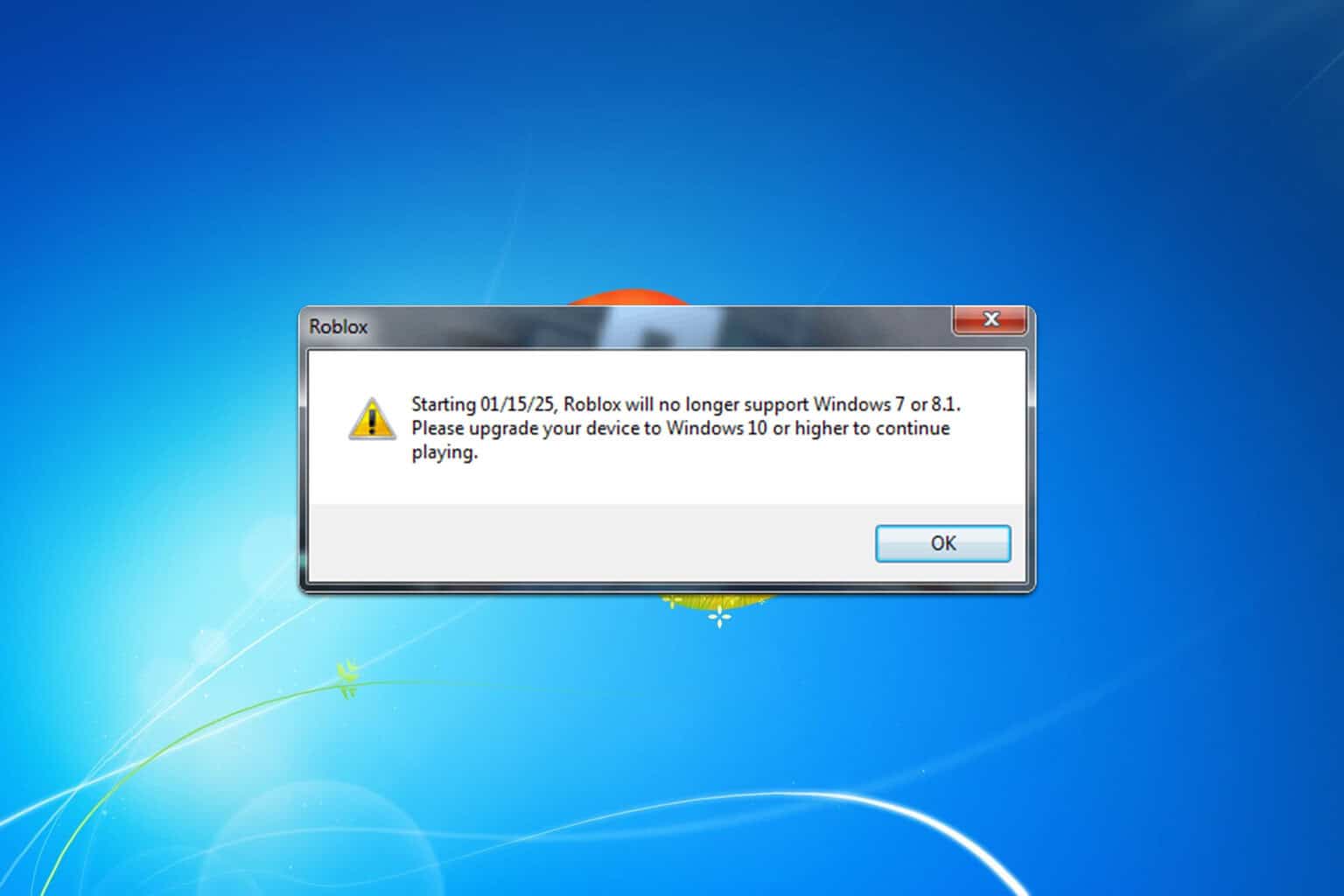
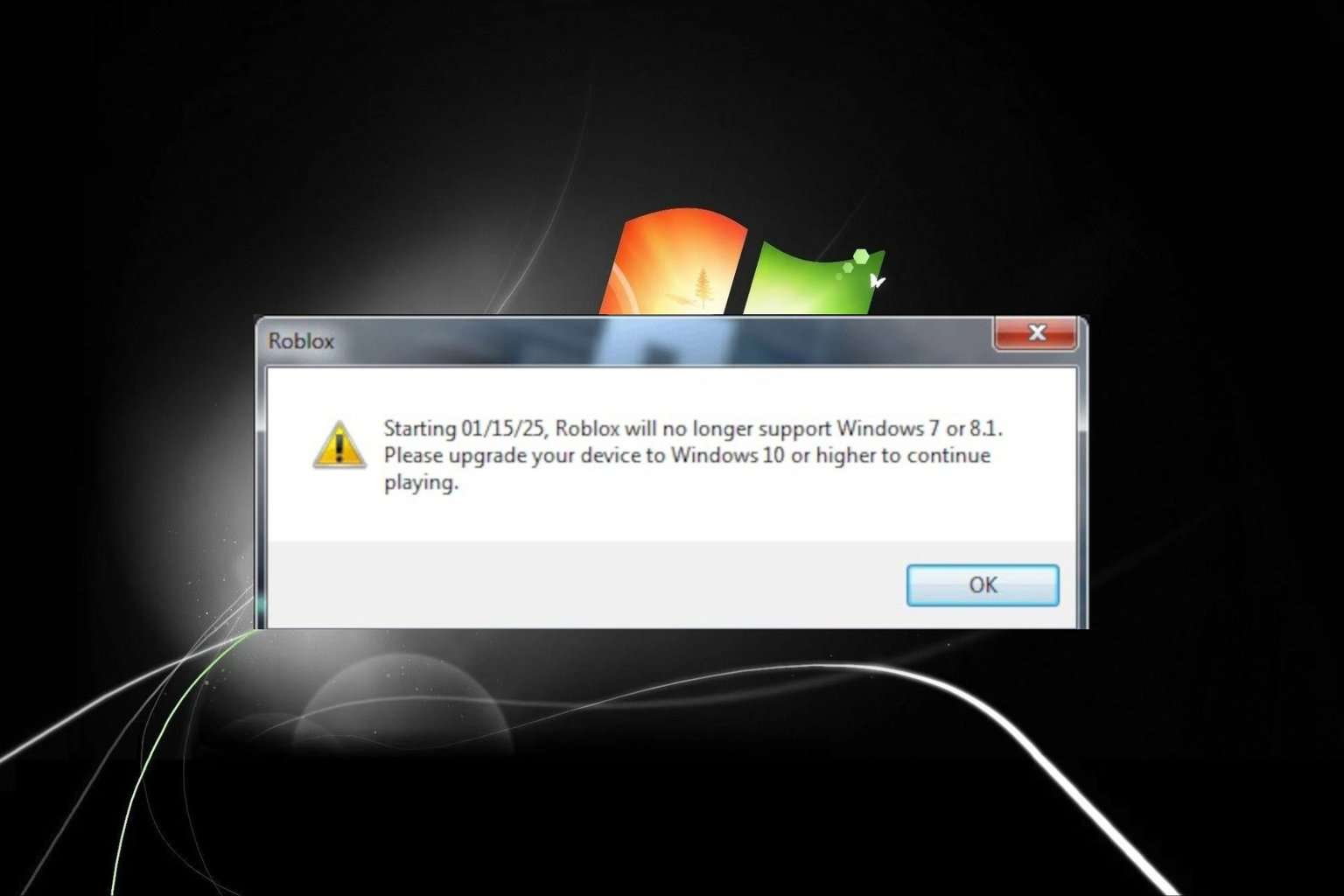
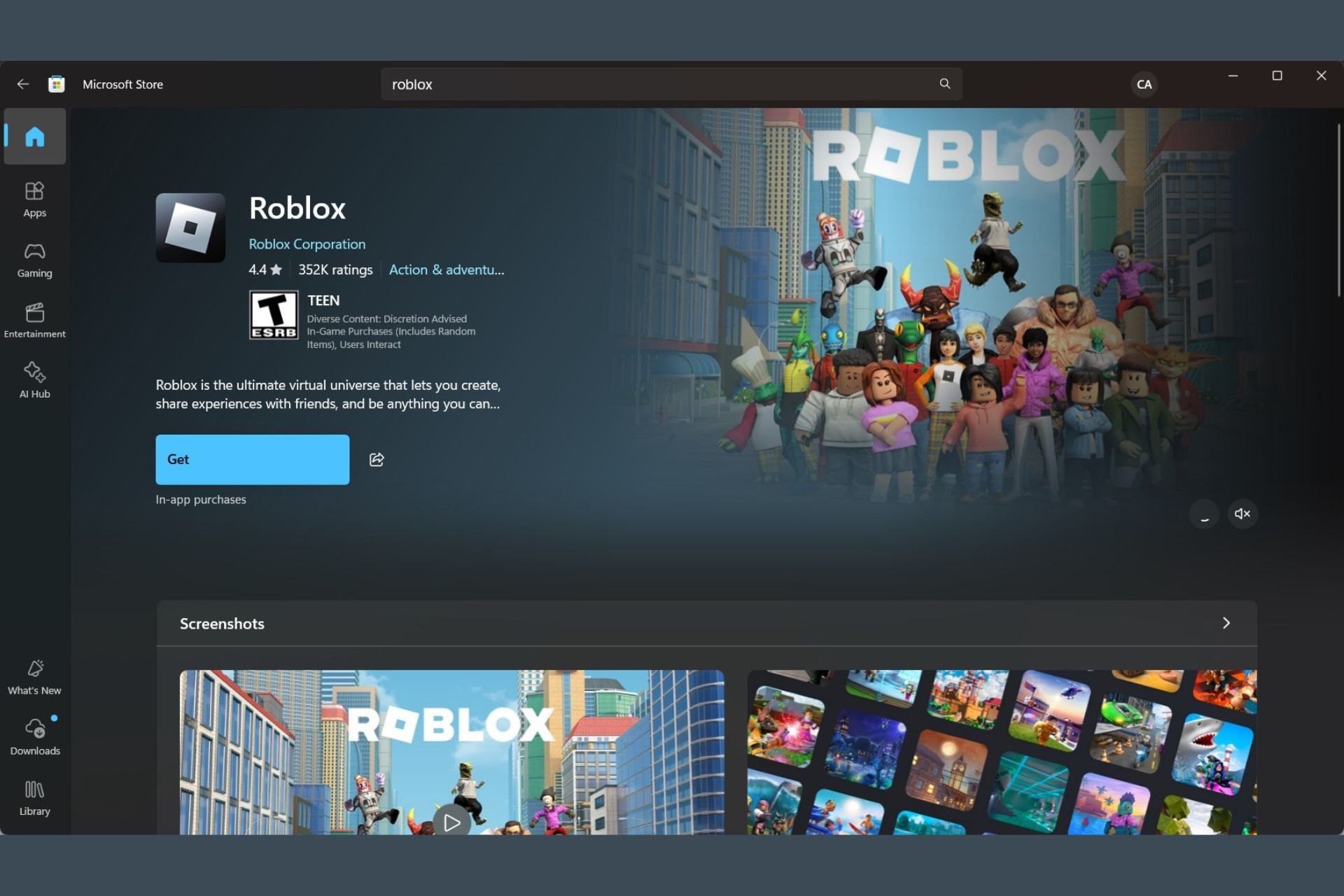
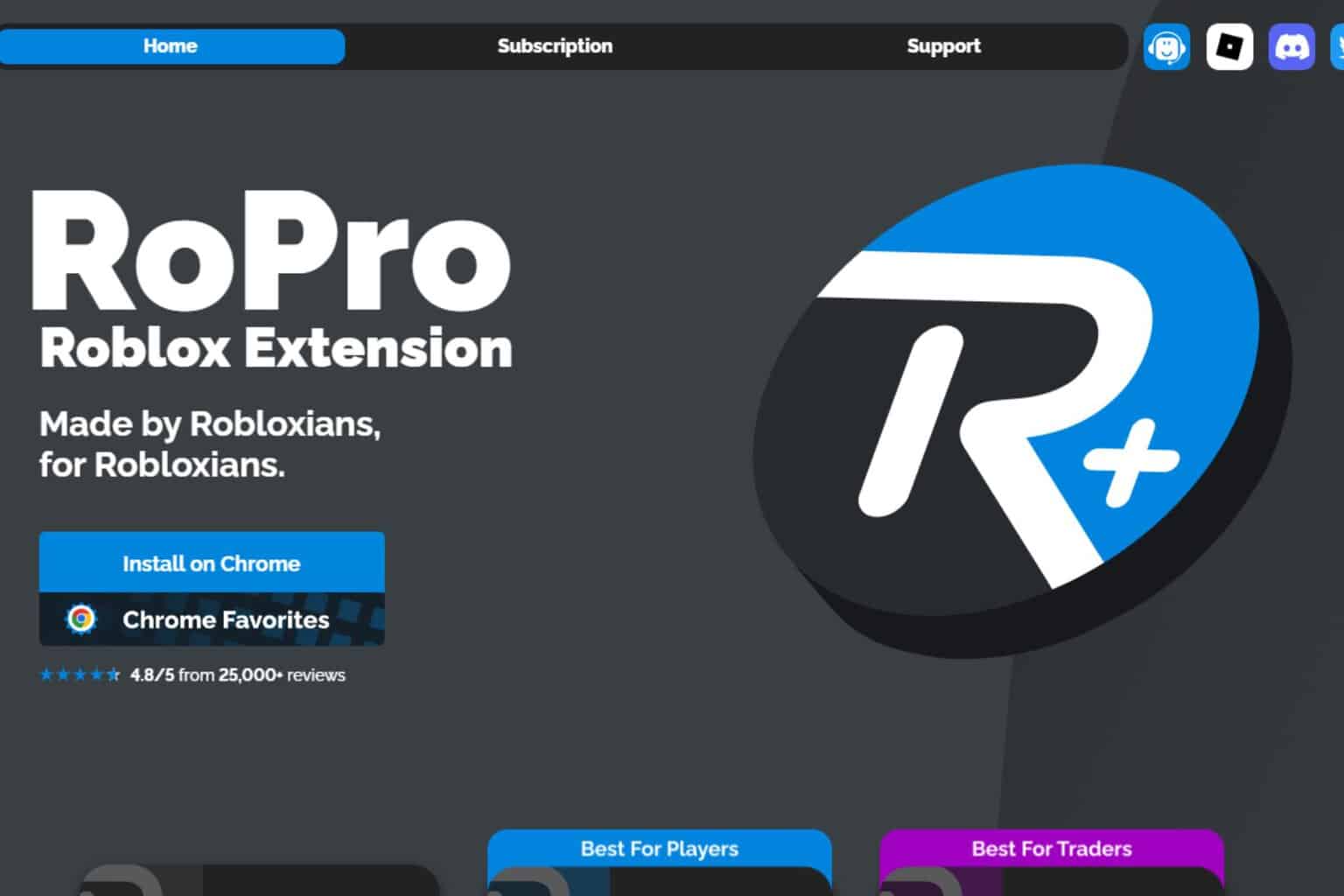
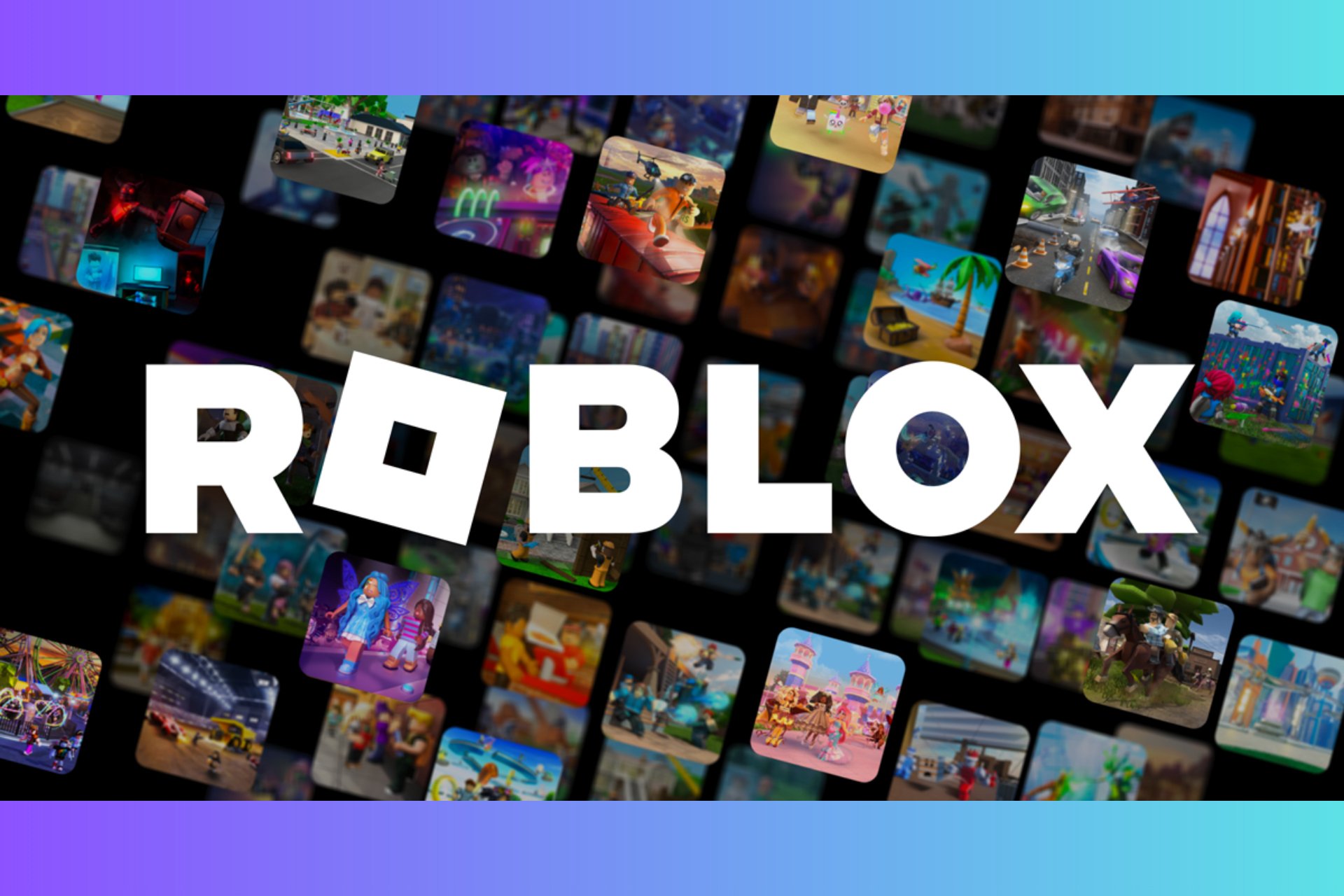
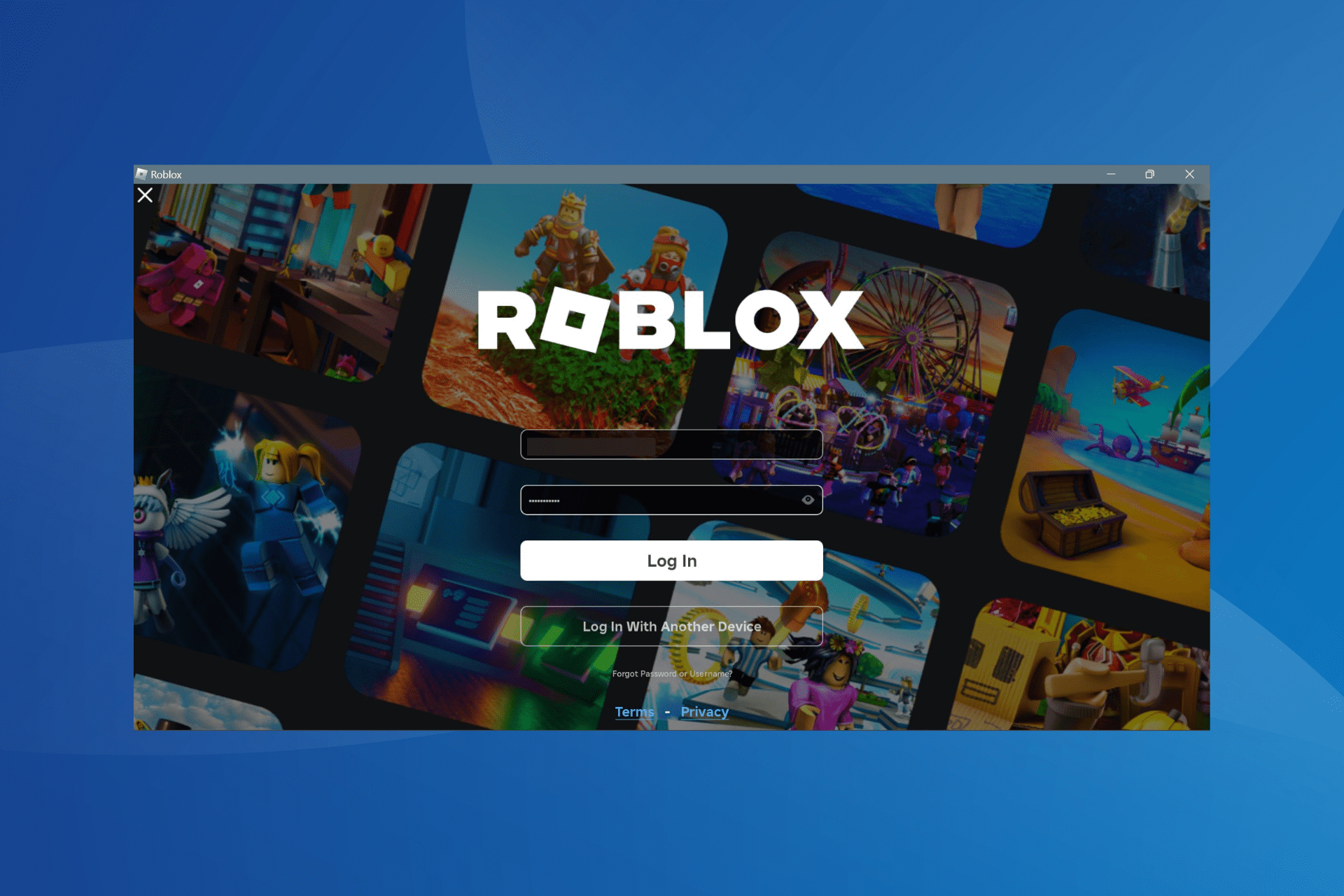

User forum
14 messages