How to Curve Text in Paint 3D & Can You do it?
Paint 3D doesn't natively support curved text
3 min. read
Updated on
Read our disclosure page to find out how can you help Windows Report sustain the editorial team. Read more
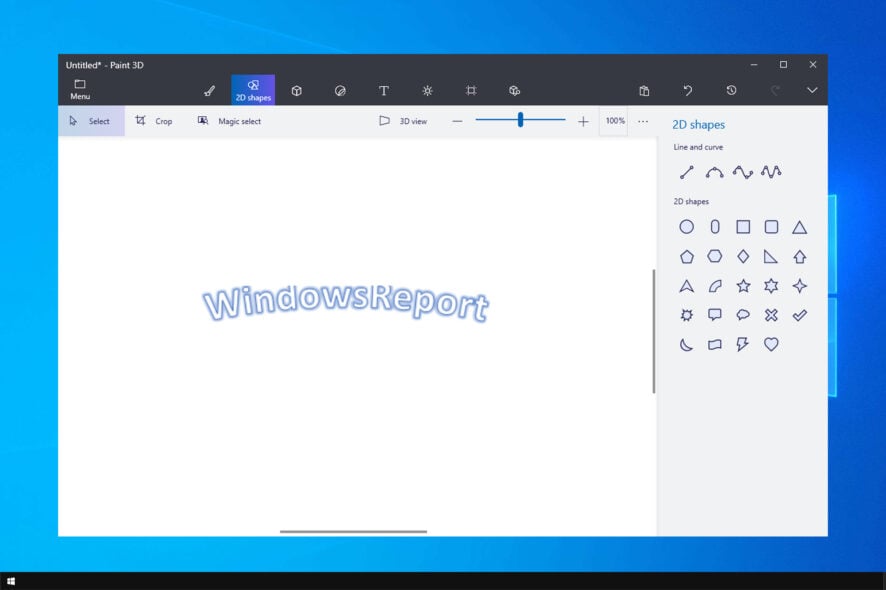
Many users want to know how to curve text in Paint 3D, and in today’s guide we’re going to answer this question, so let’s get started.
Can you curve text in 3D Paint?
No, this isn’t possible natively, however, there are few workarounds that you can use.
How can I curve text in Paint 3D?
1. Curve text in Microsoft Word
- Open Microsoft Word. In this example, we used the 2010 version, so the steps may vary for other versions of Word.
- Go to the Insert tab, select WordArt and choose any font you want.
- Write your text and select Text effects.
- Go to Transform and select the form you want.
- Press and hold Shift on your keyboard to select curved text in Word. Lastly, paste the curved text to Paint 3D.
2. Curve text in Paint
- Open Paint and enter your text there. Select a big font (72 will be good).
- Go to Home, click on Select, and choose Select all. This will select your canvas.
- For greater control, make your canvas smaller.
- Right-click on it and select Resize.
- Play with the values at Skew (at Percentage and Pixels) until you obtain the for you want.
- Copy the text and paste it into Paint 3D.
This is a more complex operation, but at least you can curve the text exactly how you want.
3. Choose a third-party software
A third-party image editing tool may be more complicated, but it will offer many features. Of course, one of these will be the ability to curve text.
For this occasion, we made a list of photo editing software.
Also, you can choose to move all your work on one of these image-editing tools. So, there will be no need to copy and paste the curved text on Paint 3D.
Is Paint 3D removed?
Yes, Paint 3D no longer comes preinstalled on Windows. This is probably because Microsoft wanted to remove unnecessary and less-used applications.
However, you can always download Paint 3D from the Microsoft Store. To learn more, we suggest reading our guide on how to download Paint 3D for Windows 11.
As we can see, Paint 3D is a limited tool, and Paint 3D doesn’t natively support curved text. The only way to add it is by creating it in a different software and pasting it to the editor.
To learn more about text editing, check our guide on how to add and edit text in Paint 3D, or our guide on how to move text in Paint 3D for more information.
So can you bend text in Paint 3D? The answer is no, however, you can create curved text in another application and paste it as a workaround.
Did our alternatives help you? Please let us know in the comments section below!
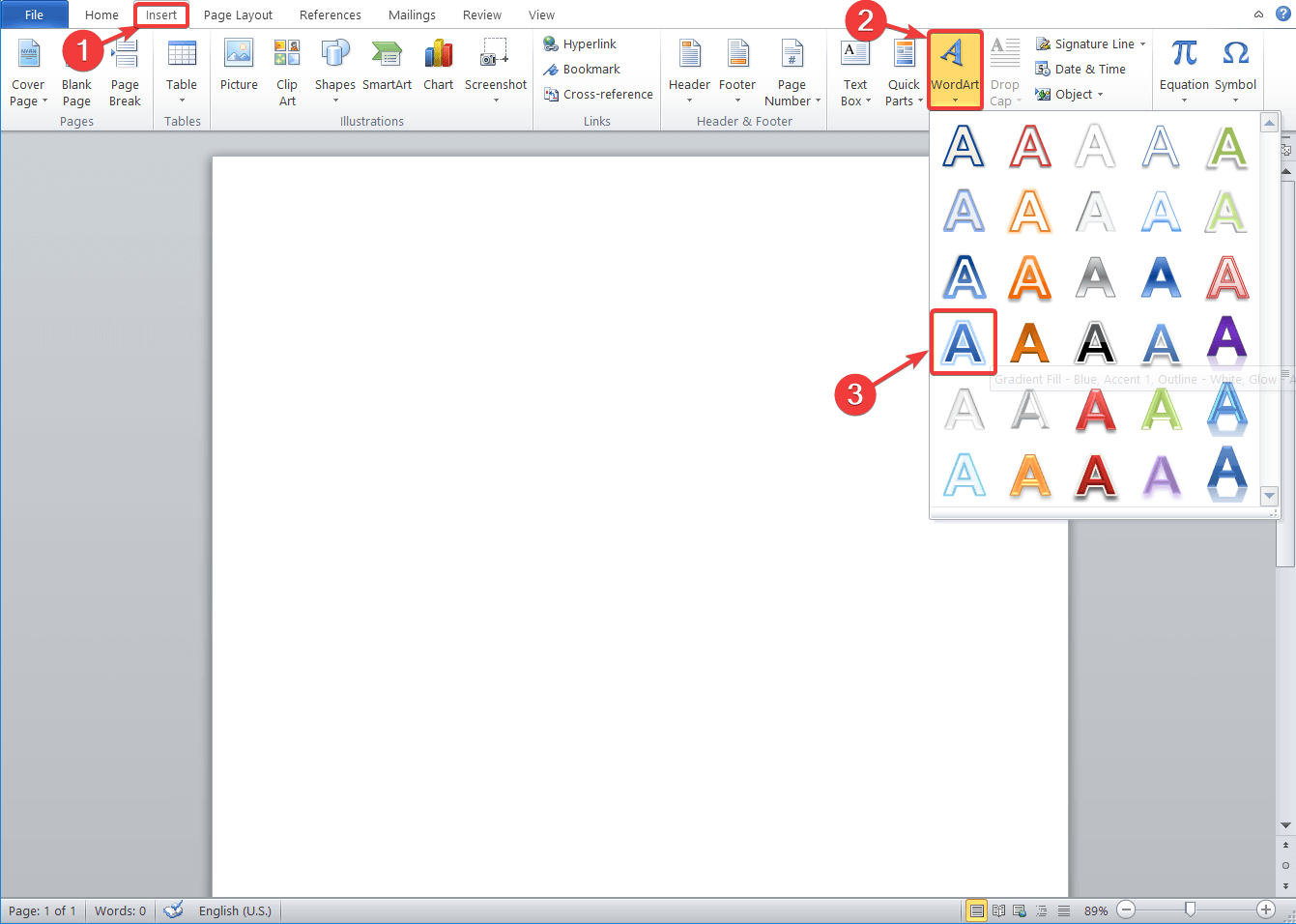
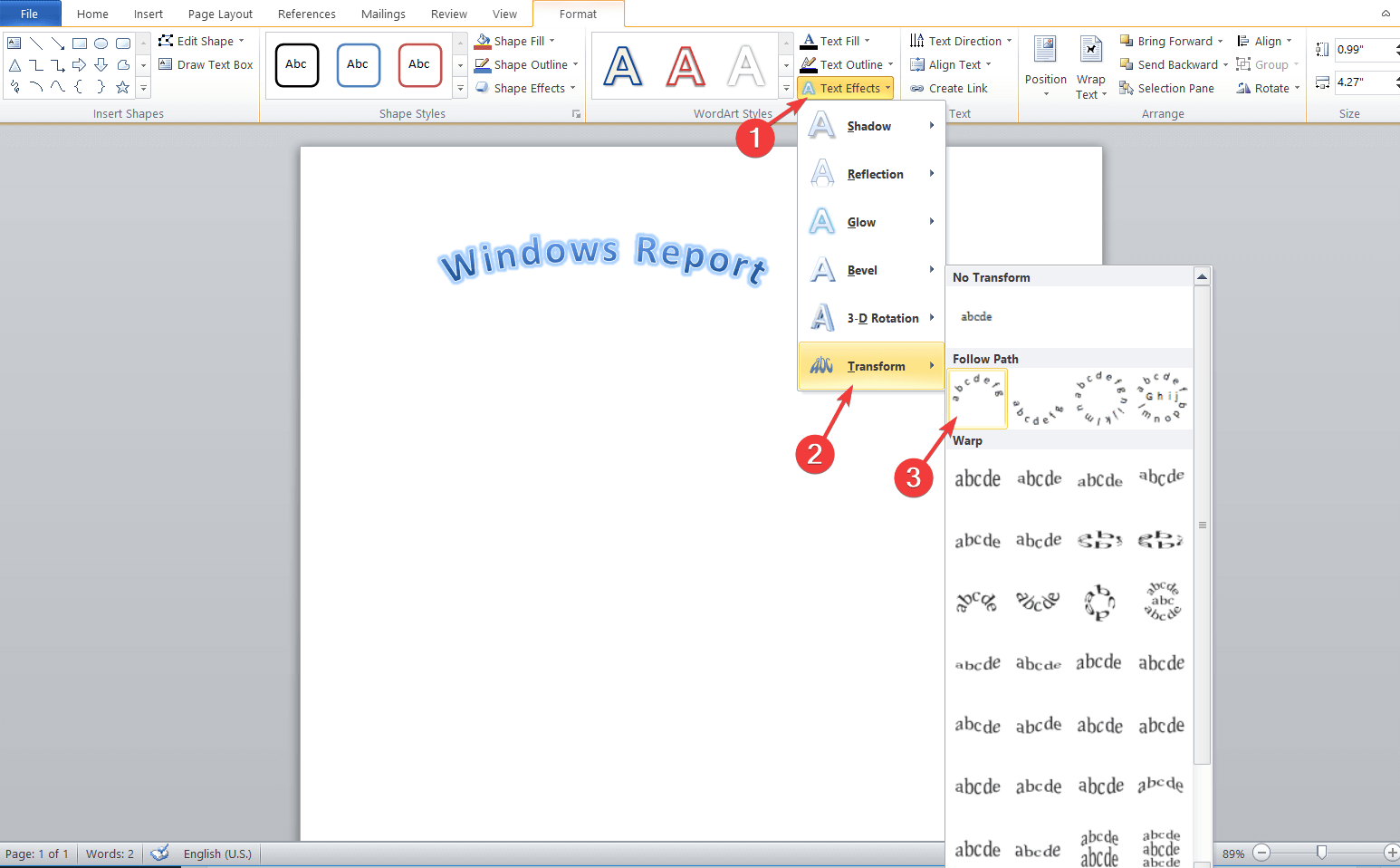
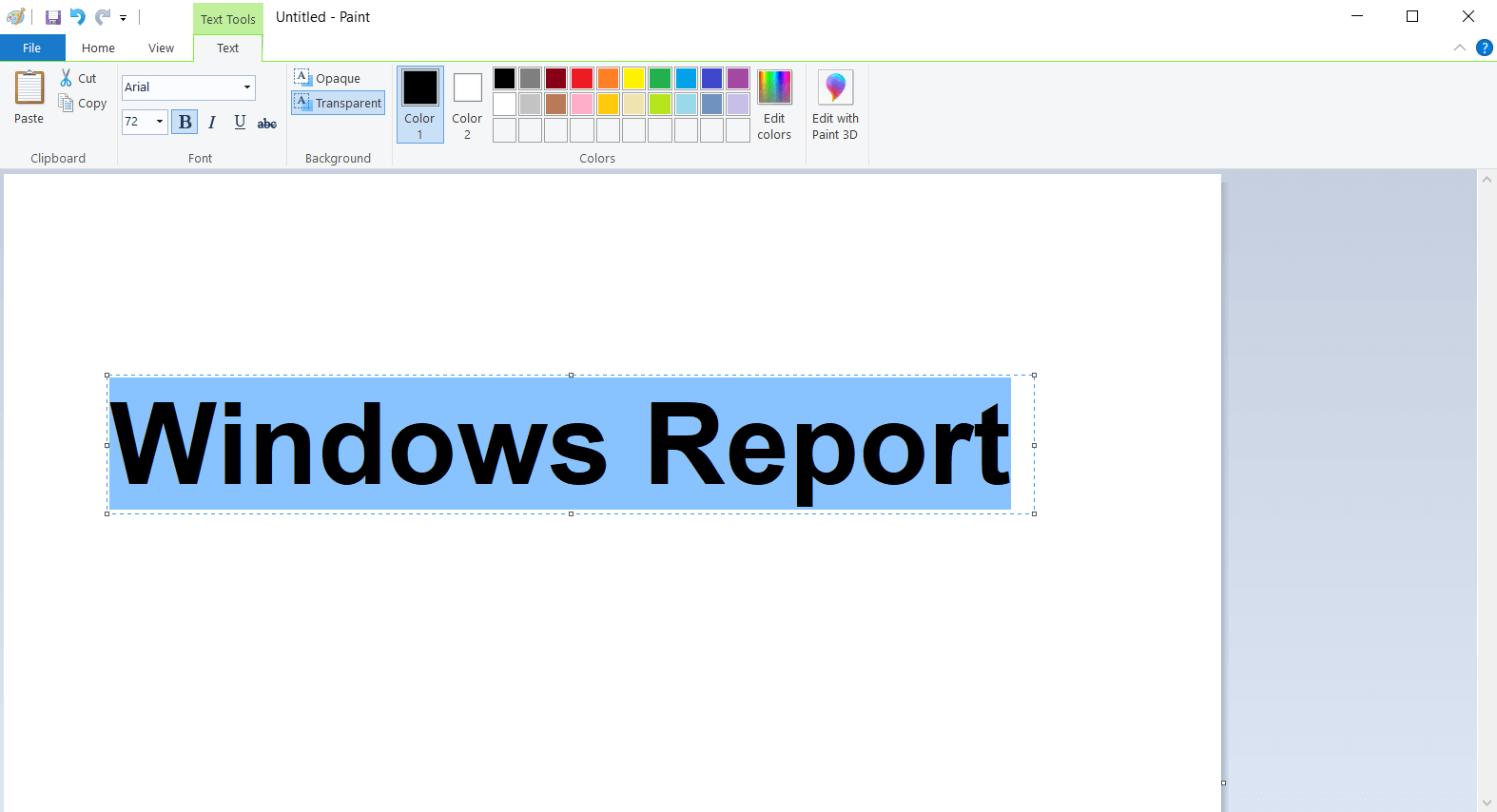
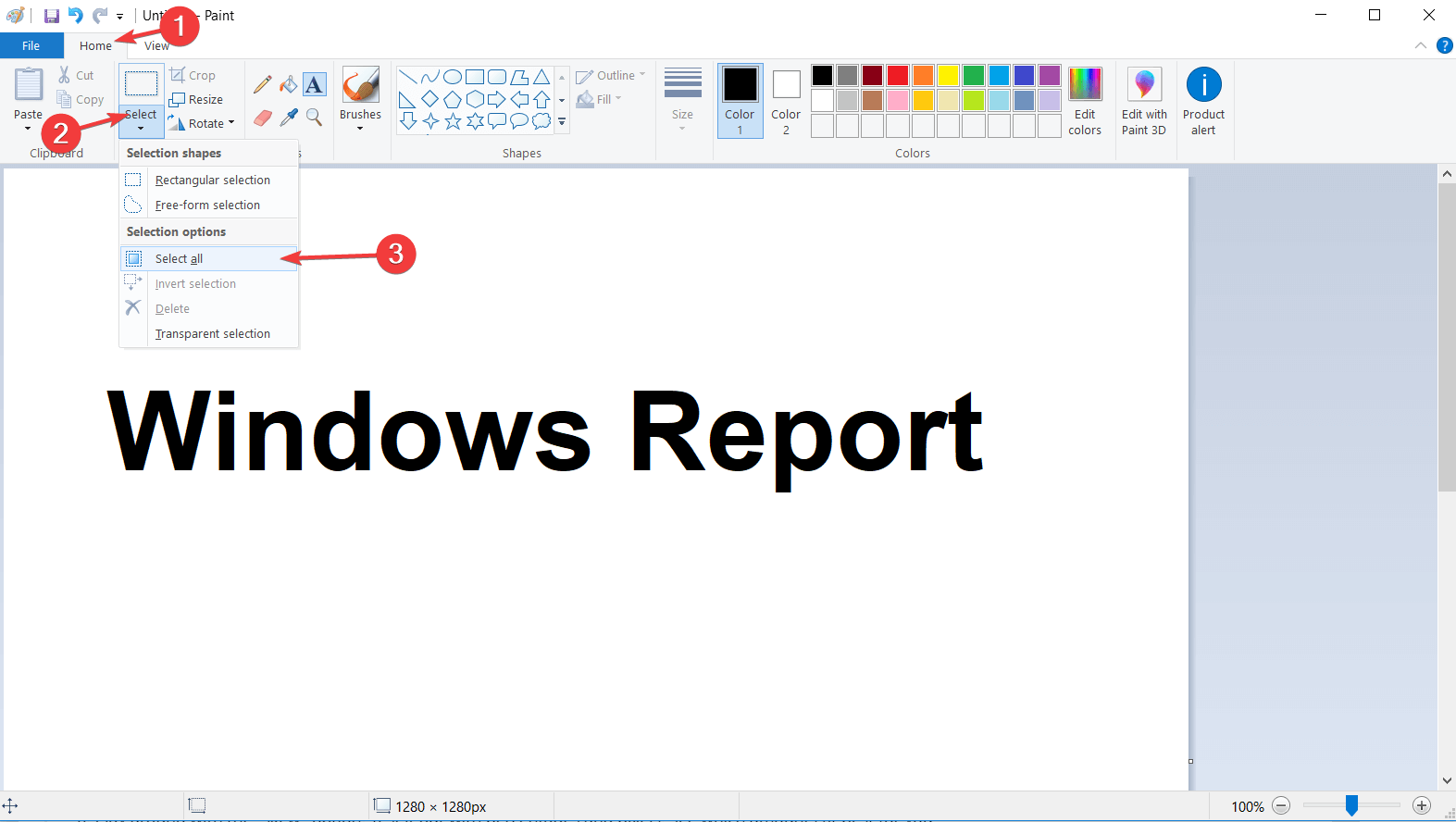
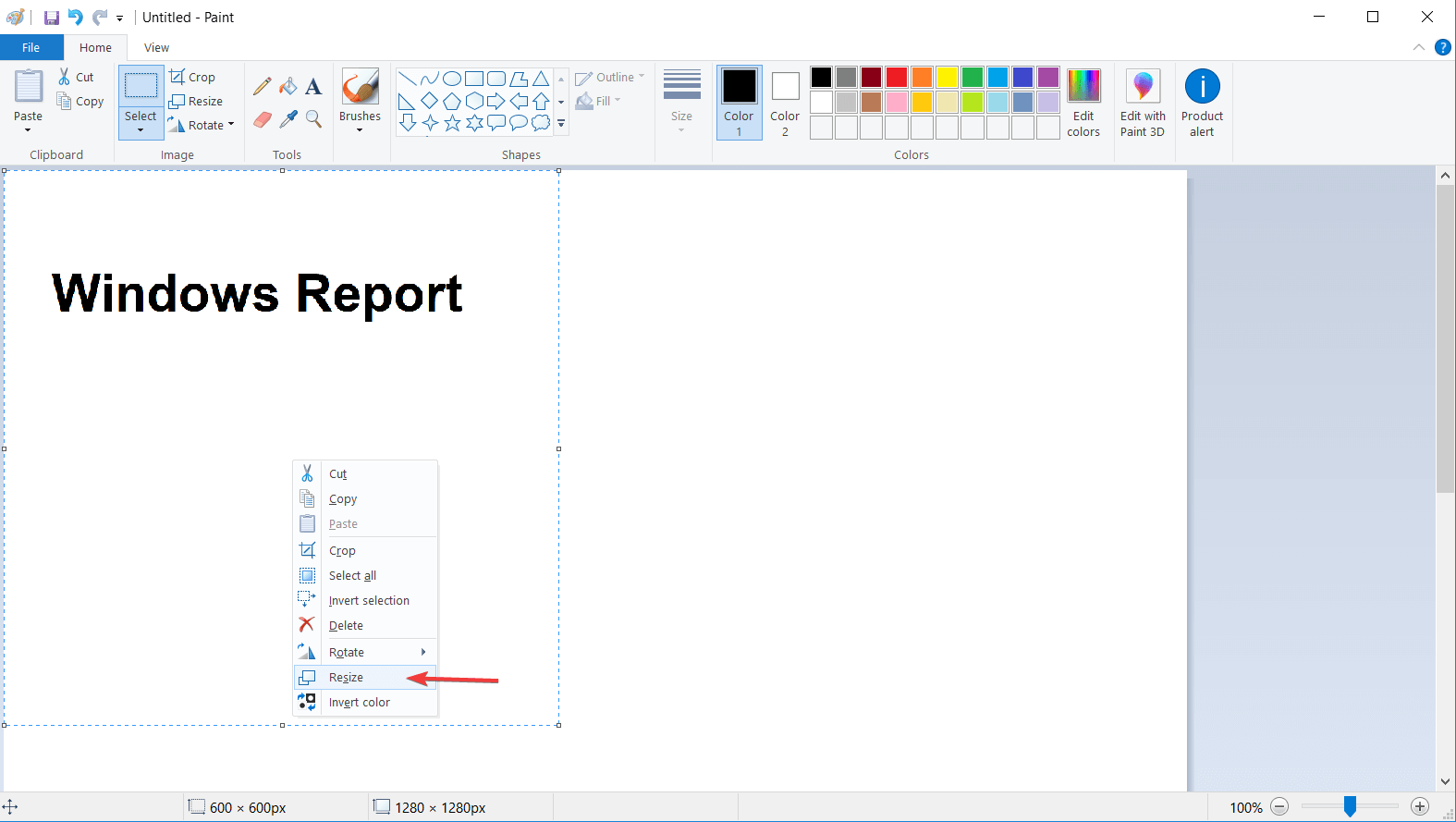
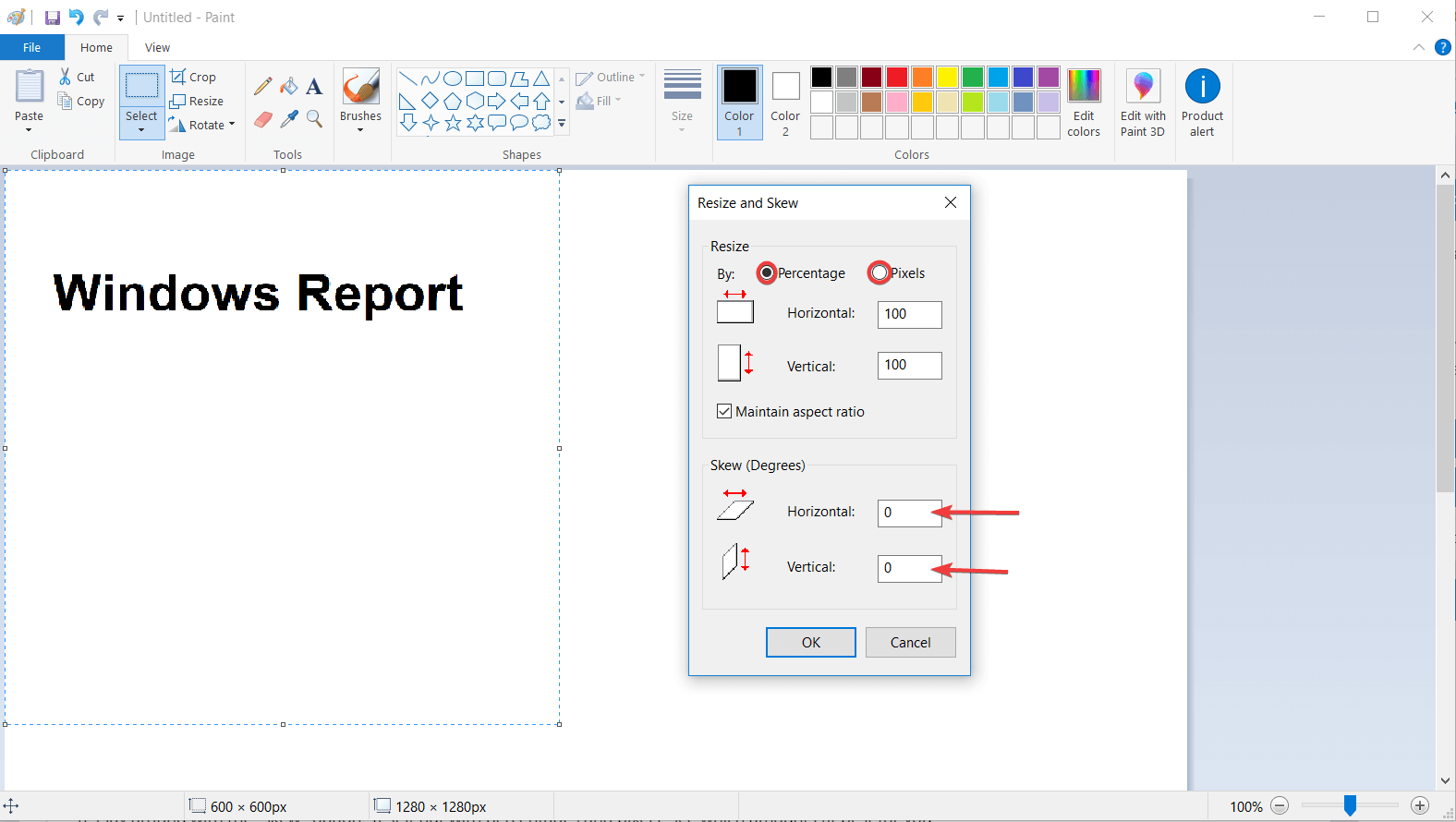








User forum
0 messages