How to make someone a presenter in a Skype conference
2 min. read
Updated on
Read our disclosure page to find out how can you help Windows Report sustain the editorial team. Read more
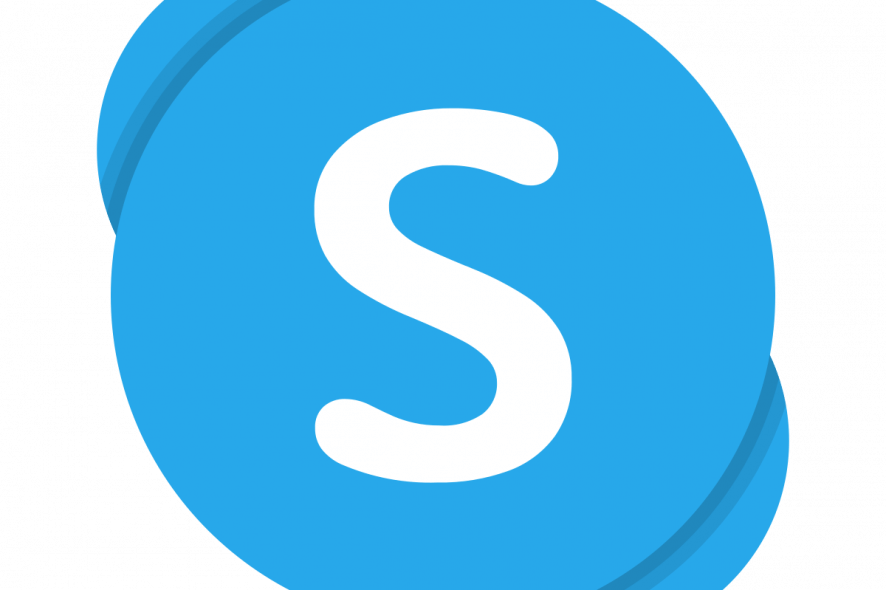
Skype is a telecommunications app used both for personal use, as well as within enterprises.
It provides users video chat and voice calls between computers, mobile devices and the Xbox One console via the Internet.
You can make someone a presenter in a Skype conference
As mentioned above, Skype is also an excellent means of communicating between colleagues within work environments.
Because of this, it goes without saying that it boasts plenty of features to enhances this experience.
These features include the ability to allow more than two people to join a chat room, and it can even be used to host conferences.
As you may already know, a conference is usually made up of one presenter, while the others are participants that listen.
If you’re not keen on using Skype for whatever reason, check out these 9 great alternatives.
How to appoint someone as a Skype conference presenter
This step-by-step guide will help you figure out how to appoint a person to be a presenter during a Skype for Business conference.
- Launch and log into your Skype for Business client
- In the Skype for Business main window, in your Contacts list
- Hold down the Ctrl key and click the names of your contacts to select them for your meeting.
- Right-click the selection, and click Start a Conference Call
- In case you’ve missed out some people, in the participants pane, click Invite More People.
- Select someone from the list, and then click OK. Skype for Business will call person for you, adding them to the meeting
- Go to the top-right corner of the window during the conference
- Select the participants icon from the main meeting window.
- From the participants’ list, right-click on the desired attendee and select make a presenter.
RELATED STORIES YOU SHOULD CHECK OUT:
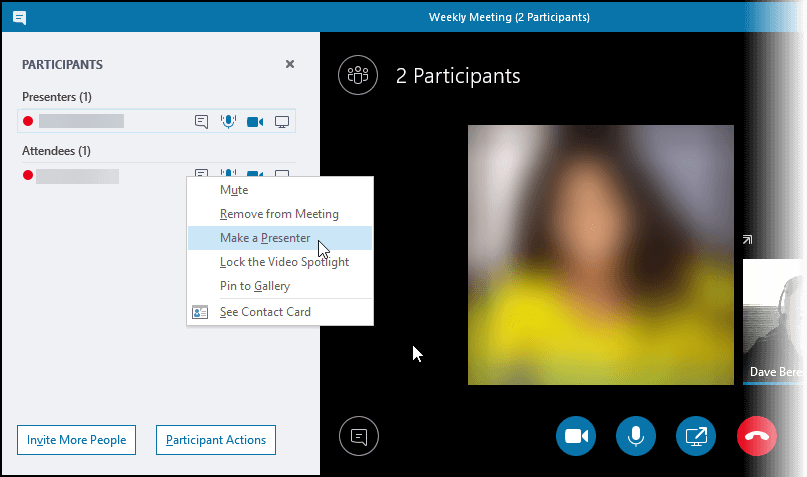








User forum
0 messages