How to Connect your Sony Smart TV to Wi-Fi
A wired connection is more stable than a Wi-Fi one
2 min. read
Updated on
Read our disclosure page to find out how can you help Windows Report sustain the editorial team. Read more
Key notes
- When you connect your Smart TV to the internet, you can access all its features, such as using streaming services.
- You can set up a wireless Wi-Fi connection or a wired one, depending on your preferences.
- We made a guide on how to connect your Smart TV using both types of connections.

In order to use all the functionality and features of your Sony Smart TV, the device should be connected to the Internet.
After connecting your TV to the Internet, you’ll have access to more features, you’ll be able to download and install new apps, and even use streaming services.
The Internet connection can be made wirelessly (through a wireless network) or wired (using an Ethernet cable).
Usually, if you like to stream movies and other content on your Sony Smart TV, it’s recommended that you use a wired connection because it’s more stable and offers a bigger bandwidth.
For more Sony guides, check out our dedicated hub.
How do I connect to the Internet on my Sony Smart TV?
1. Set up a wireless connection
1. Check your modem and router to confirm that you have a working Internet connection.
2. On your Sony Smart TV’s remote control, press the Home button.
3. Go to Settings.
4. Now navigate to Network > Network Setup.
5. Choose Wireless Setup > Scan. Your device will now scan for available wireless networks.
6. When you see your Network (SSID), select it and enter the password for your Wi-Fi network.
7. After that, select Continue.
8. When prompted to set up the TV’s IP address and proxy server, choose Auto.
9. Select Continue > Save & Connect.
10. Confirm the selection by choosing OK. The setup should now be complete.
You can connect to your Sony TV to Wi-Fi using your TV’s built-in Network Settings. Depending on your Sony Smart TV’s model number, some options may differ, but you can select similar ones to follow the same process.
Keep in mind that newer devices have built-in wireless LAN and you can connect directly.
If your TV doesn’t have built-in wireless LAN but is wireless LAN-ready , you can use a wireless LAN adapter like the UWA-BR100 to connect to a wireless network.
2. Set up a wired connection
- First, you’ll need an Ethernet cable.
- Search for the LAN port on your Sony Smart TV.
- Connect one end of the Ethernet cable to it and the other one to your wireless router.
- Press the Home button on the remote control.
- Now go to Settings.
- Navigate to Network > Network Setup.
- Select Wired Setup.
- Select Auto.
- After that, choose Save & Connect.
- Your Sony Smart TV should now be connected to the Internet.
The process is similar for Sony Smart TVs with Android OS as well as for Sony Smart TVs released before 2015. The options may be named differently, but you can choose similar ones to follow the same process.
If there are any connection problems, re-do the Internet connection setup, check with your ISP for issues, or update the Sony Smart TV’s firmware.
Remember that usually, a wired connection is better because it offers more stability and bigger bandwidth, especially if you like watching streamed content or you do heavy network tasks.
If you have any other suggestions or questions, feel free to reach for the comments section below.
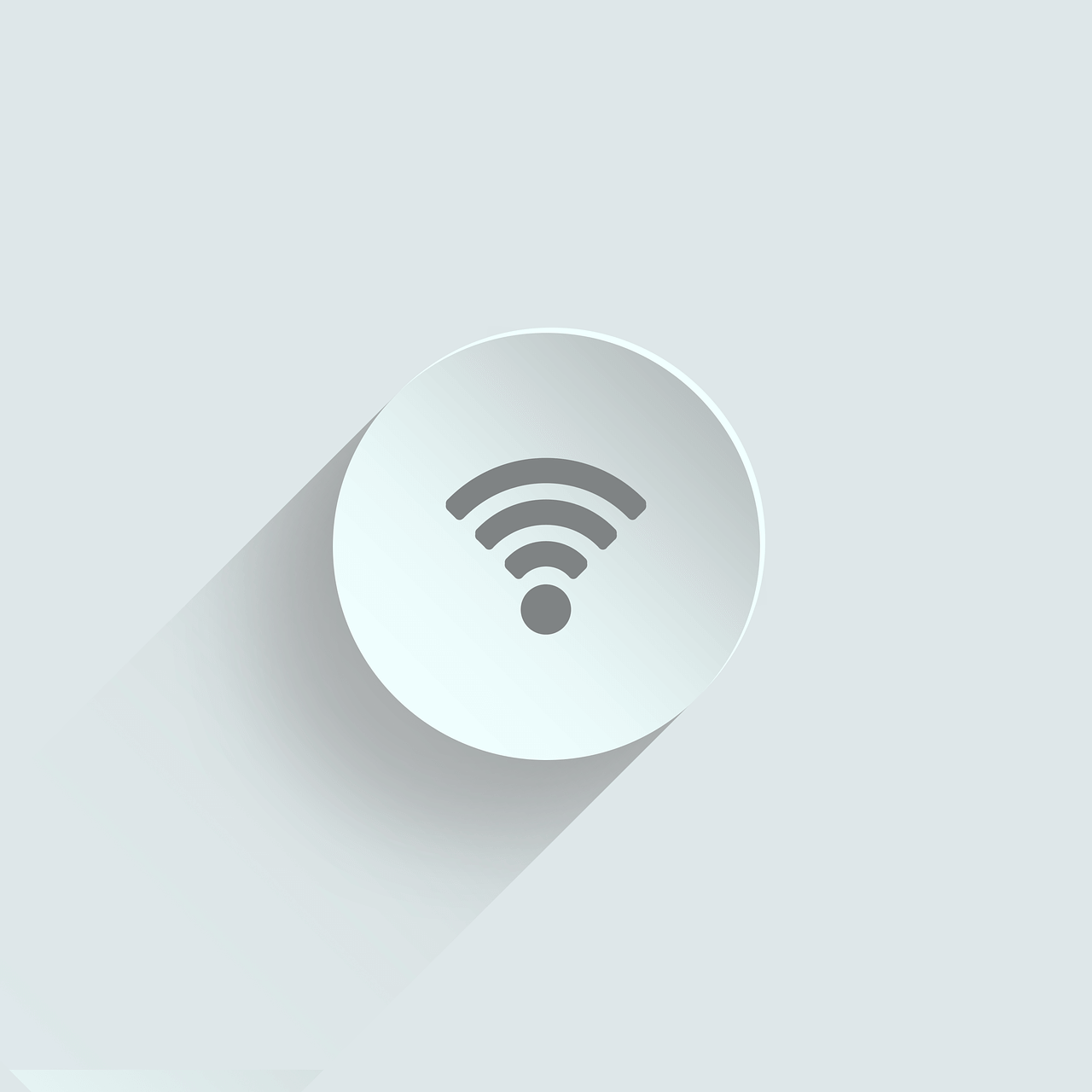









User forum
0 messages