Too Many Requests on Dropbox: How to Fix it
Check for account suspension and copyright violations!
4 min. read
Updated on
Read our disclosure page to find out how can you help Windows Report sustain the editorial team. Read more
Key notes
- The Too many requests error on Dropbox affects file uploads and doesn't list the possible causes or solutions.
- The problem usually arises due to an unstable Internet connection or issues with the cache.
- To fix things, scan the files for virus or check for copyright violations, amongst other solutions.
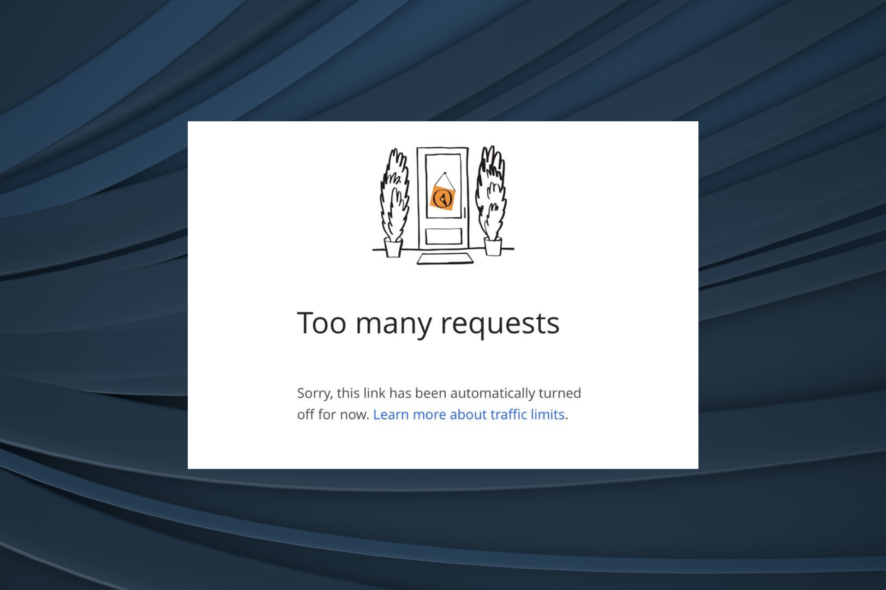
Dropbox is a popular cloud storage platform offering free and premium storage plans. It allows sharing and viewing of files on the cloud. Sometimes, while sharing a file or accessing a Dropbox link, you may encounter the Too many requests error in Dropbox.
Dropbox offers 20 GB of free bandwidth daily, and the premium plan users get up to 200 GB of bandwidth. That said, the Too many requests error can occur for several reasons, but most are easy to fix. Keep reading to find out!
Why is Dropbox not allowing me to upload files?
Here are the primary reasons Dropbox shows an error when uploading files:
- Issues with the Internet connection: A slow Internet connection or one where there is an intermittent loss of connectivity can affect the file uploads.
- File type not supported: Though Dropbox supports most file formats, there are some it doesn’t. And when trying to upload a file that’s not supported, you may receive an error.
- Corrupt or large cache: If the Dropbox cache gets corrupted or is too big in size, you are likely to encounter issues while uploading files.
- Account suspension: Many users realized that an account suspension prevented them from uploading files to Dropbox.
How do I fix Too many requests error on Dropbox?
Before we move to the slightly complex ones, here are a few quick solutions to try:
- Restart the device and the router, and then try uploading files to Dropbox.
- Make sure the device has a stable Internet connection.
- Verify if the file you are trying to upload to Dropbox is infected with malware because, in that case, the Too many requests error may appear. Use a reliable antivirus solution to scan the files before uploading.
If none work, move to the fixes listed next.
1. Check for account suspension
If the users cross the allowed limit of 20 GB bandwidth, Dropbox automatically suspends the account for policy violation. The over-usage ban stays in effect for 24-72 hours. With each violation, the suspension time increases.
Check if you have received any bandwidth use violation alert in the Dropbox account or email. If you have multiple violations, you may have to wait a few days to remove the suspension.
According to Dropbox, upgrading to the Plus plan will remove any suspension, along with increasing the bandwidth size to 200GB/day.
2. Check for copyright violations
If the file shared by you is reported by someone as part of a DMCA request, Dropbox will show the Too many requests error. This usually happens with Dropbox files that are shared publicly.
Make sure the file shared by you doesn’t have any copyright claim. Sharing pirated or illegal content can lead to permanent account suspension.
3. Check if the file link is disabled
- Login to Dropbox account.
- Go to the Shared links page.
- Click three dots beside the link with the error, select Link Settings, and again choose Link Settings.
- Make sure Disable downloads option is off.
- Now try to reaccess the links and check for any improvements.
If you have disabled the file link, you may come across the Dropbox Too many requests error. So, make sure the link you are trying to share is enabled.
4. Create new shared links
- Login to your Dropbox account.
- Go to the Shared links page.
- Click on More (…) besides the link with the error, and select the Delete link option.
- Now create a new shared link for the file.
If you rewound your Dropbox account recently, your shared link may stop working. To fix this, create new shared links, and you shouldn’t come across the Too many requests error in Dropbox anymore.
Before you leave, check some quick tips to increase the Wi-Fi speed in Windows and get faster uploads and downloads.
Do let us know which fix helped you in the comments.
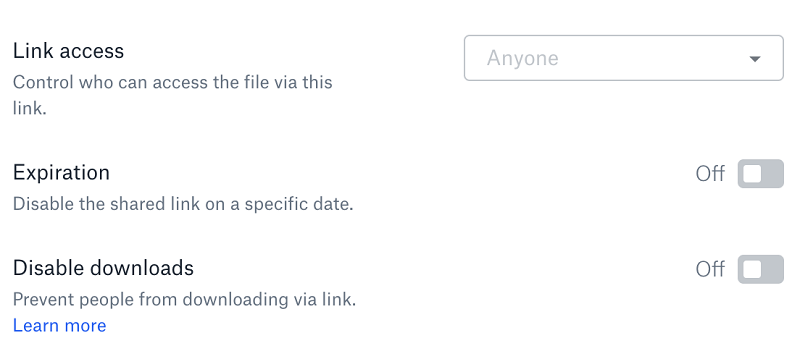








User forum
0 messages