How to get a free Windows 10/11 upgrade (Assistive Technology)
3 min. read
Updated on
Read our disclosure page to find out how can you help Windows Report sustain the editorial team. Read more

With Microsoft pulling the plug on Windows 7, many users are now left with only two options:
- Upgrade to Windows 10
- Get the Windows 7 Extended Support for Business (only available for business licenses)
The only problem with both choices is that they both involve paying a hefty sum of money. Thus users are looking for methods through which they can get their hands on a free Windows 10 license.
The good news is that that with Windows 10, Microsoft brought a way for people using Windows 7 and assistive technologies to upgrade to Windows 10 for free.
This method still works today, and this article will show you how assistive technologies users can get their free copy of Windows 10.
What are assistive technologies?
For those of you that don’t know, assistive technology is a much larger term which refers to multiple types of aids that help adults and children with disabilities in their daily lives. These include all programs meant to help users with disabilities, including:
- Screen readers
- Voice commands and dictation
- Magnification and contrast
- Audio descriptions
How can I get a free copy of Windows 10?
All a user needs to do is upgrade to Windows 10 is to simply use their Windows 7 product key that had assistive technologies attached to it.
Note: Before starting off, you should backup all your files and applications or licenses to a removable hard drive or to the cloud. That way, if something goes wrong, you can restore your data without losing it.
- Go to the official Microsoft Website and download the Media Creation Tool
- Select Upgrade this PC Now
- The program will now proceed to download all the Windows 10 installation files.
- You will need to choose what to transfer from Windows 7 to Windows 10 and there are 3 choices:
- Data only:
- You will transfer only the files, folders, images, etc to the new operating system
- Data and apps:
- You will also transfer the apps, not just the data
- Nothing:
- This is basically something akin to a clean install
- Data only:
- Click Next
- Finish the install
You should now be able to now use Windows 10 freely, and benefit from the latest generation of assistive technology that it has to offer.
Do you think this free upgrade is useful for people who need assistive technologies to make their lives easier? Let us know in the comment section below.
RELATED ARTICLES YOU SHOULD CHECK OUT:
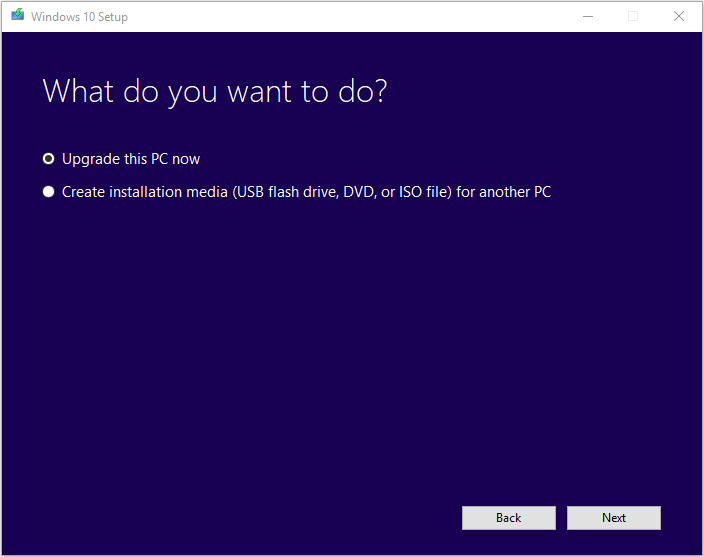







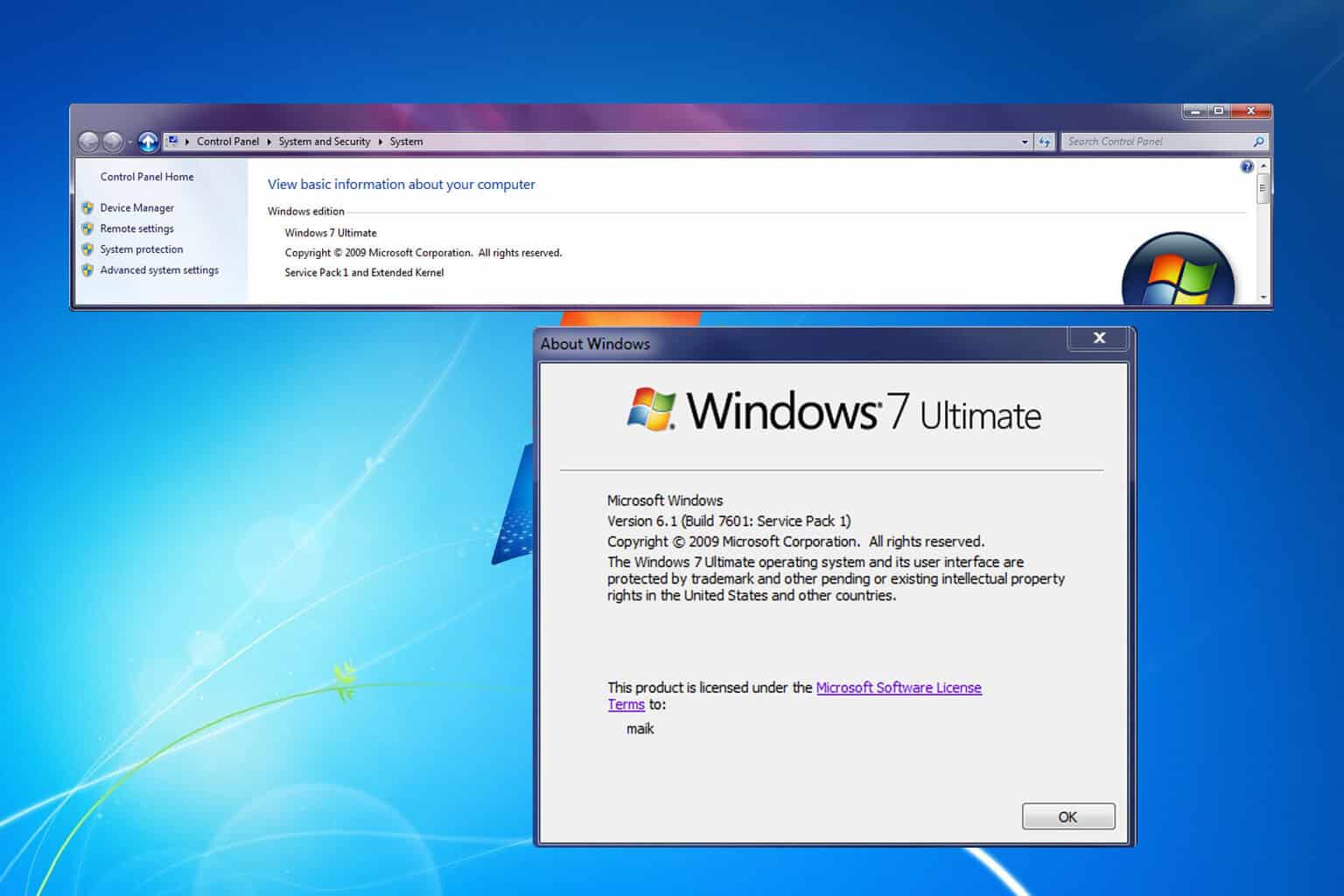
User forum
1 messages