Windows Update Keeps Crashing my PC: How to Fix it
Install the missing redistributables or remove the update
4 min. read
Updated on
Read our disclosure page to find out how can you help Windows Report sustain the editorial team. Read more
Key notes
- We have often come across situations where a Windows update keeps crashing the PC, and it’s not that hard to fix.
- A quick solution is to install any recent patches released by Microsoft.
- For some users, changing the default save location or modifying the Registry did the trick.
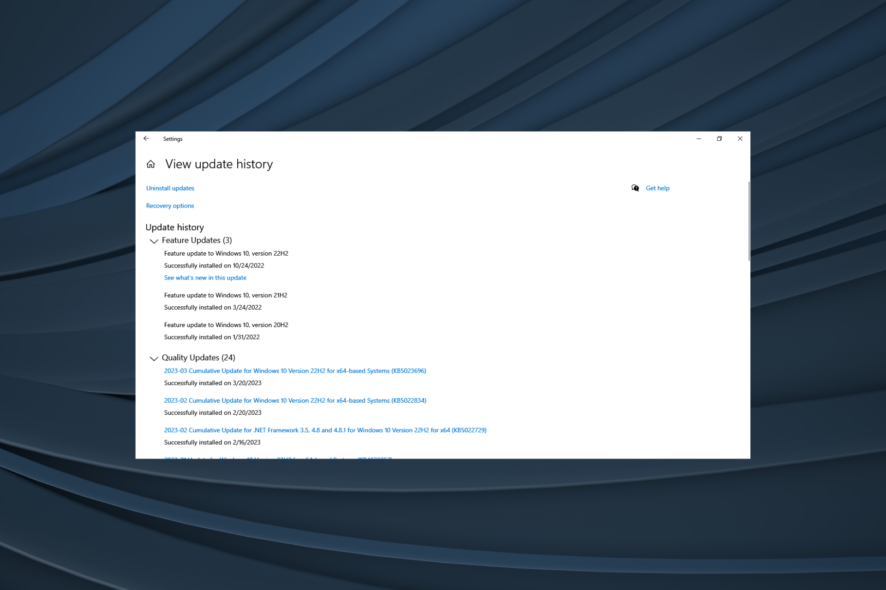
The Anniversary Update is a major update for Windows 10, and many users were quite excited about it. Unfortunately, it seems that these have their own share of issues, with many reporting that Windows Update keeps crashing the PC.
As this is a major update with an array of new features, it’s not surprising to experience certain issues. Some found the PC’s speed reduced, others had an increase in boot time, and for a few, it led to BSOD errors.
If a Windows update freezes the computer or triggers issues, the following solutions will help you out!
How do I fix Windows 10 update crash?
Before we move to the complex solutions, here are some quick ones to try:
- Boot the PC into Safe Mode to get it working and then execute the solutions.
- Check for any other pending updates and install them. When a Windows update keeps crashing the PC, Microsoft usually releases a patch in the subsequent versions.
- Head to the Secure Boot settings and disable it when Windows 10 crashes on startup after an update.
If none work, head to the fixes listed next.
1. Install .NET Framework 3.5 and C++ Redistributable Package
Users report that both freezing and crashing issues can be fixed by installing the C++ Redistributable Packages and .NET Framework 3.5. The OS and many third-party applications rely on these components, therefore be sure to download them from the links below:
Keep in mind you might have to download all available versions of C++ Redistributables and .NET Framework to fix these issues.
2. Run the SFC scan
- Press Windows + X to open the Power User menu, and select Command Prompt (Admin) from the list.
- Type the following command and hit Enter:
sfc /scannow - Wait until the scan is completed.
If you’re experiencing crashes or freezes on the PC after installing the Anniversary Update, you might want to perform an SFC scan. This scan is designed to check your Windows 10 installation and repair any corrupted system files.
3. Set the default save location to C:
- Press Windows + S, type default save, and select Default save locations from the menu.
- Go to the Save locations section and set all options to This PC (C:). Basically, you have to set the system drive as the primary save location.
Users reported that you can fix things when a Windows update keeps crashing the PC after an Anniversary Update by setting the Default save location to the C: drive, or whichever is the system drive in your case.
4. Disable AppXsvc using Registry Editor
- Press Windows + R, enter regedit and click OK.
- When Registry Editor starts, navigate the following path:
HKEY_LOCAL_MACHINE\SYSTEM\ControlSet001\Services\AppXSvc - Locate the Start DWORD in the right pane and double-click on it.
- Set Value data to 4 and click OK.
- Close Registry Editor and restart your PC.
According to some users, disabling AppXsvc in Registry Editor fixes both freezing and crashing issues after installing updates in Windows 10.
5. Rollback to the previous build
If the problematic Windows update keeps crashing the PC, you may want to uninstall the update. Once done, wait for another version to be released, and only then, update the OS.
Uninstalling the problematic update should fix things when the PC freezes, crashes, or fails to boot altogether.
That’s it! You now know how to fix things when the Windows 10 PC keeps crashing after installing an update, and should have it up and running.
Before you leave, find out how to boost the PC’s performance and make it run faster than ever.
For any queries or to share what worked for you, drop a comment below.
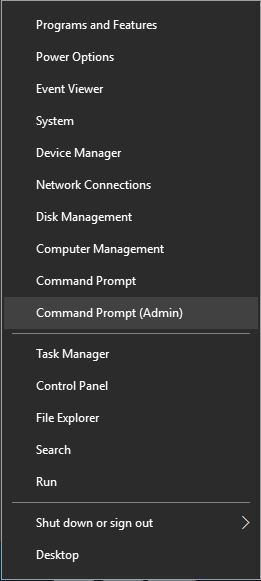
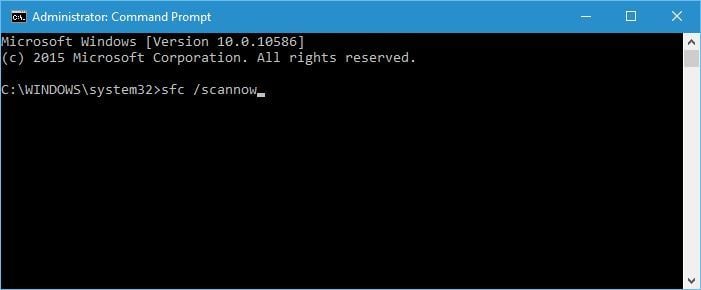
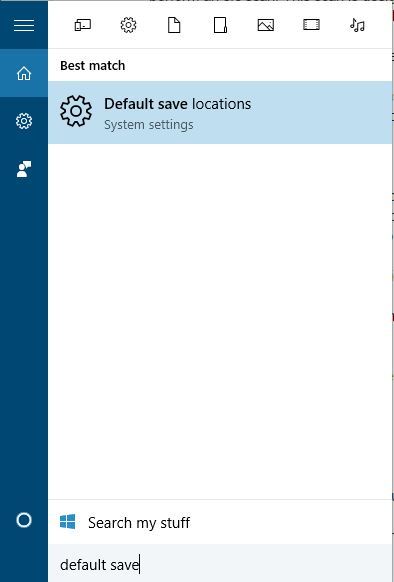
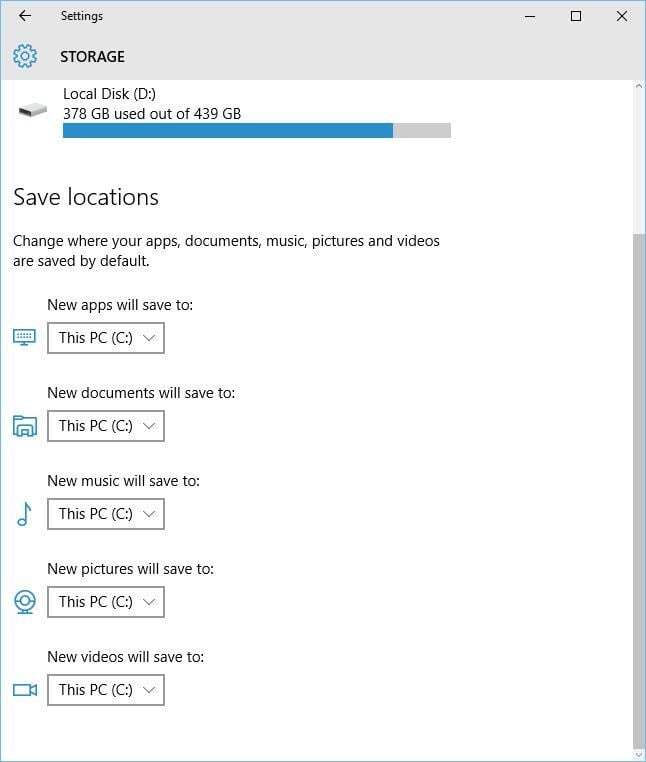
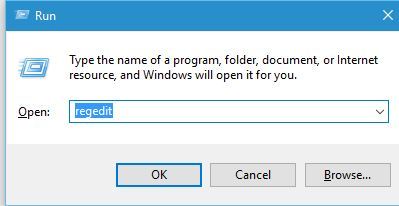
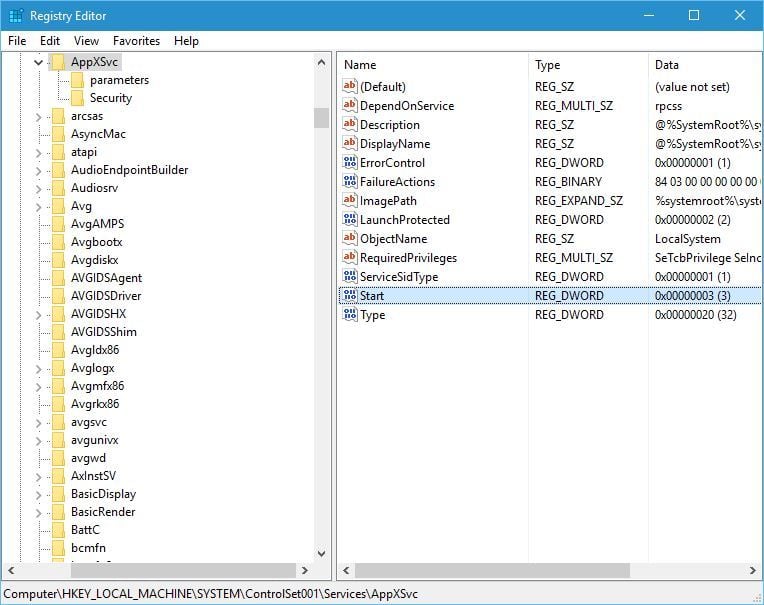
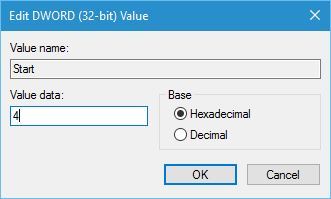








User forum
13 messages