Fix: This Blu-ray Disc Needs a Library for AACS Decoding
Download DLL files from reputable sources to get things running
4 min. read
Updated on
Read our disclosure page to find out how can you help Windows Report sustain the editorial team. Read more
Key notes
- The Blu-ray disc needs a library for AACS decoding error in VLC signals that your Blu-ray disk is protected by AACs and BD+ technologies.
- While VLC is a well-equipped video player, the lack of libraries can hinder its efficiency and can even cause error messages.
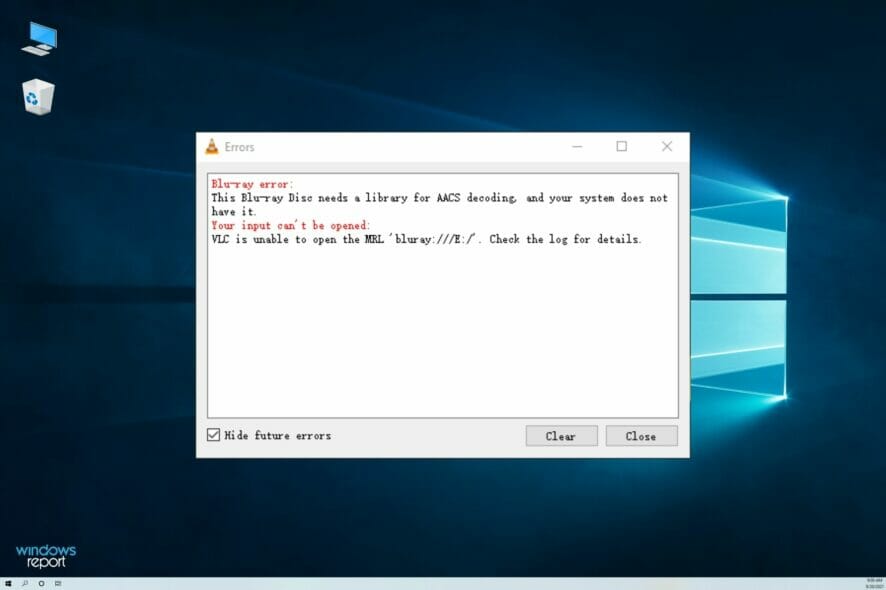
Some users have repeatedly reported This Blu-ray Disc needs a library for AACS decoding, and your system does not have it error when trying to play a Blu-ray disc without the Blu-ray player software.
VLC Media Player is one of the most popular media players on the Windows platform. And it is fully capable of playing several video formats. This error can occur on both the older and newer version of Windows, including Windows 7, 10, and 11.
What are the possible causes for the AACS decoding error?
There are several causes for this error, but these are the most common ones:
- Missing libraries – The error is usually caused by missing libraries. This can be easily resolved, and it’s slightly more complicated that downloading video codecs.
- Encryption – Blu-ray discs are usually protected by encryption, but you can circumvent it using Blu-ray copy software.
What are the variations of AACS decoding errors?
Moreover, here are some error variations that you may encounter, but fix with the solutions below:
- VLC AACS decoding in Windows 10 and Windows 11 – This error affects all versions of Windows, including the latest one.
- VLC blu-ray disc is corrupted – A disc error will sometimes give you this message while trying to play it.
- No valid processing key found in AACS config file – Missing files can cause this error to appear while trying to play Blu-ray videos.
- Missing AACS configuration file (VLC) – This error is self-explanatory, and it usually appears if the necessary config file is missing.
How do I fix this Blu-ray needs a library for AACS decoding error?
1. Add libraries files to AACS
 NOTE
NOTE
We have scanned the files and found them to be safe to use.
However, due to the unsigned nature of the file, the URL and the file will be flagged by the browser and then the computer. Download the file at your own risk.
- Visit the whoknowsmy.name website. You may see a warning showing the site does not have an SSL certificate. Click on the Continue link if you want to proceed.
- Under Keys Database, click on the get the file link.
- It will download the KeyDB.cfg file. Next, under the AACS Dynamic Library section, click that file hyperlink associated with your VLC Media Player version.
- Once downloaded, copy the KeyDB.cfg file.
- Press Windows + R to open Run, type %appdata%, and hit Enter.
- In the Roaming folder, click the New folder icon on top, and name the folder as aacs.
- Open the newly created aacs folder and paste the KeyDB.cfg file copied earlier.
- Next, open the Downloads folder and copy the libaacs.dll file to your clipboard.
- Press Windows + E to open File Explorer and navigate to the install folder for VLC, which could be either of the following two:
C:\Program Files\VideoLAN\VLCorC:\Program Files(x86)\VideoLAN\VLC - Paste the copied libaacs.dll file inside the VLC folder.
Once done, check if the AACS decoding error in VLC is still showing up. After copying the required library files to the correct folder, the VLC Media Player should play the Blu-ray disc.
Users are also suggesting using libbdplus instead, so you might want to try that as well.
2. Remove AACS protection using Leawo Blu-ray Ripper
- Go to the dedicated Leawo Blu-ray Ripper website, download it, and then install the software on your machine.
- Start Leavo Prof. Media and click on Blu-ray Ripper.
- Under the Convert tab, click on Add UHD/Blu-ray/DVD and select Add from CD-ROM.
- Now, you need to select the output format.
- Finally, select the output folder and hit the Convert button.
This is another method of dealing with This Blu-ray disc needs a library for AACS decoding, and your system does not have it error.
Instead of tinkering with the VLC libraries, you can convert the video and remove any protection. Including AACS with a tool like Leawo Blu-ray Ripper.
After you complete the steps presented above, the Blu-ray disc protection will be successfully removed. And you will get digital video files from the source Blu-ray disc for smooth playback.
Of course, you can also avoid VLC errors by getting one of the best media players.
We hope the above solutions will help you fix this issue, and now you can view your Blu-ray without any errors.

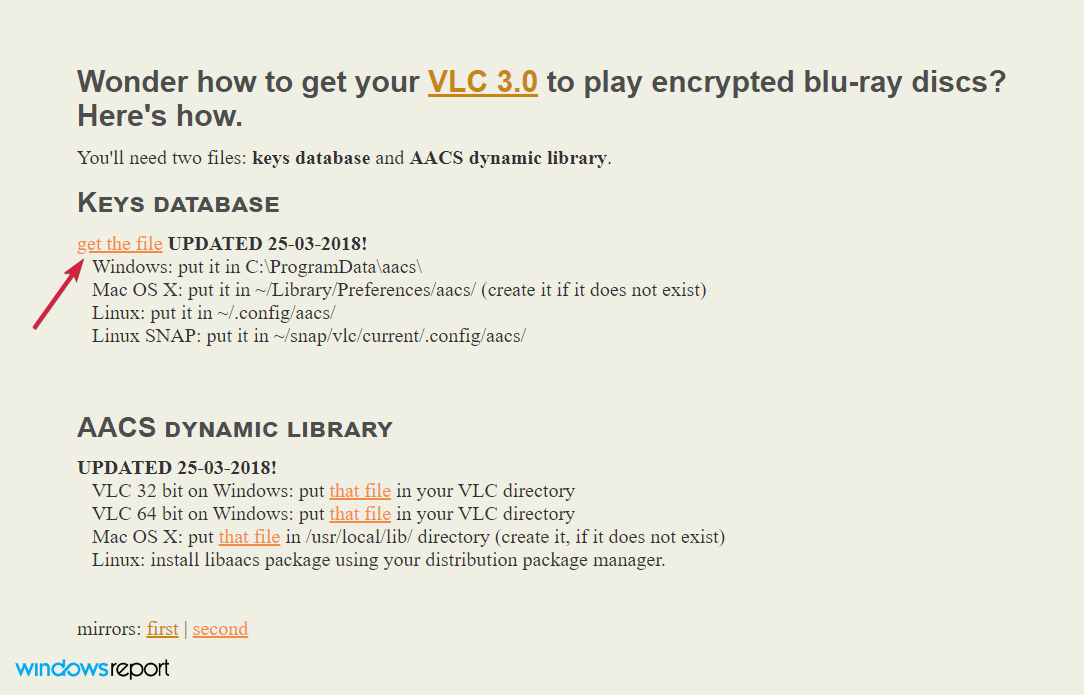
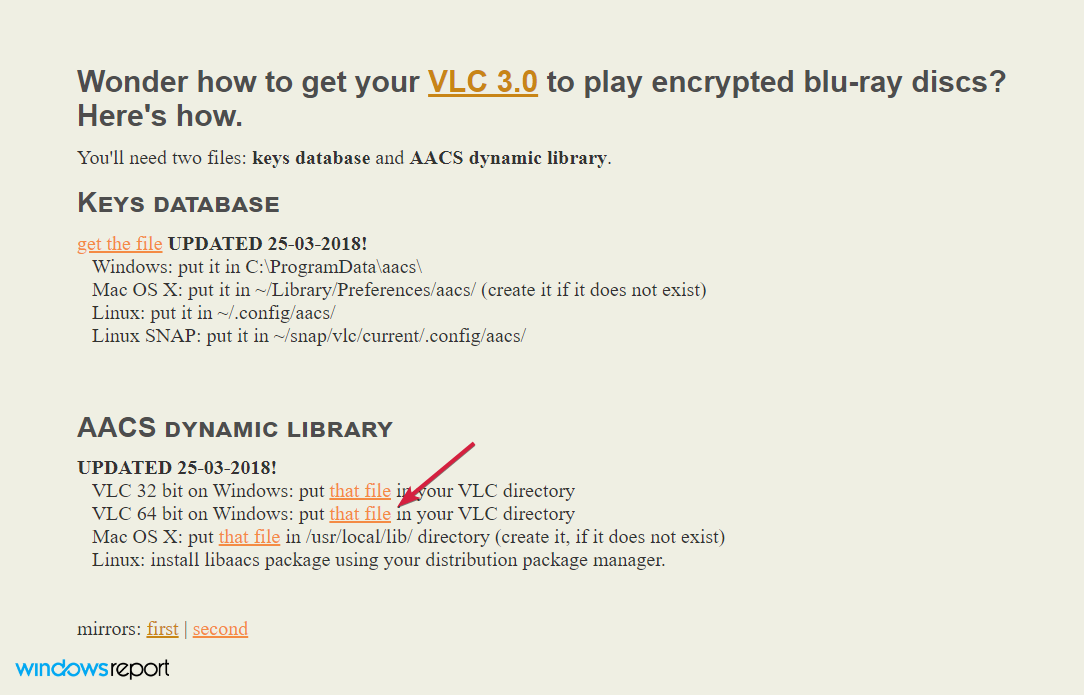
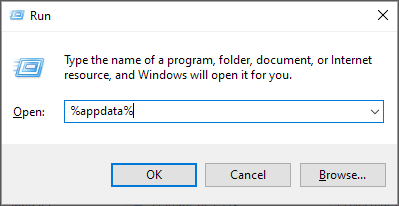

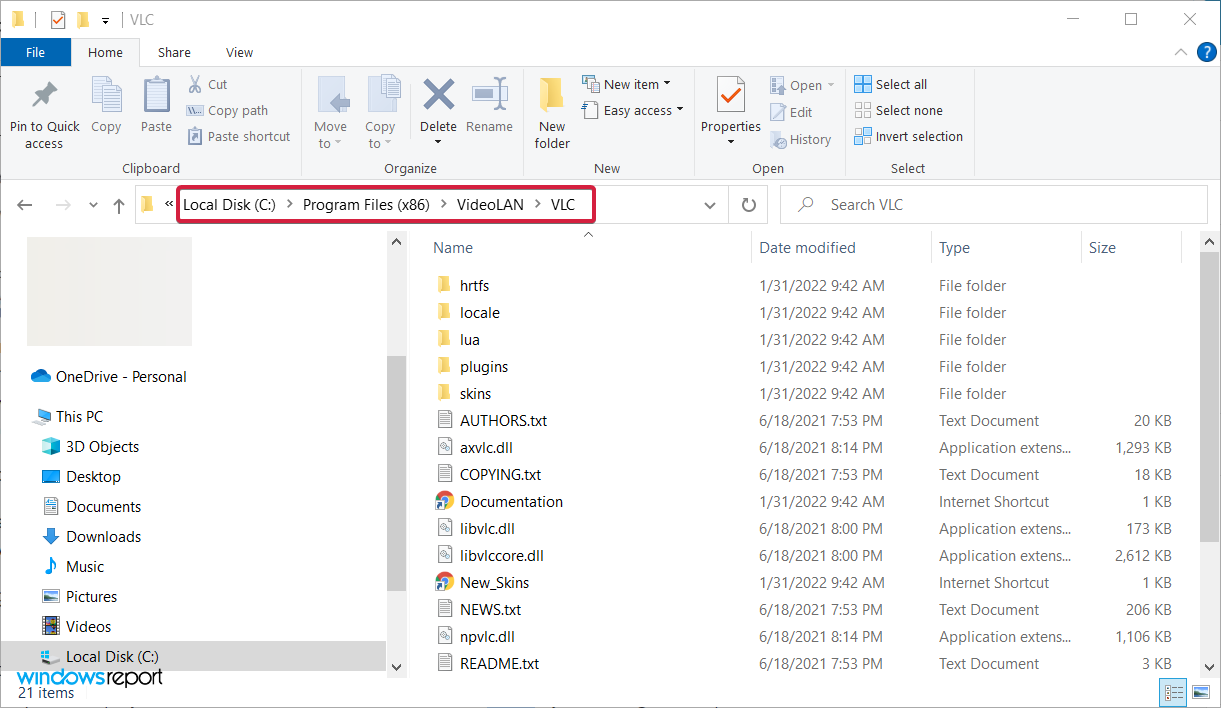
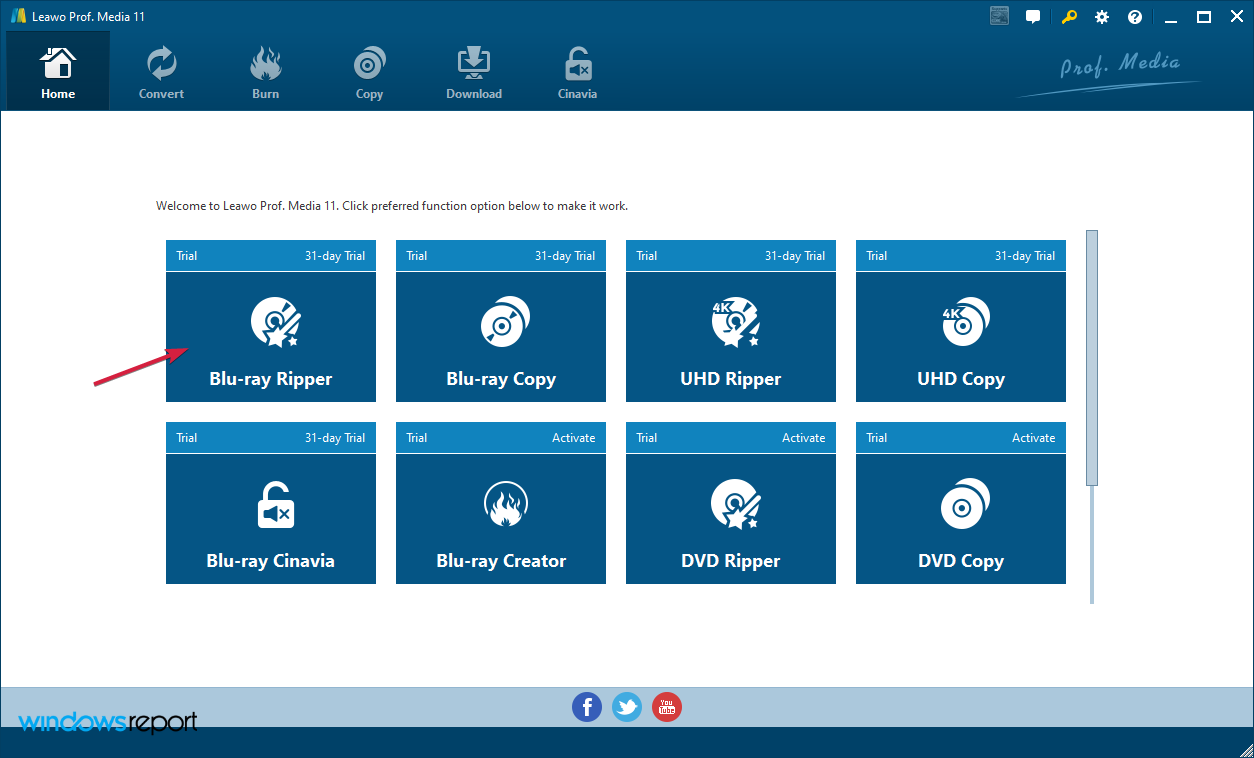
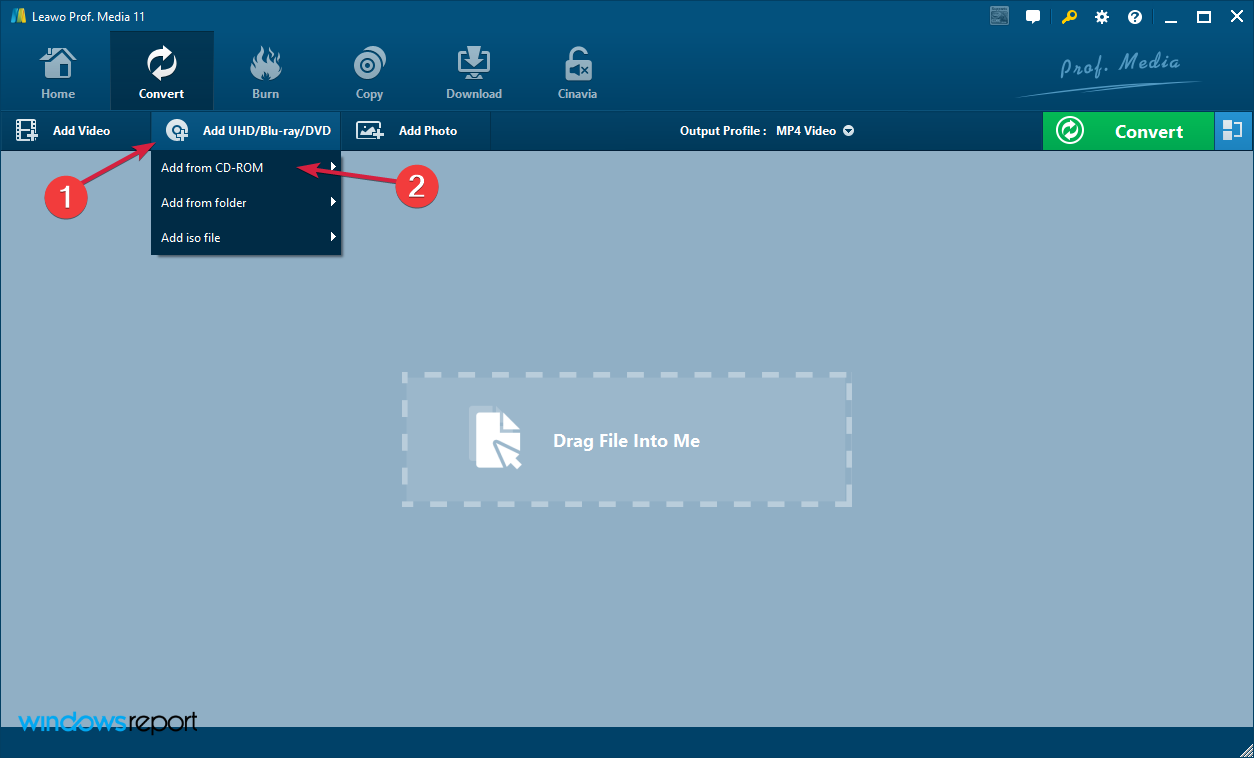
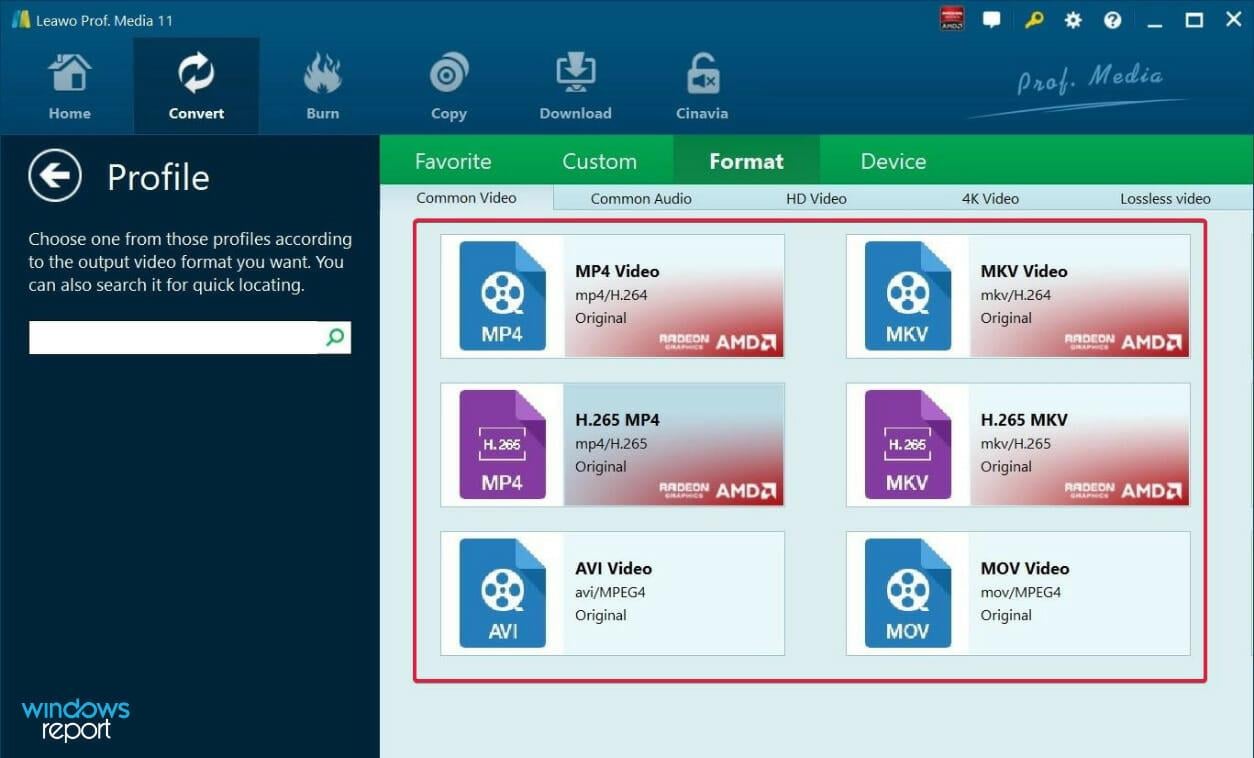








User forum
7 messages