MTG Arena Error Updating Data: 4 Ways to Force Update it
Apply these tested fixes to resolve this issue once and for all
5 min. read
Updated on
Read our disclosure page to find out how can you help Windows Report sustain the editorial team. Read more
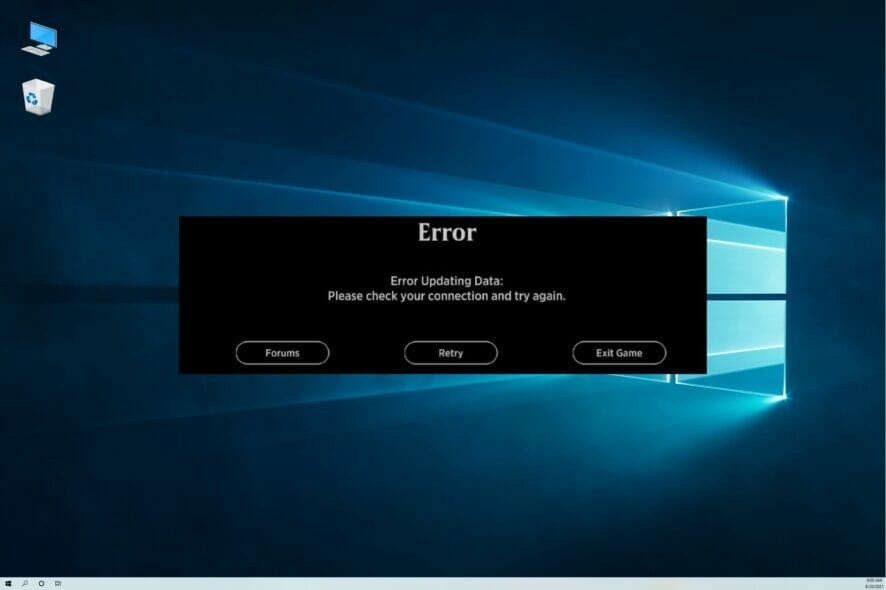
MTG Arena is a free-to-play digital collectible card game on the Windows platform. However, several users have reported an updating data error when trying to launch the game.
The full error reads:
Error updating data: check your connection and try again and usually occurs due to a wrong proxy configuration, restrictions by your ISP, or issues with the game servers.
Such a connection issue is pretty standard for this online game, so the message from above can appear when you start the game or add user data to log in.
The game is stuck on startup for many users and keeps getting the same connection issue. Different workarounds might resolve this persistent problem.
For some players, the issue isn’t necessarily related to their network connection, and they also suggest specific bugs might cause the problem.
If you are also troubled by this error, here are a couple of troubleshooting tips to help you resolve the MTG Arena error updating data in your Windows computer.
Why am I getting an MTG Arena error updating data?
After some research, we have deduced a list of possible reasons for triggering the MTG Arena error updating data problem.
- There is something wrong with your proxy configuration.
- The game server is experiencing some issues.
- There is a problem with your internet connection.
- You are using a VPN.
- Your ISP applies restrictions.
Now that you know the most common reasons that could trigger this problem let us look at the solutions to fix MTG Arena error updating data.
How do I fix the MTG Arena error updating data?
1. Turn off the Windows proxy settings
- Make sure MTG Arena is fully closed.
- Press Windows + I to open Settings.
- Open Network & Internet.
- From the left pane, click on Proxy.
- Toggle the switch under Automatically detect settings to disable the option.
- Turn on the Use Setup Script option.
- Scroll down to the Manual proxy setup section.
- Disable Use a proxy server option and set it to Off.
- Close Windows Settings.
Launch MTG Arena and check if the app can check for updates without any errors. Then, wait for the updates to download and install. Once installed, relaunch the app and check if the error is resolved.
2. Disable firewall and antivirus
- Press Windows + I to open Settings.
- Click on Network & Internet.
- Open Windows Security.
- Click on Firewall & network protection.
- Click on your currently active network.
- Toggle the switch to turn off Windows Defender Firewall.
Once disabled, launch MTG Arena and check if the error is resolved. If the issue persists, disable your antivirus temporarily.
If you installed a third-party antivirus, open its menu and look for the option to disable the protection for a few minutes or hours.
3. Use a VPN
- Launch your VPN client.
- Connect to a different region’s server.
- Launch MGT Arena and try to update the game.
If MTG Arena updates without any error, it is possible that the error occurs due to the restrictions placed by your ISP or the game server failing to establish a connection.
A VPN client usually helps you to bypass ISP and region-based restrictions on games and other content online.
At the same time, it’s highly recommended to consider other efficient VPN software for gamers to improve ping and avoid connectivity problems.
We reviewed the best VPNs for gaming that allow bypassing restrictions and our recommendation is ExpressVPN for having the fastest speeds.

ExpressVPN
Enjoy the best VPN Service while keeping your data private and safe.4. Use Epic Games launcher
3.1 Uninstall MTG Arena
- Exit MTG Arena if it’s running.
- Press the Windows + R key combination to open Run.
- Type appwiz.cpl and click OK to open Control Panel.
- Right-click MTG Arena (Magic the Gathering Online) from the list of installed apps and select Uninstall.
- Click Yes to confirm the action.
Once uninstalled, reinstall MTG Arena using the Epic Games launcher.
3.2 Reinstall MTG Arena
- Download the Epic Games installer.
- Once downloaded, run the installer. Wait till the launcher is installed.
- Launch Epic Games launcher, and search for MTG Arena.
- Download and install MTG Arena.
- Launch the game and check if the error is resolved.
If disabling the Windows proxy and enabling the VPN client didn’t work, install the Epic Games launcher, as MTG Arena is also available on the Epic Games store.
The MTG Arena error updating data can occur due to several reasons. To troubleshoot the error, try disabling the proxy settings and stop using a VPN client.
How do I force update MTG Arena?
- Open the default installation location on your PC for MTG Arena.
- Launch the MTGALauncher.
- If there is a new update available, it will start downloading.
- Once complete, continue playing as your would.
This is the finish line, so we kindly recommend you follow the instructions from above to get through this MTG Arena gameplay trouble.
The provided solutions are verified and tested by different players with connection issues with the game, which has proved helpful. We also have a new guide on MTG Arena network error that you shouldn’t miss.
If you’re a fan of this genre, you might also be interested in our list, including the best Windows collectible card games.
We hope this article solves your problem. Feel free to write us and give any other feedback regarding the subject in the comment section below.

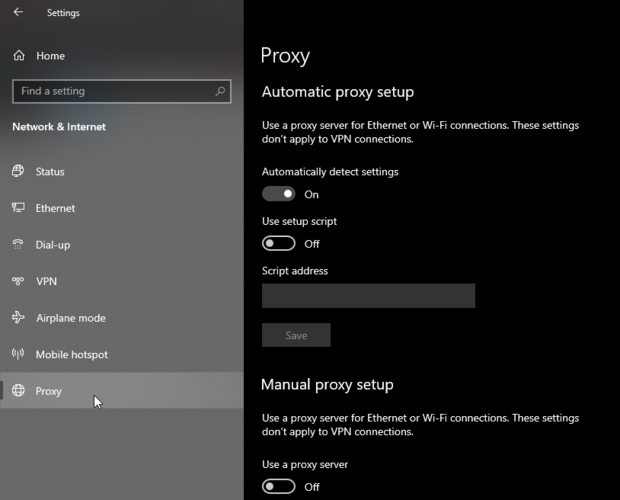
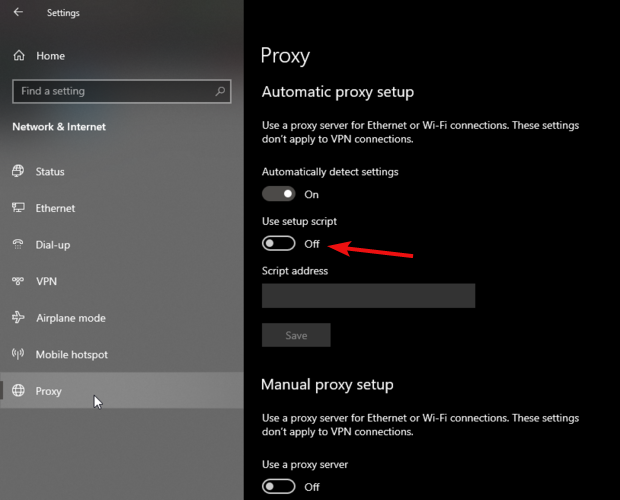

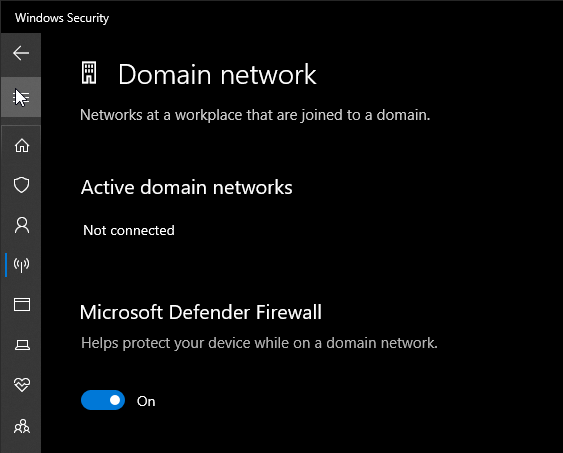
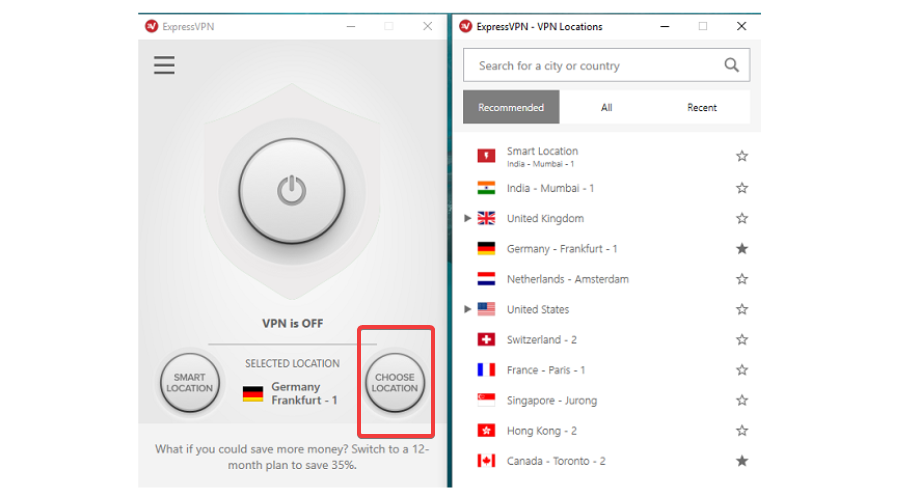

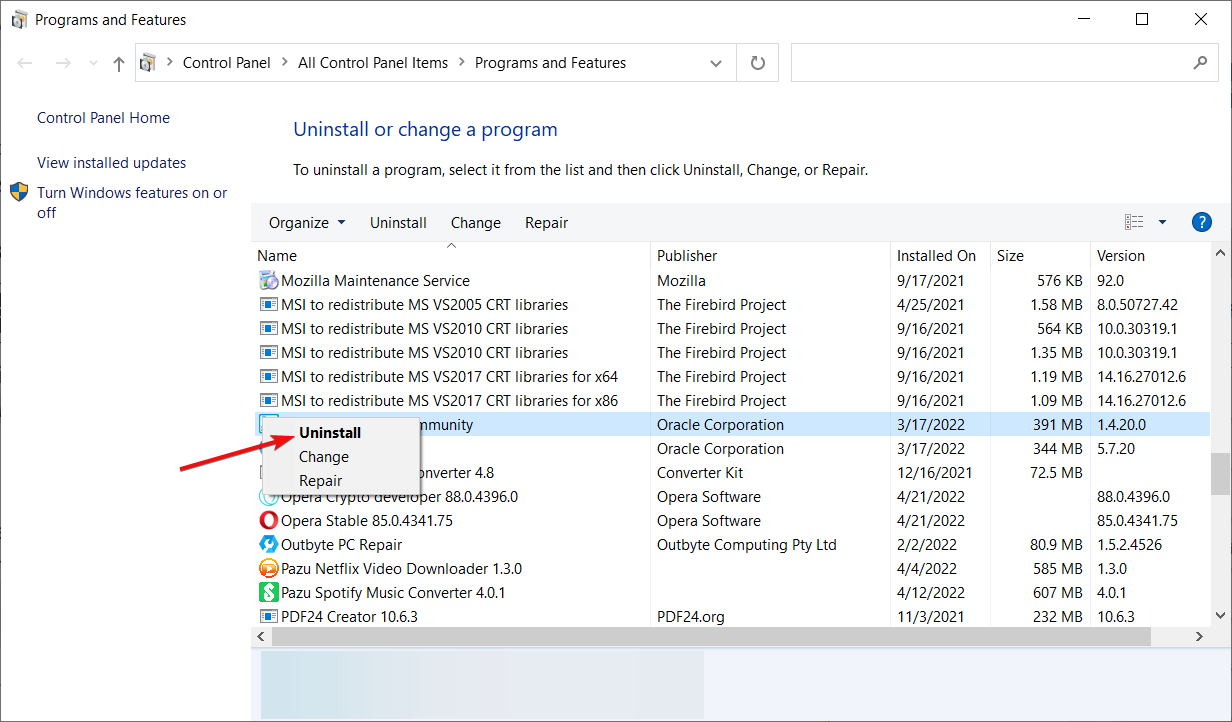

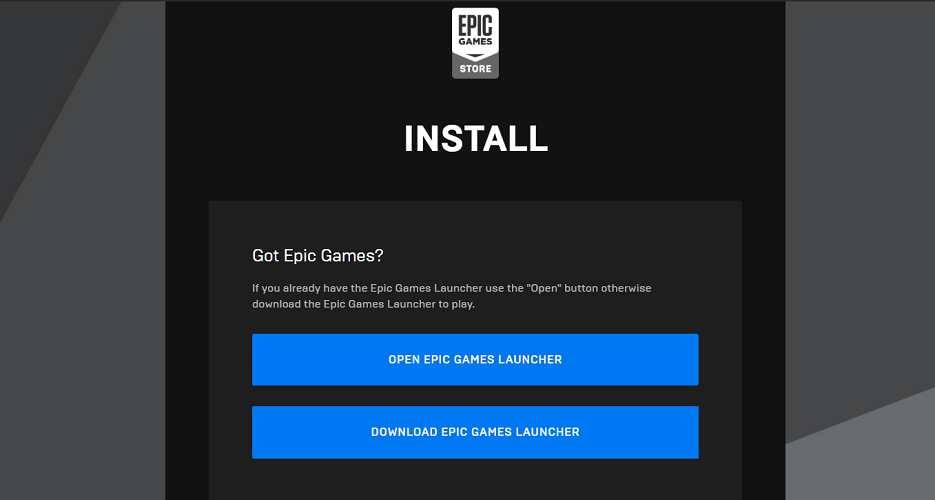
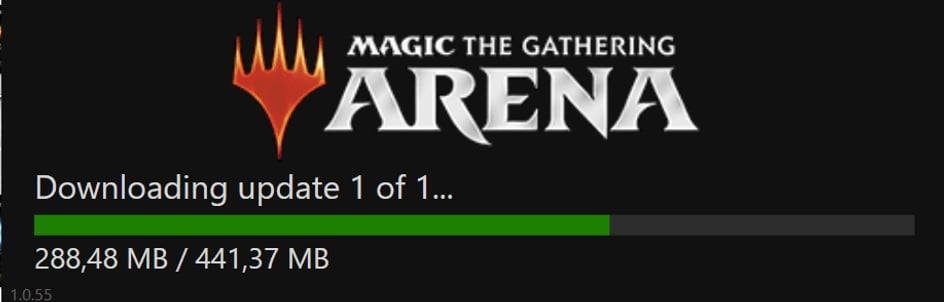







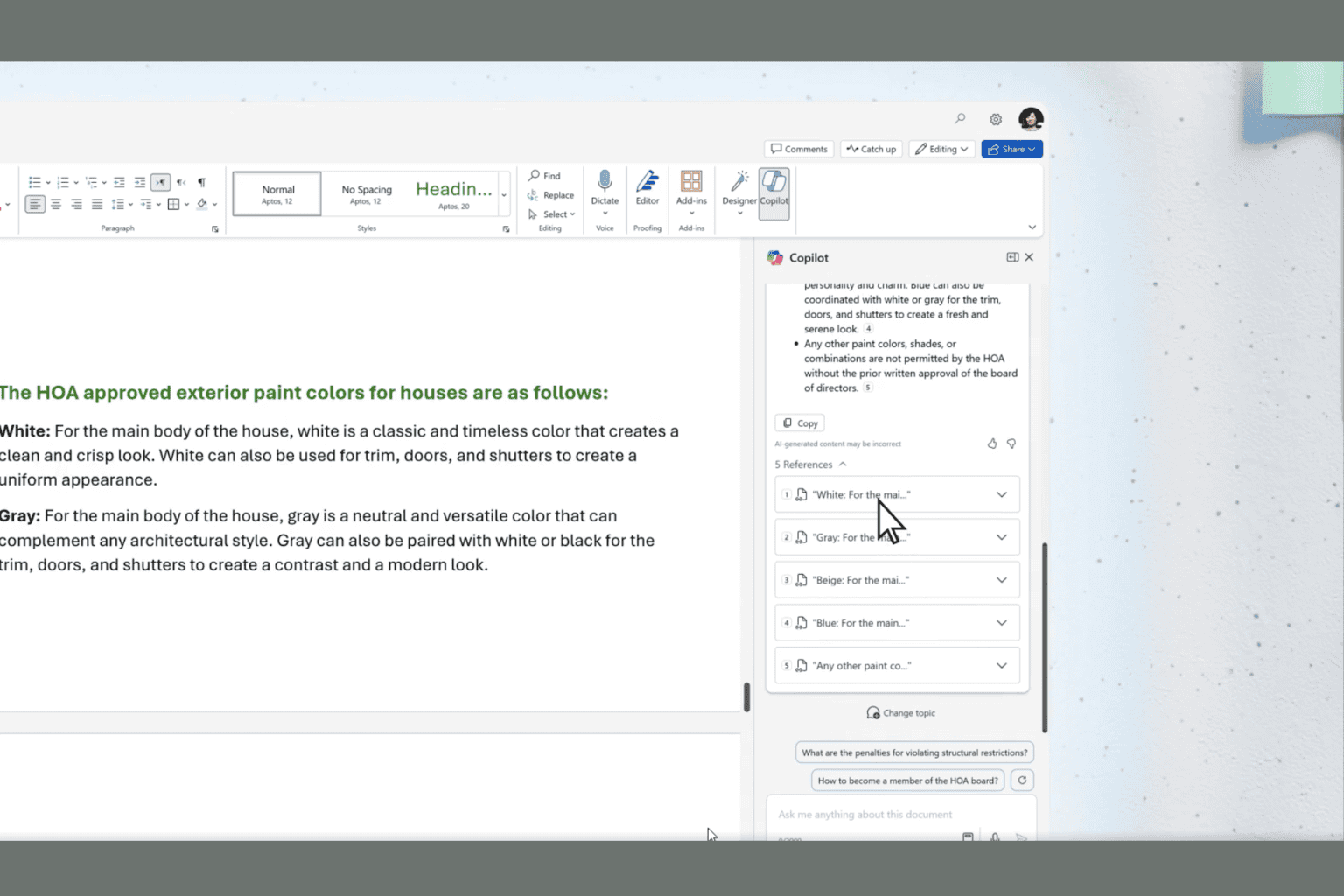
User forum
0 messages