How to Fix PS4 Error SU-42118-6 in 5 Easy Steps
If your PS4 won't update with error SU-42118-6, Safe Mode has the answers
5 min. read
Updated on
Read our disclosure page to find out how can you help Windows Report sustain the editorial team. Read more
Key notes
- What happens when your PS4 won’t update? You’re likely to see a pop-up saying that an error has occurred SU-42118-6.
- Don’t worry, we’ll show you exactly how to fix PS4 error SU-42118-6.
- You may need to replace your HDD, but first, make sure you take a closer look at your console’s settings in Safe Mode.

PlayStation users have been experiencing SU-42118-6 on their Slim consoles for a while now, along with other PS4 errors such as SU-30746-0 and SU-30767-3.
The tricky thing about PS4 error code SU-42118-6 and the others is that the messages only display the numerical codes with no real clue as to what causes the issue.
Don’t worry, we’ll not only show you how to fix PS4 SU 42118 6 but also understand what triggers it and how to avoid it in the future.
What is the error code SU 42118 6?
PS4 error SU-42118-6 comes from a broken ribbon connector between your motherboard and BD-ROM. You risk triggering it if you disassemble your console either while cleaning it or for another reason.
When this happens, the system won’t be able to communicate with the BD-ROM.
Improper assembling of your PS4 hardware can also cause it to start turning off randomly. Thus, SU-42118-6 can often leave you stuck in a restart loop.
You may have also stumbled upon this variation of the error: PS4 system software update error SU-42118-6.
If your console cannot find an appropriate firmware update file, it will simply say that an error has occurred SU-42118-6.
You usually get PS4 update error SU-42118-6 when you’ve not updated your console for a long time, and the firmware version it runs is no longer supported by Sony.
The issue is pretty similar to SU-30746-0 which displays a black screen with the following error message whenever you boot your PS4 console:
An error has occurred.
(SU-30746-0)
If you are facing this challenge on your console, continue to the troubleshooting section below.
How do I fix my PS4 system update error SU-42118-6?
1. Reboot the console with Safe Mode
- Turn off the system completely and leave it off for around one minute.
- Press and hold the Power button (release the button when it beeps twice).
- Connect your controller to the PS4 by USB cable and hit the PlayStation button to pair the controller.
- Once you successfully pair your controller to the system, restart the console again.
- Press X on the controller to reboot via Safe Mode.
When the device turns on, it should no longer display the PS4 error code SU-42118-6. If it does, try the next method below.
2. Update the PS4 via Safe Mode
- Power off the system completely.
- Download the most recent PS4 firmware version.
- Save the file in an external USB drive, such as a hard drive or USB disk. If your console is connected to an ethernet network, you can skip this step.
- Press and hold the Power button until the console beeps twice.
- In Safe Mode, connect your controller to the PS4 via a USB cable and press the PlayStation button to pair them.
- Go to Update System Software and press the X button on the controller to select the option.
- If you’re using an ethernet network, select Update Using Internet.
- If not, insert the USB with the downloaded firmware and select the Update from USB Storage Device option.
- Restart the PS4 console and confirm that SU-42118-6 is cleared.
3. Initialize the console via Safe Mode
- Power off the console and leave it off for around one minute.
- Press and hold the Power button, and stop pressing after the console beeps twice.
- Connect your PS4 controller to the system with the use of a USB cable and pair them by pressing the PlayStation button.
- Next, select Initialize PS4 (Reinstall System Software).
- Click on the Yes button and hit X.
- Finally, restart the PS4 console.
4. Restore the PS4 to default settings via Safe Mode
- Turn off your console completely.
- Next, press and hold down the Power button and wait until the system beeps twice.
- In Safe Mode, attach your PS4 controller using a USB cable.
- Press the PlayStation button to pair it to the console.
- Scroll down and select the Restore Default Settings option.
- Click on Yes with the X button, and this will restore the console to default settings.
5. Check the BD-ROM ribbon and replace your HDD
As already mentioned, the issue can not be related to software at all, but to a broken ribbon connector between your motherboard and BD-ROM.
To fix it, investigate the BD-ROM ribbon connection between the drive and the motherboard. Check for broken tabs, and if any, replace the damaged component.
Replacing the hard disk drive on your console usually gets rid of PS4 error code SU-42118-6. Nevertheless, some users reported the issue resurfaces if you attempt to update the console on the replacement HDD.
As you can see, the PS4 error SU-42118-6 can be a software issue or a result of faulty hardware.
Replacing your HDD will solve this in most cases. However, we encourage you to try all the solutions listed here.
SU-41350-3 and PlayStation WC-36547-5 are similar errors, so don’t miss their guides for more potential solutions.
Don’t hesitate to let us know if you found this guide helpful by using the comment section below.
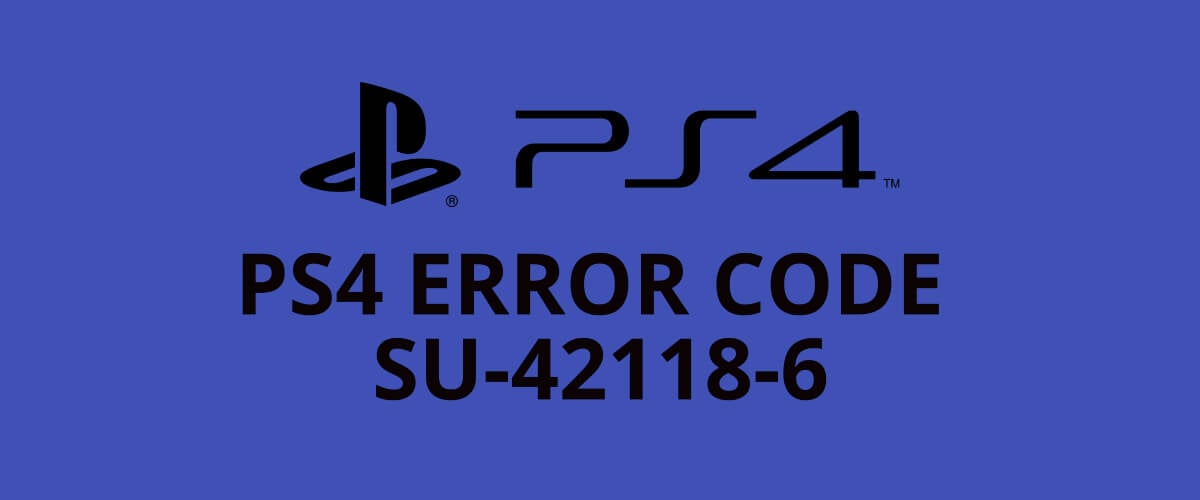
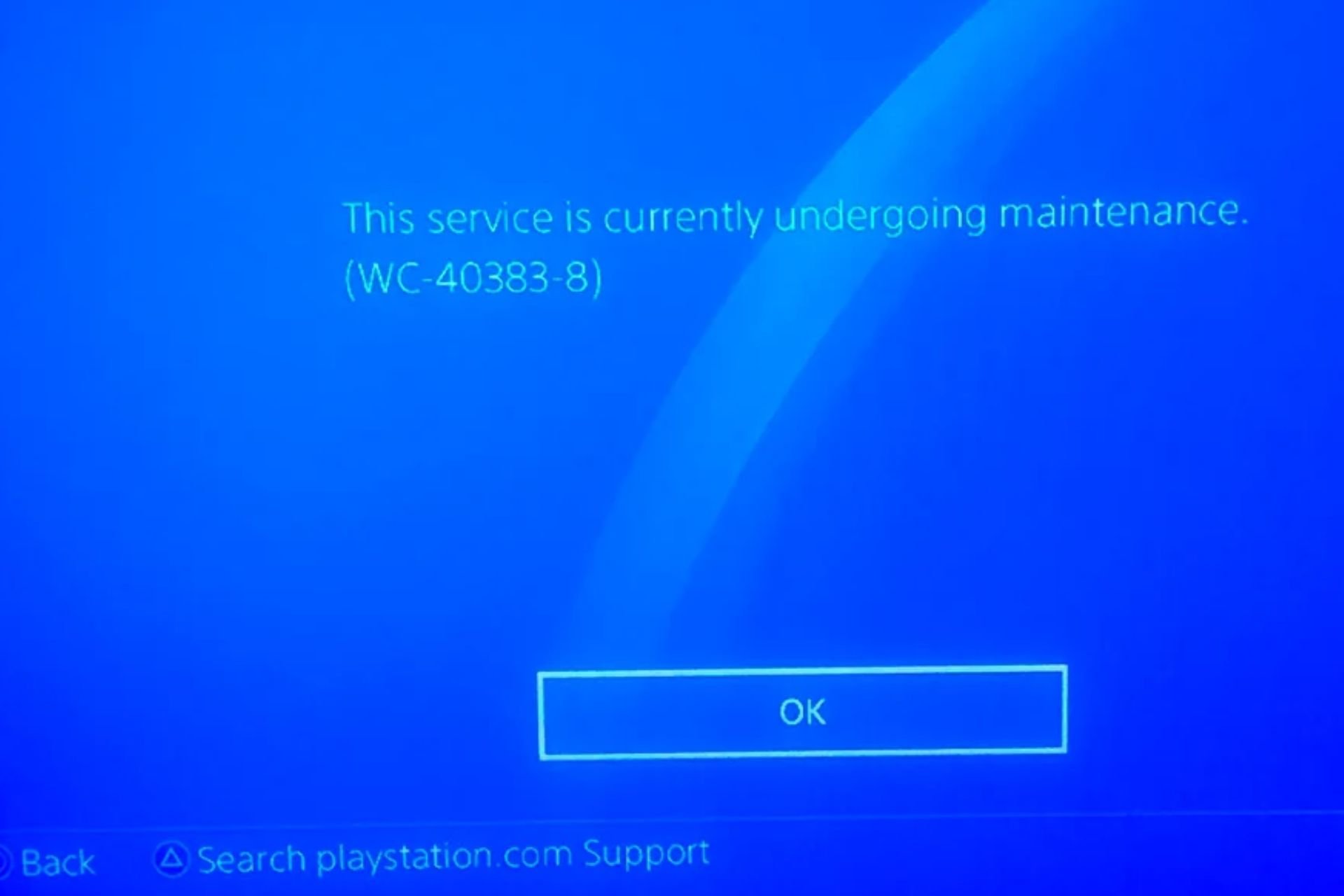
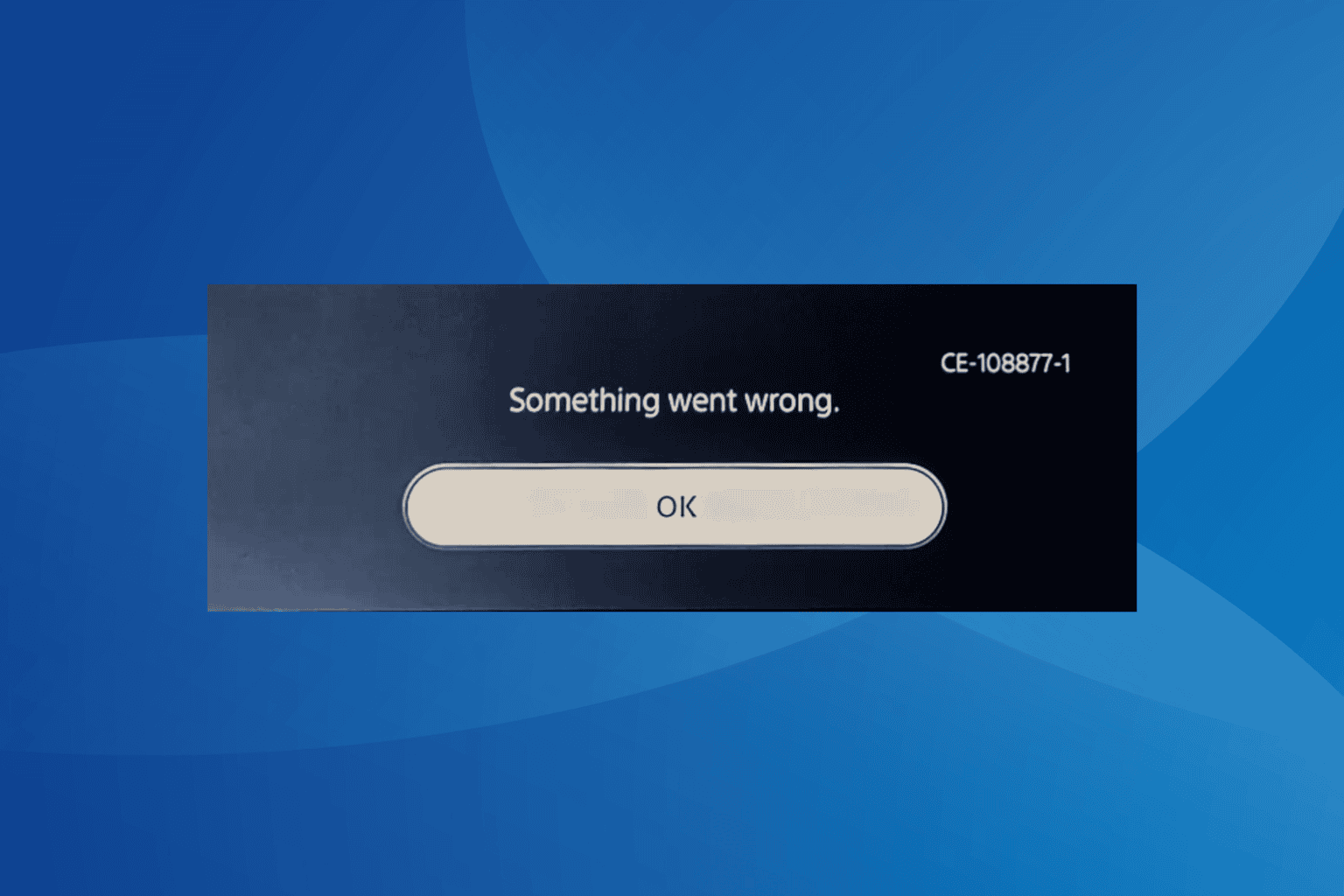
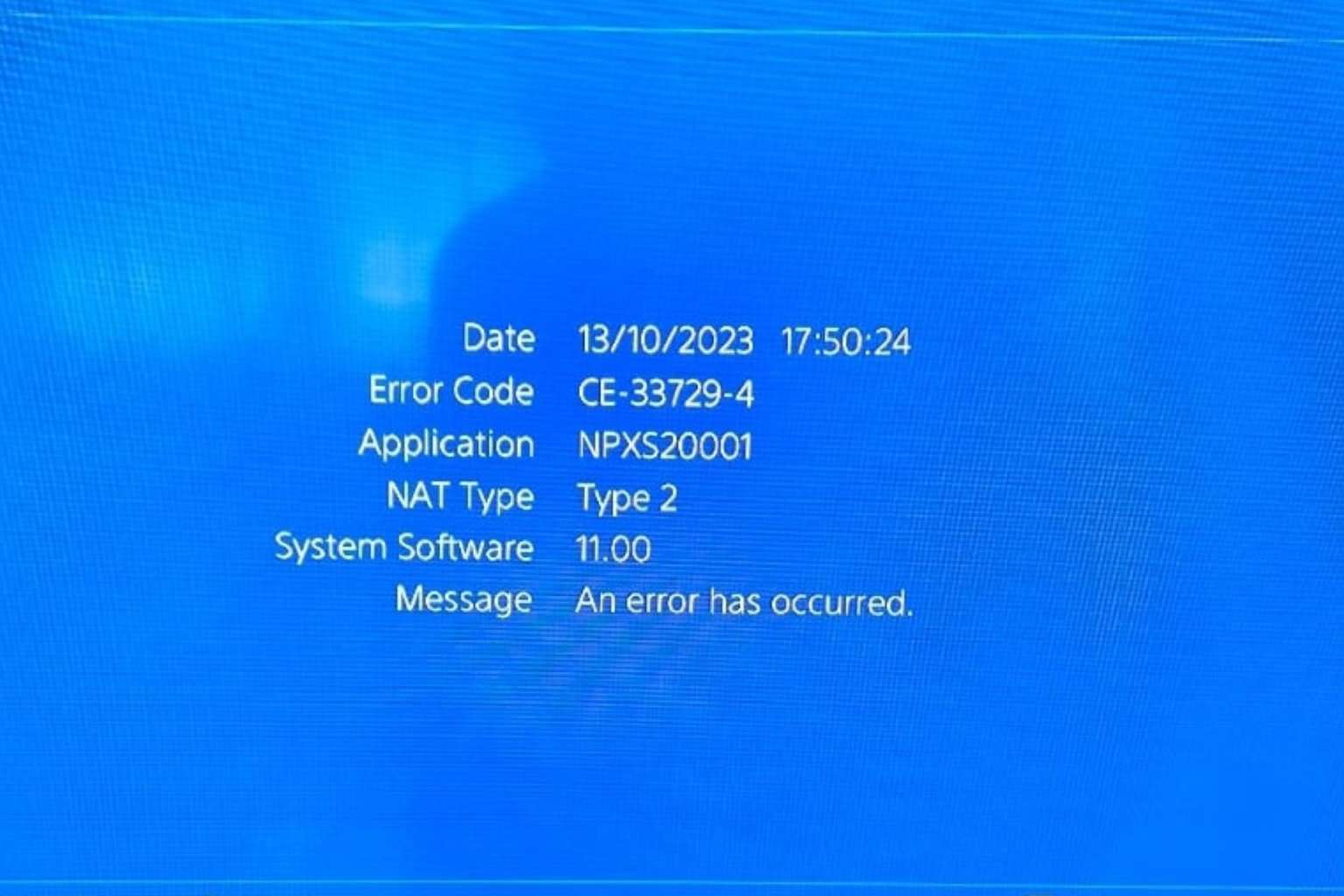
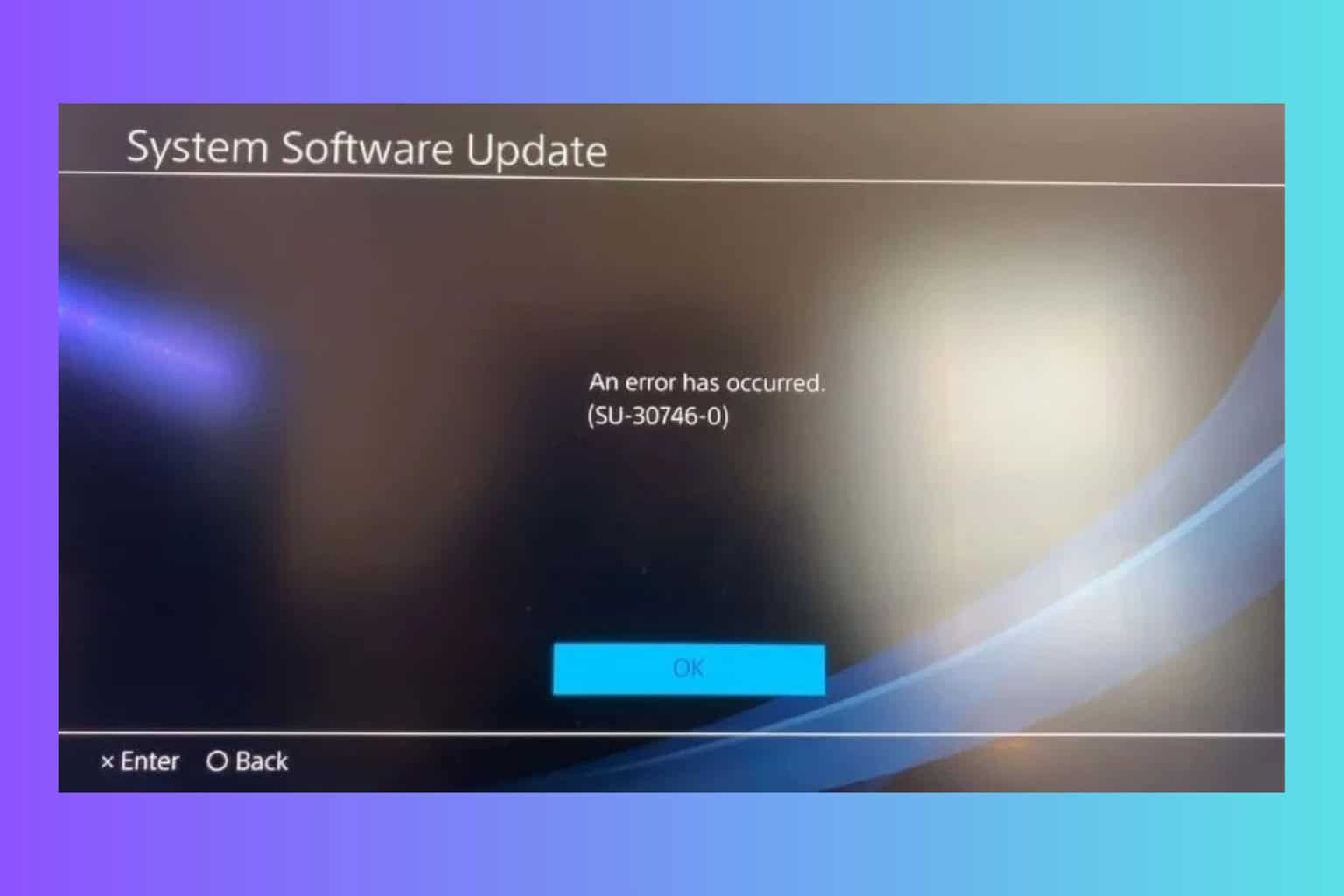
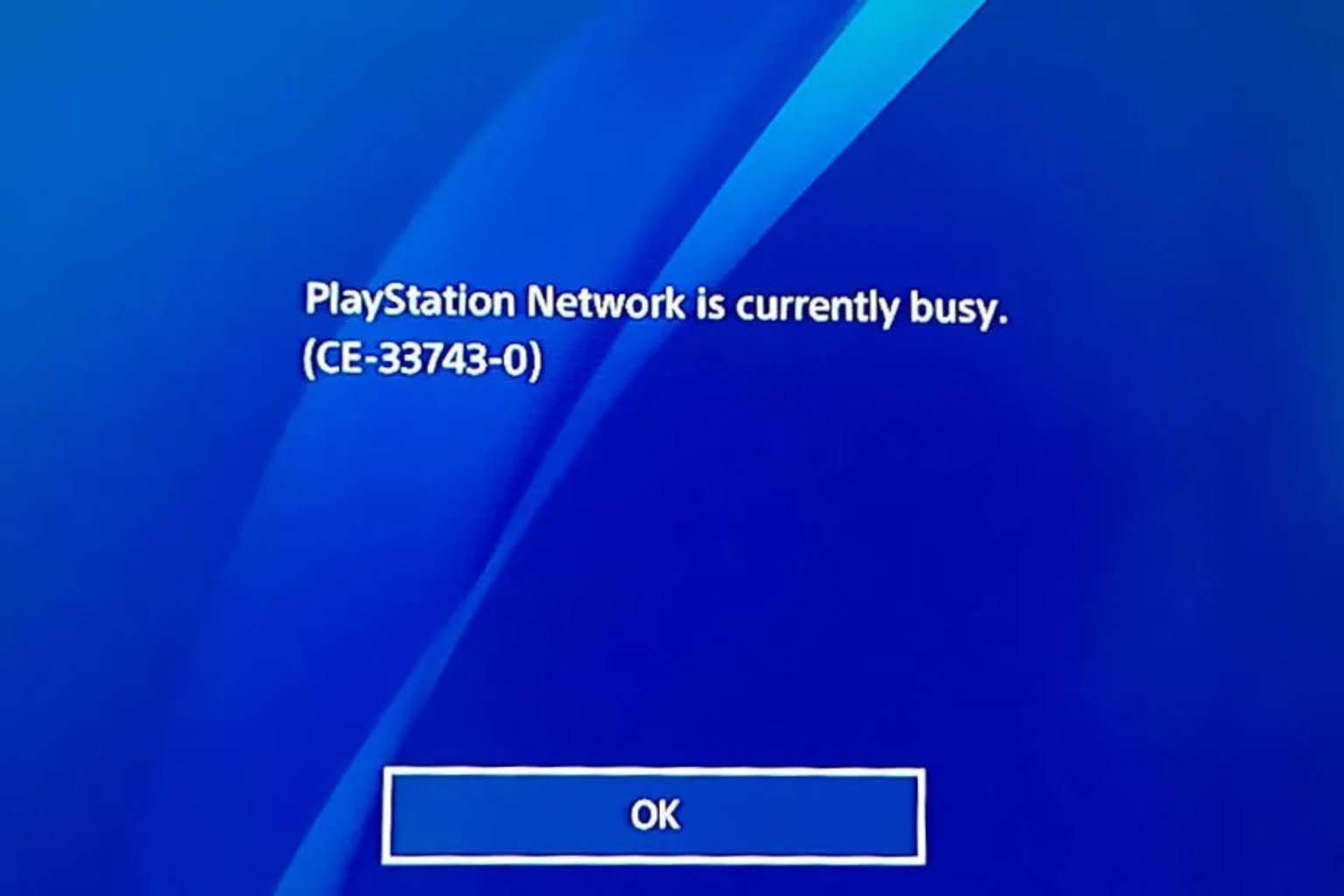
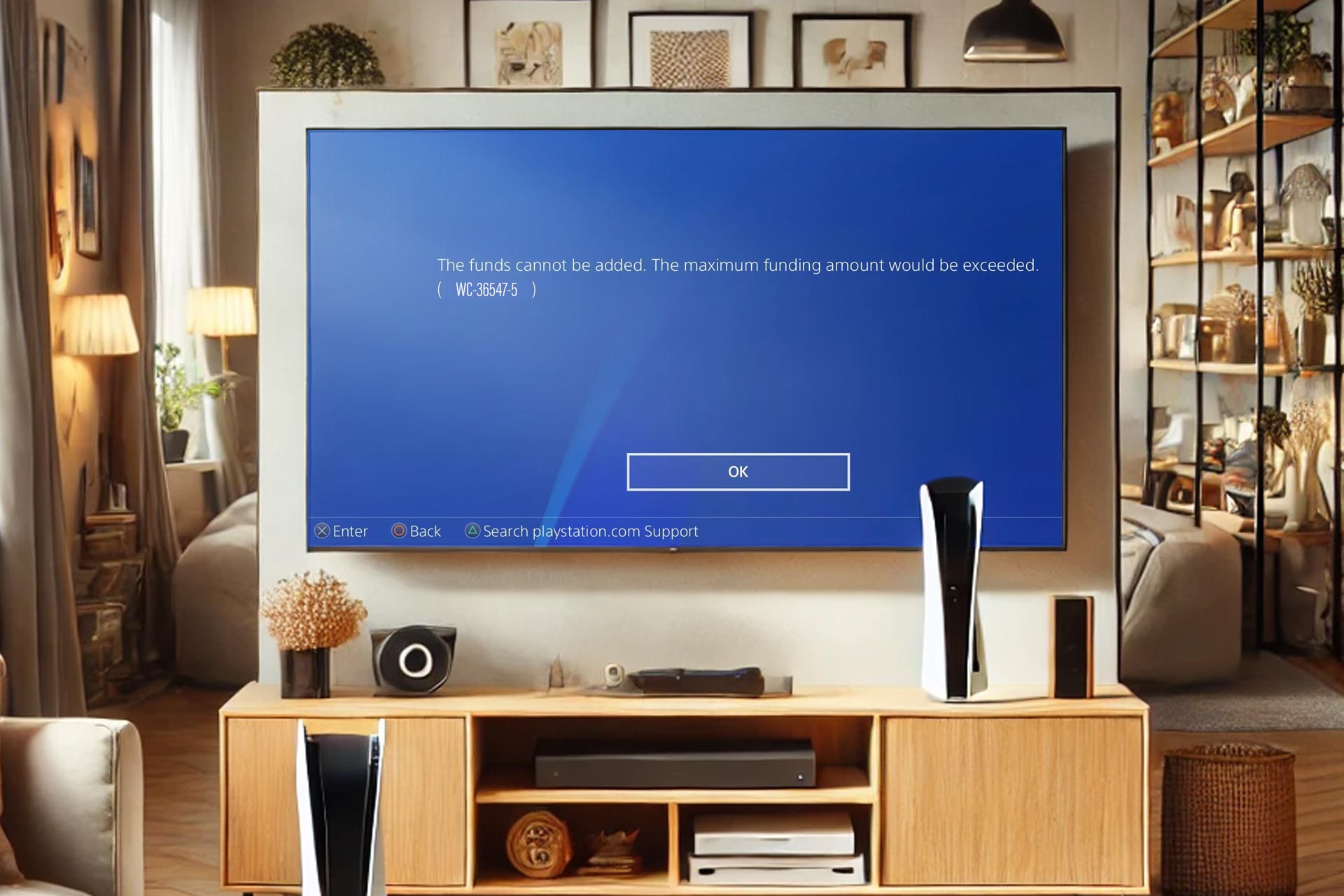

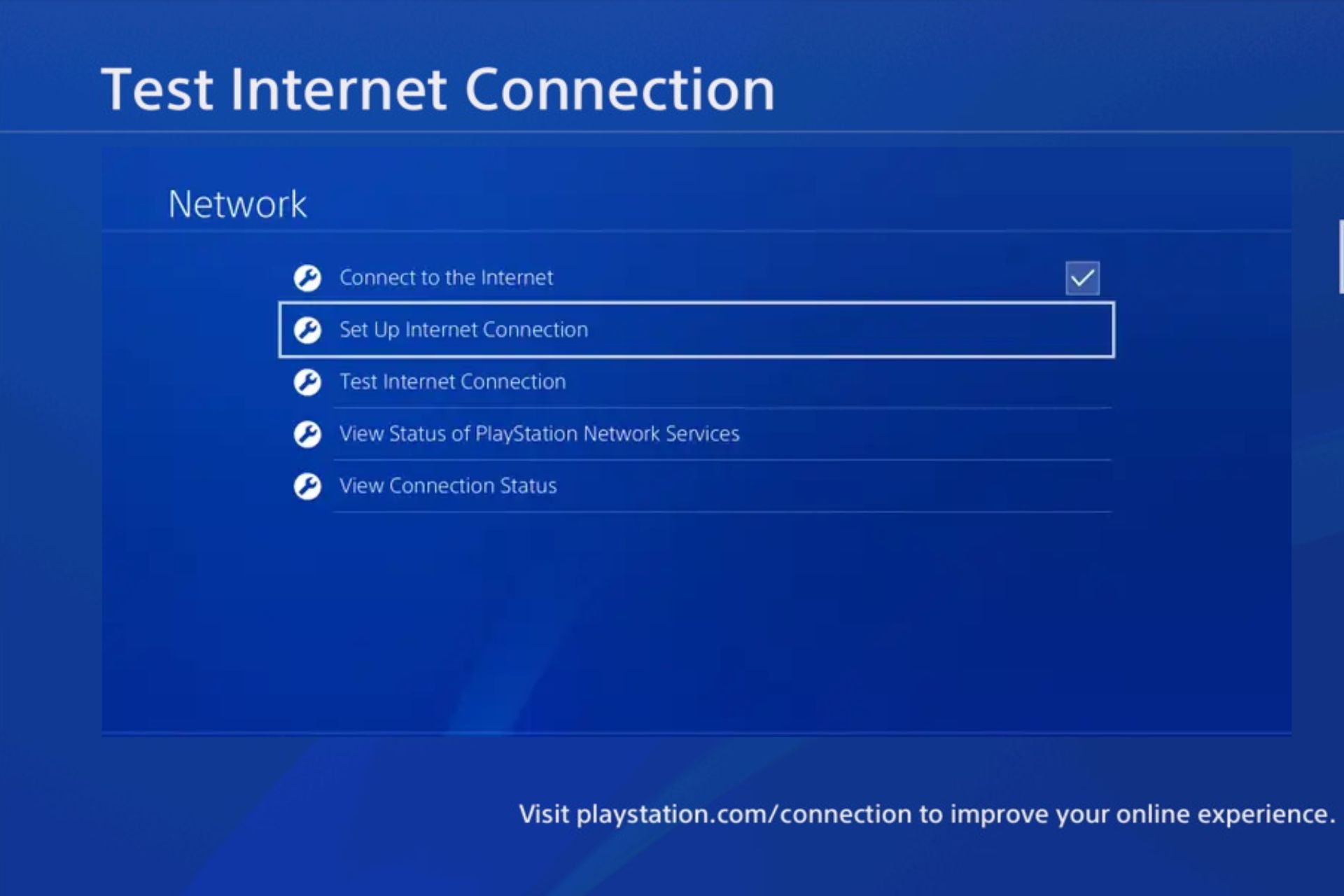
User forum
2 messages