DNS Error PS4 [A DNS Server Cannot Be Used]: Diagnose & Fix
Find out what is a DNS error on PS4 & how to fix it for good ?
5 min. read
Updated on
Read our disclosure page to find out how can you help Windows Report sustain the editorial team. Read more
Key notes
- PS4 DNS errors appear when you have internet connectivity problems.
- You can repair connection issues in PS4 by configuring the DNS settings or resettings your system.
- Here's how to fix DNS error PS4 NW-31253-4 and resume gaming at will.

If you’re here, you’re most likely having issues with your DNS and your Playstation console. In case you’re wondering what is DNS on PS4. Now, DNS stands for Domain Name System, and it’s vital for mapping IP addresses to domain names.
If you try to connect to the Internet on a PS4 with incorrect DNS servers, you’re likely to get error messages, such as:
- DNS error NW-31253-4
- PS4 NW-31254-5
- PS4 DNS error NW-31251-2 – points to a similar network issue but not from your DNS configuration. Whenever you get this error, it means that your system cannot connect to WiFi.
- DNS error PS4 NW-31250-1
- DNS error PS4 NW-31247-7
The most common DNS error PS4 users encounter takes the form of the NW-31253-4 error code. However, users experiencing similar issues have also reported the following cases:
- A DNS server cannot be used
- A DNS error has occurred PS4 – Another possible variation of this issue is: a serious error has occurred on PS4.
- DNS server not responding PS4
- A DNS server is not set PS4
- DNS error PS5
- Pdanet PS4 DNS error
- PS4 download DNS error
- PS4 DNS error NW-33986-9, respectively CE-33986-9
Why does my PS4 say a DNS server cannot be used?
The reason for encountering these error messages is that you have misconfigured DNS settings. The consequence is grave enough to not be ignored.
With any of these errors from the NW-31253-4 error code and beyond, you won’t be able to make use of PlayStation’s online services. In this sense, it’s fair to say that error code NW-31253-4 is similar to Playstation’s network sign-in error.
So, what is a DNS error on PS4 exactly? It’s a connectivity error that can arise due to misconfigured DNS settings or when your network changes and the system attempts to map your old configuration to the new networking settings.
How do you fix a DNS error on PS4?
Before we dig here are a few preliminary checks for you to thick:
- ➡️ Restart both your PS4 console and your router. If needed, you can also factory reset your router to default values.
- ➡️ Check that your DNS settings are correct
- ➡️ Verify that there is no outage or maintenance intervention – scheduled or unscheduled – on your ISP’s side
1. Manually configure DNS settings on PS4
- Power on your PS4 and go to Settings.
- Navigate to Network and choose Set Up Internet Connection.
- Choose an internet connection type between Wi-Fi and LAN.
- Connect your router or ethernet cable.
- Click on Custom setup.
- Change the IP Address Settings to Automatic.
- Go to the DNS Settings and change it to Manual.
- Enter the address of the default Google DNS servers – Primary: 8.8.8.8 and Secondary: 8.8.4.4.
- Hit the Next button.
- Select Automatic.
- Choose the Do Not Use option in your proxy server.
Note: In Step 8, you can also use other DNS servers. For example, Open DNS – Primary: 208.67.222.222; Secondary: 208.67.220.220. Cloudflare DNS settings – Primary: 1.1.1.1, Secondary: 1.0.0.1.
If the DNS error PS4 still appears after configuring the correct DNS server settings, then you need to reset your network settings. Follow the guide below carefully.
2. Reset your DNS settings on PS4
- Turn off the PS4 console.
- Disconnect the system from power as well as your router.
- Leave it in this state for 4 minutes.
- Boot the PS4 into Safe Mode by pressing the Power button and holding it for 10 seconds.
- Connect your controller using a reliable USB cable.
- Click on Option 4 – Restore Default Settings.
How do you reset DNS settings on PS4? This method should do. Check if you’re still getting the NW-31253-4, NW-31254-5, NW-31250-1, and NW-31246-6 PS4 DNS errors.
Don’t worry, this method doesn’t delete your game data or media files. It only resets your console settings to their default values and fixes the PS4 DNS error stating that a DNS server cannot be used.
Manually configuring the DNS settings is PlayStation’s recommended fix for PS4 DNS errors. Therefore, changing your DNS settings after resetting your console is bound to get rid of the annoying errors.
3. Disable the firewall and leave PS4 ports open
- Open your router’s admin panel or online interface. (Usually, all it takes is entering your router’s IP address in the URL bar from your browser).
- Use your assigned credentials to log in.
- Locate the Firewall section and disable it. (Note that the name of this option can vary, according to your specific router model or brand).
- If you only need to open the PS4 ports, look for the ports option instead and forward them to the IP address corresponding to your PS4.
In order to obtain the IP address and other details that might come in handy such as DNS, subnet mask, and default Gateway:
- Open the Settings menu on your PS3.
- Go to Network.
- This time select View Connection Status instead of Set Up Internet Connection.
 NOTE
NOTE
➡️ TCP: 80, 443, 3478, 3479, 3480
➡️ UDP: 3478, 3479
Your PS4 requires specific ports in order to be able to properly communicate with dedicated servers from the PlayStation network.
If you own a router with a built-in firewall, the rules behind can end up blocking these ports and thus triggering the infamous DNS error PS4.
Apply the solutions above when your system shows you the PS4 system error saying that the DNS server cannot be used.
With working DNS servers, you’ll be able to access all your PlayStation internet services with no issues.




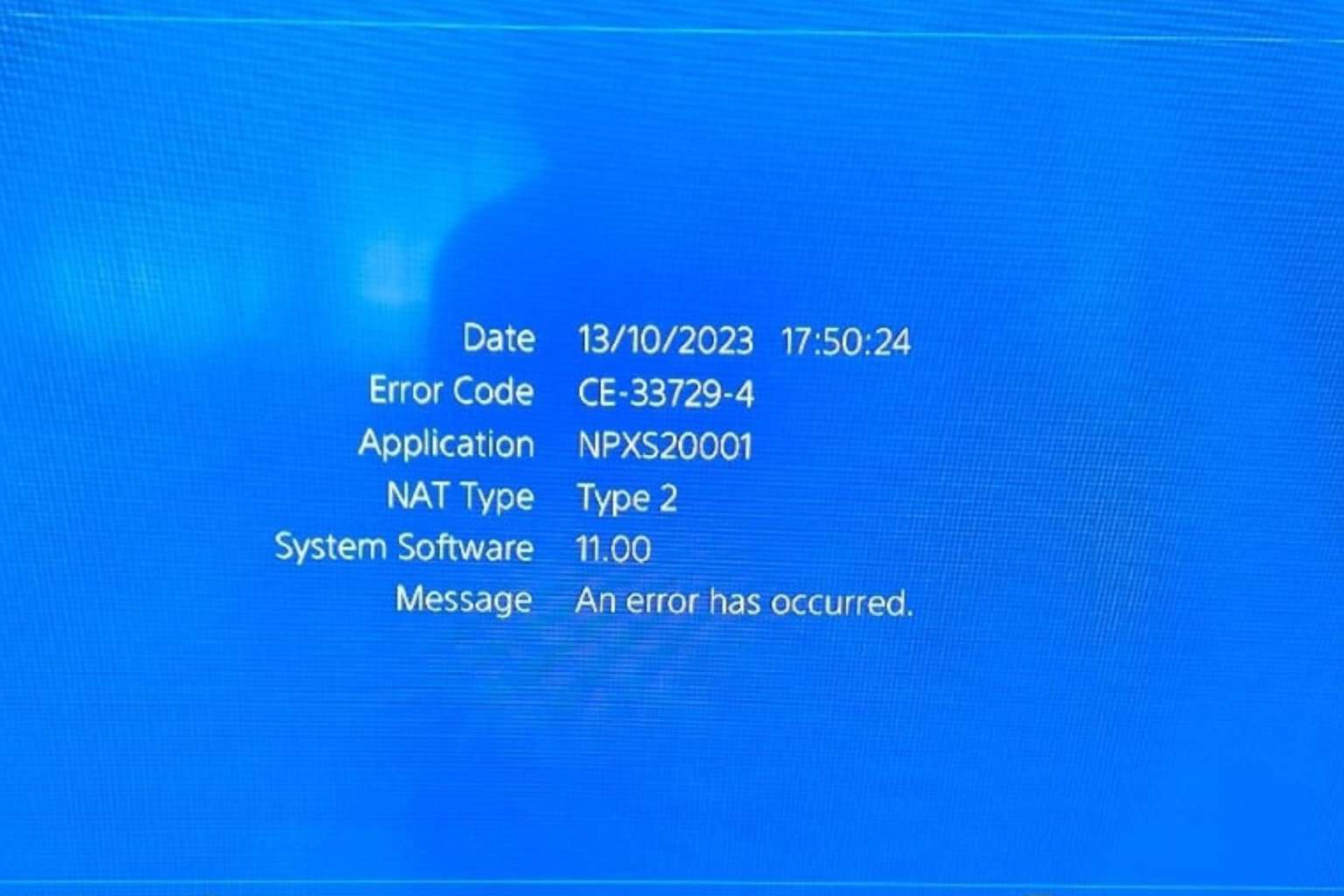

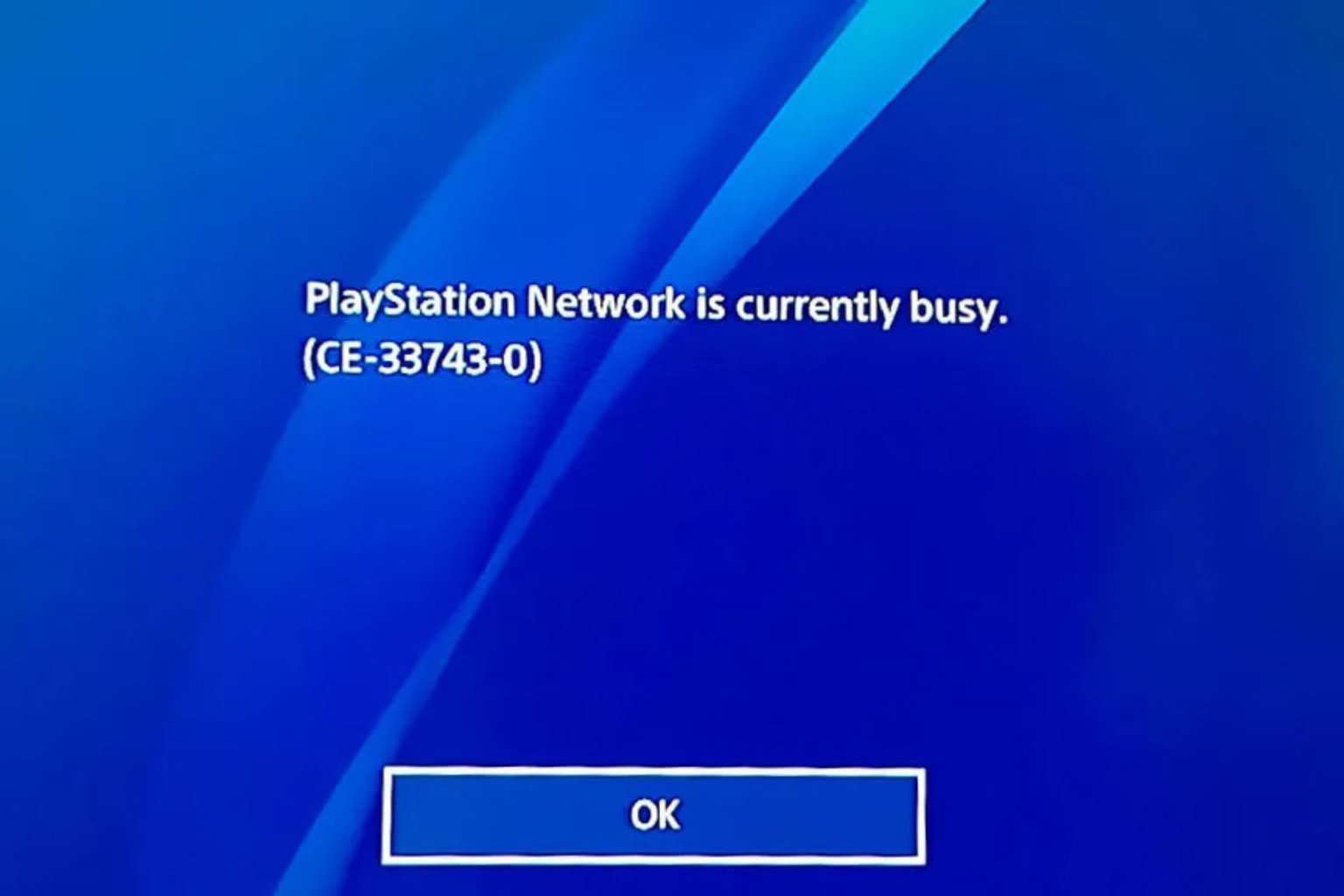
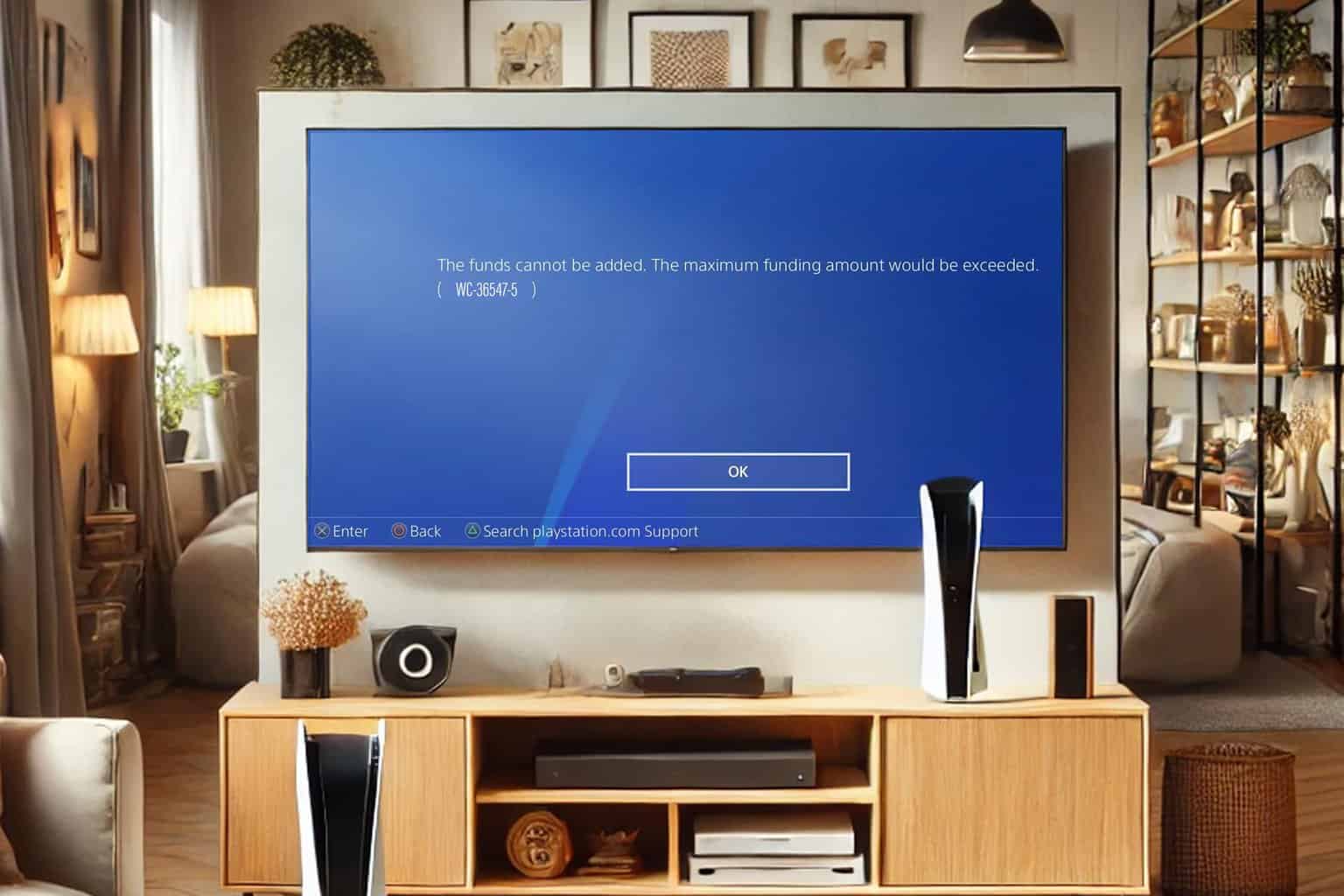


User forum
3 messages