Create Custom Live Tiles in Windows 10: How to Do It
Easily create custom live tiles with a dedicated software
2 min. read
Updated on
Read our disclosure page to find out how can you help Windows Report sustain the editorial team. Read more
Key notes
- With Live Tiles being available in Windows 10, the ability to create custom ones for Windows 10 is a must.
- While there are no built-in options, users can utilize third-party tools.
- The process is quick and allows you to create a wide array of custom Live Tiles.
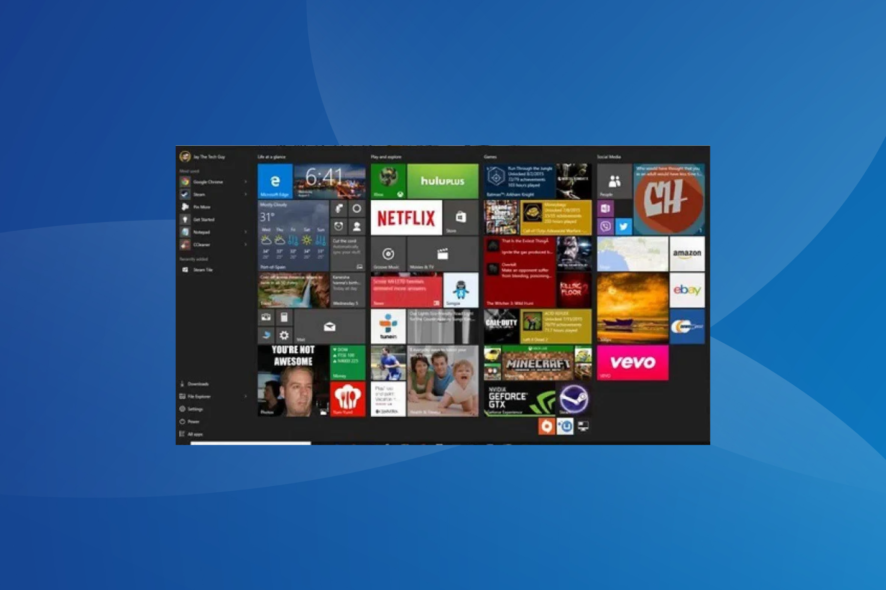
Live Tiles are one of the signature features of Windows 10. There are two types of Live Tiles, one that fits into the system’s color theme and one that doesn’t. And while we didn’t have many customizations earlier, you can now create custom live tiles in Windows 10.
So in this article, we’re going to explore how to create custom Start menu live tiles in Windows 10.
How do I add custom tiles to the Start menu?
Use Better StartMenu
- First thing first, download Better StartMenu from the Windows Store
- As soon as you open the app, you’ll notice a section for downloading the StartMenu Helper. Follow the instructions, and download StartMenu Helper. Since it comes as a .zip file, unwrap it to get started. Open StartMenu Helper.
- To create a new tile, select New Tile, click on the Auto Generate all from a single image button, and then select an image for your tile.
- Under Other options, add some more details, like the name, a background color (you can even use a transparent color), and more.
- Once you’ve entered all the needed details for your Live Tile, head over to the Action section. Select Run desktop app
- Now, in the Select section, add the file path of an app/program you want the Live Tile to link to. The easiest way to find the file path is to right-click the program you want to create the Live Tile for, go to Properties, and copy the Target location.
- Click on Generate tile data, and then your tile will show up in the Better StartMenu app.
- After you’ve generated and set everything, click on Pin select tile to Start Menu, and your newly created Live Tile will show up.
Better StartMenu is a UWP app available in the Windows Store, and it comes with a price of $2.99 (but you can use a trial version, which has no limitations).
It consists of two parts – Better StartMenu and StartMenu Helper. Better StartMenu collects all title data, including the program’s name, icon, and path, while Better StartMenu is used to pin a Live Tile to your Start Menu.
For more advanced changes, check the best customization software for Windows 10, and get one today!
If you have any comments, questions, or suggestions, just let us know in the section below.
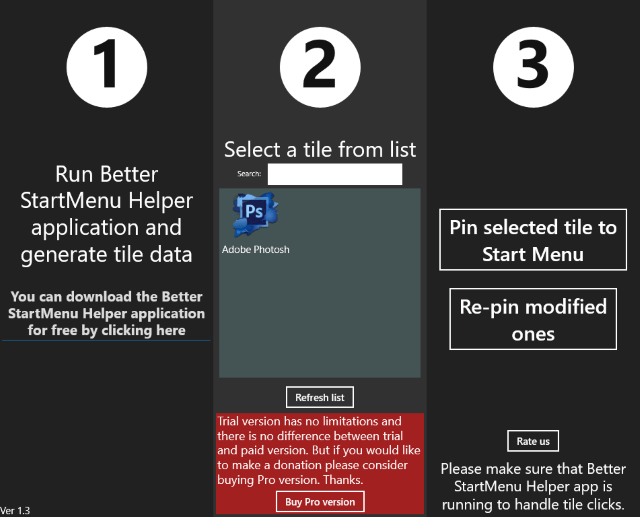
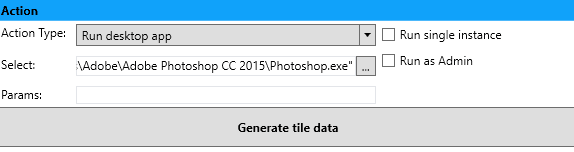









User forum
0 messages