Password Monitor in Microsoft Edge: How to Enable and Use
If one of your passwords has leaked online, Edge will let you know immediately
2 min. read
Updated on
Read our disclosure page to find out how can you help Windows Report sustain the editorial team. Read more
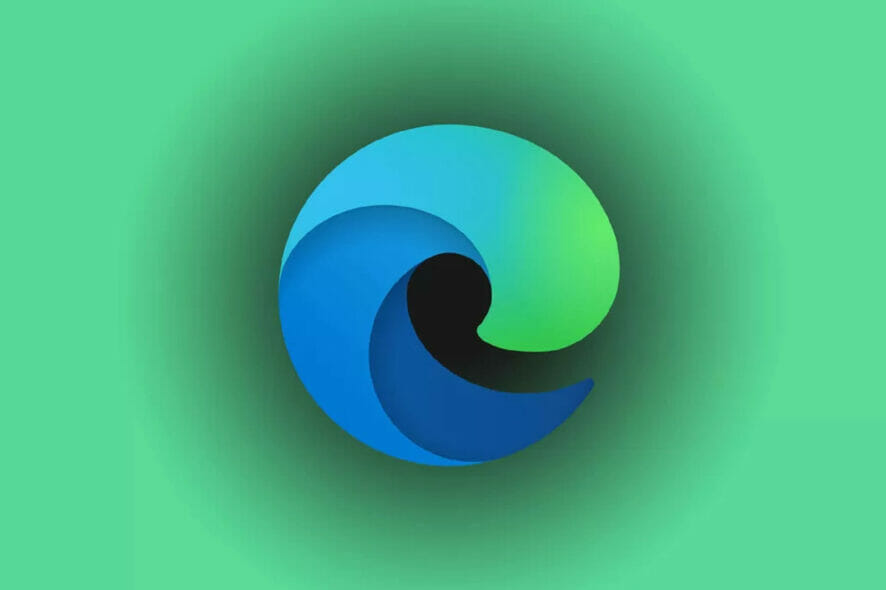
Microsoft Edge has a Password Monitor feature that will alert you if one or more passwords have leaked online. Check the video right below or the detailed guide to learn how to enable and use the Password Monitor in Microsoft Edge.
How to enable Password Monitor in Edge?
- First, press Edge’s Alt + F hotkey.
- Click Settings to open the tab in the shot directly below.
- Then select Passwords to open the options shown directly below.
- Toggle the Show alerts when passwords are found in an online leak option if it’s off.
- With that setting enabled, Edge will automatically alert you if a data breach has compromised one of your passwords.
- Then you click the View details button on any data breach notification that pops up to view which of your passwords has been compromised.
- Press the Change button for a listed leaked password to modify it.
So, the Password Monitor is a notable new Edge feature that is now available for all users thanks to the 91.0.852.0 update from the Dev channel.
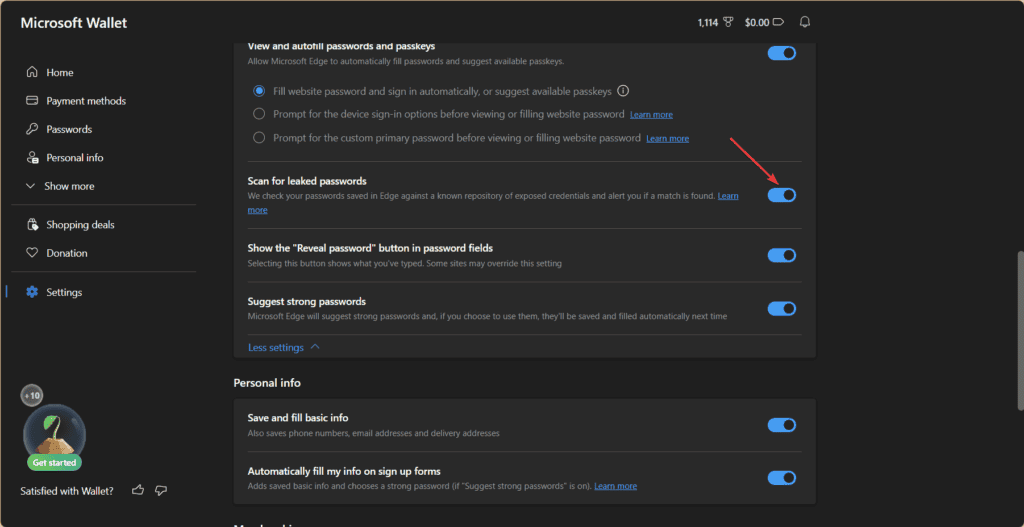
If you have an older Edge version, go to Settings > Passwords and turn on the Scan for leaked passwords, as shown in the screenshot above.
Make sure you have that feature enabled so that you’ll know when a data leak has compromised your login passwords.
To learn more about passwords, we have a great guide on how to manage saved Edge passwords on Windows 11, so don’t miss them.
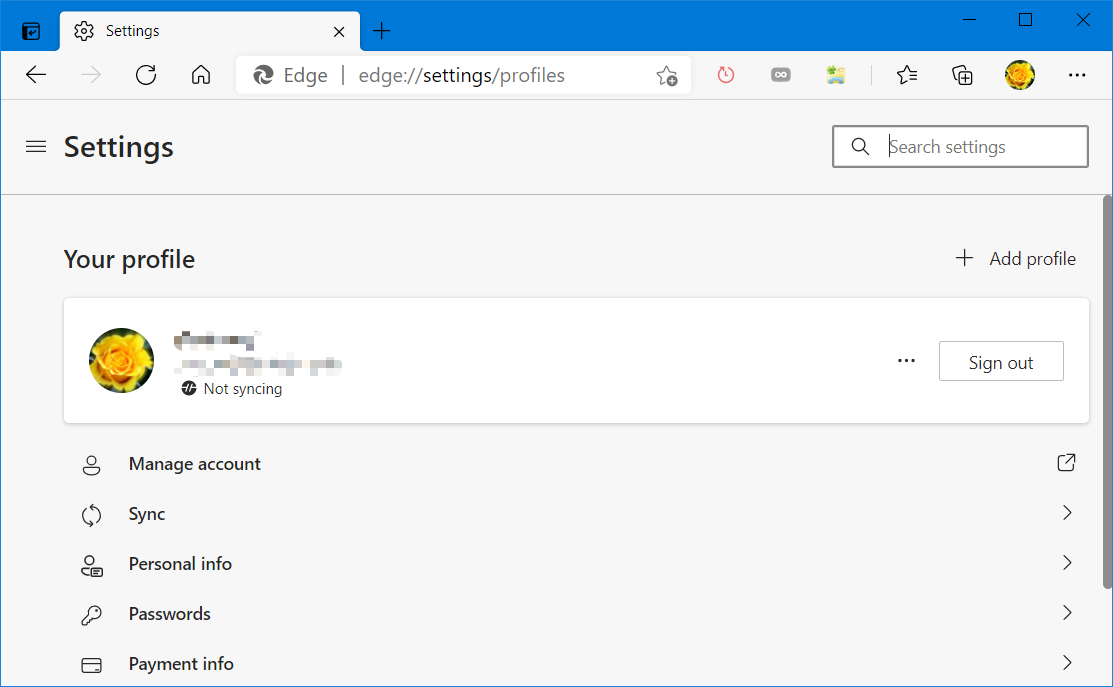
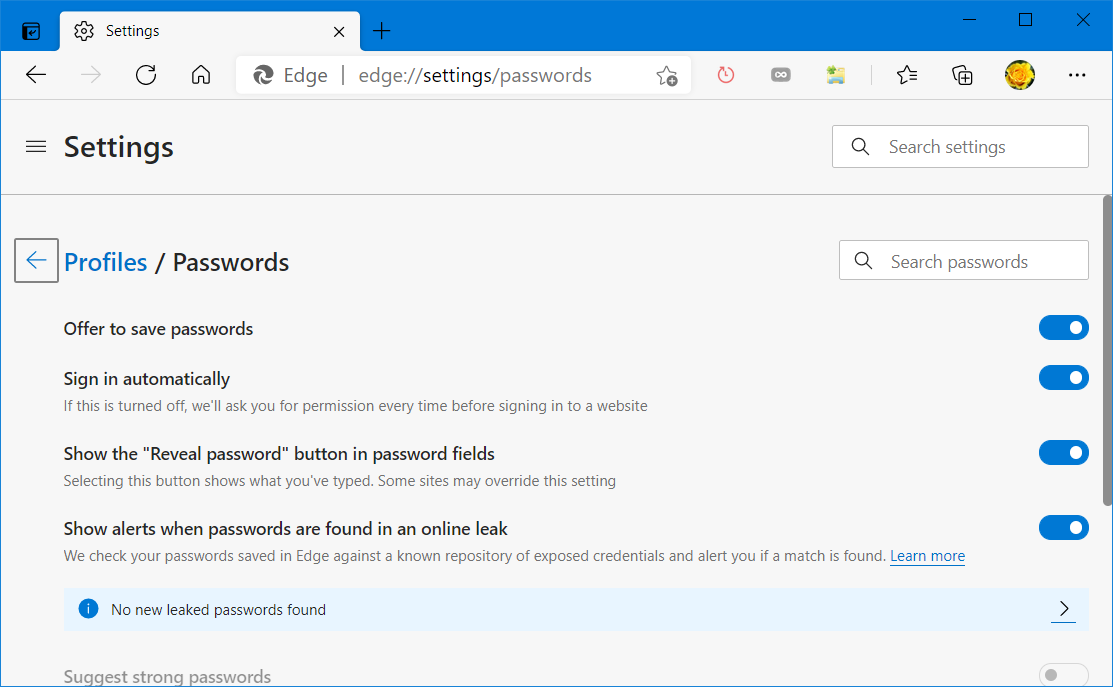








User forum
0 messages