Opera GX Keeps Crashing: How to Stop it
Extensions are a major source of the issue
3 min. read
Updated on
Read our disclosure page to find out how can you help Windows Report sustain the editorial team. Read more
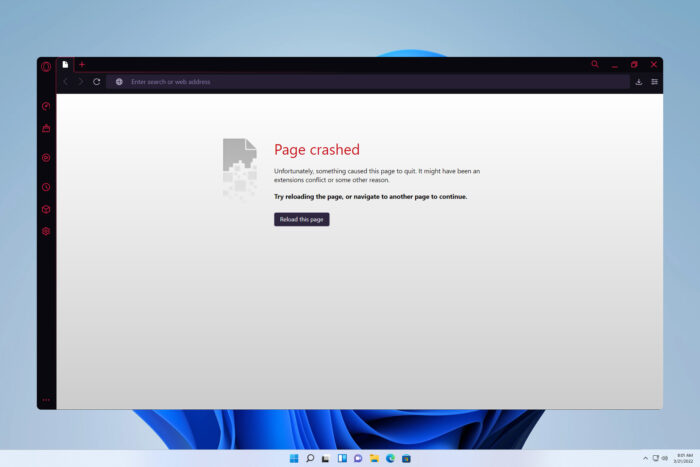
Users reported that Opera GX keeps crashing making them unable to browse the web. Browser crashes manifest in a few different ways, but the common culprit is usually a faulty configuration.
Today, we’ll show you a few ways to deal with Opera crashes that we tested ourselves and were proven to work.
What can I do if Opera GX keeps crashing?
1. Update the browser
- Click the Opera logo from the top left corner and choose Update & Recovery.
- Opera GX will now automatically check for updates.
- After the update is downloaded, click the a Relaunch Now button.
Some users are suggesting downloading and running the Opera GX setup file and choosing the Accept and Upgrade option instead.
2. Disable unnecessary add-ons and plug-ins
- Click on the Opera icon from the top-left corner of Opera, then select Extensions followed by Extensions.
- Next, click the Disable button to turn off this extension. Repeat the process for all extensions.
- Check if the issue is gone. If so, enable extensions one by one until you find the culprit. After you do, remove it from Opera.
Few users reported that the Cashback extension caused the problem, but almost any extension can lead to this issue.
3. Clear cache and cookies
Another reason why Opera GX keeps crashing is interference with cookies and cached files. That’s why clearing your cache should fix the problem:
- Open Opera GX and click the Opera icon in the upper left corner to open Settings.
- Select Privacy and Security.
- Scroll down to Clear browsing data.
- Select the type of data you want to clear, and the time range, then click Clear data.
So, those are a few ways you can fix Opera crashes. Just make sure you apply them as listed, and you should be able to get your browser working normally again.
If you are facing other issues like Opera not closing, or Opera GX not responding, check our dedicated articles to see how to fix it.
This isn’t the only issue, and many reported that Opera isn’t working on Windows 11, but we have an entire guide dedicated to that issue.
If nothing else works, you might have to reinstall Opera. If you don’t want to lose your files, check our guide on how to install Opera without losing data.
Was this guide helpful to you? Don’t hesitate to comment in the section below and tell us what you think. Thanks for reading!
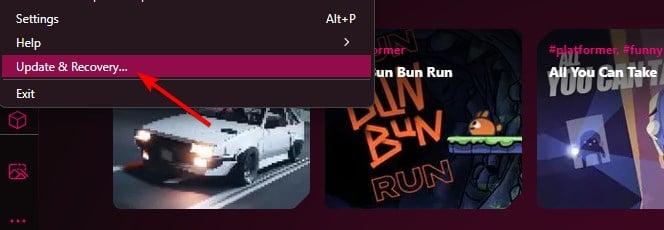
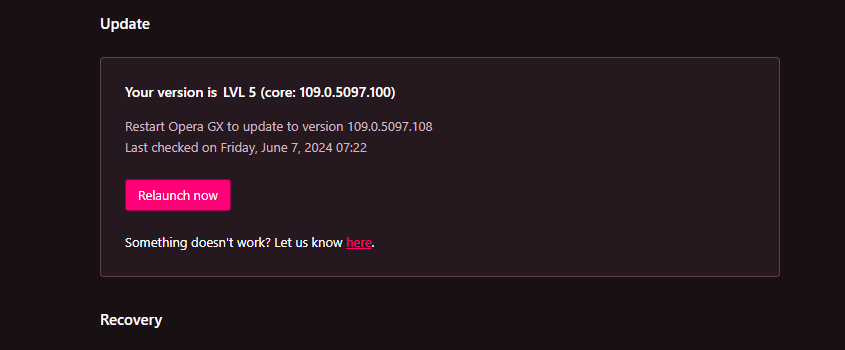
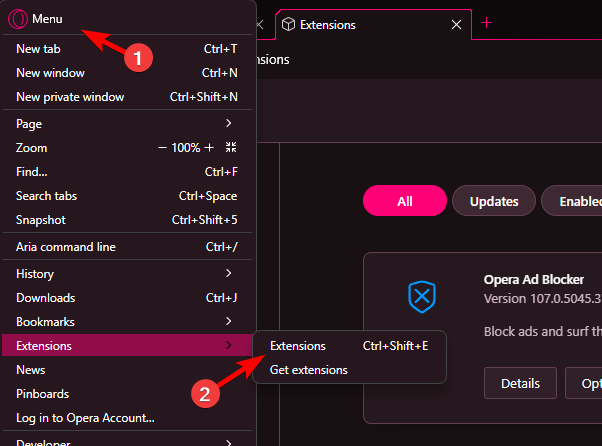
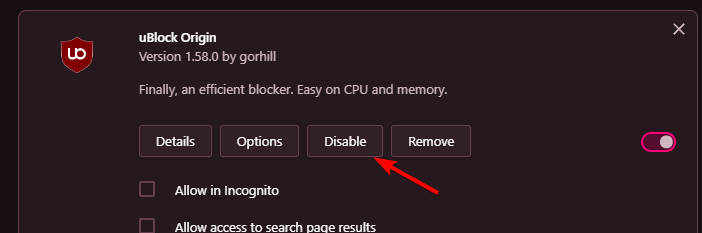
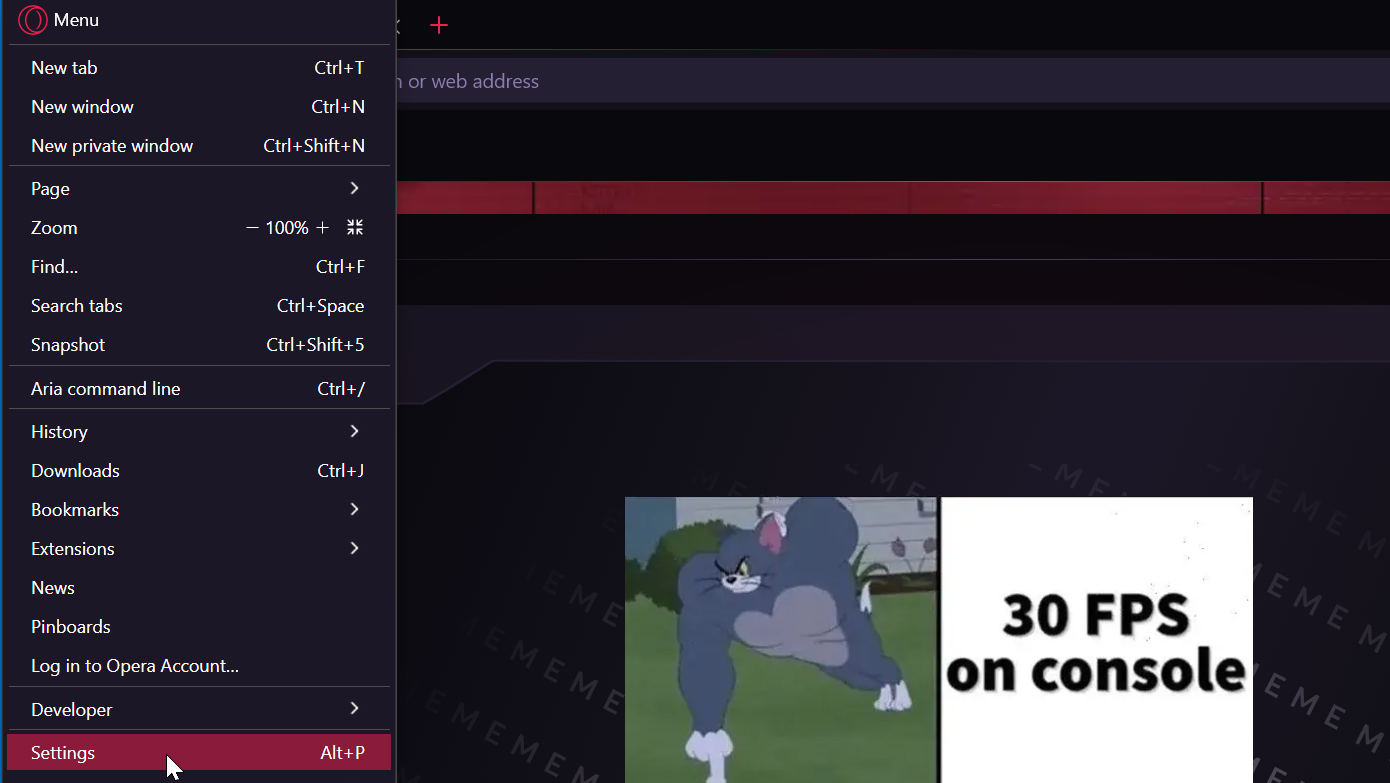
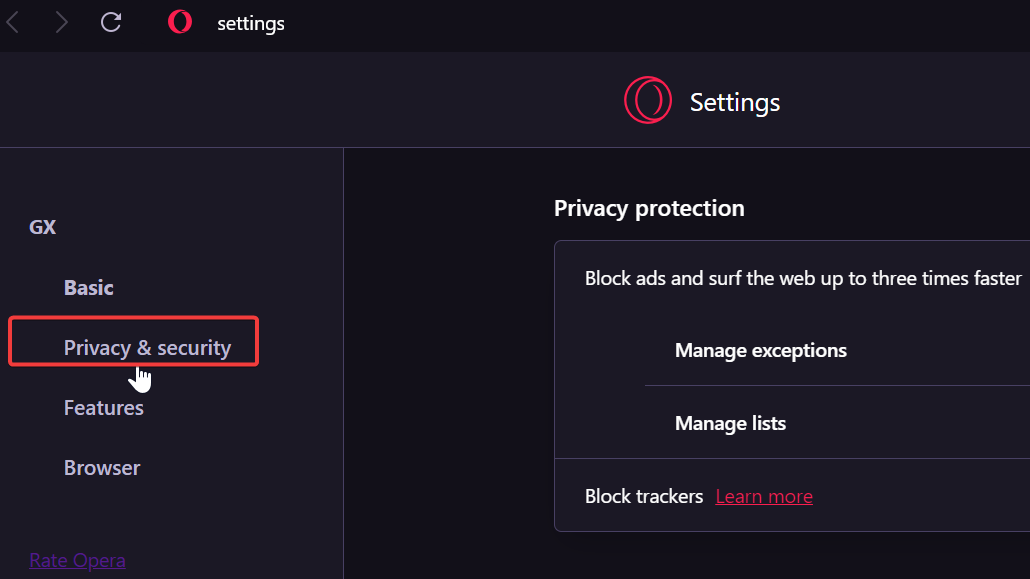
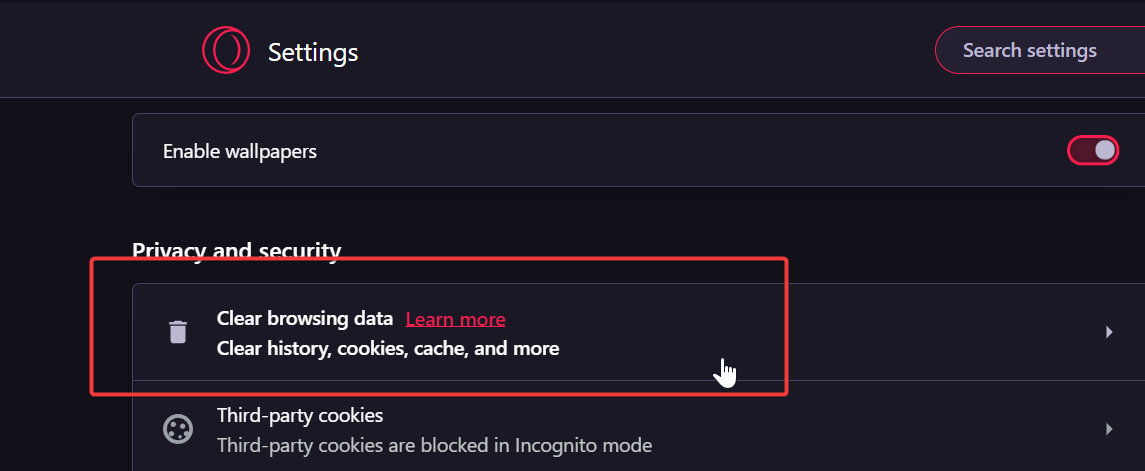
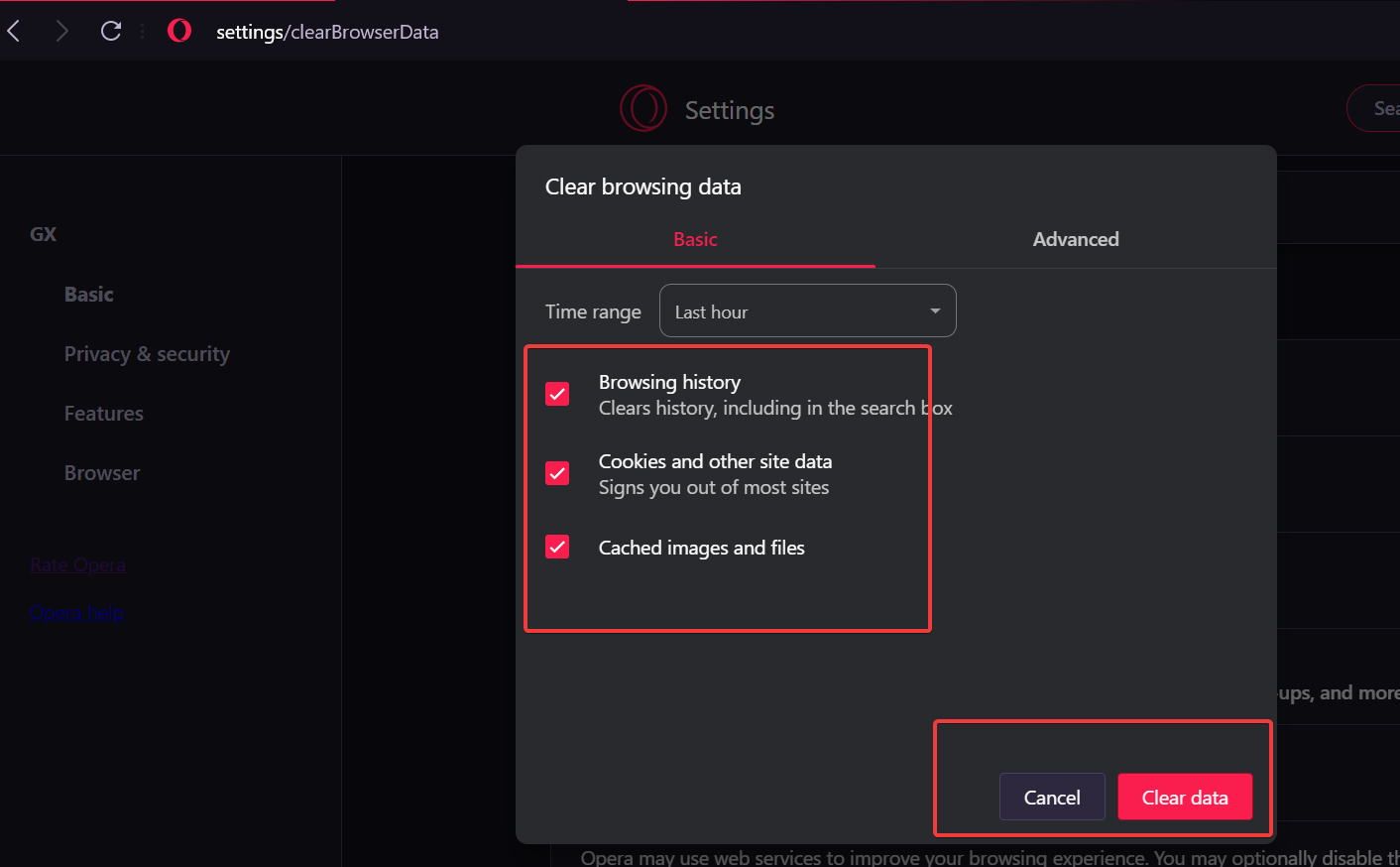








User forum
3 messages