How to Fix Xbox One Error Code: (0x80070102) [Expert Guide]
Fix the error code and play your console without any problems
2 min. read
Updated on
Read our disclosure page to find out how can you help Windows Report sustain the editorial team. Read more
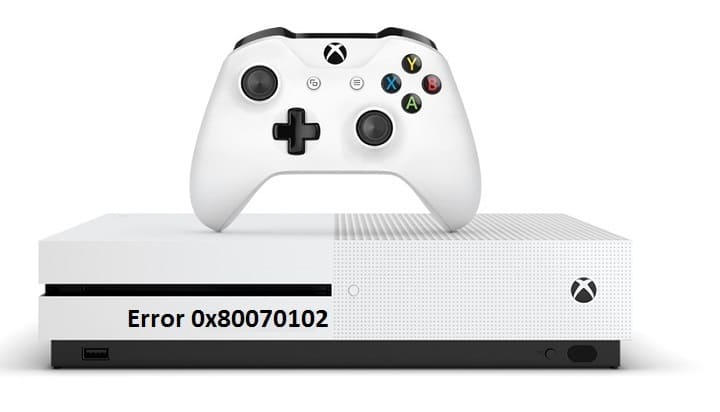
Encountering an error message is the worst thing that can happen when all you want to do is hit the play button on your Xbox One. Error code: (0x80070102) is a complex error code that prevents players from signing in to their accounts and using their consoles. This error is specific to the Xbox One and Xbox One S consoles.
Xbox One error code: (0x80070102)
Here’s how one user describes this error:
Xbox forced update, now everything throws an error 0x80070102. Literally EVERYTHING throws this error. Xbox starts up fine, but when I try anything, this. Then I can’t chose close or any other choices. From the main menu if I hold down the Xbox button on my controller the screen dims end thats it. If I try pressing it once or navigating left to get to settings, same thing. The update bricked my console.
How to fix the error code: (0x80070102)
- Perform a hard reset: hold the power button for 5-10 seconds.
- Connect your console to your network via a wired connection.
- Disconnect additional peripherals.
- Go to My apps & games > go to Apps > load the Avatar app.
- Press the center X button on the controller > wait. Two things may happen: the Home menu will pop out after a while, or you’ll get an error. Should you get an error message, press the Xbox button again to make the window go away.
- When the Home menu appears on the screen, immediately go all the way up to your Icon > go to the right > sign out.
- Go to Settings > check and fix your Internet connection issues.
- Sign back in < wait a few minutes for the whole process to complete and then reboot your console.
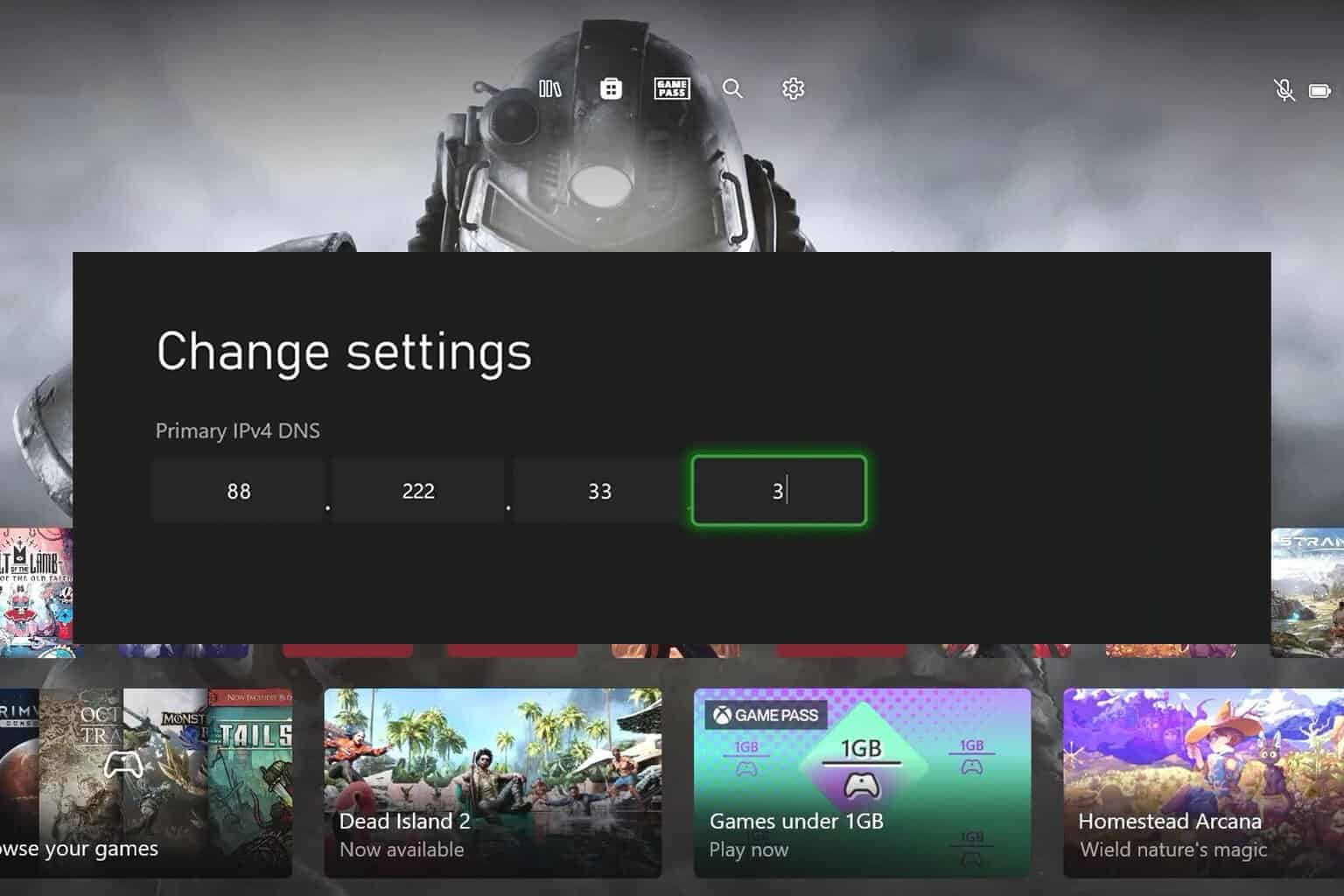
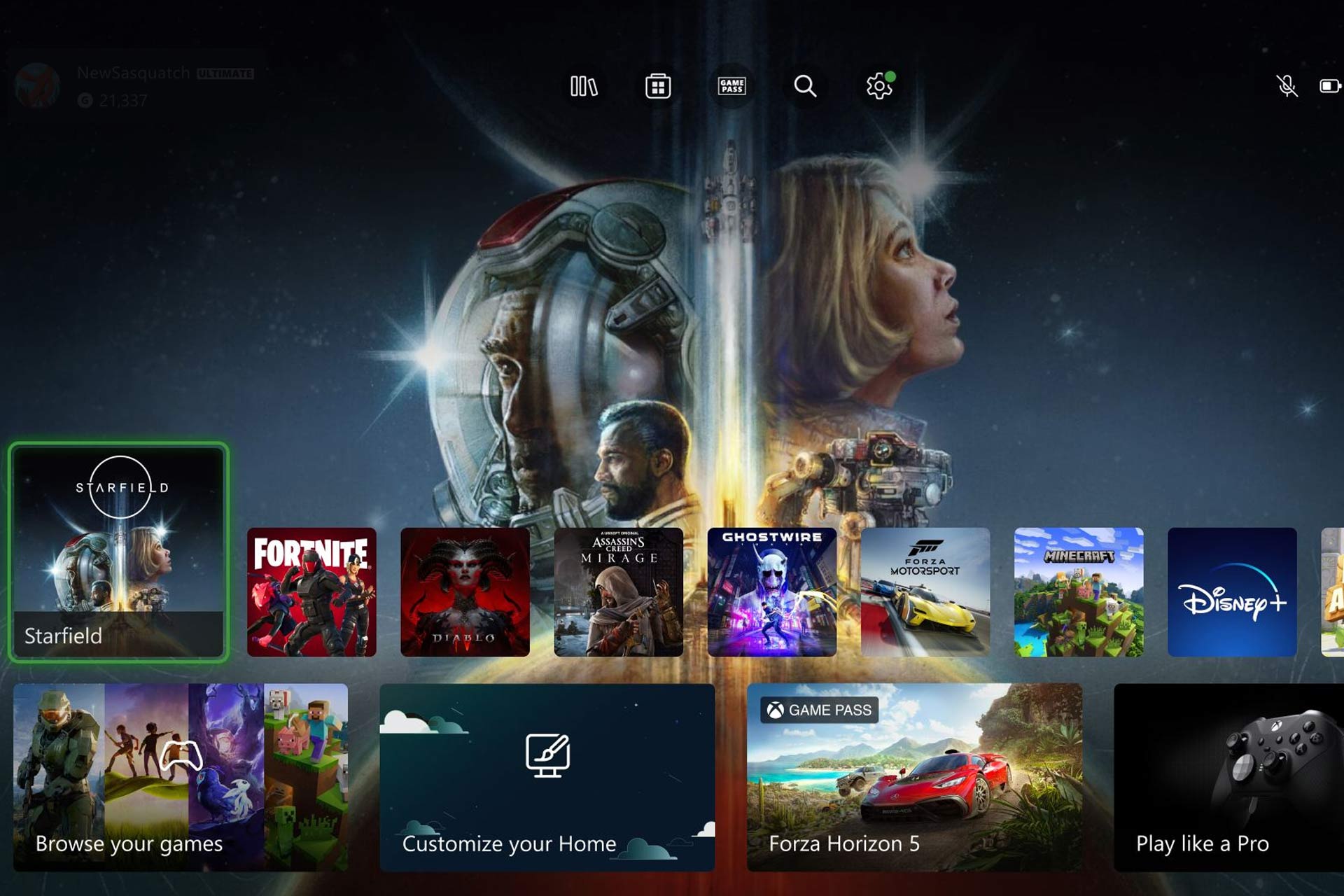


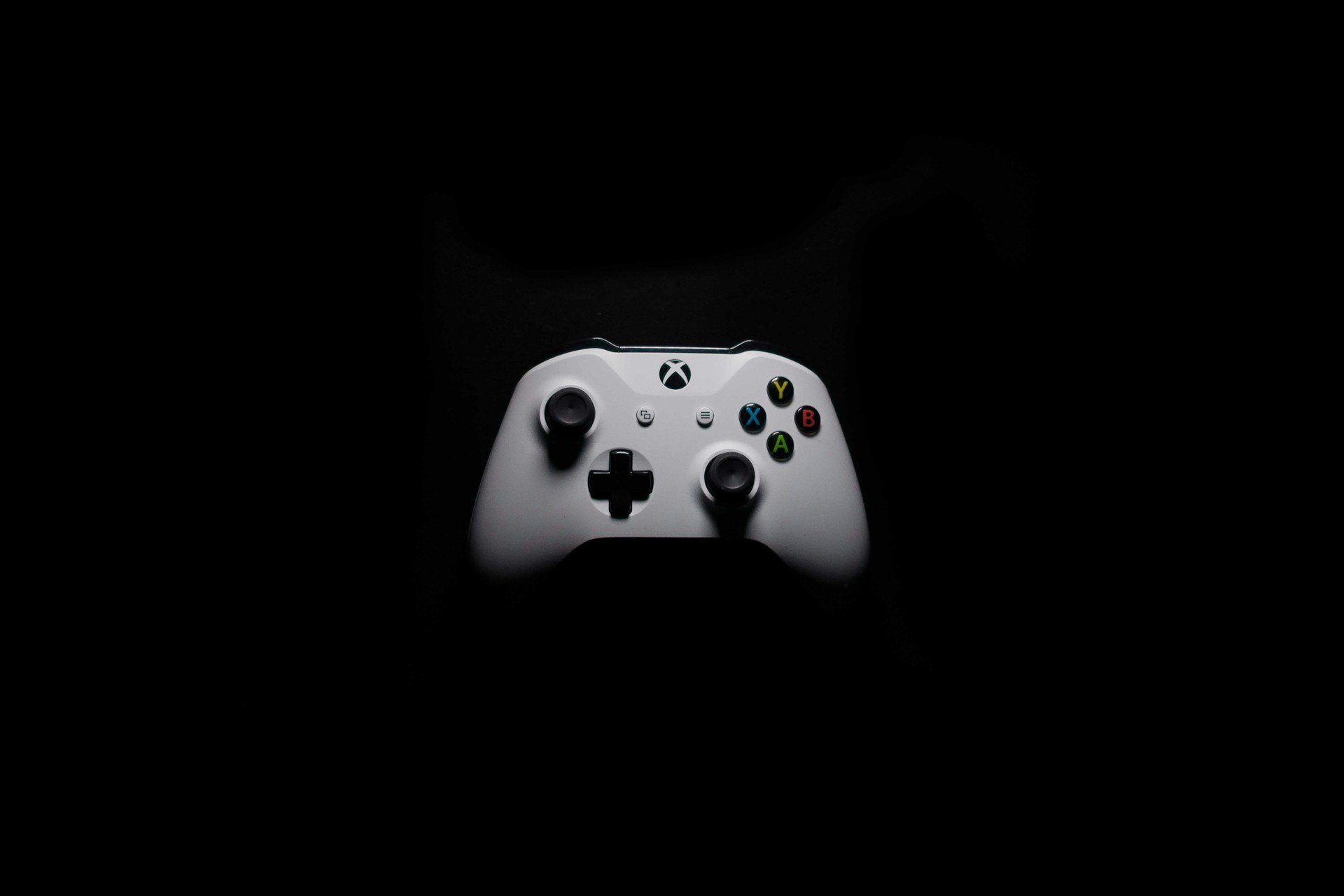

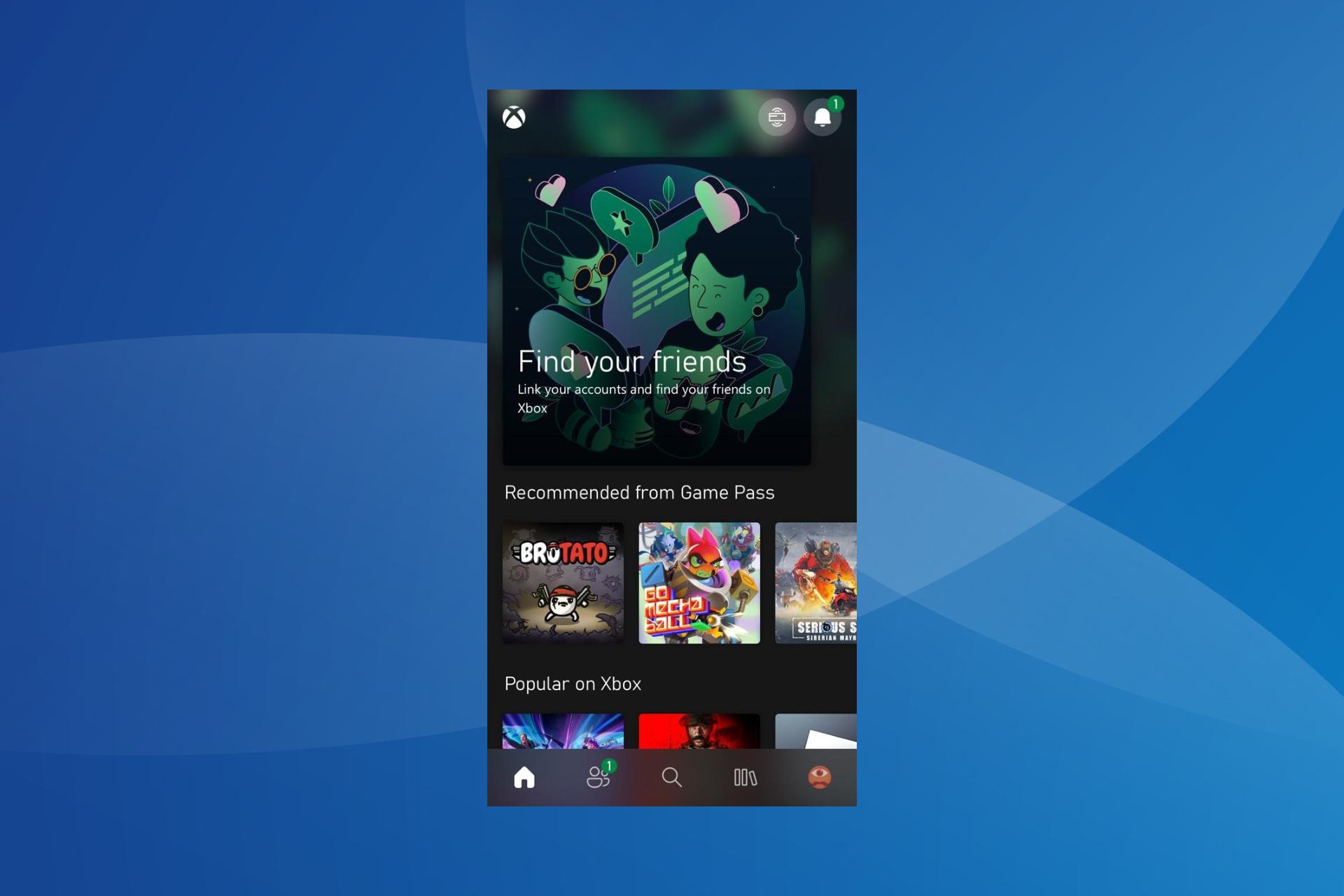

User forum
0 messages