Fix: Adobe CEF Helper.exe High CPU Usage [3 Quick Ways]
Your antivirus software might be interfering with this Adobe process
7 min. read
Updated on
Read our disclosure page to find out how can you help Windows Report sustain the editorial team. Read more
Key notes
- Adobe CEF Helper.exe is a process used to render various components of the Creative Cloud desktop applications.
- It might cause high CPU usage issues when the applications aren’t installed properly.
- One solution is to uninstall and reinstall the apps and the Helper.exe file.
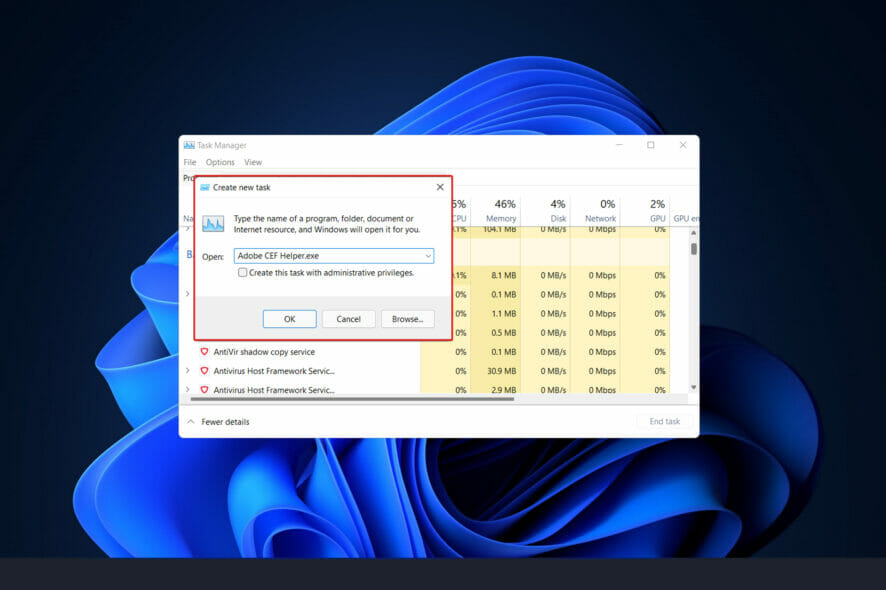
Adobe Creative Cloud products have become so ubiquitous that we can’t envision a world without them anymore. The filmmaking, photography, design industry, and other industries rely on each of these applications in one way or another.
As a result, a new pop-up window known as the Adobe CEF Helper has been confusing Adobe Creative Cloud users recently. In addition, it has been reported that consumers experience high CPU usage whenever they run the Helper.exe file.
As soon as you start the software, it will sit in the background doing nothing but routine checks to determine if the programs you have are the most up-to-date versions, so the users ask whether Adobe CEF Helper.exe is a virus or not.
The desktop application has been reported to consume a significant amount of CPU resources even when it is merely lying idle. This, like the Adobe Creative Cloud high CPU usage issue, requires you first to understand what the process does in more detail.
Then, we can jump into the list of solutions. Follow along!
What is Adobe CEF Helper?
In its simplest form, the Adobe CEF Helper is a processing service that is utilized to render various components by a series of Adobe creative cloud applications. For example, when you export a video project from Premiere Pro, this service is invoked for rendering purposes.
When using the Creative Cloud desktop applications, you will notice that separate and multiple processes with similar and the same names are running in the background.
These apps rely heavily on the Adobe CEF Helper. This is because it is a critical service that is required during runtime and the rendering process.
People have consistently claimed that the Adobe CEF Helper consumes many CPU resources. This causes their device to experience issues like screen freezes, lags, and glitches, among other things. But this only happens when the software is active on their computer.
Because it is causing this type of trouble, consumers may believe it is a virus. However, it is not. The application uses Adobe CEF Helper to render any project before it can be exported. As a result, rendering consumes both the CPU and the GPU of the device.
How do I turn off Adobe CEF Helper?
- Press the Windows key + X and select Task Manager.
- Locate the Adobe Creative Cloud process under the processes tab and right-click it.
- Select the End task option.
- Now, repeat Steps 2 and 3 for the Adobe CEF Helper process.
- Click the Startup tab at the top.
- Right-click Adobe Creative Cloud and Adobe CEF Helper one after the other.
- Finally, select the Disable option.
That is how to stop Adobe CEF Helper from running in the background. This should also turn off the process entirely.
How can I fix Adobe CEF Helper.exe if it’s causing high CPU usage?
1. Run the SFC scan
- Press the Windows + S key and type cmd inside the search bar.
- Now, right-click Command Prompt and select Run as administrator.
- Copy-paste or even type inside the window the following command and press Enter:
sfc /scannow
Wait for the operation to complete (which may take some time). After that, restart your computer to check that the changes are made correctly. SFC will automatically find and repair corrupted files and folders on your computer.
If that does not work, you can try a professional tool that will scan your PC and automatically repair it.
2. Update Windows
- To access the Settings app, press the Windows key + I together and select Windows Update from the left-hand panel.
- You may click on the Install now option and wait for the procedure to complete. Or you can click on the Check for updates button if there are any new updates to download.
The fact that you face this problem could be because you are using an older version of Windows. This can be easily rectified by updating your operating system. In the most likely scenario, the bug will be fixed in subsequent software editions.
3. Suspend any antivirus program
- Right-click on your antivirus icon in your taskbar and choose Avast shields control. Then select Disable for 10 minutes and click OK.
- You can temporarily disable the app if you have other antivirus applications installed. Just follow the same procedures described above or comparable ones.
Antivirus interference is the primary cause of the Adobe CEF Helper high CPU problem on Windows 10 and 11. If suspending the software doesn’t work, you might need to uninstall it.
4. Uninstall Adobe CEF Helper
 NOTE
NOTE
- You can start by opening up a new File Explorer window and typing or pasting in the following path:
C\:Program Files>Adobe Systems>Adobe CEF Helper or Adobe Creative Cloud >Adobe CEF Helper_uninstall.exe - Double-click on the executable file to run it and uninstall Adobe CEF Helper.
If the problem does not occur anymore, your antivirus application is probably the root of the problem. It wldTherefore, you help if you consider picking another compatible antivirus solution for Windows 11 to protect your computer.
How can I fix Adobe CEF Helper’s high CPU usage on Windows 11?
The Adobe CEF Helper’s high CPU usage issue on Windows 11 is primarily down to the interference of your antivirus. To fix it, suspend your antivirus, as shown in this guide.
If this does not work, you might need to uninstall the software and use other safe options like ESET NOD32. Finally, you can remove the Adobe CEF Helper application for good.
We have shown how to do all these in detail in this guide. So, be sure to follow the steps carefully.
Is Adobe Creative Cloud worth it for beginners?
Facing an Adobe CEF Helper.exe application error is quite likely. While it’s rare that a single person will require every service offered by Creative Cloud, it’s beneficial to have as many options as possible. You have the option of installing or uninstalling each Adobe product separately.
Sometimes, buying a monthly subscription is more expensive than purchasing a single, permanent software license. However, there are several exceptions to this generalization.
Adobe Creative Cloud, on the other hand, is an excellent bargain. This is because of the regular updates, cloud services, and access to new features. For creative professionals and content creators, the all-apps plan is ideal.
This is because they typically use a combination of the programs included in the plan.
You can cancel your subscription if you ever change jobs or find that you no longer require any applications. There are also several reasonably priced alternatives to the Adobe suite that you might wish to consider.
Why is Adobe always running in the background?
Adobe background processes are essential to the smooth running of your Apps. Some are in charge of syncing your fonts and libraries to the cloud to ensure you do not lose anything.
On the other hand, some processes help to install automatic updates to keep your Adobe apps in top shape. Usually, these processes are safe and not meant to use too many resources.
So, you can always allow them to run till you notice something unusual.
To read more about Adobe Creative Cloud and how to optimize it, check our article Adobe Creative Cloud is draining the battery too fast.
Alternatively, for more information and potential solutions that may apply to the issue, check out our guide on how to fix Creative Cloud’s high CPU usage.
And lastly, users benefited from reading our post on what to do if explorer.exe causes high CPU usage in Windows 10. Make sure to take a peek at it for solutions that may apply to Windows 11 as well.
Before you go, don’t forget to check our AcroCEF.exe application error guide, since it coveres a similar issue.
Let us know which solution worked best for you in the comments section below. Also, you can list the Adobe Creative Cloud products you use the most.
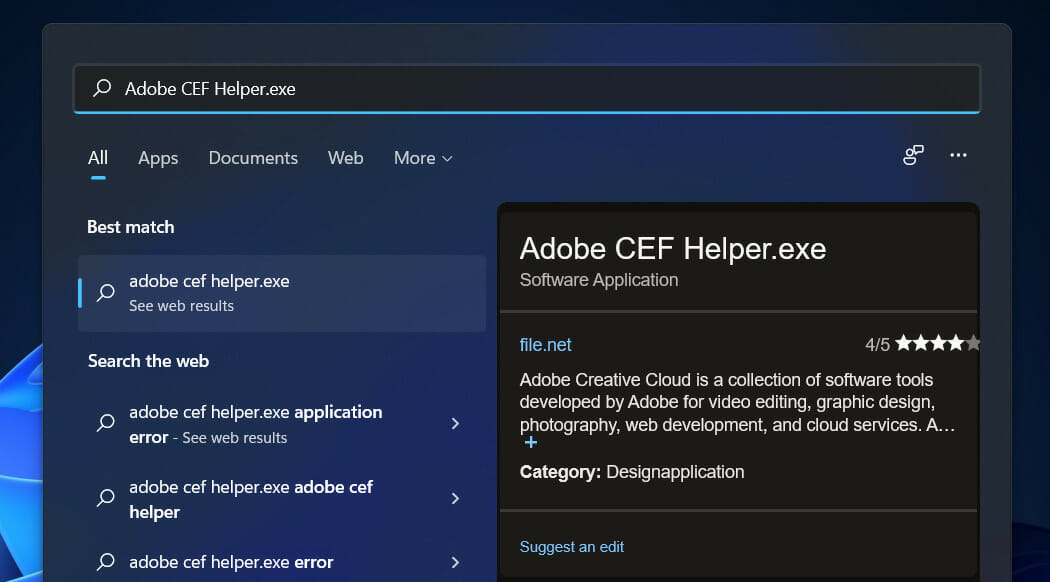
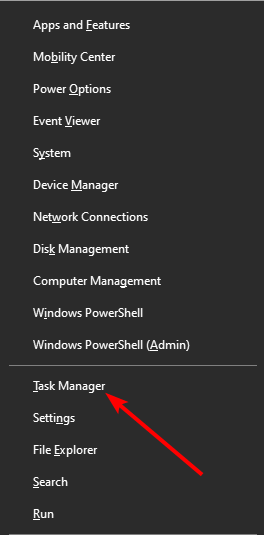
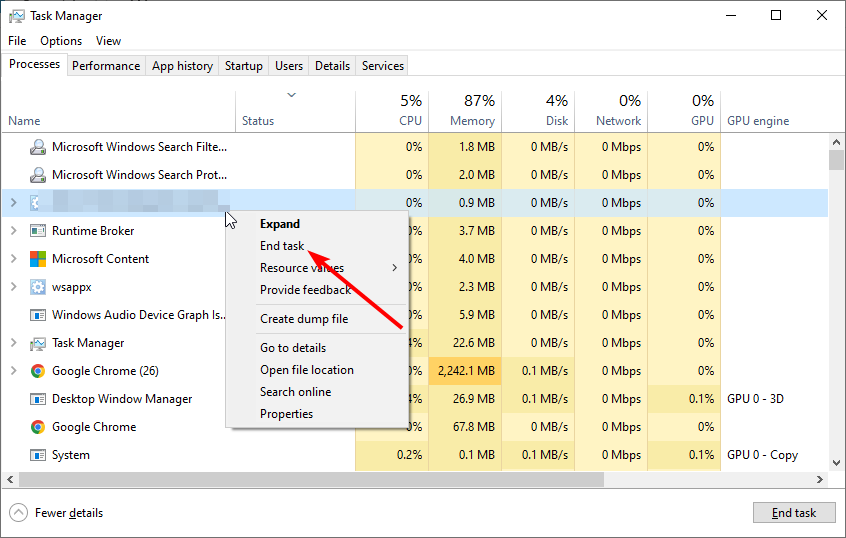
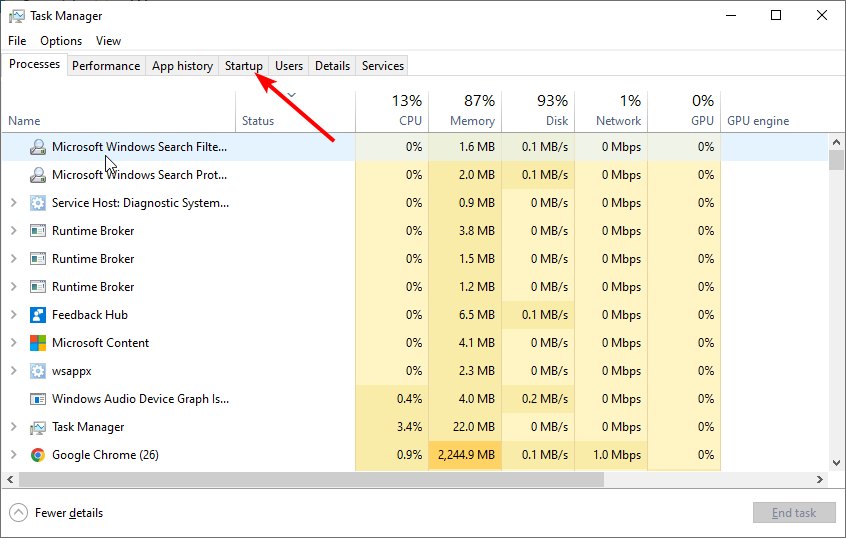
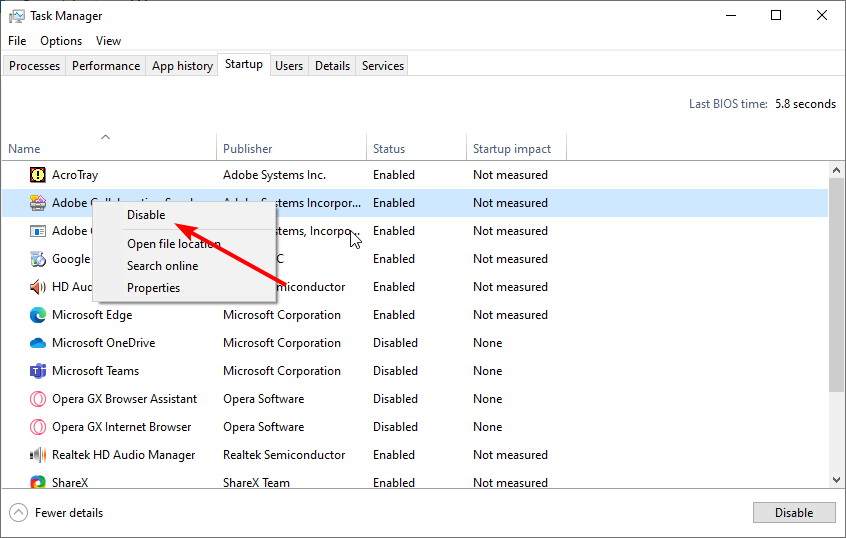
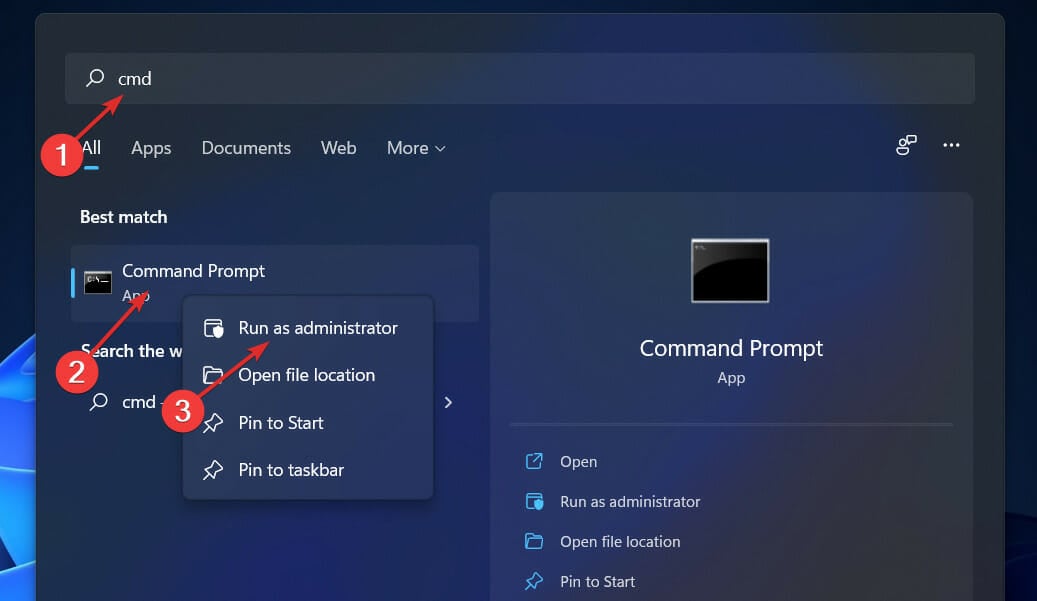
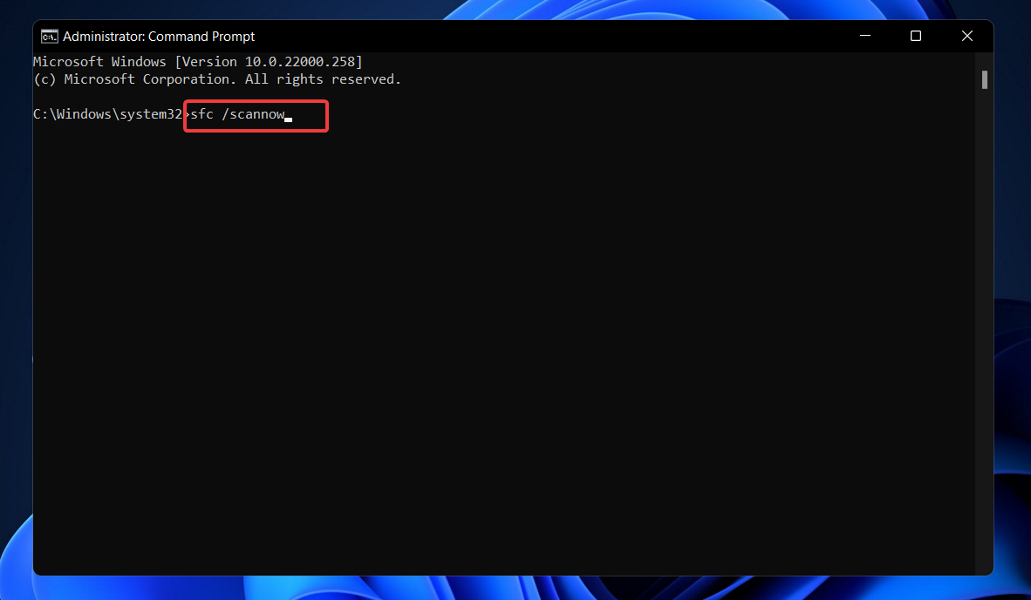


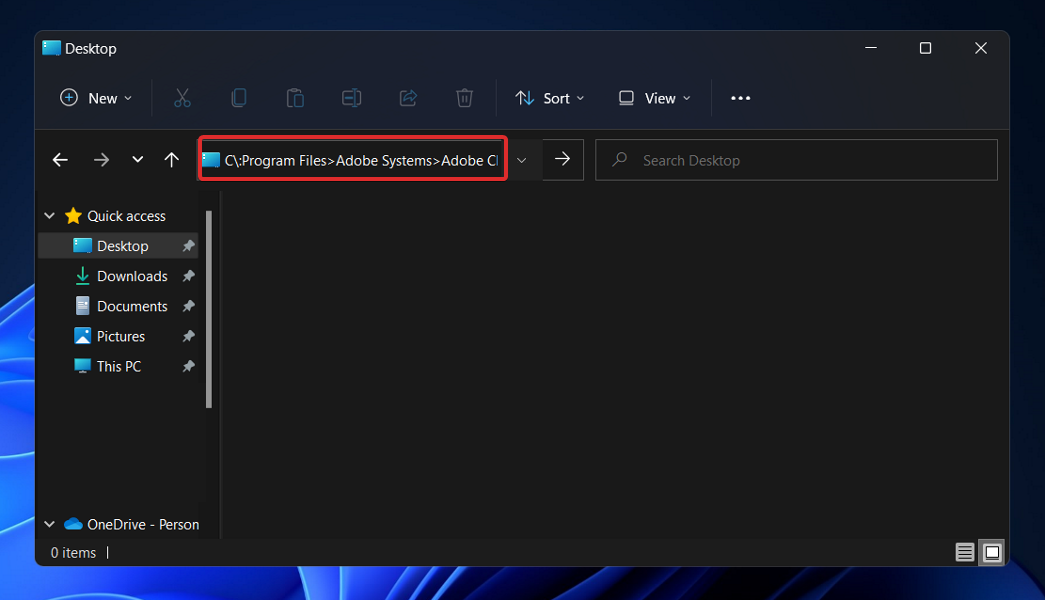
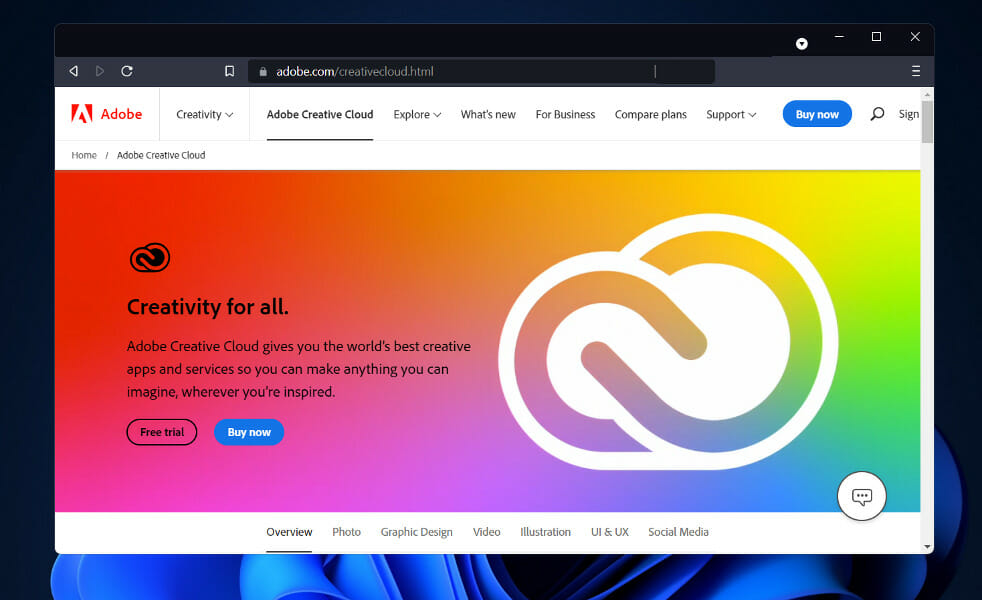
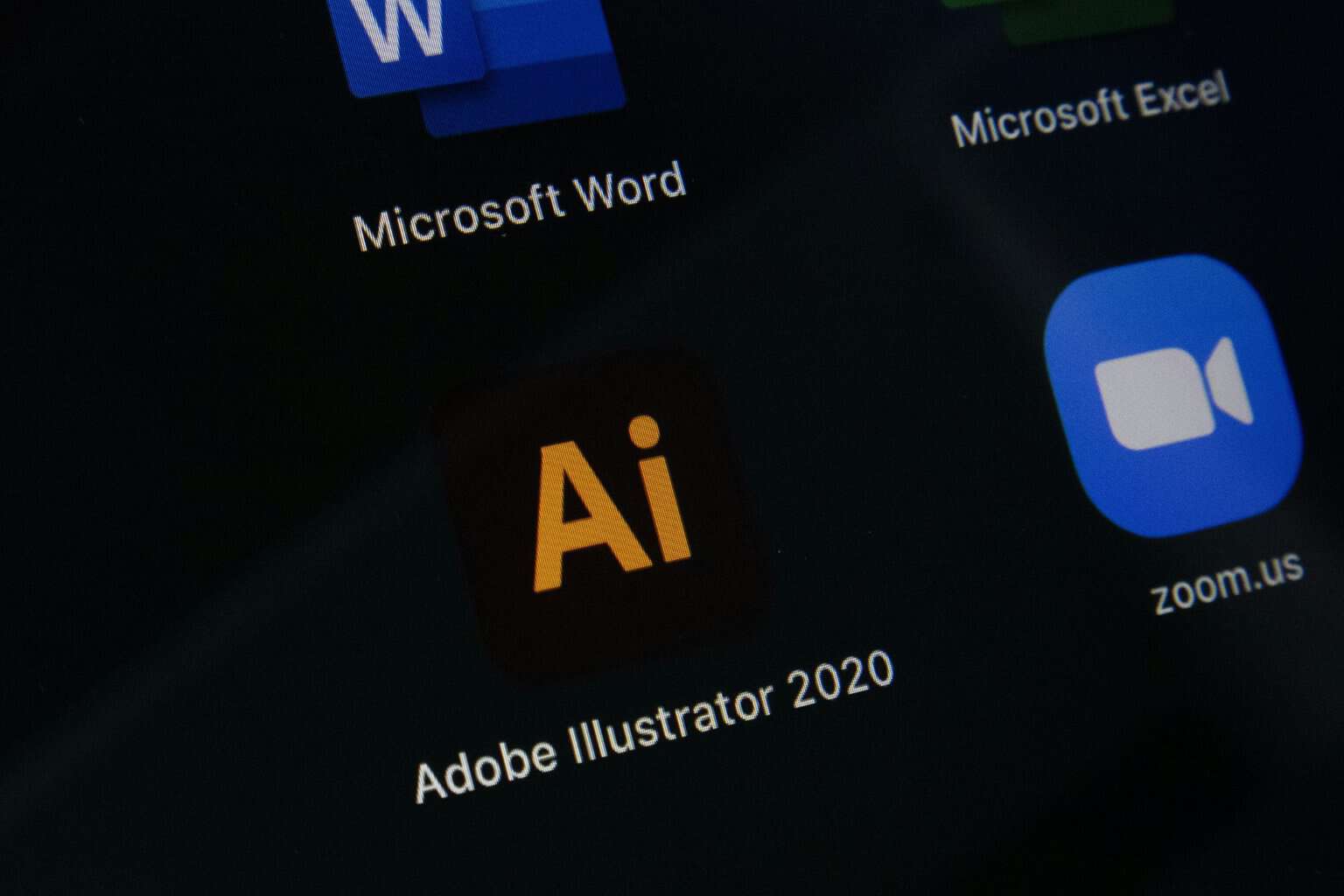

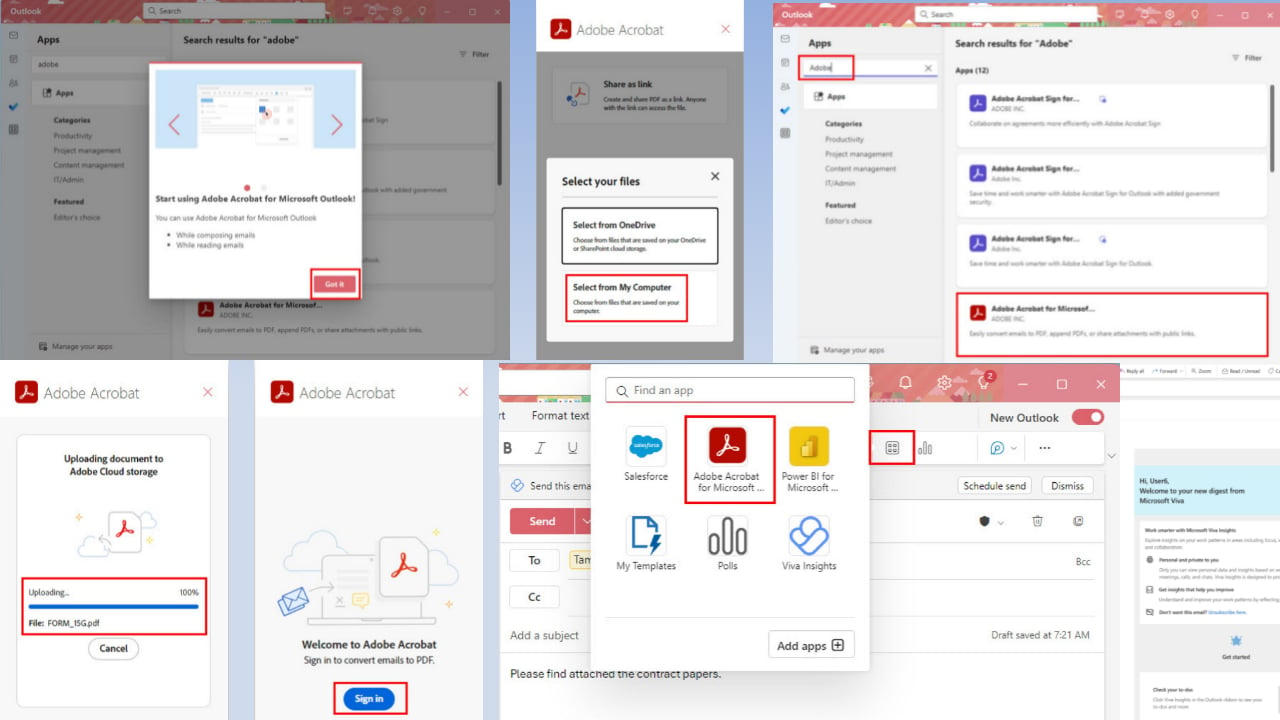
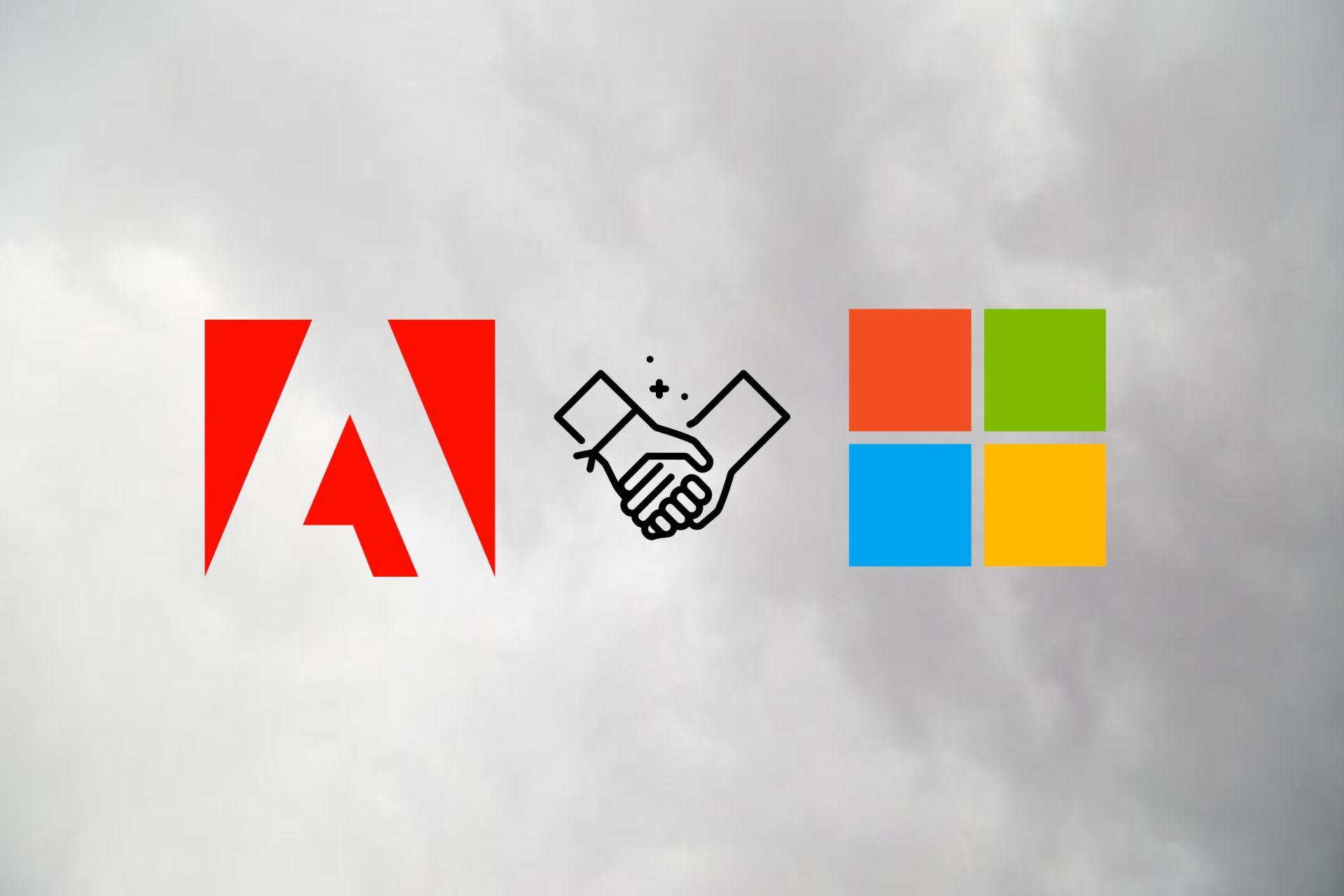



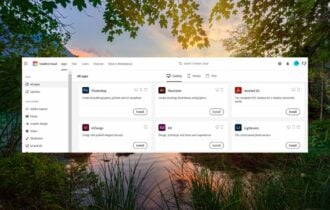
User forum
0 messages