Laptop Battery Health Check Software: 11 Best for 2025
13 min. read
Updated on
Read our disclosure page to find out how can you help Windows Report sustain the editorial team. Read more
Key notes
- Your Windows PC battery can lose capacity over time, so you should constantly check its health.
- For this you need a program that will reduce CPU performance when you don’t need it.
- It is important to use a tool found below that automatically adjusts the brightness of your monitor.
- We also present a software that turns off the screen when you’re not using it, so read on!
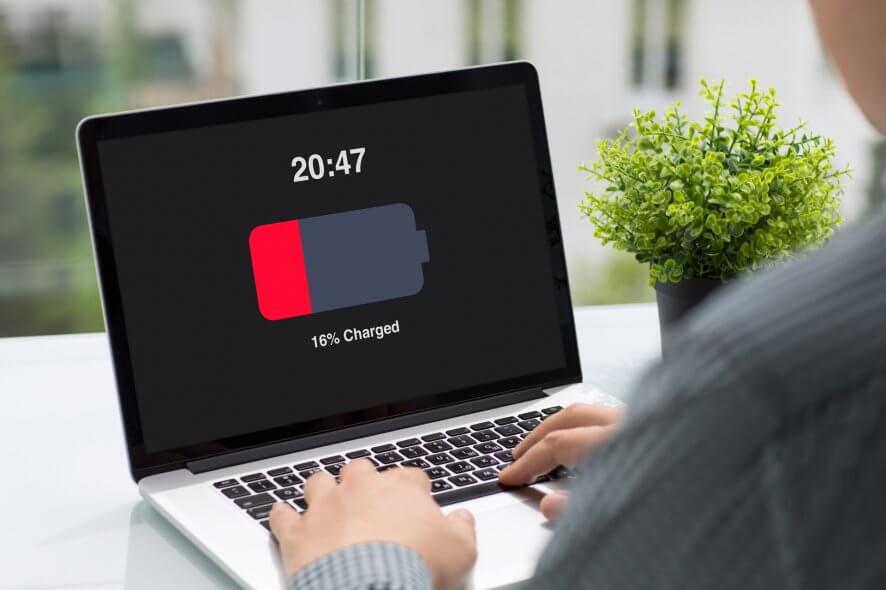
Your laptop battery can easily lose capacity over time, so it’s important that you frequently check its health.
Checking the battery health is relatively simple, and you can do that right from Windows 10 with these tools. Be sure to check them out below.
What are the best battery utility monitors for Windows?
Avast Battery Saver

We’ve all wanted to watch our favourite movie, but our laptop battery was about to die when the movie started playing.
Avast comes to the rescue with Avast Battery Saver that gives your Windows laptop up to 32% more battery life by stopping energy drainers.
It reduces CPU performance when you don’t need it, it adjusts the brightness of your monitor automatically, and turns off the screen when you’re not using it.
In addition to these great features, you should know that you can try it for free for 15 days, and you can also benefit from the 30-day money-back guarantee after you purchase it.
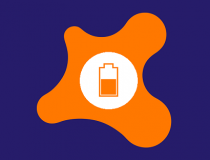
Avast Battery Saver
Wisely save your Windows laptop battery with this solution from Avast and enjoy your favorite content.Battery Report
- Press the Windows Key + X, and choose Command Prompt (Admin). Note: for the users with newer versions, Command Prompt (Admin) now is Windows PowerShell (Admin).
- When Command Prompt opens, enter powercfg /batteryreport command and run it.
Microsoft added a useful feature in Windows 8 that allows you to see your laptop battery health. This feature is also available in Windows 10, and you can use it in a matter of seconds.
To generate a Battery Report on Windows 10, you need to follow the above steps.
After running this command Windows 10 will create a report in your user account’s directory, such as C:UsersYour_username.
The report is stored in an HTML file that allows you to easily see the basic information about your system. The available information includes computer name, BIOS version, version of the operating system, etc.
The report will also show you the name, serial number and chemistry type of the battery.
Of course, additional information such as design capacity, full charge capacity and cycle count is also available. This information is rather important since batteries lose their capacity over time.
If your battery is new, it will have the same design capacity and full charge capacity. However, full charge capacity will become lower as you use the battery.
This is perfectly normal and it happens with every working laptop battery. Cycle count is also important since it tells you how many times was your battery completely drained and recharged.
Each laptop battery supports a certain number of cycles, so it can be useful to know how many cycle counts you had.
Battery Report can also show you your recent usage statistics. This section allows you to see battery usage in the last three days.
You can see the exact time when your laptop was active or suspended as well as battery charge percentage and mWh.
This section also has a graph that shows you the battery usage over the last three days.
There’s also a usage history section that shows you the detailed information about battery usage over time.
Unlike Recent usage, this section isn’t limited to the last three days, and it can show you older information with ease.
From this section you can see how much time your device spent using a battery or wall outlet.
There’s also Battery capacity history section so you can easily view how your full charge capacity changes over time. Probably the most useful information is offered in Battery life estimates section.
This section can estimate how long could your battery last if full charge capacity was unchanged. Thanks to this feature, you can compare your current battery life and estimated battery life with ease.
Battery Report offers extremely useful information regarding your laptop battery, and every laptop owner should know how to use this feature.
Although this feature is rather useful, it requires you to generate a new report from Command Prompt every time.
Battery Eater
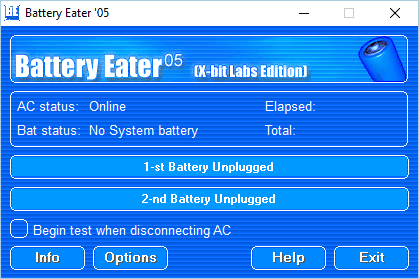
If you’re looking for free software that can check your battery health, you might want to consider Battery Eater. This is small and portable application, so it should work on any PC without issues.
The application will show you your battery information, but you can also benchmark your battery in four different modes. If needed, the application can also generate a battery charging graph.
The software also allows you to view basic system information, which can be useful to some users.
Battery Eater is a simple application that can check your battery health with ease.
The application doesn’t offer any advanced options, but since it’s portable and simple to use, it will be perfect for basic users.
BatteryCare
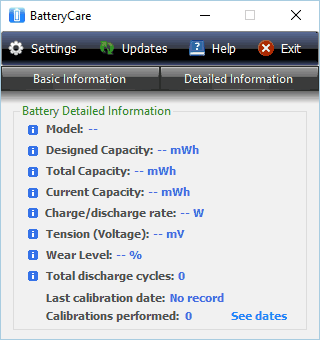
Another useful software that can help you check your laptop battery health is Battery Care. The application will reside in the bottom right corner, and simply by hovering its icon you can view some basic battery information.
In addition, you can also view temperature information regarding your CPU or hard drive. The application also allows you to quickly switch between power modes with just few clicks.
BatteryCare can also show you your battery status, remaining battery time and current battery capacity. If needed, you can also see detailed information such as battery model, designed capacity, total capacity and current capacity.
This information is extremely useful if you want to check how your capacity is changing over time.
The application also offers information such as charge and discharge rate, tension and wear level. You can also view total number of discharge cycles if needed.
The application uses advanced algorithm that can easily detect a complete discharge cycle. BatteryCare will also give you a notification after reaching a certain number of discharge cycles.
It’s worth mentioning that BatteryCare supports automatic power plan switching. As a result, your power plan will change automatically depending on the power source.
If needed, you can also disable demanding services right from this application in order to preserve your battery.
According to the developer, BatteryCare uses only 0.1% of your resources, so it won’t interfere with your system in any way. This is a solid battery health application, and it’s available for free.
It’s also worth mentioning that there’s a portable version as well, so you can run this tool without installation.
Battery Optimizer

Battery Optimizer is another free application that can help you monitor your battery performance. Thanks to the advanced diagnostics, the application can optimize and extend your battery life.
Battery Optimizer also supports warnings, and you can get a notification whenever your battery usage reaches a certain threshold.
The application is light on your resources and it allows you to switch easily between different power profiles. In addition, you can also monitor your battery usage and charge statistics right from this application.
There’s also a powerful diagnostic tool, so you can easily check the health of your battery. The application has a simple-to-use interface, and since it’s completely free, there’s no reason not to try it.
BatteryInfoView

Another free application that lets you check your battery health is BatteryInfoView. This is a lightweight and portable tool that will show you the necessary information regarding your battery.
The application will show you information such as battery name, manufacturer name, serial number and manufacture date.
BatteryInfoView can also show you current power state as well as current capacity percentage. In addition, you can view the capacity in mWh as well.
There’s also full charged capacity and designed capacity, so you can easily compare how much your capacity changed over time.
The application also lets you see battery wear level, voltage, charge or discharge rate and battery chemistry. Information such as battery temperature and number of charge and discharge cycles is also available.
BatteryInfoView can also show you the estimated battery charging or usage time.
There’s also a battery log feature that you can use to keep track of battery capacity and power state. The log is updated every 30 seconds, but you can easily customize the update rate.
BatteryInfoView is a free and portable application, so it’s perfect for all users that want to keep track of their laptop battery health. The application is simple to use, so even the most basic users will be able to use it.
BatteryMon

If you want to monitor your laptop battery and check its health, you might want to consider BatteryMon. The application allows you to see charge and discharge rate on a graph, which makes it easier to keep track of your battery status.
There’s also detailed statistic available that you can use to diagnose problems. Speaking of problems, you can easily compare and measure your battery performance with the expected discharge rate.
Regarding discharge, you can easily see critical discharge points for your battery.
BatteryMon supports multiple battery packs, and you can easily see the status of each available battery. The application can also create a log thus allowing you to view a detailed report about your battery.
If you want to keep track of your battery at all times, there’s a mini window mode that can show you battery charge as well as estimated running time.
As for available information, this tool can show you battery status as well as device name, serial number, unique ID and manufacturer.
Additional information such as manufacture date and battery temperature is also available.
BatteryMon can also show you the chemistry of your battery, design capacity and full charge capacity. You can also view alert levels, number of charge cycles, voltage, and charge rate.
BatteryMon is a solid laptop battery health software, and it’s free for personal use. We have to mention that this application also works with UPS units, so it can be used on desktop computers as well.
BATExpert
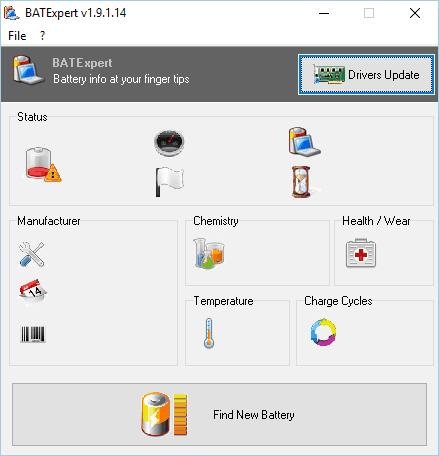
BATExpert is a lightweight laptop battery health software. The application offers simple interface so you can easily see the necessary battery information. All information is sorted in sections so it’s simple to access.
BATExpert allows you to easily see your battery manufacturer, but you can also see manufacture date and serial number. Available information also includes battery chemistry as well as its wear status.
Speaking of battery health, you can also see battery temperature and charge cycles.
Just like with any other similar software, the application allows you to see your battery status. This includes charge rate, estimated battery time, capacity, etc.
BATExpert lacks some advanced features, but it makes up for it with its simple design. This application is simple and completely free, so it will be perfect for first-time users.
We also have to mention that a portable version is available, so you can run this tool without installation.
BatteryBar
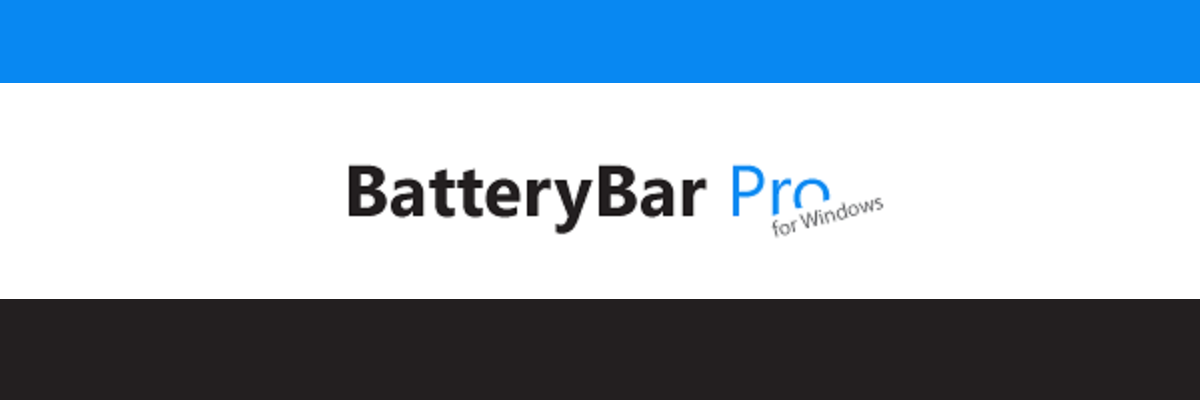
Another useful application that can help you monitor your laptop battery health is BatteryBar. This is a lightweight application, so it won’t use too much of your computer resources.
The application will monitor your battery and estimate remaining battery power based on your previous performance.
The tool also allows you to switch quickly to a different power scheme in order to preserve your battery life. BatteryBar also supports graphs, so you can easily monitor your battery charge or discharge.
The tool supports customization, and you can even set up warnings that will inform you when your battery charge reaches certain threshold.
The application can show you the current battery capacity in percent or in mWh. In addition, it will show you the charge rate as well as percent of battery wear.
BatteryBar offers the basic features regarding battery health, so it might not be the most advanced tool on our list. We have to mention that this application isn’t free, and some advanced features are only available in Pro version.
However, if you want to use only the basic features, you might want to try BatteryBar.
Battery Status Monitor
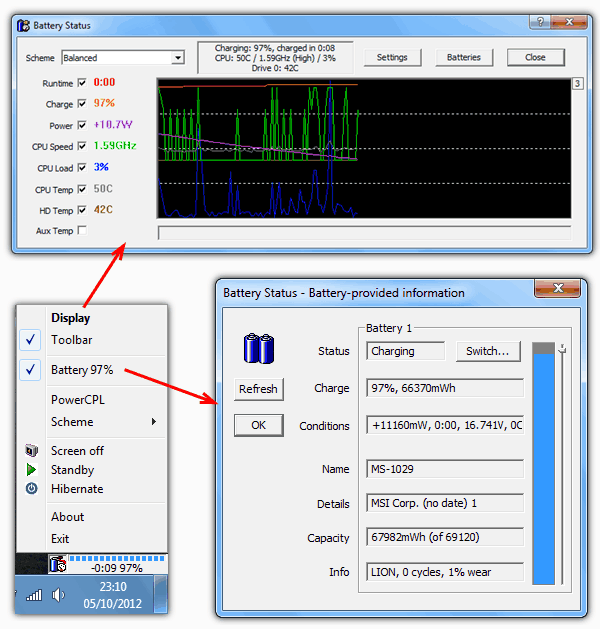
This application allows you to keep track of your battery health, but it also allows you to monitor other hardware.
Battery Status Monitor has a floating widget that you can position anywhere on the screen in order to keep a close eye on your battery.
If needed, you can also switch to different power modes or turn off your laptop right from this application.
The application can show you the status of your battery as well as the current charge percent. In addition, you can also see the charge in mWh.
Information such as name, capacity and additional details about your battery is also available. Battery Status Monitor allows you to see the type of battery that you’re using, number of cycles as well as wear percent.
The application comes with a useful graph, so you can easily keep track of your battery charge. In addition, you can also see CPU speed and load.
Battery Status Monitor also allows you to monitor CPU and hard drive temperature, which can be quite useful.
Battery Status Monitor is a solid application, and it offers the necessary information regarding your laptop battery and other components.
The application is completely free, so we advise you to try it out.
Smarter Battery
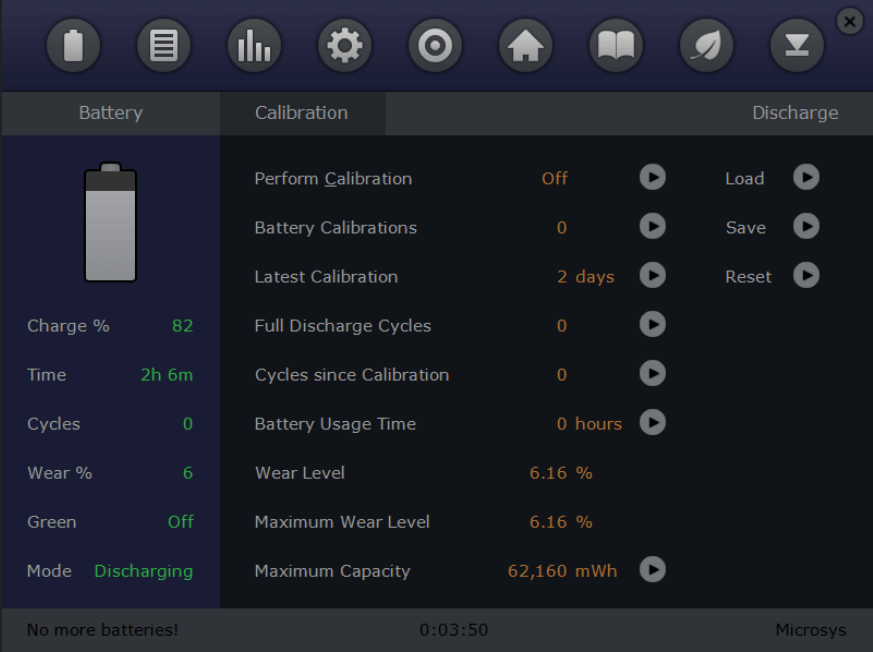
Another application that can help you monitor your laptop battery health is Smarter Battery. The application has attractive and simple user interface, so it’s perfect for first-time users.
Smarter Battery can detect up to four batteries, which is more than enough for most users.
Thanks to the simple user interface, you can easily see current charge percent and remaining battery time. Of course, you can also see battery mode and number of cycles.
The application can show you information such as designed capacity and full charge capacity. In addition, you can also see current capacity in mWh.
If needed, you can check charge rate and alert values for your battery.
The application also has a battery graph that you can use to monitor your battery status. We have to mention that Smart Battery adds a small icon in the bottom right corner so you can monitor your battery with ease.
In addition, the application allows you to change a power plan, brightness or to turn off your PC right from the Taskbar.
Smarter Battery offers great visual interface as well as a lot of information that can help you monitor the health of your laptop battery.
Unfortunately this application isn’t free, but you can download and use the demo version free of charge.
Laptop battery health is rather important, so it’s crucial that you monitor it. We covered the best tools for laptop battery health, so be sure to try some of the tools from our list.
Fortunately, there are always solutions to avoid unpleasant or even dreadful events. There are many cases in which laptops closed unexpectedly because of battery issues.
If you want to check other components, don’t miss our guide on how to run hardware diagnostics on Windows for more information.
This is why it is extremely important to maintain the health of this crucial element of your device.
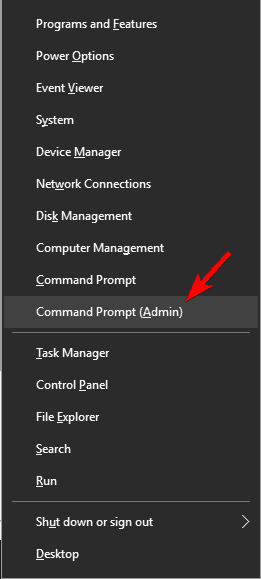









User forum
1 messages