Error Code 80090016 (Keyset Does Not Exist): Solved
Keyset does not exist is usually caused by problems with TPM
3 min. read
Updated on
Read our disclosure page to find out how can you help Windows Report sustain the editorial team. Read more
Key notes
- You can fix the issue by editing the AAD.BrokerPlugin folder or your registry.
- Delete the affected work or school account and create a new one to fix this error.
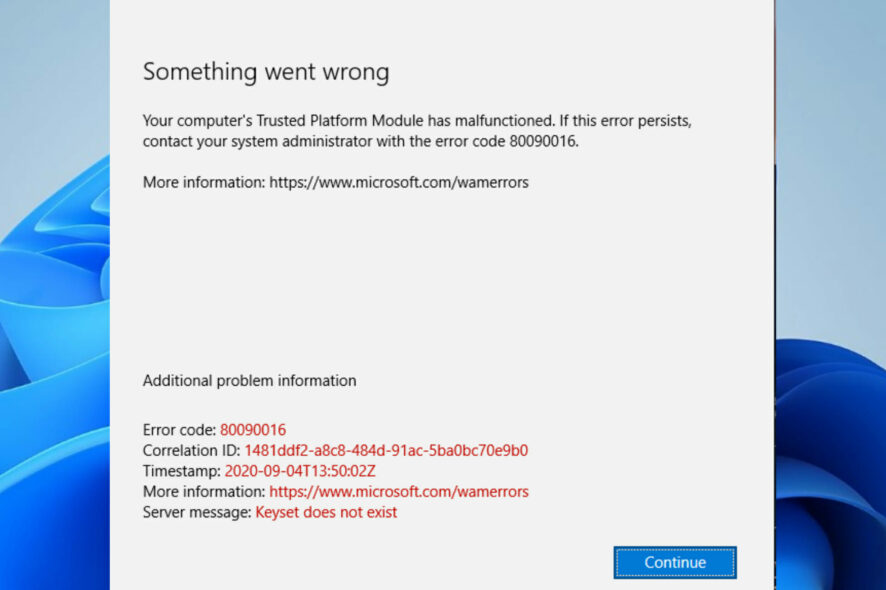
The Microsoft error Code 80090016 or Keyset does not exist error appears if there’s an issue with your TPM.
This can cause various problems, so in today’s guide we’re going to address this issue.
What does the Microsoft error code 80090016 mean?
This is a TPM error and it appears if you’ve made a hardware change or if you have issues with the user account or Outlook app.
How do I fix error code 80090016?
1. Delete the contents of the Ngc Folder
- Close Outlook.
- Open File Explorer.
- Copy and paste the path below into the Address Bar:
C:\Windows\ServiceProfiles\LocalService\AppData\Local\Microsoft\NGC - Delete all contents of the displayed folder.
2. Delete work or school account
- Press the Windows key + I and select Accounts in the left pane.
- Select the Access work or school option.
- Now, click the Disconnect button in front of the affected account.
Sometimes, the Outlook error code 80090016 or even on OneDrive and MS Teams can be due to a faulty work or school account. You can fix this by deleting the said account. After deleting the account, you can create a new one on your Windows 11 PC.
3. Rename the AAD.BrokerPlugin folder
- Sign in to your PC with another administrator account.
- Launch Run by pressing the Windows + R simultaneously.
- Type the command below and press the Shift + Enter keys:
C:\Users\%username%\AppData\Local\Packages - Scroll to find Microsoft.AAD.BrokerPlugin_cw5n1h2txyewy folder.
- Copy the folder by pressing Ctrl + C keys and paste it to Home Screen by pressing Ctrl + V keys. This is for backup.
- Go back to the Packages folder and rename the Microsoft.AAD.BrokerPlugin_cw5n1h2txyewy folder to Microsoft.AAD.BrokerPlugin_cw5n1h2txyewy.old.
- Go back to the affected user account and relaunch Outlook.
- Select Yes to Allow my organization to manage this device if you get the Organization Prompt.
- In case the Error Code 80090016 Office 365 reappears, ignore it this time and continue your use of Outlook.
4. Uninstall and reinstall Outlook
- Press the Windows key and type Outlook in the Search Box.
- Right-click on Outlook and select Uninstall.
- You can reinstall Outlook by downloading it from Microsoft Store.
If you want to uninstall Outlook and remove its corresponding files easily, use a dedicated tool like CCleaner.
It has a built-in uninstaller and a PC cleaner utility. This scans your whole PC for unnecessary files while being very user-friendly.
With CCleaner, you can quickly and safely uninstall any program without leaving leftover files.
➡️ Get CCleaner
Why is my TPM corrupted?
Most of the time, the TPM error is displayed because of interference with the PC Health Checkup. This application alerts you about your system’s compatibility with software, such as checking if you have the required resources for Windows 11.
It is also possible to get the keyset does not exist Office 365 error when malware infects your computer.
We hope the TPM keyset does not exist code 80090016 has been resolved by now, and you can operate your Outlook like before. However, if the issue persists, check our guide on how to fix the keyset does not exist error.
We also recommend reading our guide on what to do if Trusted Platform Module has malfunctioned for more solutions.
If the solution in this guide helped you solve the error code 80090016, don’t hesitate to share the tip that worked for you in the comments below.




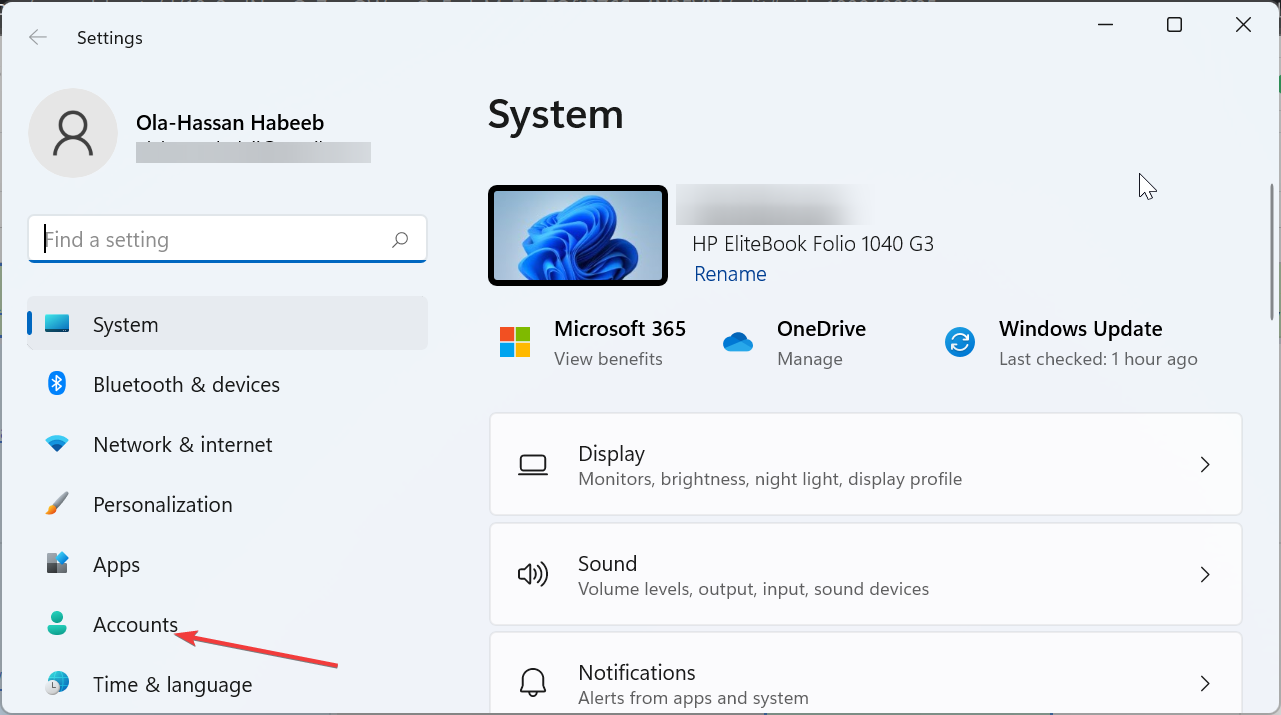
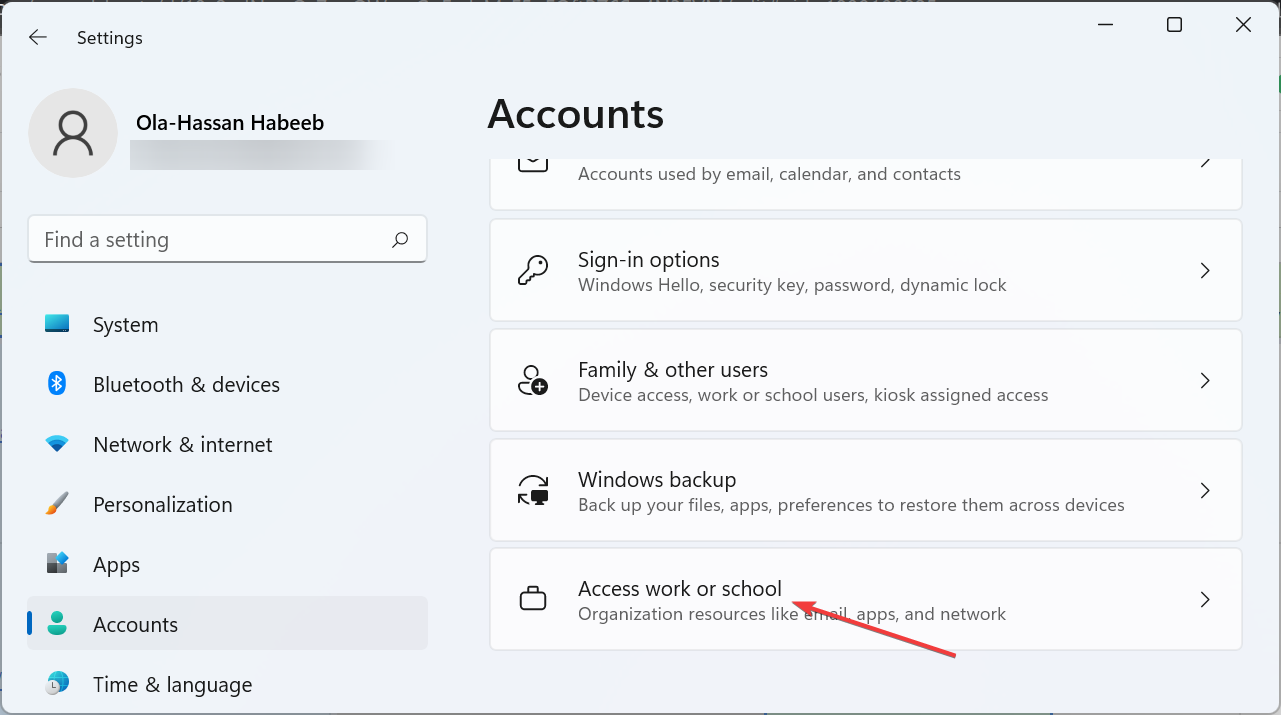
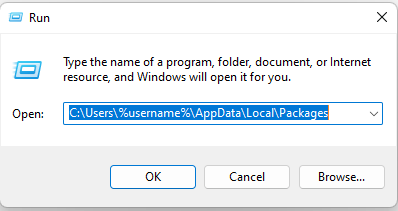

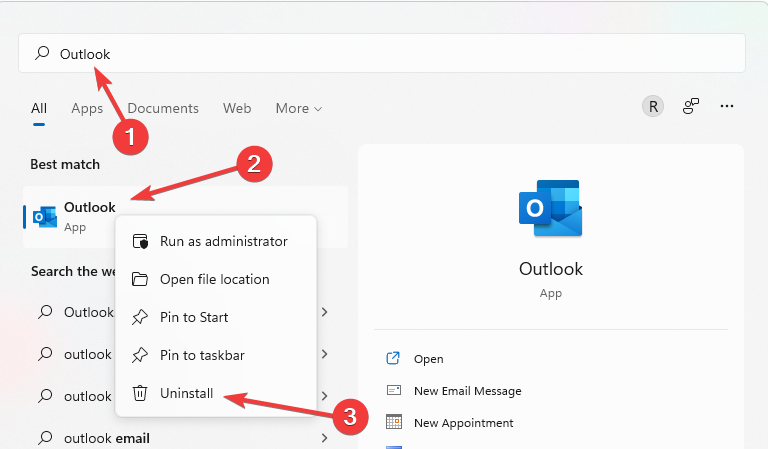








User forum
3 messages