How to Add a Digital Signature Identity & Field in Adobe Acrobat
3 min. read
Updated on
Read our disclosure page to find out how can you help Windows Report sustain the editorial team. Read more
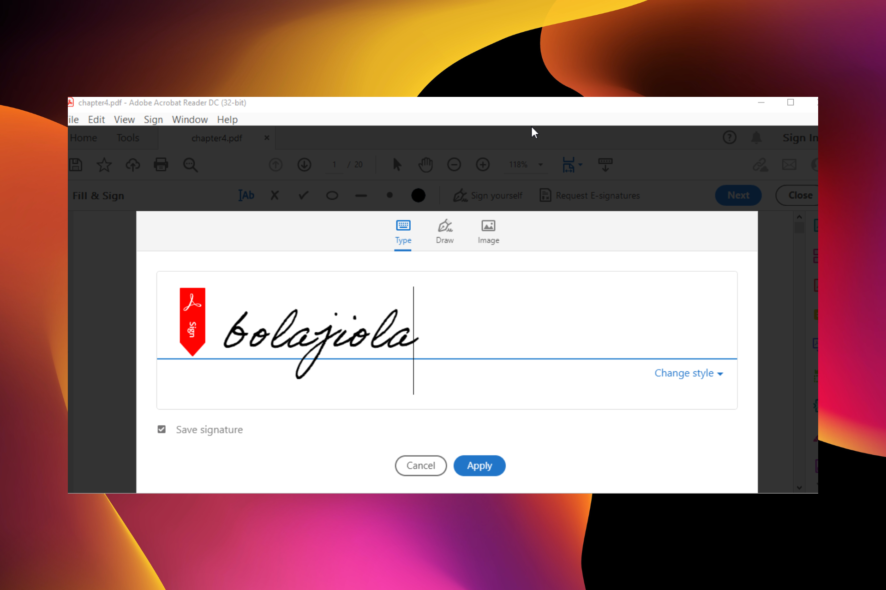
Most companies widely accept digital signatures as the preferred document approval option. This is because of their high-security level, which eliminates the risk of tampering.
Hence, they are employed in contracts, invoices, and proposals. You can use Adobe Acrobat to create digital signatures just like they are used to create fillable PDFs with an electronic signature.
This guide will show you how to create this vital document, sign a PDF file, and create a signature field with Adobe Acrobat.
What is a digital signature identity?
A digital signature is a unique signature supported by a digital certificate. This signature provides lasting proof of your identity.
Digital signatures are probably the most secure type of e-signature, thanks to being bound by cryptography to the signed document.
How do I enable signature in PDF?
- Open a PDF file and click the Sign document icon at the top of the page.
- Select the Add Signature option.
- Select whether to Type, Draw, or use an Image as your signature.
- Click the Apply button and position the signature well in your PDF file.
How do I create a digital signature identity in Adobe?
- Open Adobe Acrobat and click the Edit menu.
- Select the Preferences option followed by signature.
- Click on More in the Identities and Trusted Certificates section.
- Choose Digital IDs followed by the Add ID icon.
- Tick the radio for A new digital ID I want to create now and click Next.
- Select a file location to store your digital ID. Note that you can use the New PKCS #12 Digital ID file interchangeably on Windows and Mac, while the second option is for Windows alone.
- Click the Next button.
- Fill in the identity information to create your digital signature ID and click Next.
- Choose a location to store the digital ID file and create a password.
- Finally, click the Finish button to complete the process.
How do I add a digital signature field to a PDF?
- Open a PDF and select More Tools from the side menu.
- Choose the Prepare Form option under the Forms & Signatures segment.
- Click Start when asked to select a document to begin.
- Click the Pen icon at the top to add a digital signature field.
- You will see a blue signature field when you move your mouse back into your document.
- Click on the space where you want to add the field. This will display a yellow box asking you to enter a field name.
- Enter the name of the person you want to sign and click on any space to the side of the signature field.
- Finally, press Ctrl + S keys to save your document.
The digital signature identity is a secure and efficient way to verify and keep documents safe online. And we have proved that they are easy to create and implement with the right tools.
If your Adobe Acrobat Reader DC is not responding on your PC, check our detailed guide on how to fix it quickly. You can also sign PDF and send them directly from Outlook.
Keep in mind that Windows Cryptographic Service Provider reported an error message can prevent you from adding signatures, but we have a guide that addresses it.
Feel free to let us know if you encountered any problem signing or creating a digital signature in the comments section below.
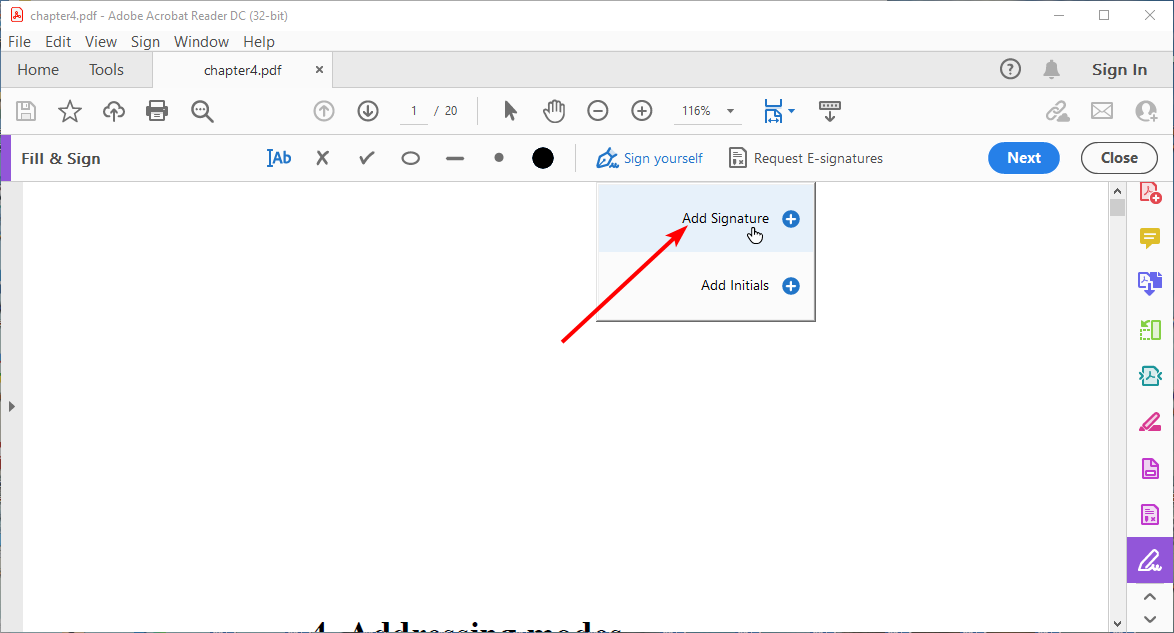
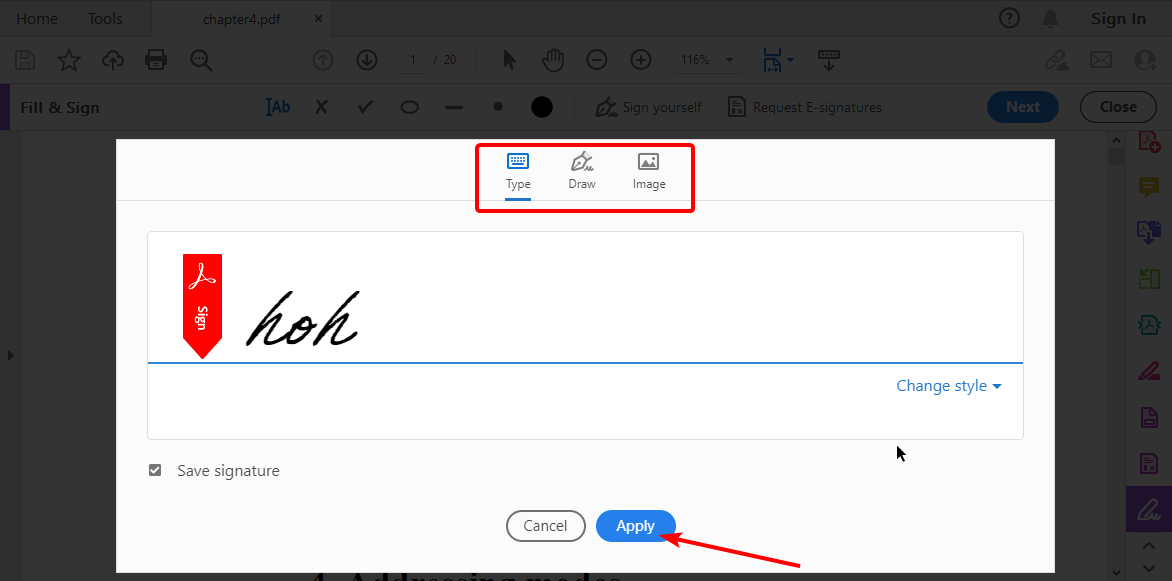
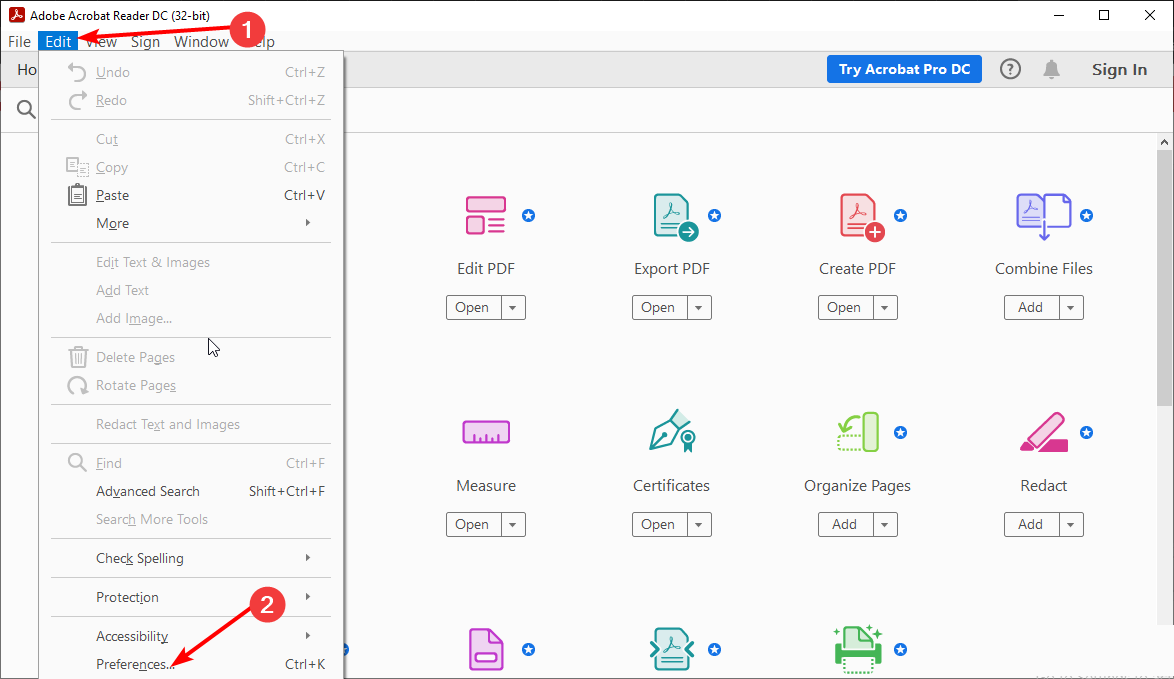
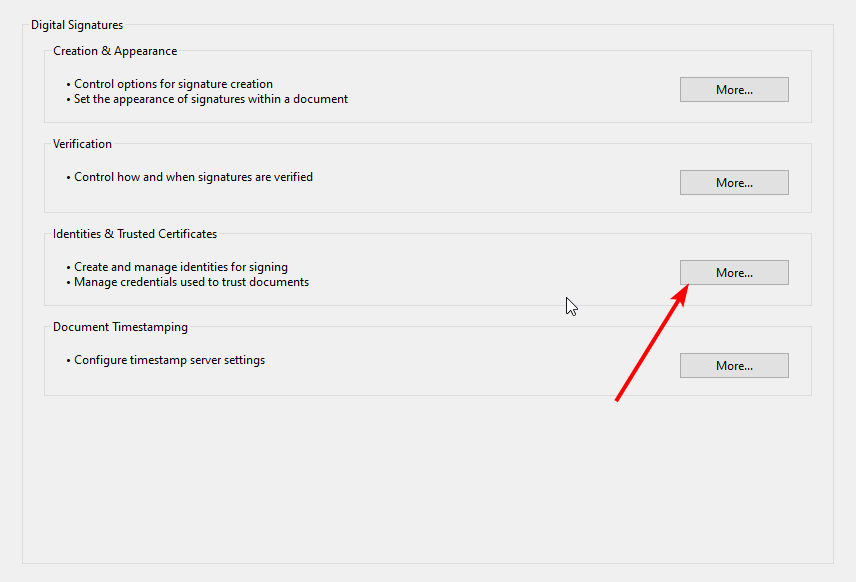
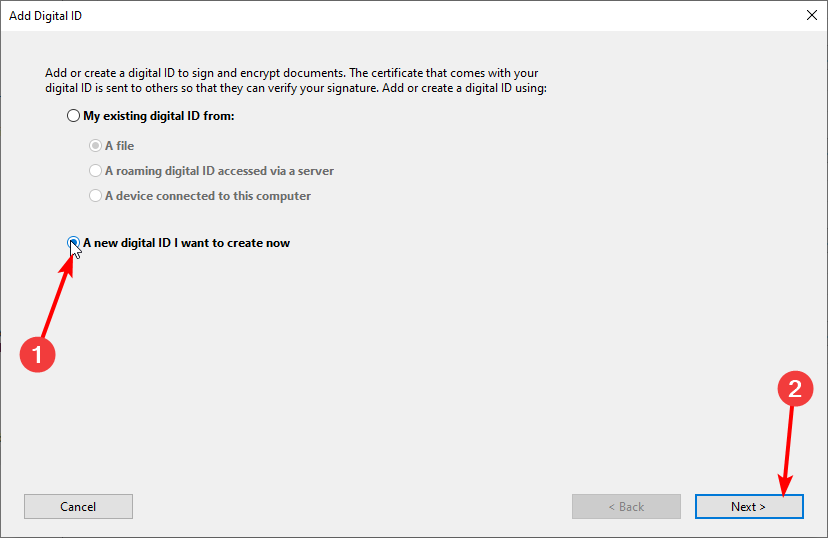
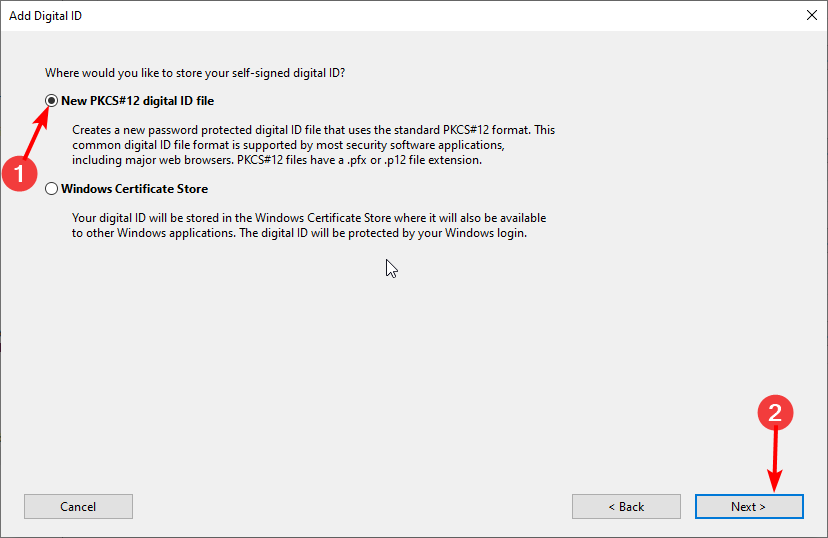
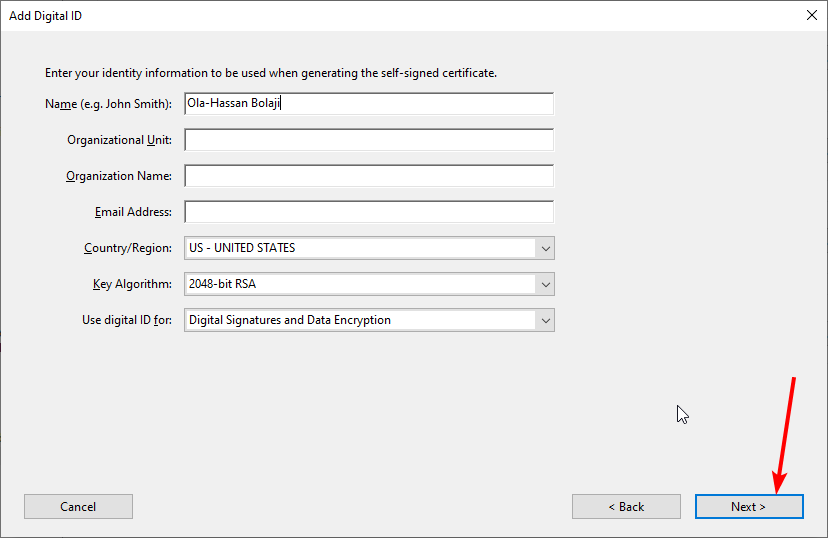
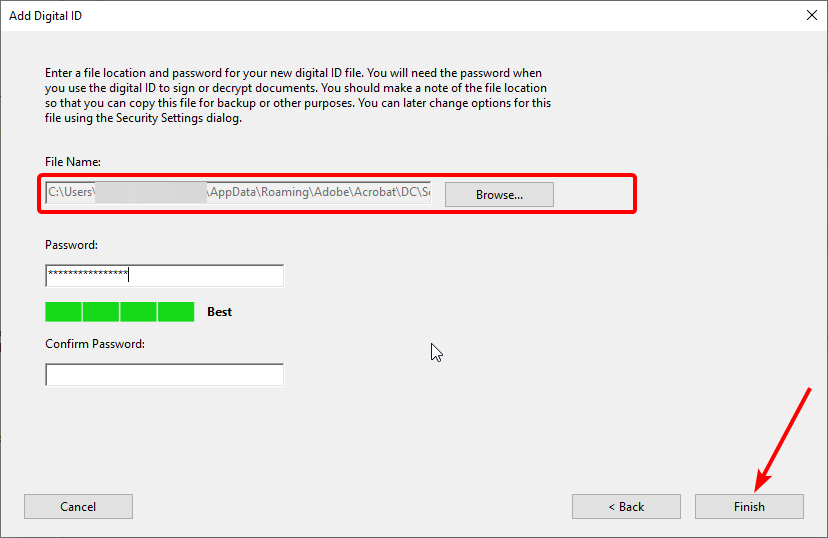
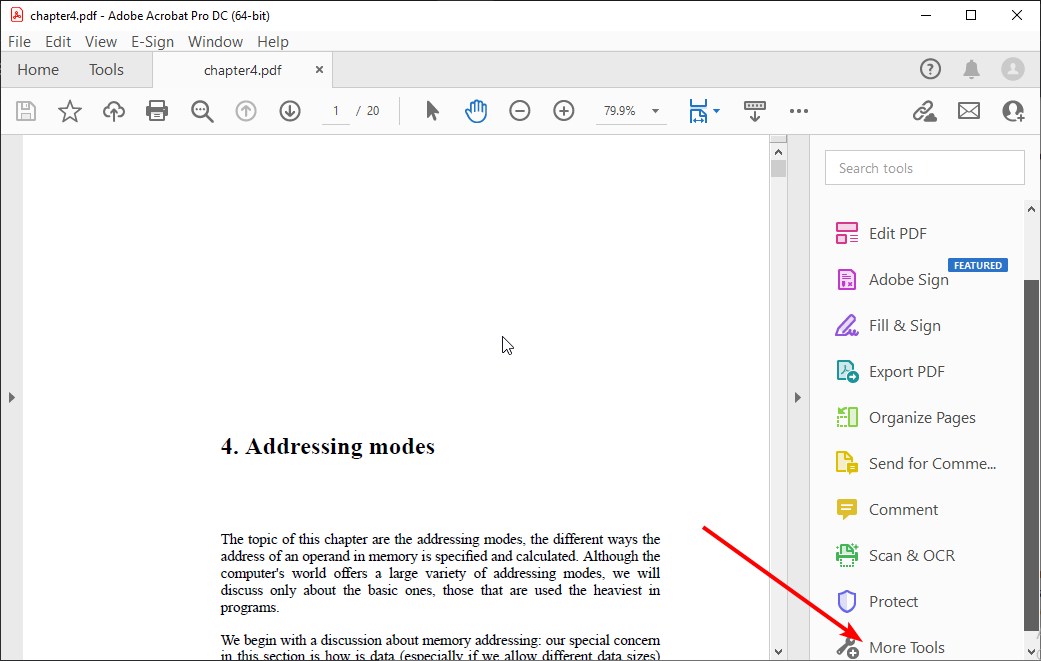
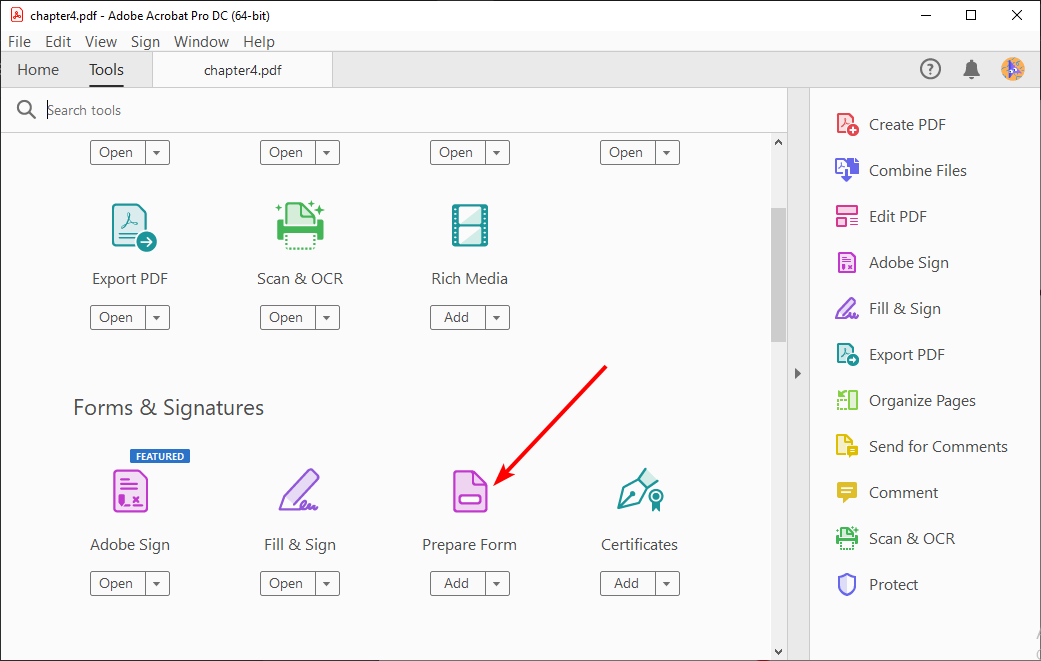
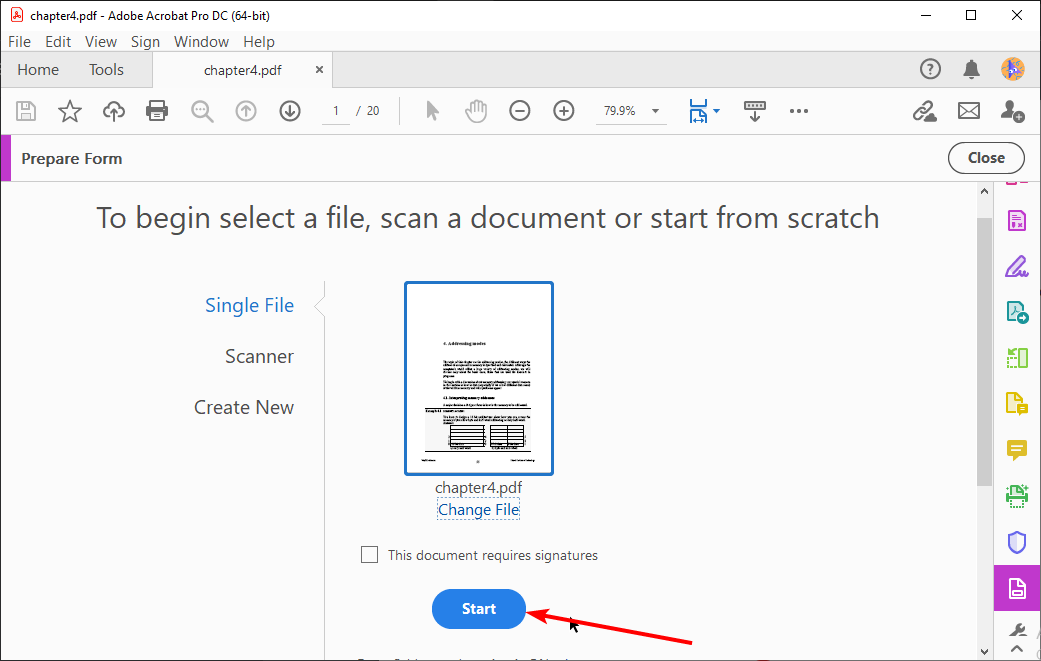
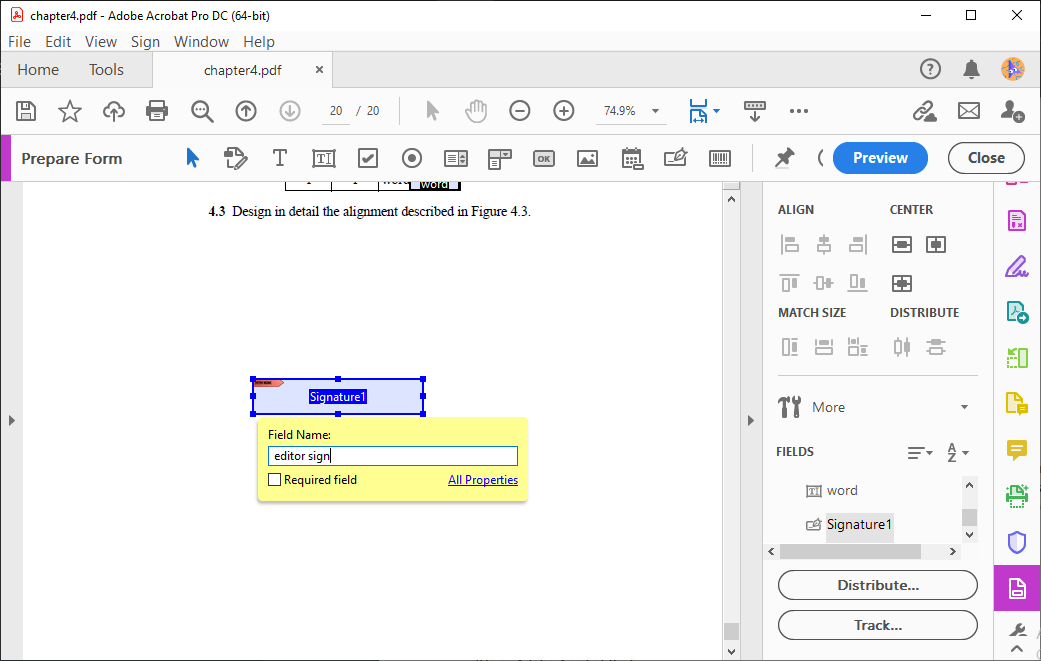
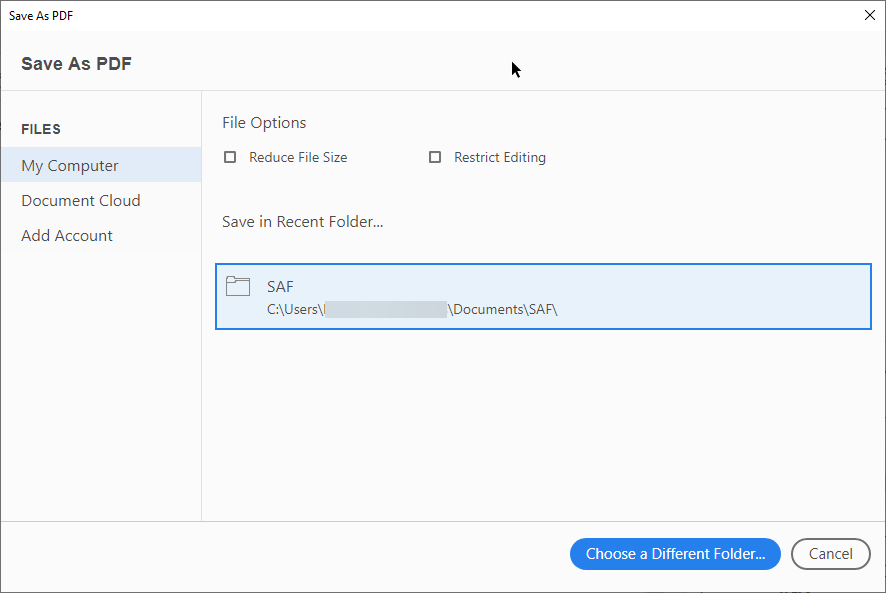

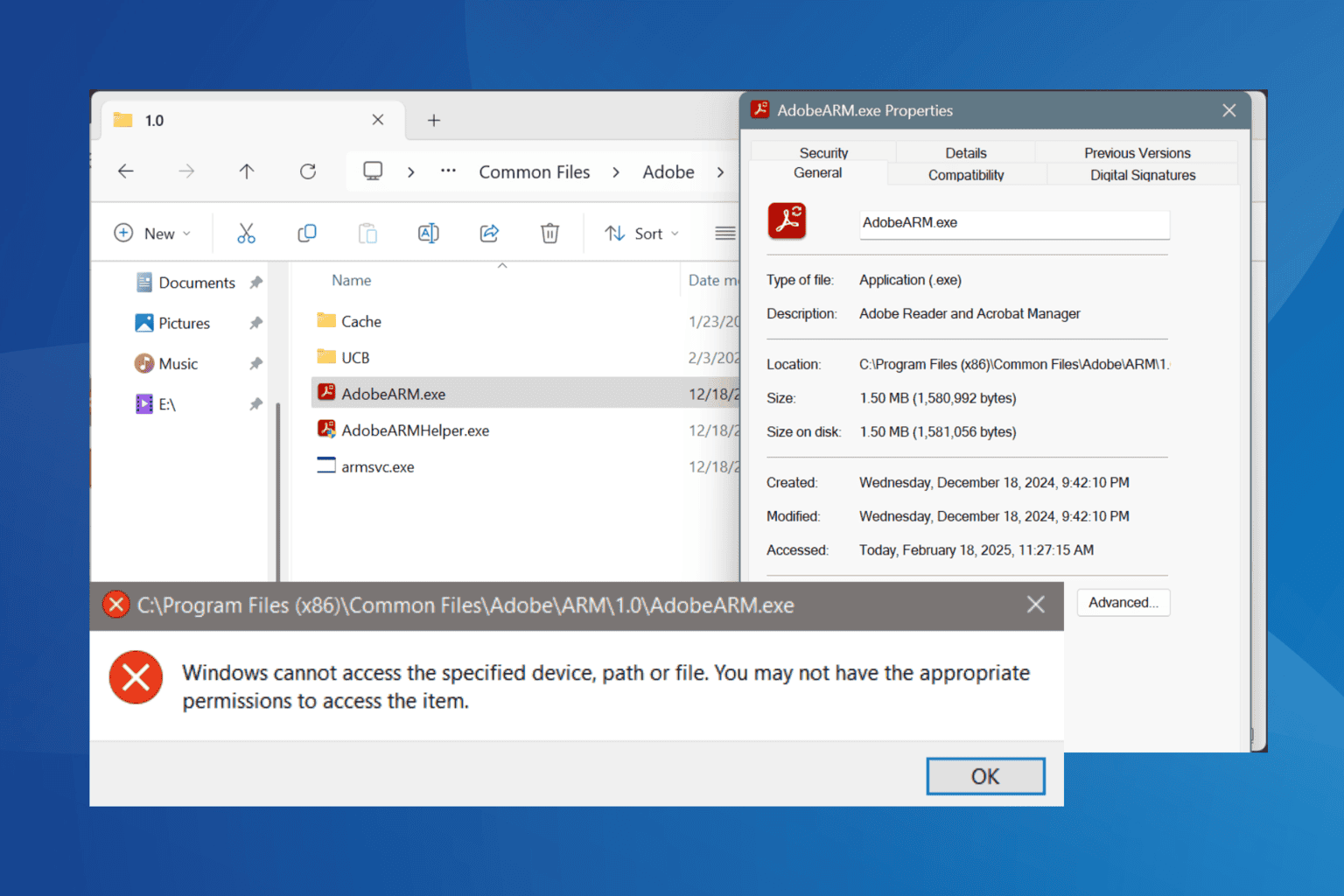






User forum
0 messages