Here's Why EPFO Site Isn't Opening in Chrome & What to Do About It
Trying an alternative browser might help in this situation
3 min. read
Updated on
Read our disclosure page to find out how can you help Windows Report sustain the editorial team. Read more
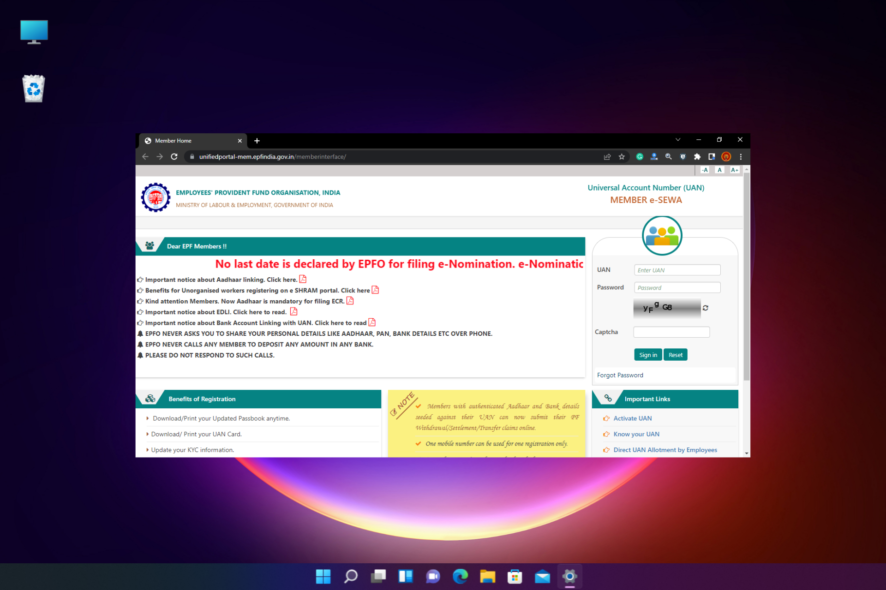
EPFO site may not work on all browsers. This is usually because of certification issues, as well as potential compatibility problems on EPFO’s end.
It can also happen when too many people access it at the same time. In this piece, we’ll show a few ways in which you can get past this issue.
What can I do if the EPFO site isn’t working in Chrome?
1. Clear browsing history on the Chrome desktop version
- Open Chrome, and click on the three dots on the top right.
- Click on More tools and select Clear browsing data.
- You will now see the Clear browsing data window in Chrome Settings.
- Select the Advanced tab, and set the Time range field to All time.
- Now, check the boxes next to Browsing history, Download history, Cookies and other site data, and Cached images and files.
- Now, press the Clear data button.
The process takes a while so, wait till it gets over. Once done, restart Chrome and try opening the EPF portal and it should be working now.
2. Use the desktop site option on the Chrome mobile version
- Open Chrome on your smartphone.
- Visit the EPFO member portal and click on the three dots on the top right side of the screen.
- Select Desktop site from the menu.
3. Disable extensions
- On Chrome, go to Settings.
- Select Extensions.
- Toggle-off all extensions.
- Go back to the EPFO site and see if it’s now working.
If it’s working, re-enable them one by one and re-check each time to identify the extension that was interfering with EPFO.
4. Flush DNS
- Type Command Prompt in the Start search bar and select Run as an administrator.
- Type ipconfig /flushdns and press Enter.
- Restart Chrome and try again.
5. Try another browser
If all else fails, you may be better off if you try connecting from another browser. Opera One is a good alternative because it’s lighter than Chrome, making it less likely to prompt such errors.
It offers performance-oriented features like a battery saver, an adblocker, and a hardware acceleration option. Plus, all your EPFO data will be protected with a free VPN.

Opera
Use this responsive browser to connect to the EPFO website without any problems!As a usual practice, it’s suggested to try and make the EPFO payments by the 13th of the month or after 6 pm to avoid traffic and server slowdown.
However, if you still encounter the issue where Google Chrome is not loading pages properly, you can refer to our detailed guide for solutions.
For more queries on browser errors, you can leave a message in the comments box below.
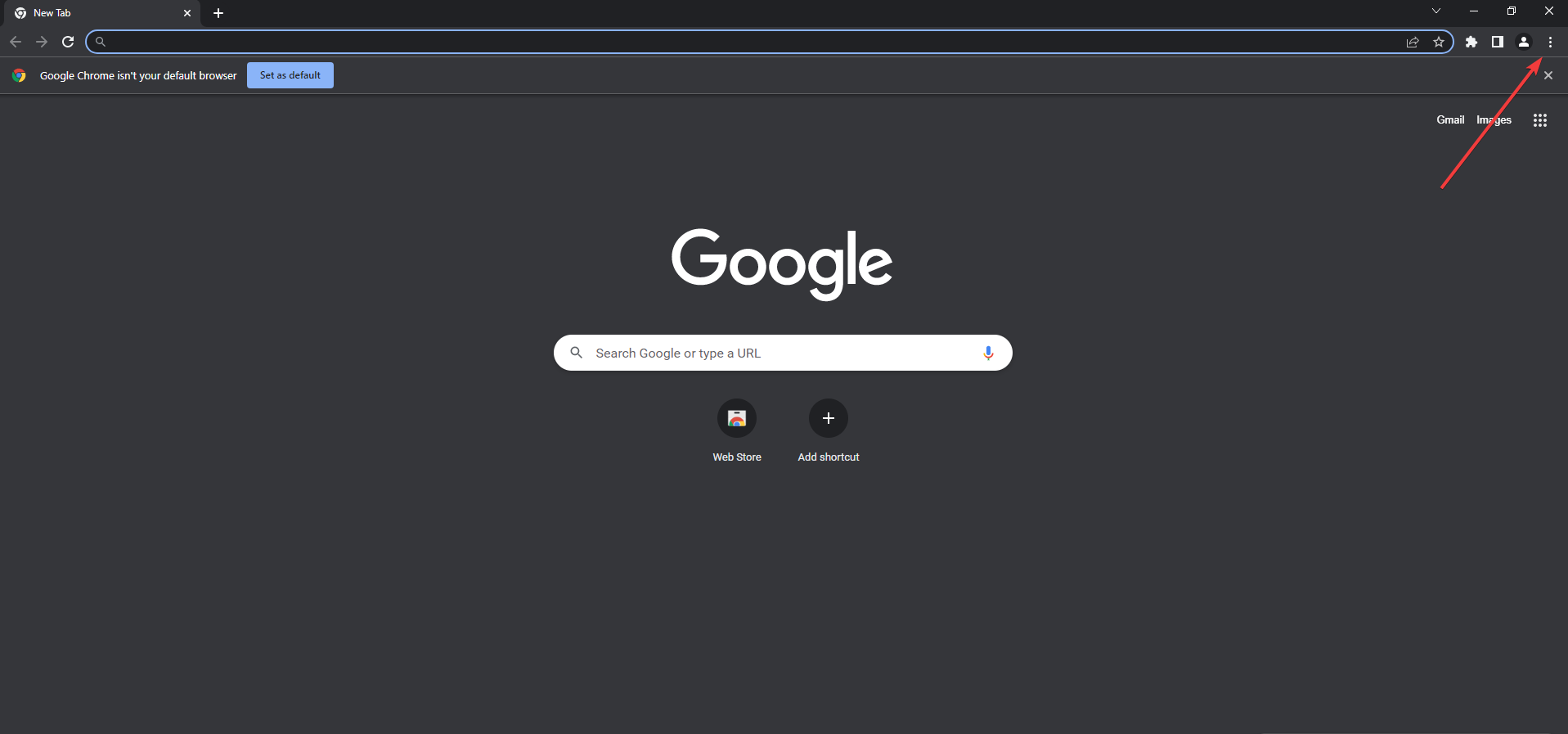
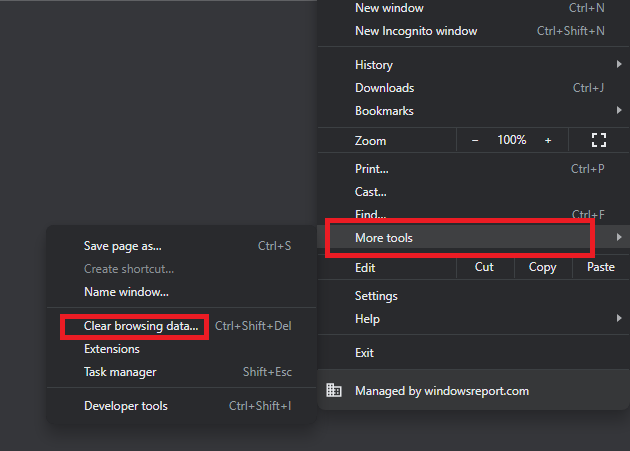
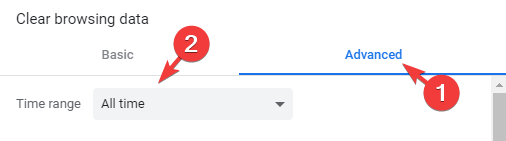
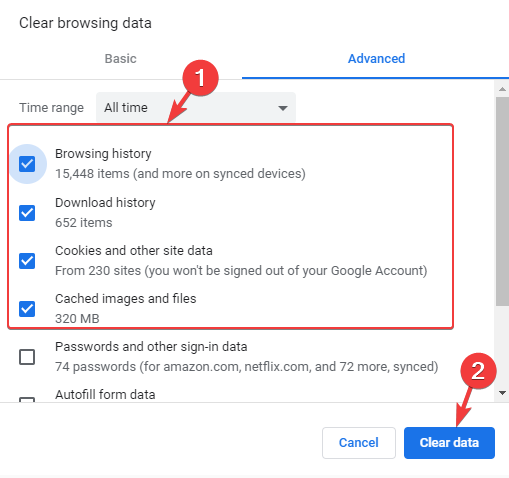
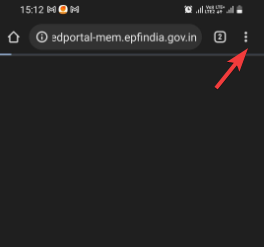
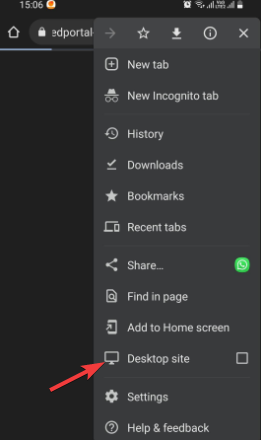
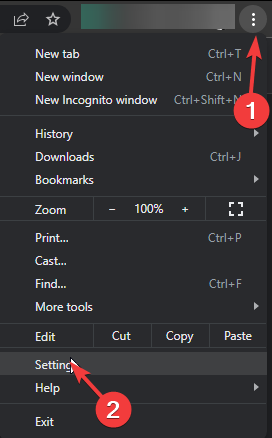
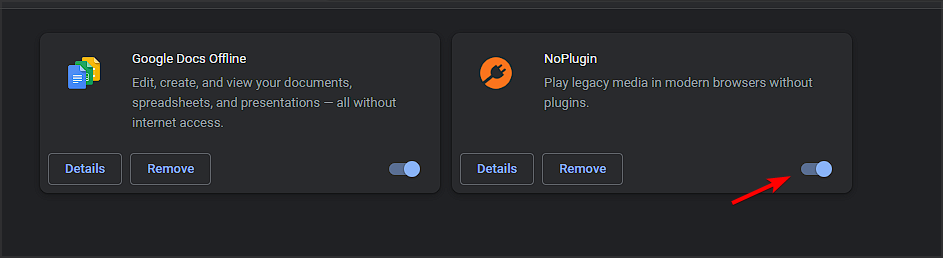
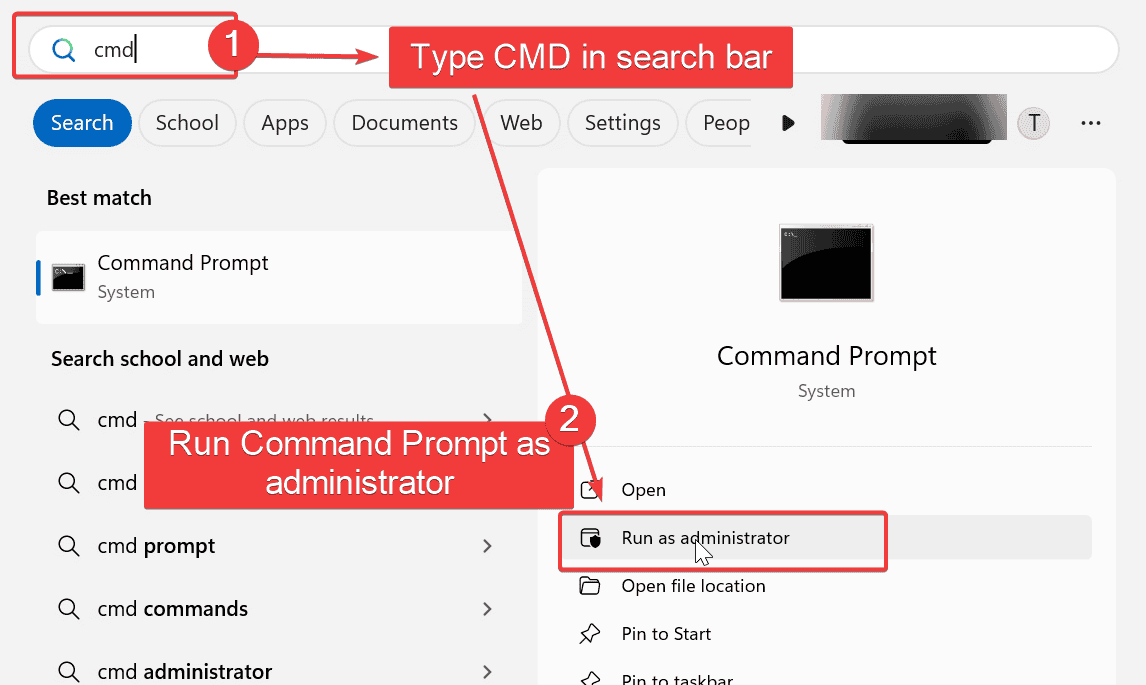
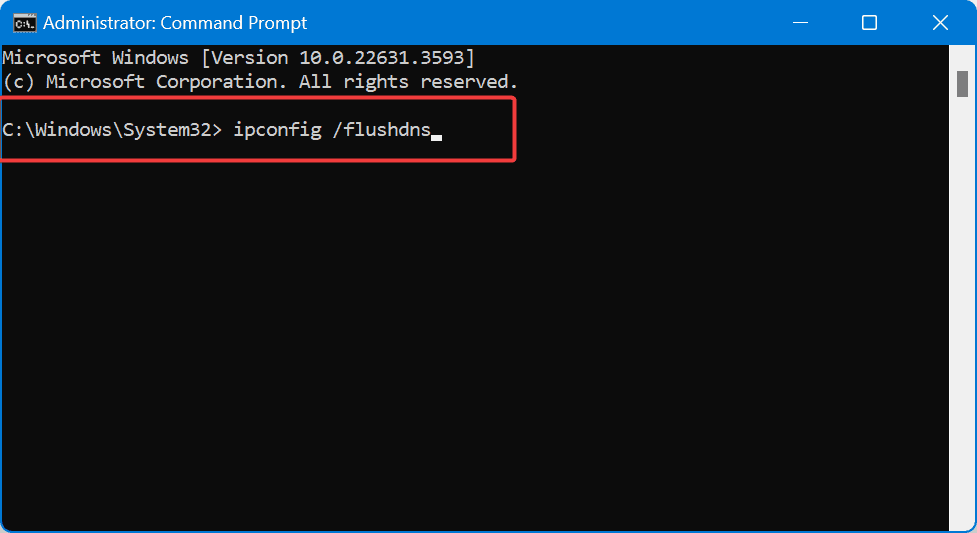


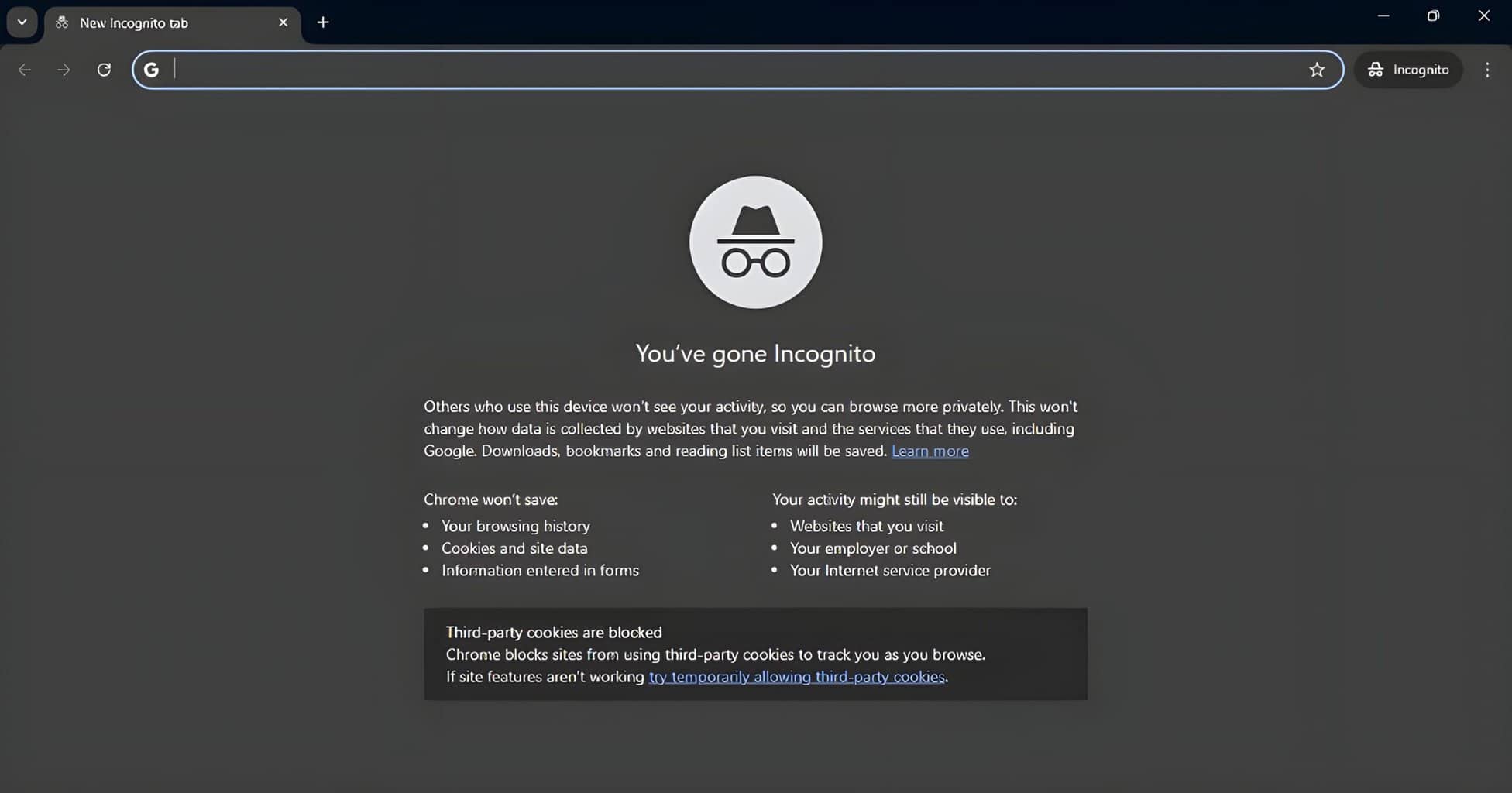
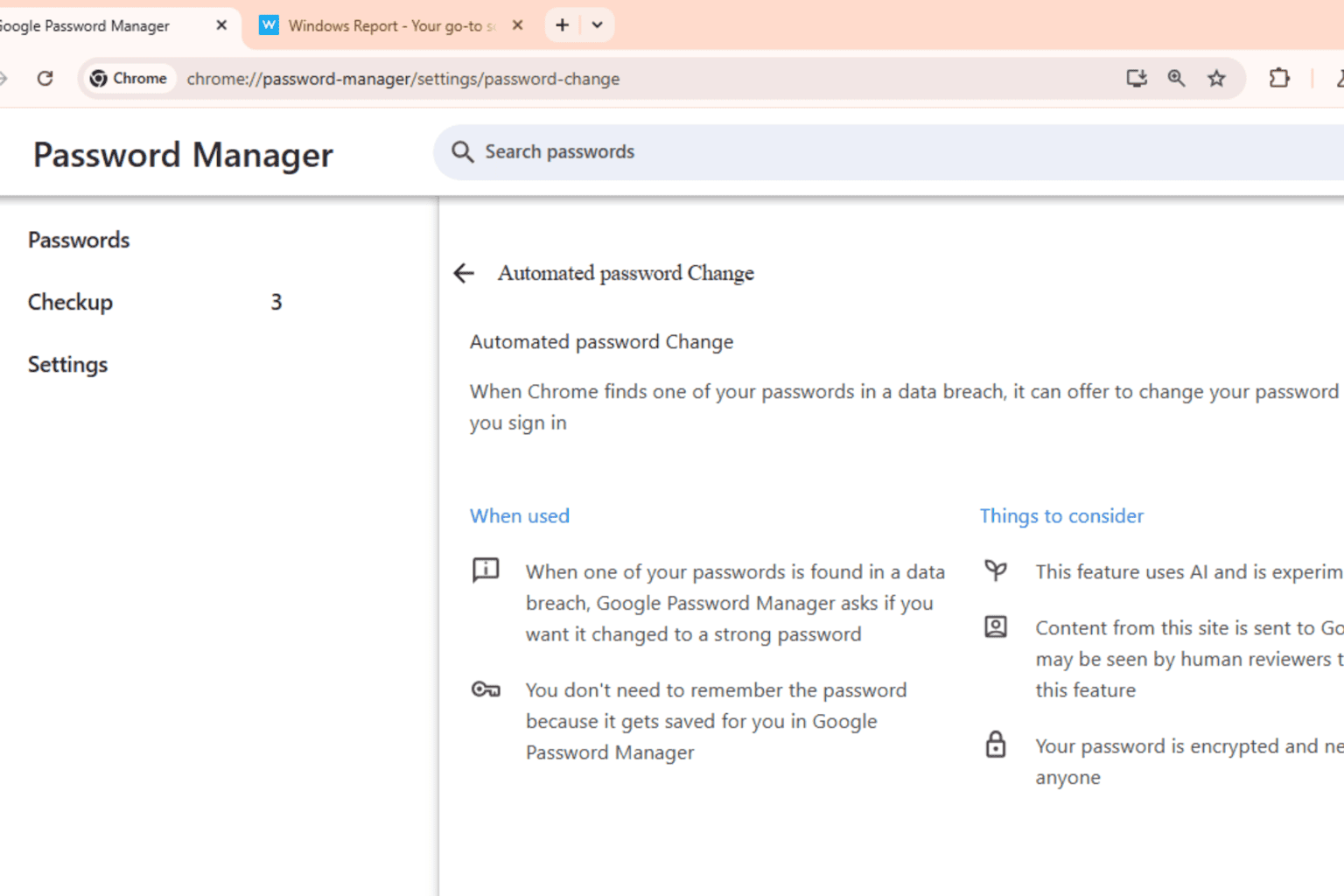
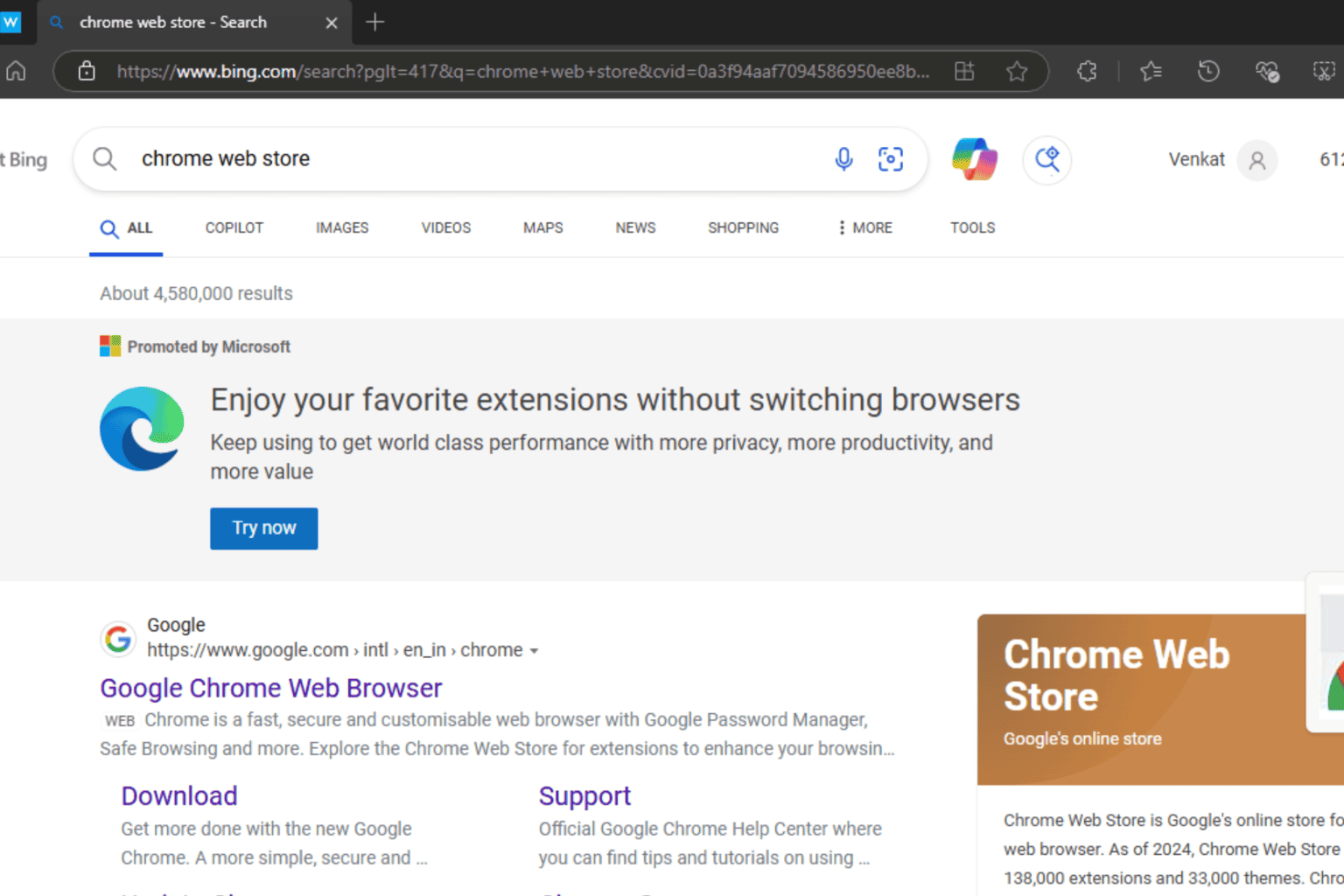
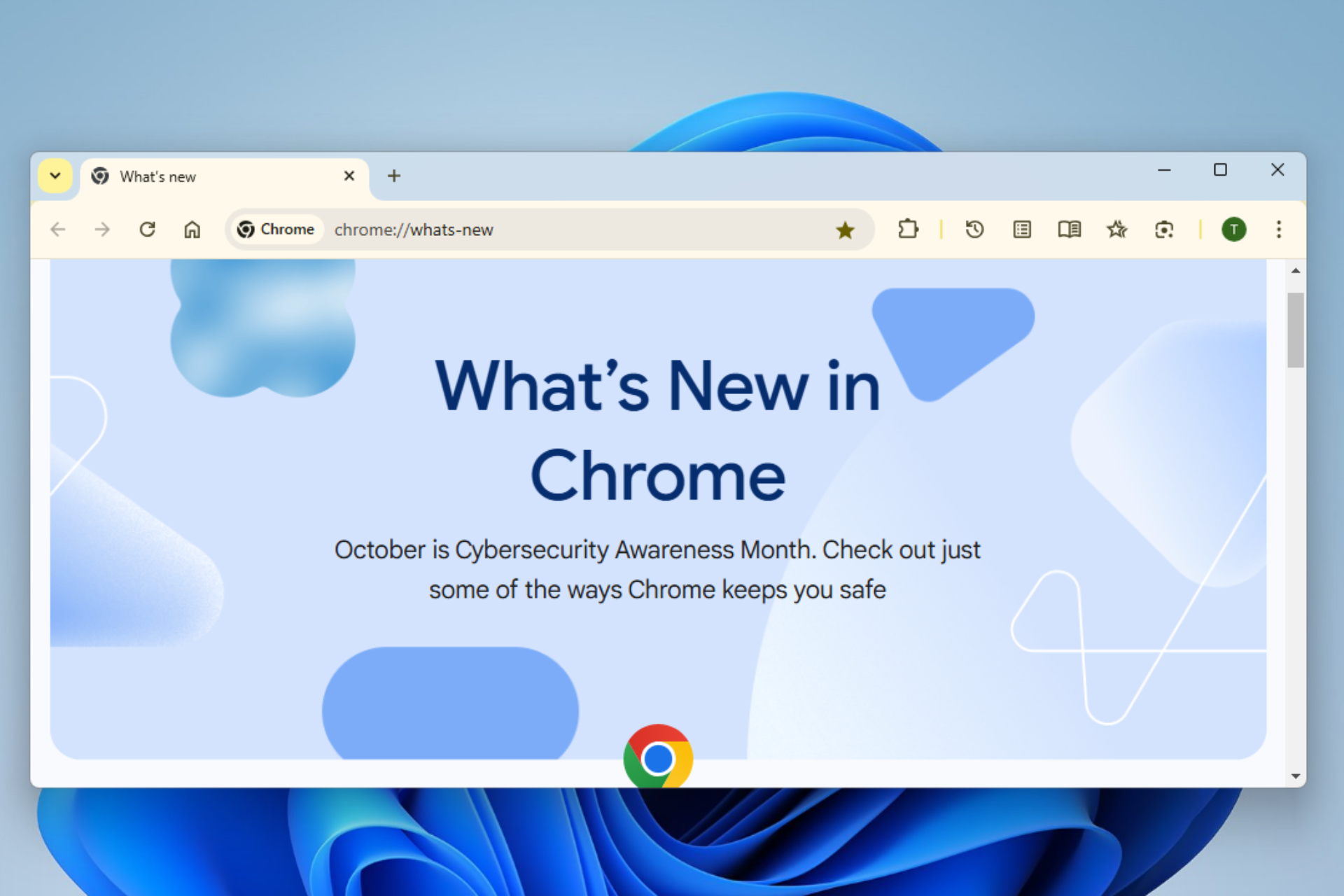


User forum
0 messages