How to Run a JAR File on Windows: 5 Easy Methods
Take a closer look at some confirmed methods
5 min. read
Updated on
Read our disclosure page to find out how can you help Windows Report sustain the editorial team. Read more
Key notes
- To run a JAR file on your Windows 10 device, you certainly need to have Jave installed.
- You'll find below a path to the latest Java version in case you need it.
- Then, you can find JAR file openers or executors, and we recommend some.
- Using Command Prompt is also a handy solution if you don't want to install third-party tools.
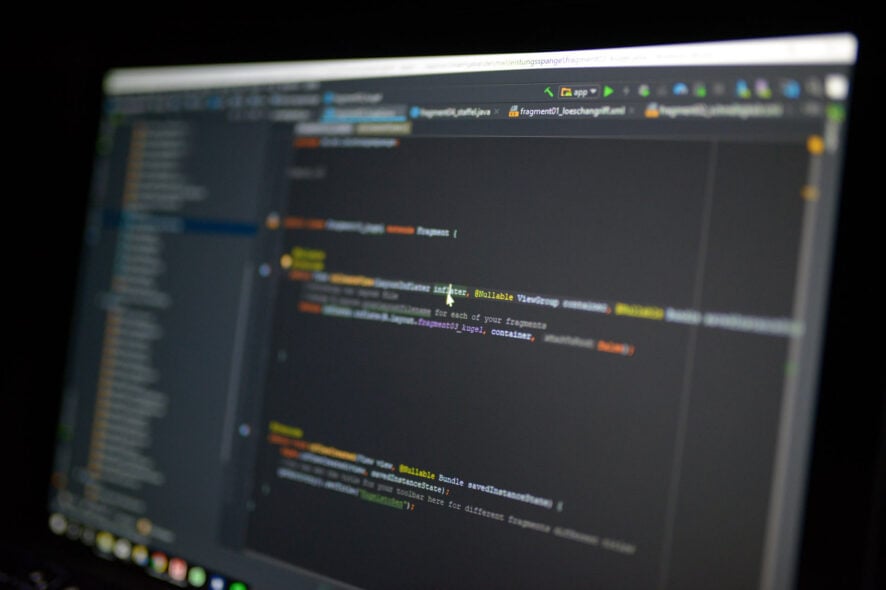
A JAR file is a Java archive package format that might include a Java program within it.
While you can extract JARs with archiving software, you can’t run a pure Java JAR app as you would with other programs in Windows.
Since that’s the case, we’ll cover how you can run a pure Java app JAR file in Windows.
What are JAR files?
A JAR file allows Java runtimes to enclose an entire application, together with its classes and resources, in a single source.
Moreover, the elements inside a JAR file can be compressed, and that translates to shorter download times but also less space allocated on your drive.
In other words, JARs are more sophisticated archives that work in a Java environment on your PC. Missing JAR files can lead to the WebDriver cannot be resolved to a type compilation error.
How can I run a JAR file?
1. Add Java to Windows
- Type cmd in the Windows Search tab and click on the Command Prompt app.
- Next, input the following command and press Enter to run it:
java -version - The current version of Java is Version 8 Update 311.
- If you don’t have Java or the most up-to-date version, you can download it for free. After you get the file, hit the Install button.
- Run through the Java setup wizard and close the window after the installation process.
- Then, open your browser to verify that the program is working.
The crucial thing you need upfront is to have Java installed. It helps you open JAR files. Without it, Java apps aren’t going to run in Windows.
2. Use Java (TM) Platform SE binary
- Press the Windows key + E to start File Explorer and the folder that includes the file you need to run.
- You should right-click the JAR file and select Open with from the context menu, then select Choose another app.
- Sselect to open it with Java(TM) Platform SE binary.
- Click the Always use this app to open JAR files check box, then press the OK button to close the menu.
- Now you can run the selected JAR, and all other JARfiles will also be associated with Java.
3. Download a JAR file opener
- Go to the File Viewer Plus website and click on the Download Now button.
- After you download and install the app, hit the Finish button.
- Now click on the Open a file button or just drag-and-drop the JAR file in its window.
- You will instantly see the contents of the JAR file and you will be able to click the Extract All button to get them on a location on your drive.
You can open JAR files with a lot of apps out there but we strongly recommend File Viewer Plus because it can open and display over 300 different file types.
The new updated version has a plethora of features that will save you big time on opening, viewing, or editing files.
Keep in mind that the app supports the most popular text, audio, or video file type, as well as archive, source code, or web files.
Another popular JAR file opener is JAR Runner, by KIllerApplets.com. You can check it out if you prefer.
4. Run a JAR file in cmd
1. Input cmd in the Search tab.
2. Select Run as administrator to run Command Prompt with full privileges.
3. Then input the following command (replacing pathtofile from the example with the actual path of the file you need to run):
java -jar c:\pathtojarfile.jar4. Press Enter.
5. That will open the executable JAR file so long as it contains a manifest file to specify the application’s entry point (the developers should have already included that in the archive.)
If you develop your own Java programs, you’ll need to convert the JAR to an executable format.
Another easy option is to run a JAR file in cmd, your PC’s built-in command-line tool. All you need to do is input a command while running the app with admin rights, and the file will be opened.
The command-lie app is crucial for debugging and installing apps but if it doesn’t work, learn how you can fix Command Prompt in Windows.
5. Add a third-party JAR executor to Windows
- Visit the JARX website and click on the Jarx-1.2-installer.exe file to download it.
- Download and click on the file to start the installation, then select the Close button when it’s finished.
- Now you can just double-click any JAR file to start it like a normal executable file. The JAR file will be executed.
There are also executor programs for Windows like JARX that enable you to run .JAR files the same as any other program.
How to get a JAR file for your favorite app?
There are lots of websites that offer free JAR versions of any application you can think of and we’re going to provide a simple example for Instagram.
- Go to a website that offers JAR file downloads like JAR Download. Proceed with caution because not all such websited offer clean content so you should double-check it with an antivirus and scan the files on arrival before using them.
- Click on the Java version of the app you’re looking for. In our case, the Instagram Java.
- Now hit the Download button and by using our guide above, you already know how to open the JAR and use the contents.
If you’re having trouble or you receive an error, learn what to do if you’re unable to access JarFile on Windows 10.
We hope that our guide helped you with all the information needed to run JAR files in Windows or even convert them if needed.
For any other issues, we also have another guide that will help you if JAR files are not opening on Windows 10.
If you have any other suggestions on how to run a JAR file or questions about the topic, leave them in the comments section below and we’ll be sure to take a look.



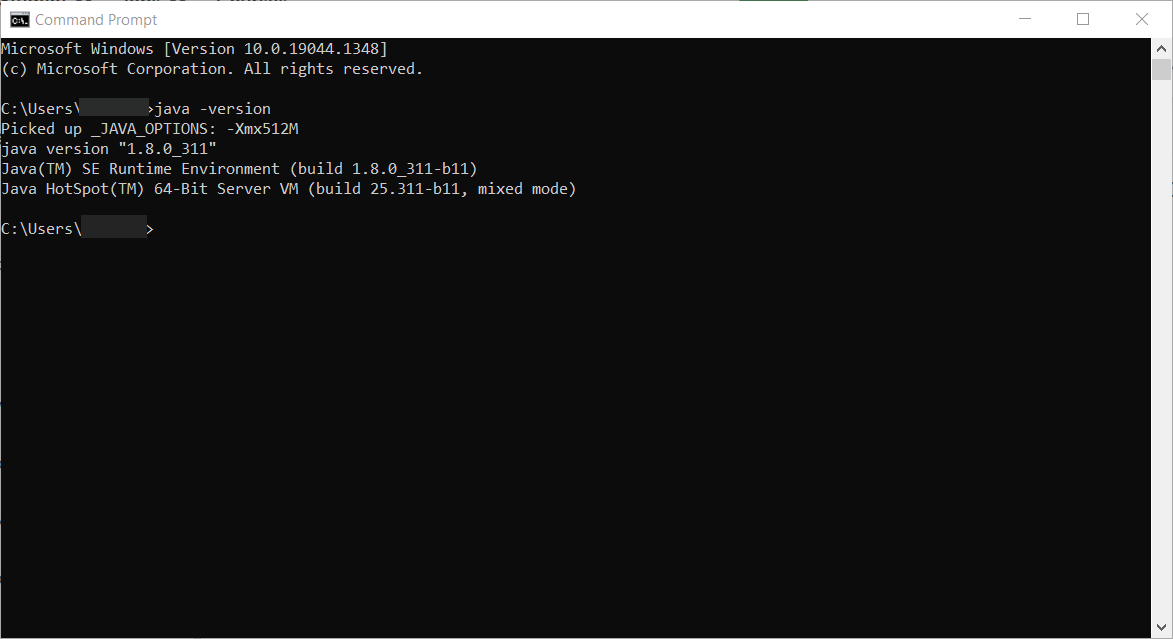
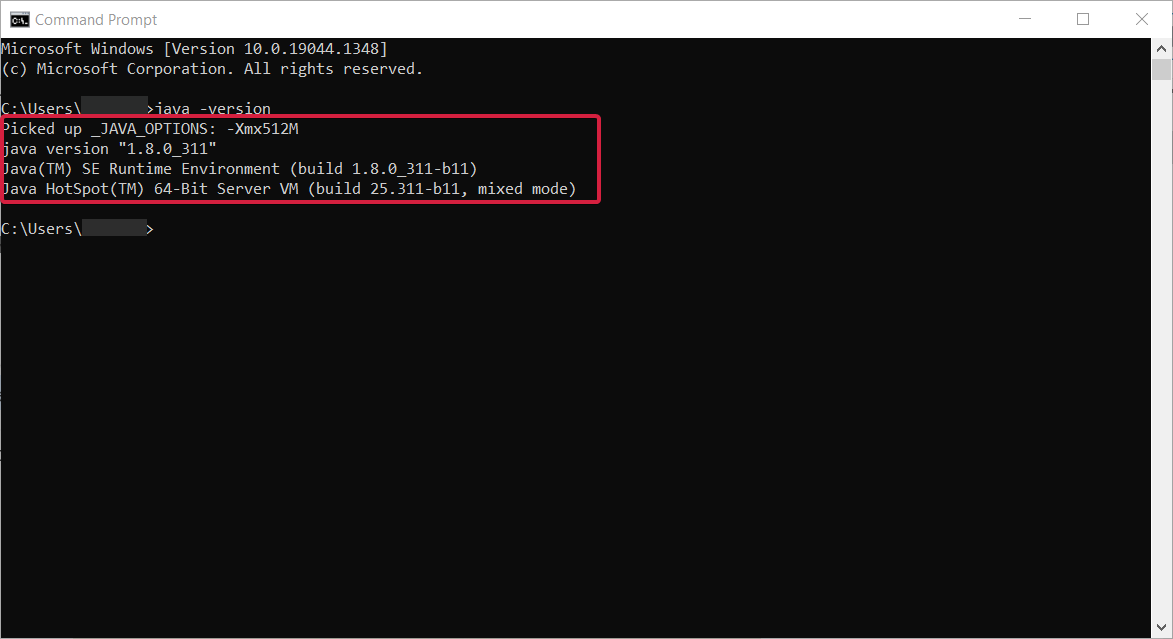
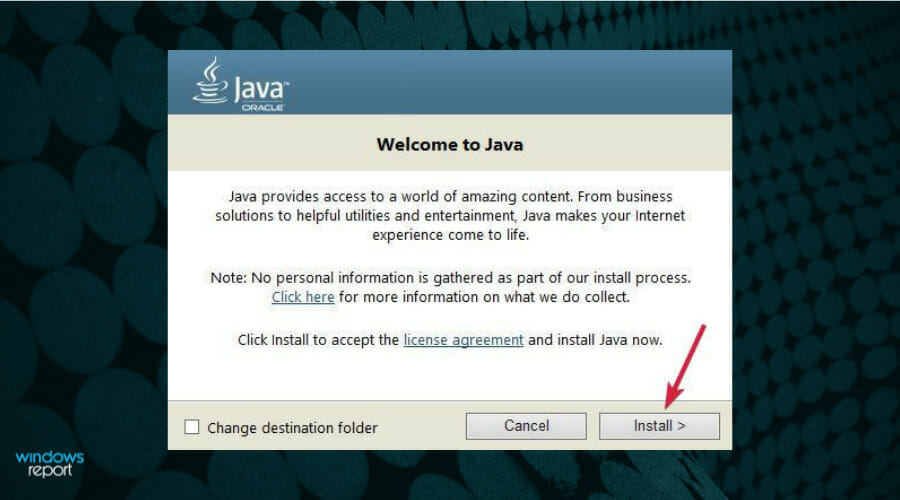

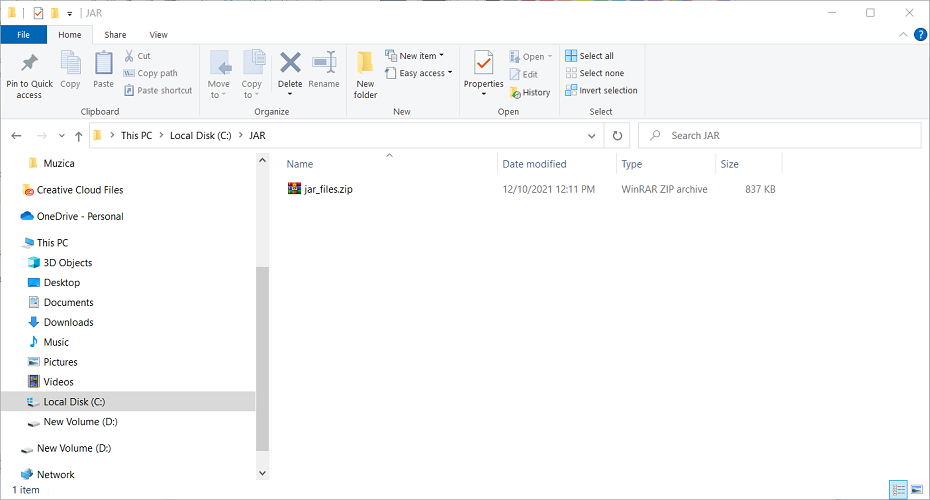
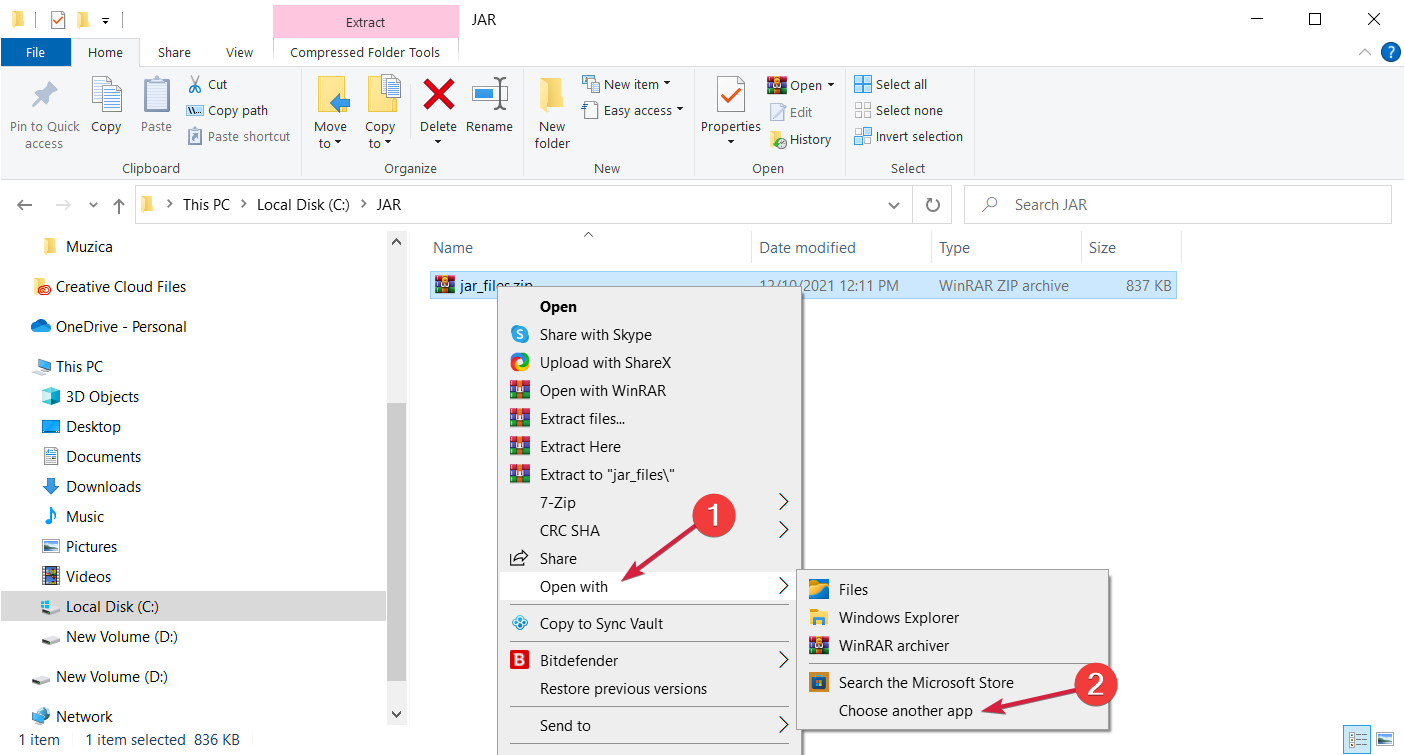
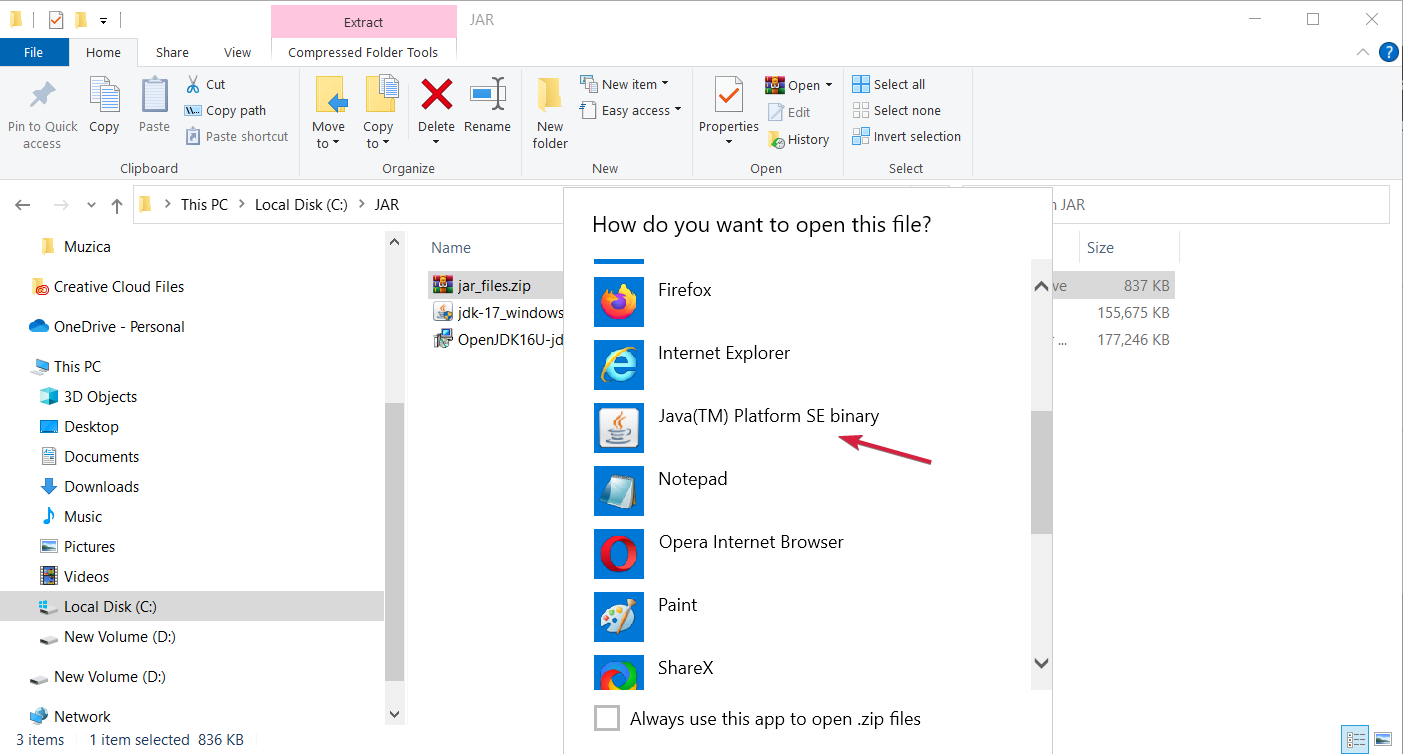

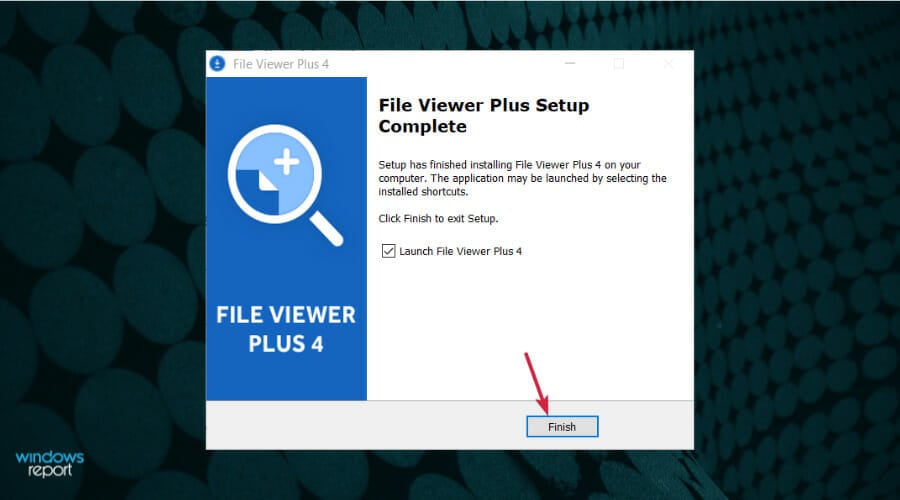

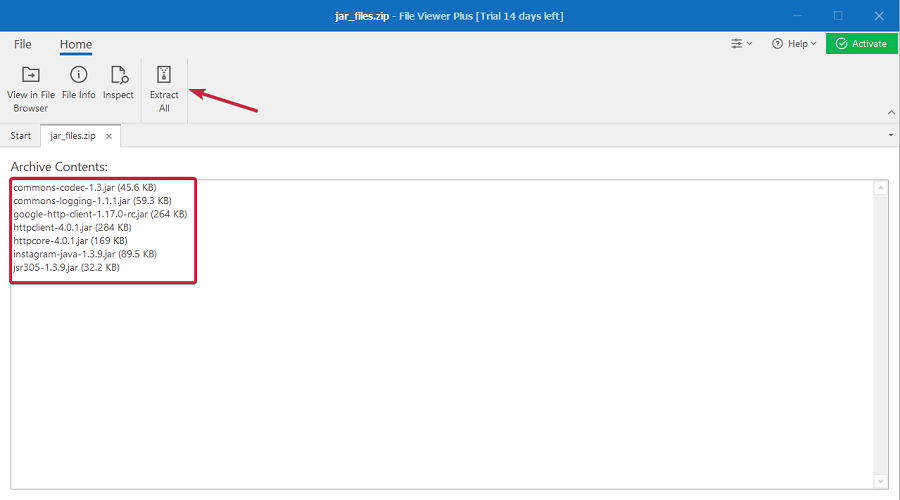

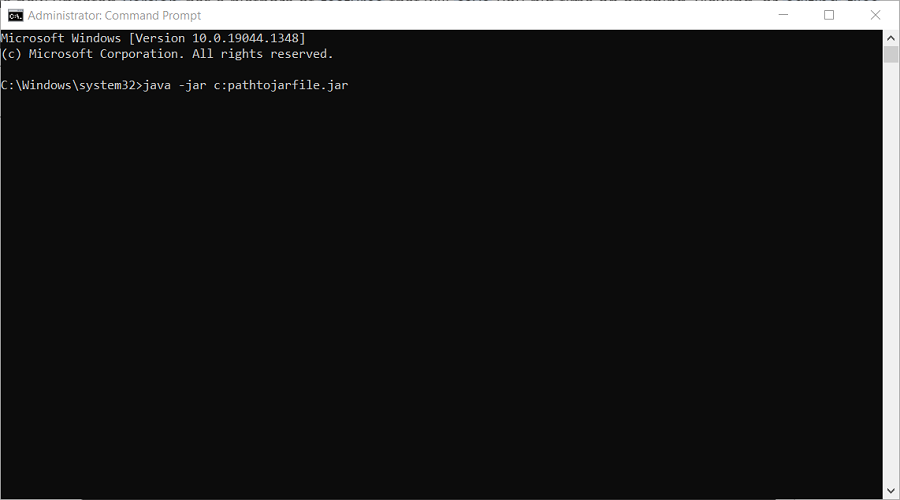
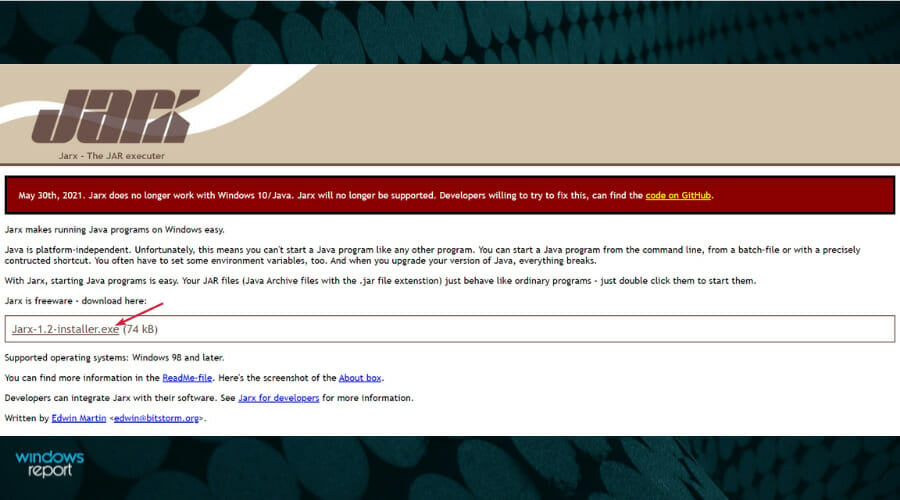
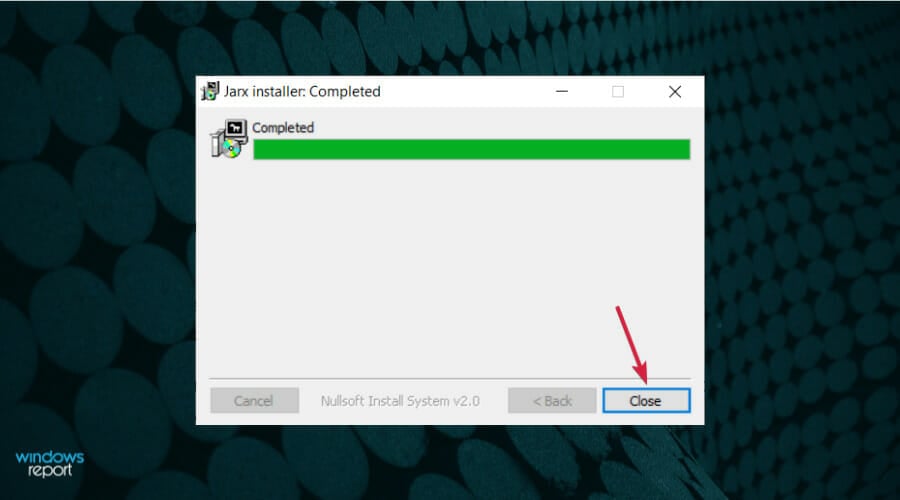
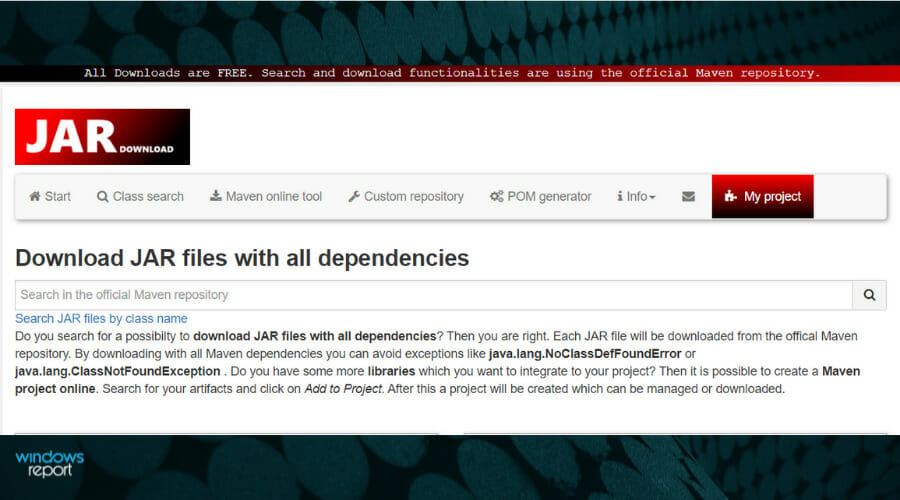
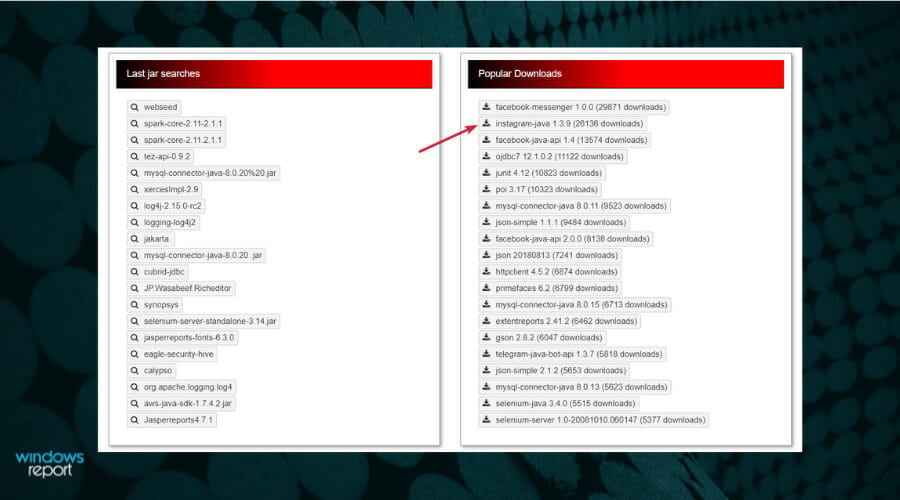
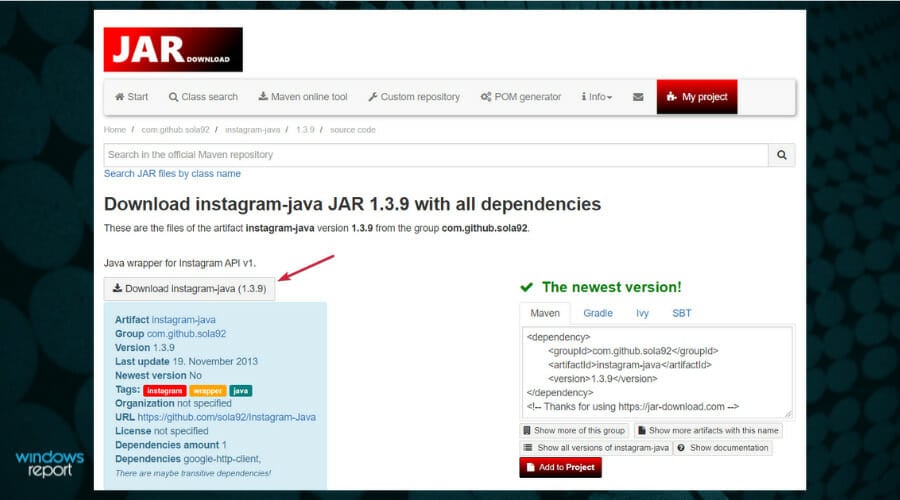





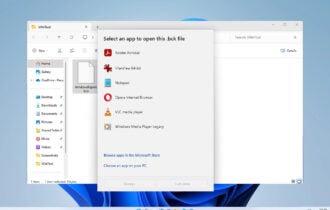
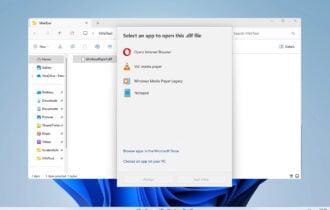
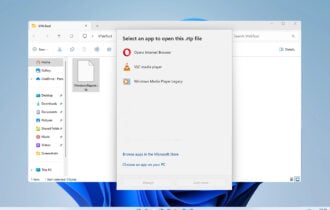
User forum
0 messages