Adobe Photoshop not installing on Windows 7 [Full Fix]
4 min. read
Updated on
Read our disclosure page to find out how can you help Windows Report sustain the editorial team. Read more
Key notes
- If Adobe Photoshop is not installing on Windows 7, that can be due to various reasons, but there's a way to fix that.
- Remove all previous versions of Adobe Photoshop in order to prevent any conflict between different versions.
- Switching to Safe Mode can also help if you're having problems installing Photoshop.
- If Photoshop won't install on Windows 10, you'll be pleased to hear that most of these solutions can help with that as well.

Many users are still utilizing older Windows 7 compatible Adobe Photoshop applications. However, some users have said in support forum posts that they’ve had Photoshop installation errors in Windows 7.
Many people encountered installation issues with the latest Photoshop CC version, so you may get the error message Installation failed when you try to download it.
If you have the same problem and you can’t install the Adobe Photoshop app, you will find the answers you are looking for right in this article.
Consequently, those users can’t install Adobe’s flagship image editor on that platform, so today we’re going to show you how to fix this problem.
How can I fix Adobe Photoshop install errors on Windows 7?
1. Uninstall old Photoshop software
- Type Control Panel in the Windows Search bar.
- Find Programs and select the Uninstall a program option.
- Navigate trough the list and find Adobe Photoshop application.
- Right-click on it and select Uninstall/Change.
- Follow the process of uninstalling the program.
Thoroughly uninstall any existing Photoshop installations you might have on your PC before installing new Photoshop software. The best way to do that is to remove old Photoshop software with practical tools.
The most efficient way to uninstall programs from the system is by utilizing uninstaller tools. With the right tool, you can totally remove unwanted applications without leaving file leftovers behind.
Hence, consider one of the best uninstaller programs and completely remove the outdated Photoshop app from your PC.
2. Run Photoshop’s setup.exe file as an administrator
- Open the folder that includes the setup.exe (installation) file for your Photoshop software.
- Right-click that setup.exe and select the Run as administrator option on the context menu.
- Then try installing the software again.
This is a simple workaround, but it might help you if Adobe Photoshop is not installing on Windows 7.
3. Disable third-party antivirus software
- Right-click any third-party antivirus utility icon in your system tray.
- Then look for and select a disable option on the context menu that opens.
- Select to disable the antivirus software for about one hour before you try to install Adobe Photoshop.
This is another workaround that can help you if Photoshop not installing on your Windows 7 PC.
4. Try installing Photoshop in Safe Mode
- Launch the Run accessory, which has a Windows key + R hotkey.
- Type in this MSConfig command:
msconfig - Press the OK option to open MSConfig’s System Configuration window.
- Then select the Boot tab shown directly below.
- Select the Safe boot checkbox.
- Click the Apply button.
- Then select the OK option to close MSConfig.
- Click Restart on the System Configuration dialog box prompt that opens.
- Try installing Adobe Photoshop when Windows 7 has restarted in Safe Mode.
 NOTE
NOTE
5. Check available hard drive space
- Press the Windows and E keys at the same time to launch Windows Explorer.
- Click Computer on the left of Windows Explorer.
- Right-click your C drive and select Properties to open the disk space pie chart. That will show you if you have enough free hard drive space for Adobe Photoshop.
- Then click OK to exit the window.
- If your hard drive has very little free space for new software, try making some more space on it by uninstalling software you don’t need.
Not having enough storage space could be one of the main reasons why Adobe Photoshop is not installing on Windows 7, so be sure to check if you have enough storage space available.
6. Disable Windows Aero
- Click the Start button.
- Then select Control Panel on Windows 7’s Start menu.
- Click Appearance and Personalization in the Control Panel.
- Next, click Personalization to open the themes selection shown directly below.
- Select a non-Aero theme, such as Windows 7 Basic.
Sometimes the Aero theme can interfere with Photoshop installation on Windows 7, so try disabling it and check if that helps.
7. Run the Program Install and Uninstall troubleshooter
The Program Install and Uninstall troubleshooter might fix some issues that prevent Adobe Photoshop from installing. To get it, click the Download troubleshooter button on Microsoft’s webpage (linked below).
Then click the downloaded MicrosoftProgram diagcab file to go through the troubleshooter.
⇒ Get Program Install and Uninstall troubleshooter
So, there are various potential resolutions for fixing Adobe Photoshop installation issues on Windows 7.
You can also get in touch with Adobe support if you need more potential fixes by clicking the Contact us button on Adobe Photoshop’s support page.








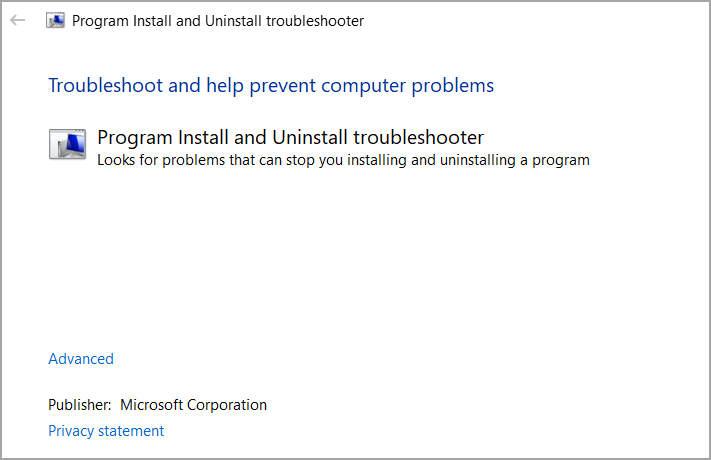





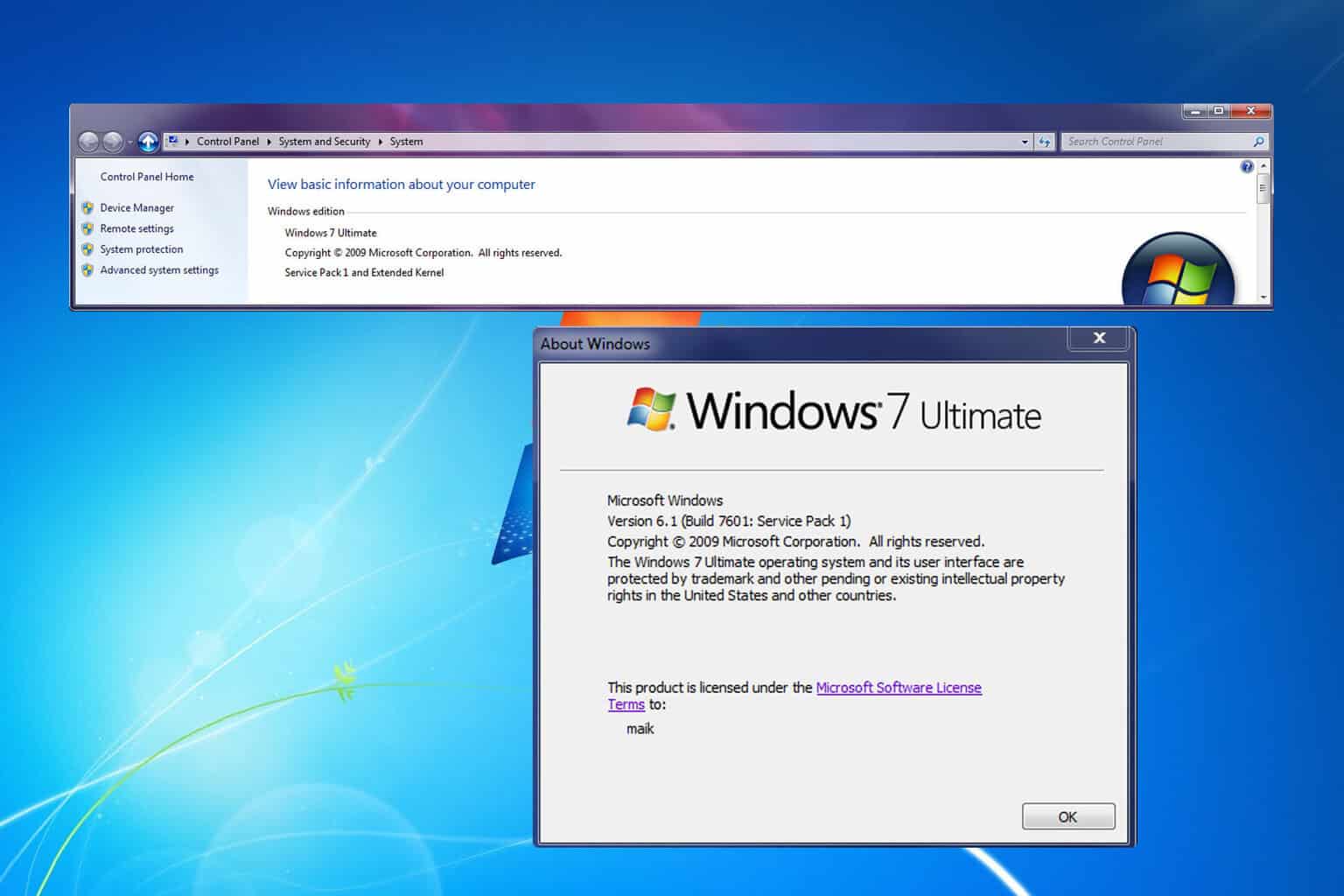
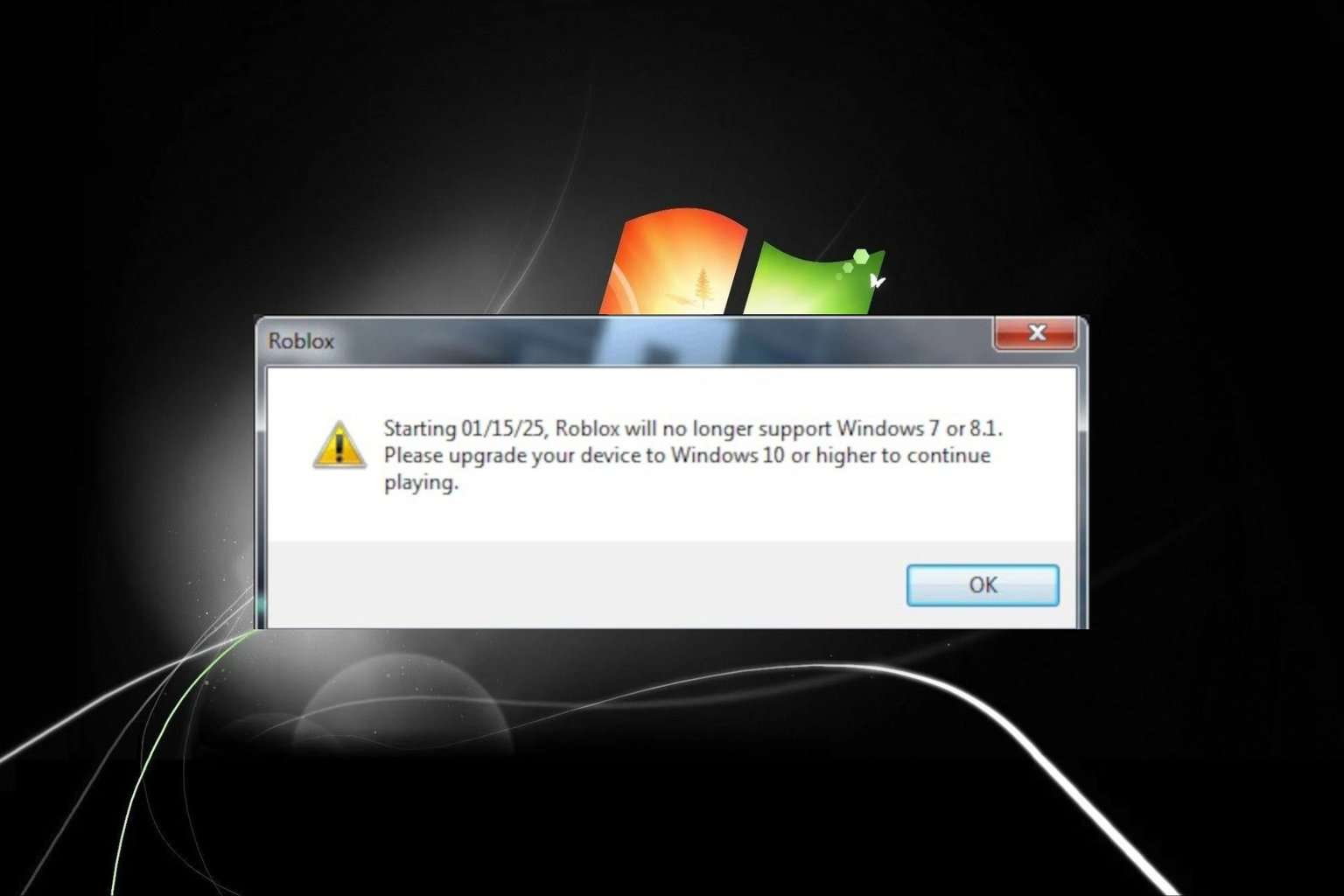
User forum
0 messages