Install Afterglow Xbox 360 controller driver on Windows 10/11
3 min. read
Updated on
Read our disclosure page to find out how can you help Windows Report sustain the editorial team. Read more
Key notes
- The Afterglow Xbox 360 controller driver can be tricky to install in Windows 10 but our guide will help you do that.
- Make sure that you have the correct drivers first so download them from the support website.
- You can also use a third-party tool to do all that job for you automatically.
- Ensure that you plug your device into the designated port before any procedure.

Using an Xbox controller on Windows is usually a walk in the park. And playing certain game genres without a controller is slow suffering.
So, it’s quite a common thing to use a well-built console controller on your PC, like the Afterglow Xbox 360 controller which is remarkably popular if we consider that Xbox 360 is already an outdated console.
However, it seems that the plug-and-play approach won’t work for some users. Luckily, we have a way to fix this below.
How can I install the Afterglow Xbox 360 controller?
1. Get the correct drivers
- Make sure that your controller is plugged into the USB 2.0 port.
- Download the driver from the Xbox support page.
- Right-click on the installer and run it in Compatibility mode.
- Reboot your PC.
If that fails, here’s how to locate locally stored driver which might work:
- Right-click Start and open Device Manager.
- Navigate to Sound, video and game controllers and expand this section.
- Right-click on your controller and choose Update driver.
- Select Browse my computer for driver software.
- Click Let me pick from a list of available drivers on my computer.
- Select Microsoft Common Controller For Windows Class from the list.
- Choose the latest available driver and install it.
- Reboot your PC.
Due to the cross-platform support and the fact that Microsoft is behind both Xbox and Windows, all controllers should work with a simple Plug-and-Play sequence.
Just plug in your controller and wait for the system to install drivers.
After that, you can configure them as you please in the Hardware settings or in the in-game settings. Either way, that’s how it usually works on Windows 10.
However, some users are unable to make it work on its own. The problem is, seemingly, in the driver which works for some while it doesn’t for others. This can be addressed by installing the driver manually in the compatibility mode.
After lengthy research, we haven’t been able to find an Xbox 360 controller driver for Windows 10. However, the Windows 7 one should work without issues once run in the compatibility mode.
2. Use third-party software to update you drivers automatically
A professional driver updater tool is recommended to be used in order to avoid serious malfunctions.
Using a dedicated software you can automatically install and update your drivers just in a few seconds and safe from any issue.
- Download and install the Outbyte Driver Updater app.
- Launch the software and wait for the app to detect all incompatible drivers.
- Now, it will show you a list of all outdated drivers to select the ones to Update or Ignore.
- Click on Update & Apply Selected to download and install the latest versions.
- Restart your PC to ensure the applied changes.

Outbyte Driver Updater
Maintain your device healthy by letting OutByte Driver Updater find the latest driver options.After that, you should be having a fully functional afterglow Xbox 360 controller for Windows 10. If you’re still having issues with it, tell us in the comments section and we’ll gladly help you.
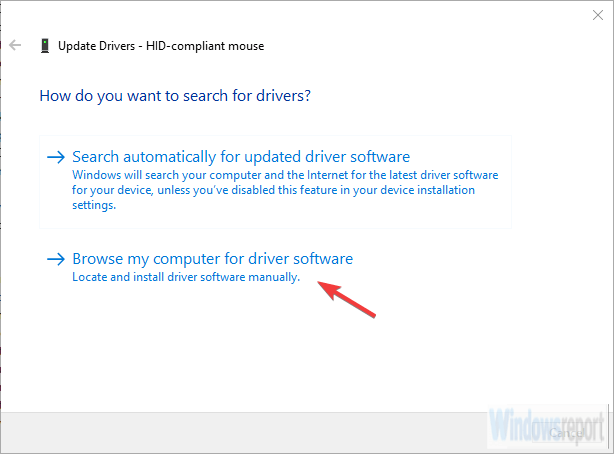
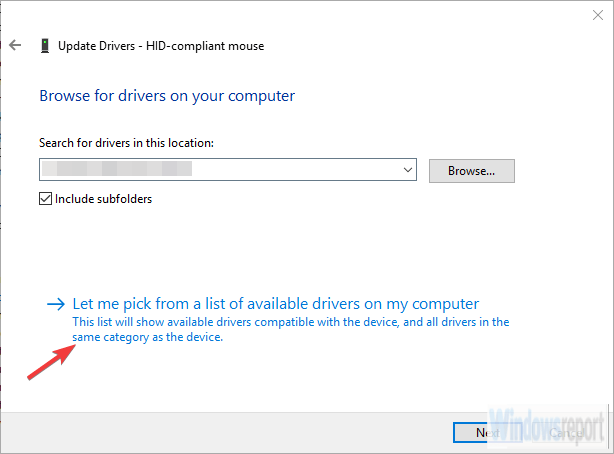

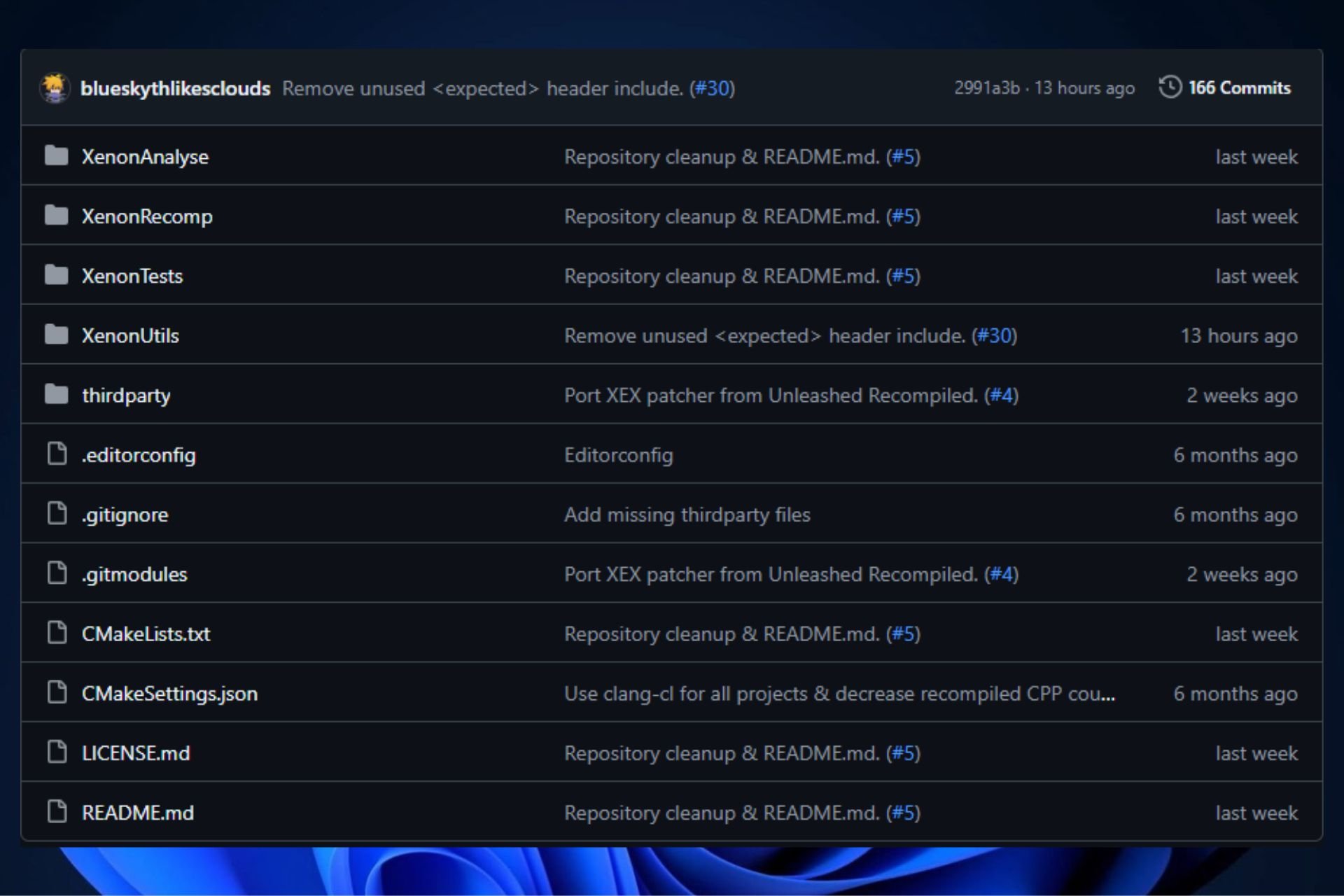







User forum
0 messages