How to Roll Back AMD Drivers: 4 Tested Methods
Seamlessly roll back drivers in no time with our solutions
3 min. read
Updated on
Read our disclosure page to find out how can you help Windows Report sustain the editorial team. Read more
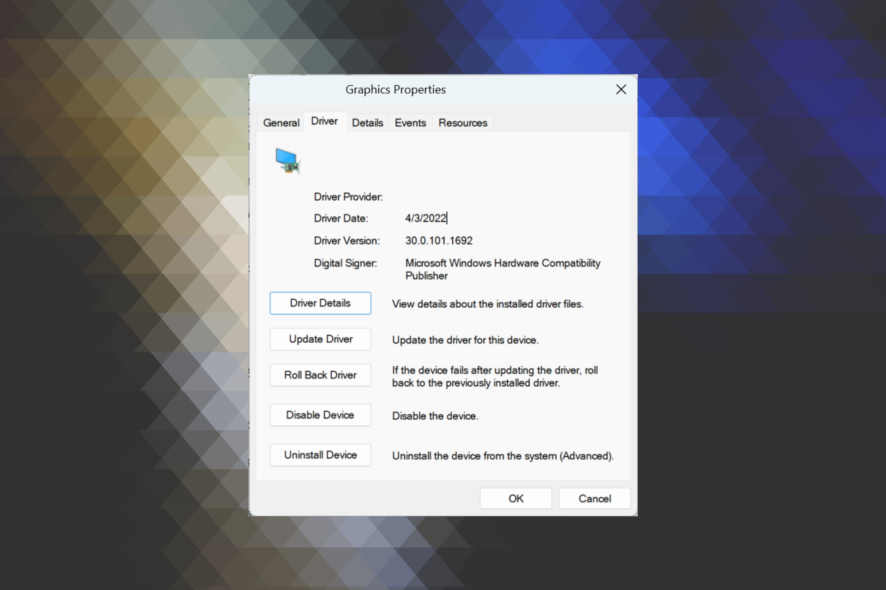
Windows and driver updates are usually good, but can often mess things up, and users wonder how to roll back AMD drivers. We need to mention that if the Roll Back Driver option in the Device Manager is greyed out, that means the driver was not updated yet and there is no previous version to go back to.
How do I rollback AMD drivers on Windows?
1. Use the Roll Back Driver option
- Type Device Manager in the Search bar, and click on the relevant search result.
- Expand Display adapters, right-click on the AMD Radeon driver, then select Properties.
- Navigate to the Driver tab, and then click on Roll Back Driver.
- Now, choose a reason for rolling back and click Yes to start the process.
If you were wondering how to install older AMD drivers, this is the easiest option. If the Roll Back Driver option is greyed out, move to the following method.
2. Manually install the older version of the driver
- Go to the AMD drivers & support page, find the last working version of the AMD driver, and download it.
- Locate the driver you downloaded (.exe file), right-click on it, and select Run as administrator.
- Click Yes in the UAC prompt.
- Now, follow the on-screen instructions to complete the installation.
- Once done, restart the computer for the changes to come into effect.
If you were wondering how to revert AMD drivers, there’s also the option to get them on the manufacturer’s website. The best part about this method is that you can get any version, including AMD’s previous drivers, for 5700 XT.
3. Navigate to your device manufacturer’s website
- Open any web browser and go to your device manufacturer’s support website.
- You can typically find previous driver versions listed under Other Versions or Previous Versions. Also, you could manually search for them.
4. Use a reliable third-party uninstaller
If you were wondering how to roll back AMD Adrenalin or other drivers, several reliable and secure third-party uninstaller tools come to your aid. We also recommend CCleaner as a free tool that serves the purpose.
It will permanently remove software leftovers. Thus, you can reinstall the older driver without worrying about residual data and files. It will also remove any associated folders, icons, and registry files, unlike the Windows uninstaller that leaves traces.
As you can see, there are some easy options you can try to roll back your AMD drivers. Also, if the previous version doesn’t offer relief, you can constantly update your graphics driver to the latest version.
If you have additional questions, don’t hesitate to comment in the section below.

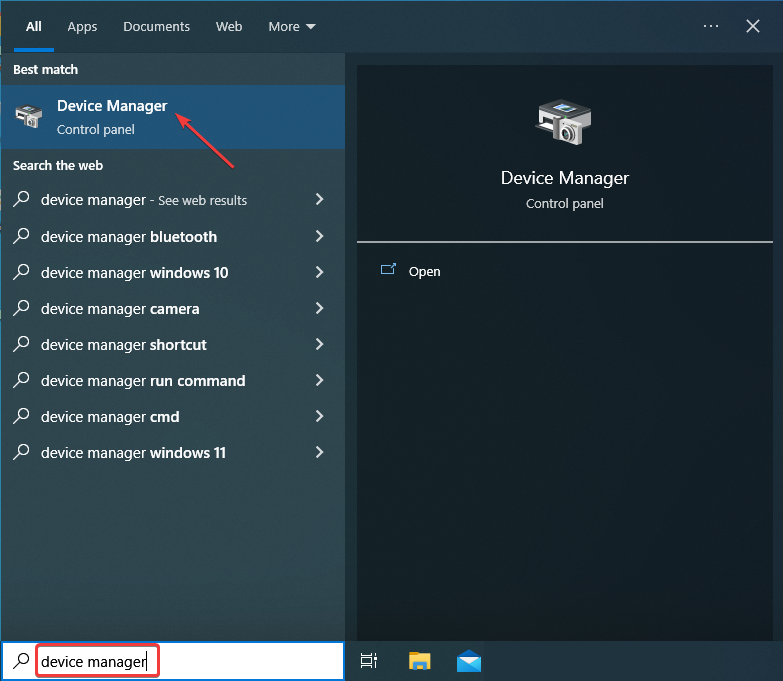
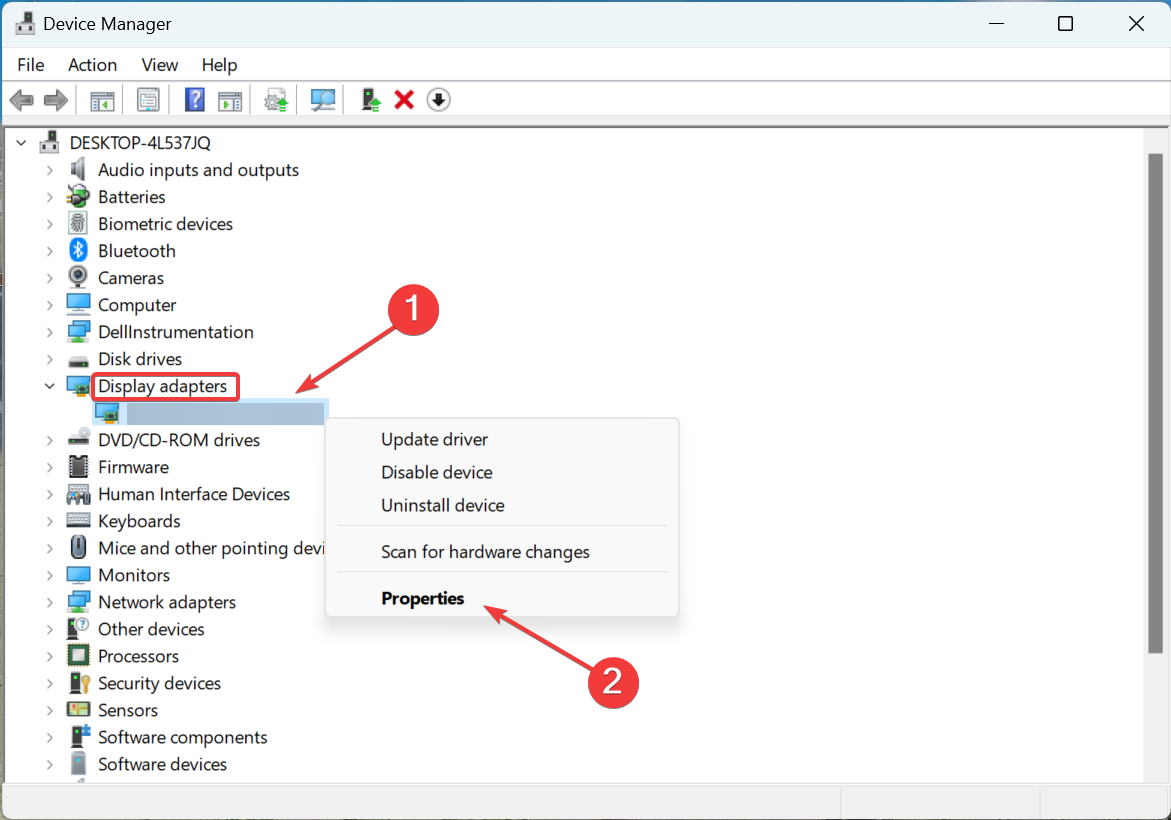
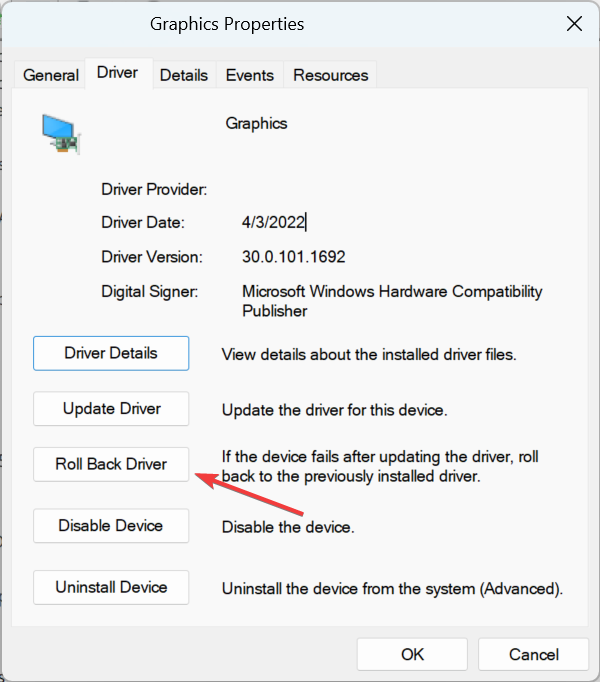
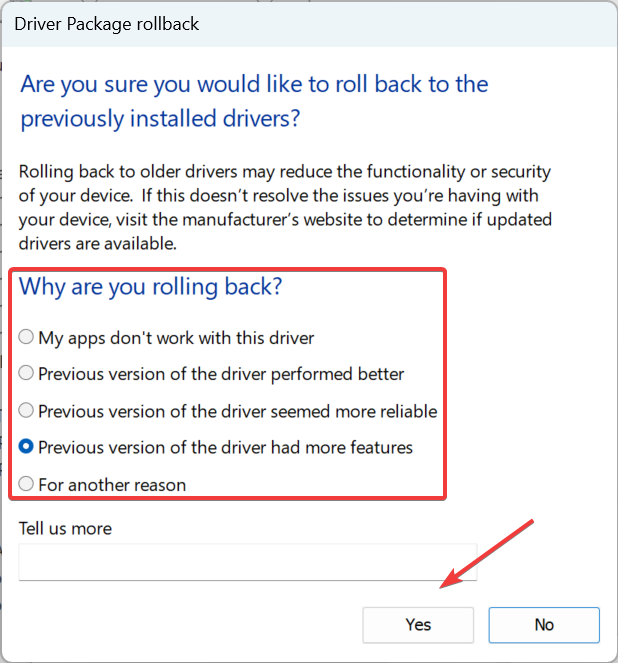
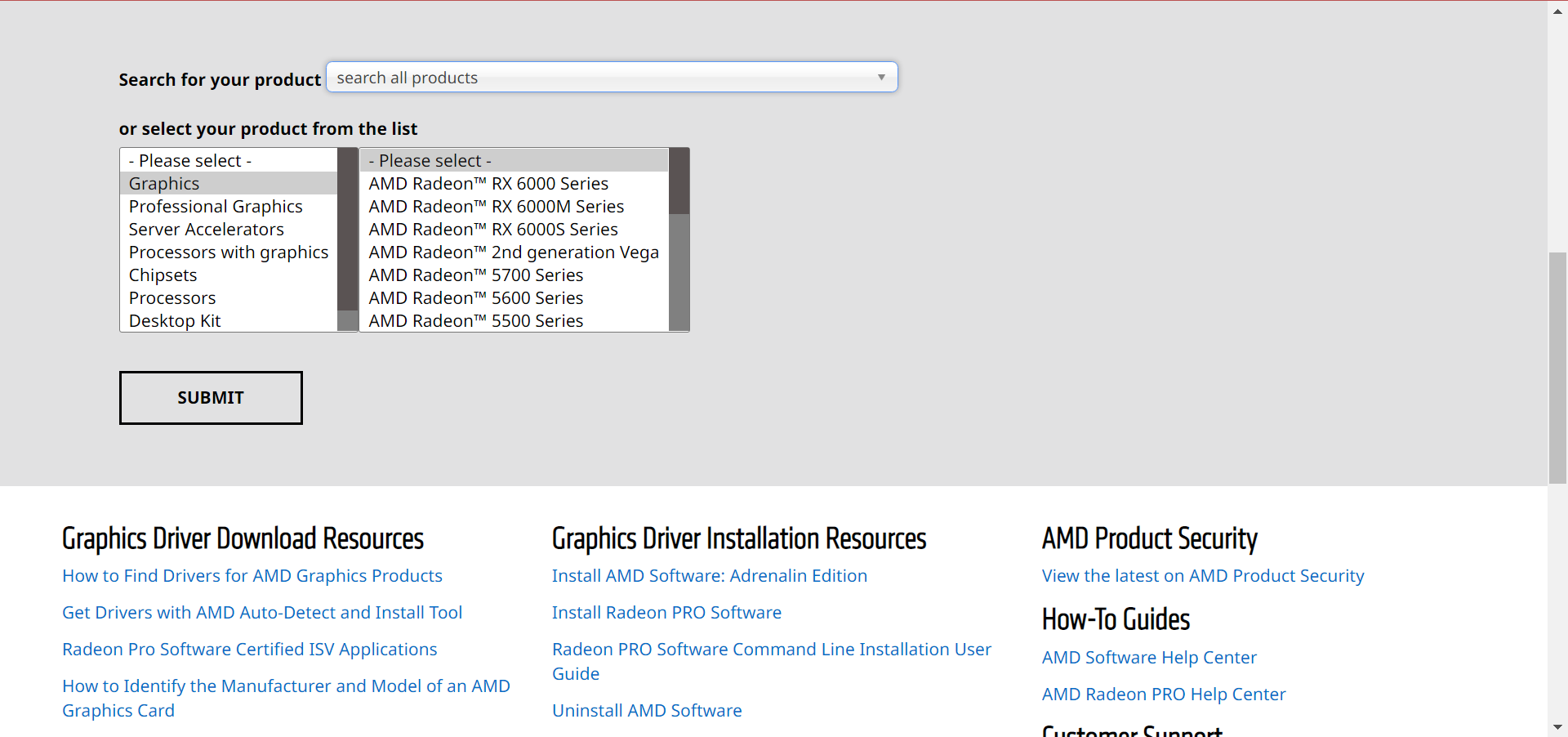
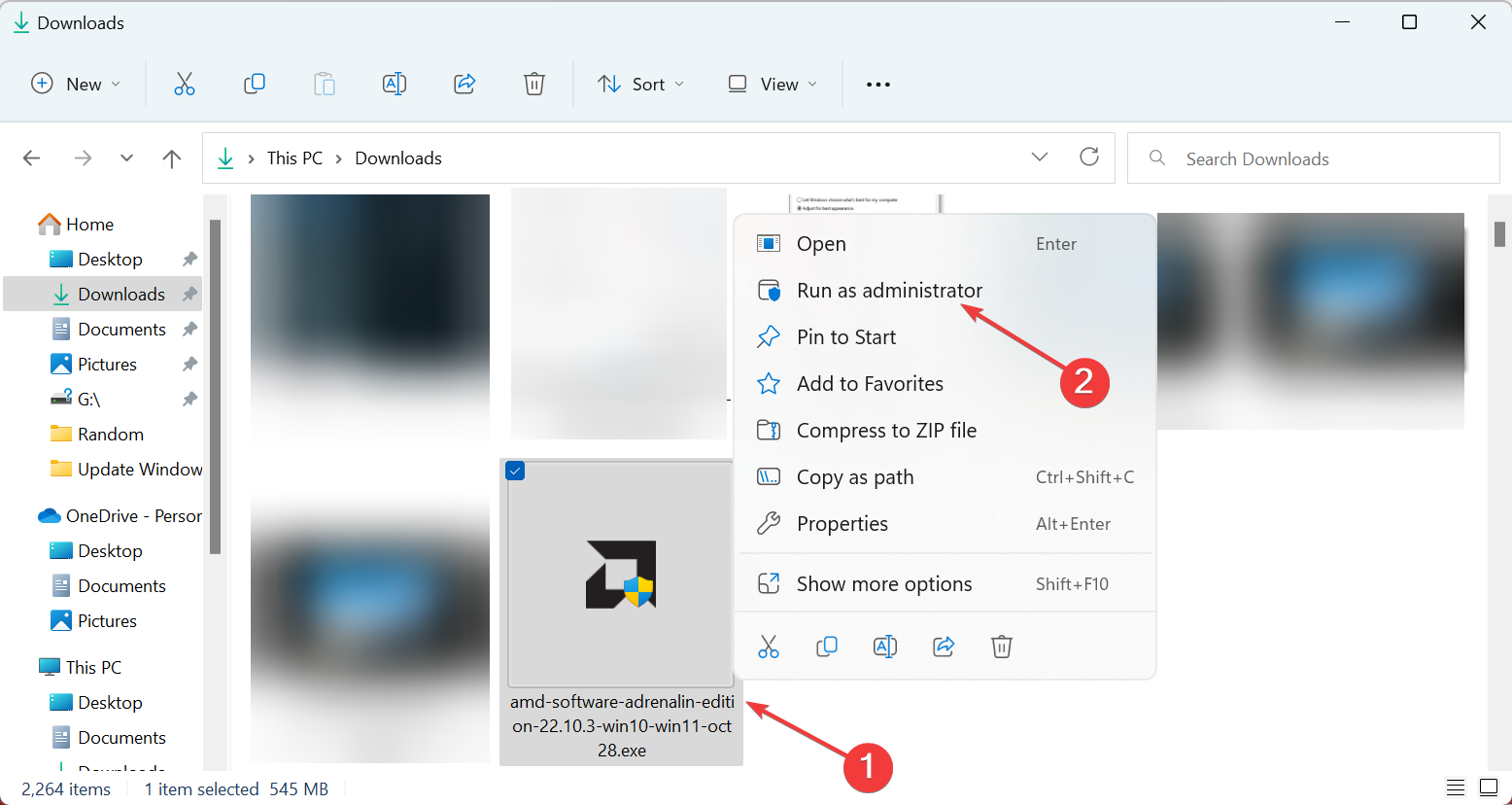
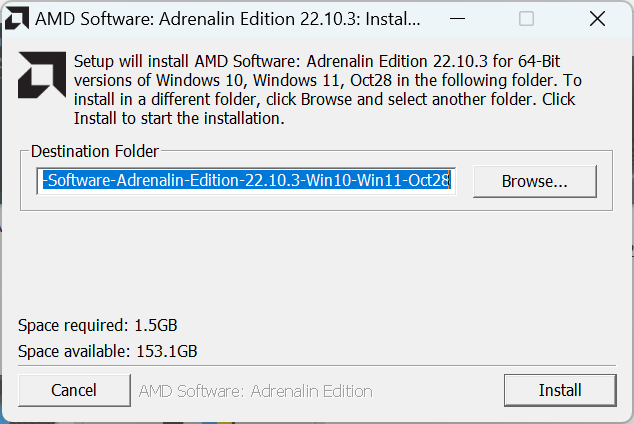
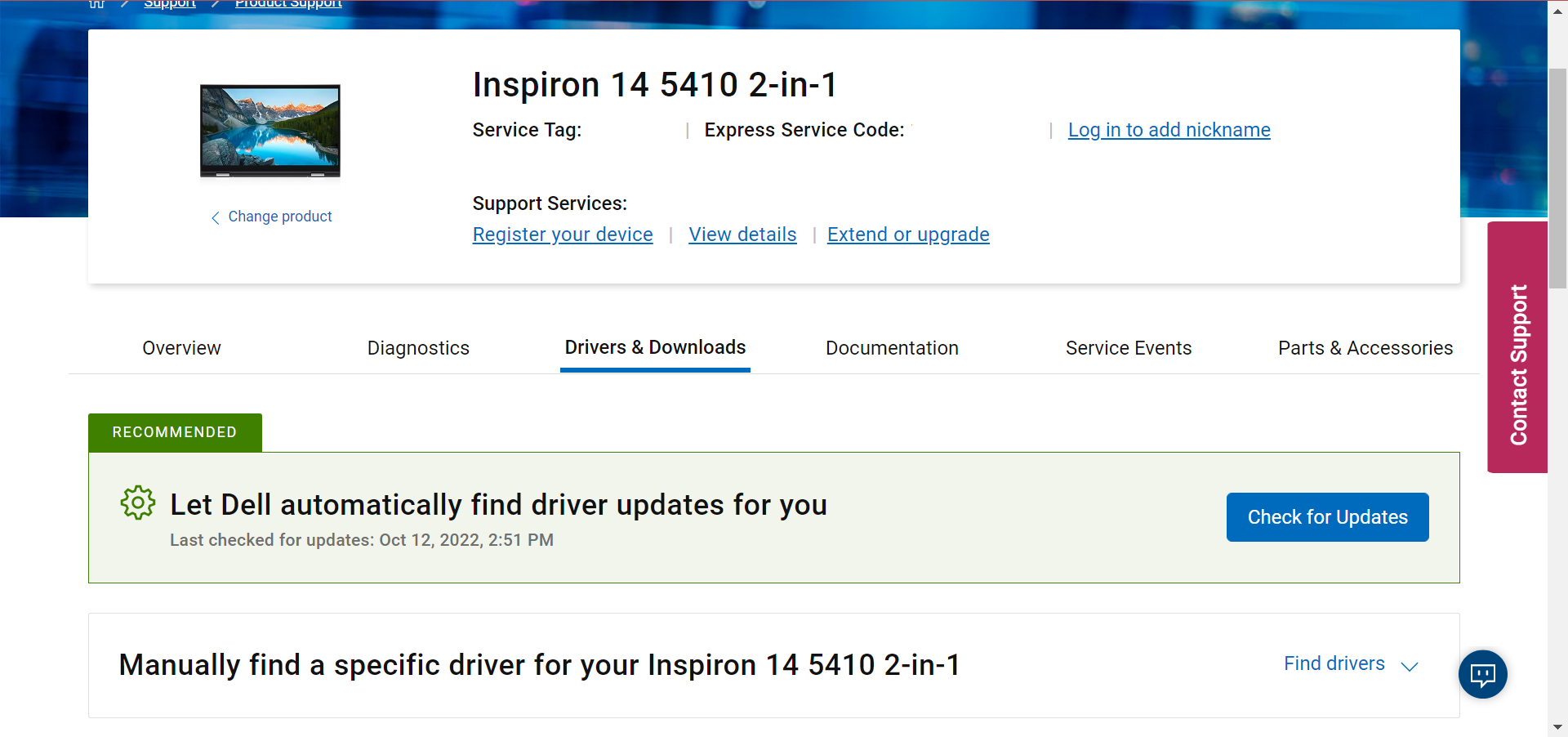








User forum
2 messages