amd_ags_x64.dll Missing: 5 Ways to Fix It
Discover verified solutions that worked for others
5 min. read
Updated on
Read our disclosure page to find out how can you help Windows Report sustain the editorial team. Read more
Key notes
- When amd_ags_x64.dll is missing, you won't be able to launch apps and games.
- The problem arises due to improper app installation, or the DLL is corrupt.
- To fix things, disable any third-party antivirus, update the graphics driver, or perform a system restore, amongst other solutions.
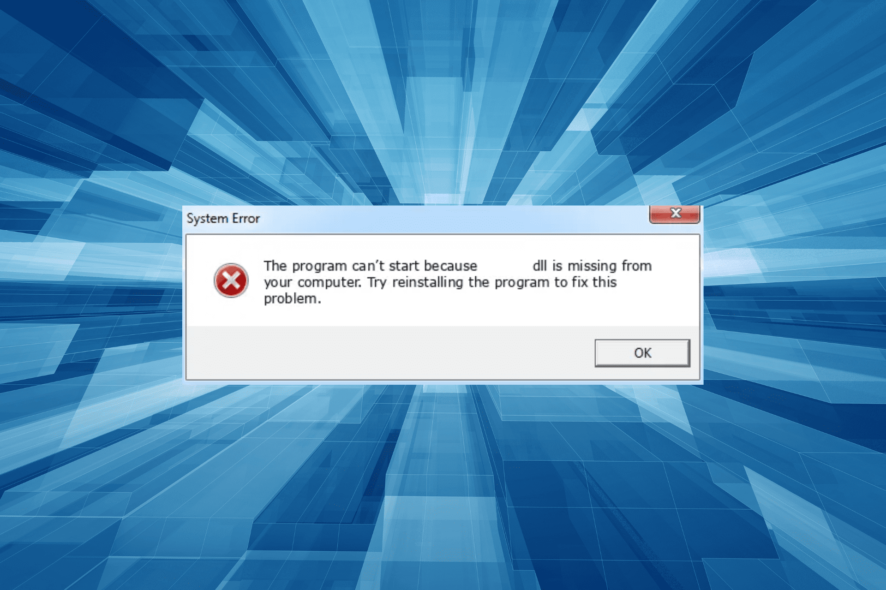
DLL or Dynamic Link Library is a file type often shared between applications. Microsoft publishes some of these, while others are by third-party developers. And when a DLL is missing, problems start to appear. One such that affected quite a few is amd_ags_x64.dll.
Developed by AMD (Advanced Micro Devices Inc.), the amd_ags_x64.dll is a part of the AMD GPU Services Library and is vital for several applications to run, usually games. So, let’s find out about the DLL problem and the solutions that worked for others!
What is the problem with AMD_AGS_X64 dll?
The DLL is meant for use in the graphics part, generally to deliver a superior experience. And while issues with it are uncommon, some users do come across the missing amd_ags_x64.dll error.
Here are a few reasons you are facing issues with it:
- DLL deleted by the user: When the DLL is not found, a common reason is its inadvertent removal. This could both be manual or by an unreliable third-party disk cleaner app.
- Improper app installation: Since amd_ags_x64.dll is published by a third party and not Microsoft, it should come bundled with the application. And when the DLL is not found, the app installation might not have gone through.
- The DLL is corrupt and unreadable: In some cases, another application using the DLL might have made changes that corrupted it or rendered the DLL unreadable, and that’s why you get an amd_ags_x64.dll Resident Evil 8 error.
How do I fix the missing amd_ags_x64.dll error?
Before we head to the complex ones, here are a few quick tricks to try:
- Check the Recycle Bin for the DLL; if it’s there, restore the file.
- Disable any third-party antivirus installed on the PC.
If none work, move to the solutions listed next.
1. Manually replace the DLL
Often the quickest solution is to replace the missing DLL if you have another PC running the same application. In most cases, the amd_ags_x64.dll file location is:C:\WINDOWS\System32
Or it could be in the program’s dedicated directory, usually under Program Files or Program Files (x86), depending on whether it’s a 64-bit or 32-bit app, respectively.
Verify where the DLL is stored on the other computer, copy it to a USB drive, and then move it to the exact location on the affected PC. Even better, transfer it to both the System32 folder and the program’s directory.
2. Update the graphics driver
- Press Windows + X to open the Power User menu, and select Device Manager from the list of options.
- Expand the Display adapters entry, right-click on the graphics adapter, and select Update driver.
- Choose Search automatically for drivers and wait for Windows to install the best one available locally.
Since the DLL is linked to AMD GPU Services Library, your primary approach should be to update the graphics driver.
And in case a better driver is not available locally, you can always manually install the graphics driver from the AMD website, which should fix error amd_ags_x64.dll in Red Dead Redemption 2.
- Download and install the Outbyte Driver Updater app.
- Launch the software and wait for the app to detect all incompatible drivers.
- Now, it will show you a list of all faulty drivers to select the ones to Update or Ignore.
- Click on Update & Apply Selected to download and install the newest versions.
- Restart your PC to ensure the applied changes.

OutByte
Keep your GPU in a flawless state without worrying about possible driver issues.3. Scan for malware
- Press Windows + S to open Search, type Windows Security in the text field, and click on the relevant search result.
- Click on Virus & threat protection.
- Now, click on Scan options.
- Select Full scan and then click on Scan now.
- Wait for the malware scan to complete.
For many users, it was an antivirus that corrupted amd_ags_x64.dll and many others on the PC, which triggered the missing DLL error. And running a malware scan should do. Besides, you can use an effective antivirus to run a deeper scan.
4. Reinstall the application
- Press Windows + R to open Run, type appwiz.cpl in the text field, and hit Enter.
- Select the application throwing the error, and click on Uninstall.
- Follow the on-screen instructions to complete the process.
- Now, delete any app files in the following location where Username is the account name:
C:\Users\Username\AppData\Local - For Steam or any other gaming client, make sure to delete the download cache as well.
- Once done, restart the computer, then download the app from an official source.
If the initial installation has not been proper, uninstall the program, and then download it again. For this, you could also use a reliable uninstaller software to clear any leftover files and registry entries.
5. Perform a system restore
- Press Windows + R to open Run, type rstrui.exe, and click OK.
- Choose Select a different restore point, and click Next.
- Now, pick a different restore point from the list, and click Next.
- Verify the restore details, then click Finish, and wait for the process to complete.
When nothing else works, there’s always the option to perform a system restore. This will revert any changes on the PC made after the creation of the restore point and get things up and running when amd_ags_x64.dll is not found.
And before you leave, do check some quick tips to make Windows faster than ever.
For any queries or to share what worked for you, drop a comment below.
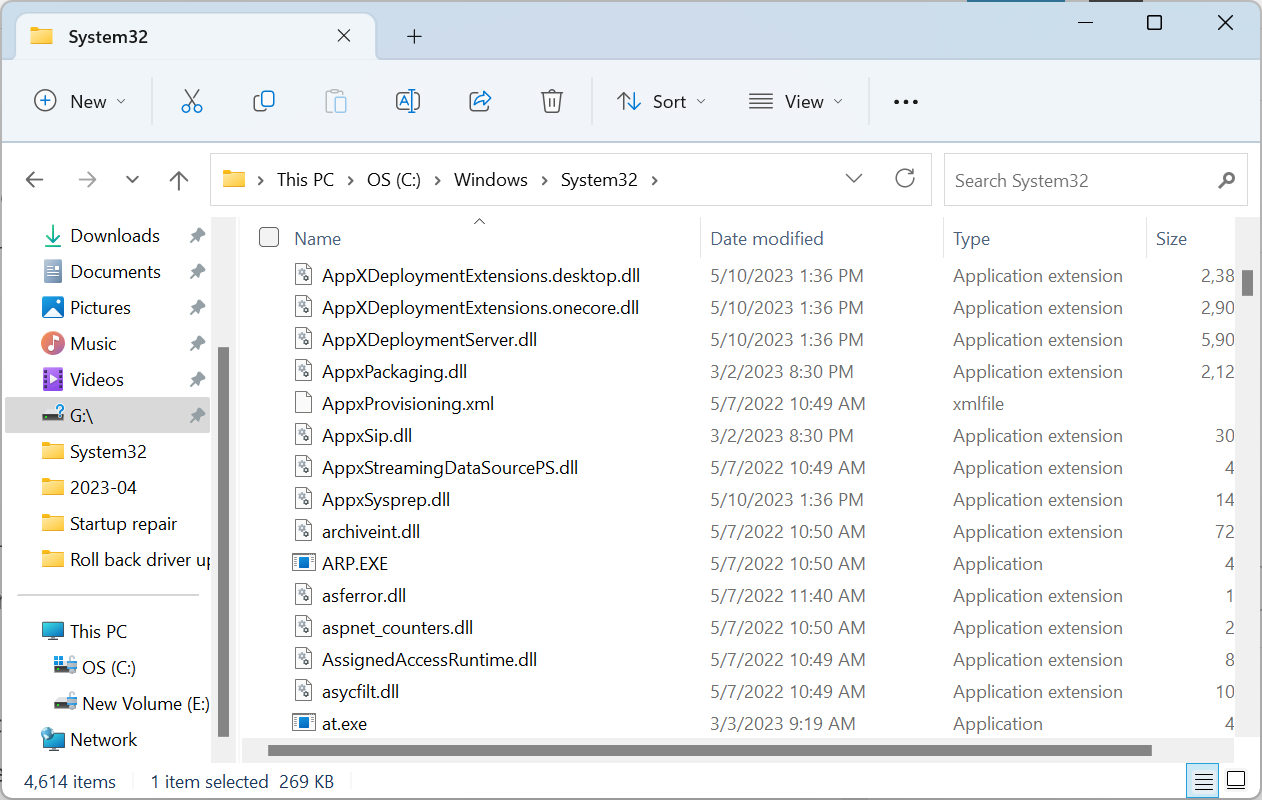

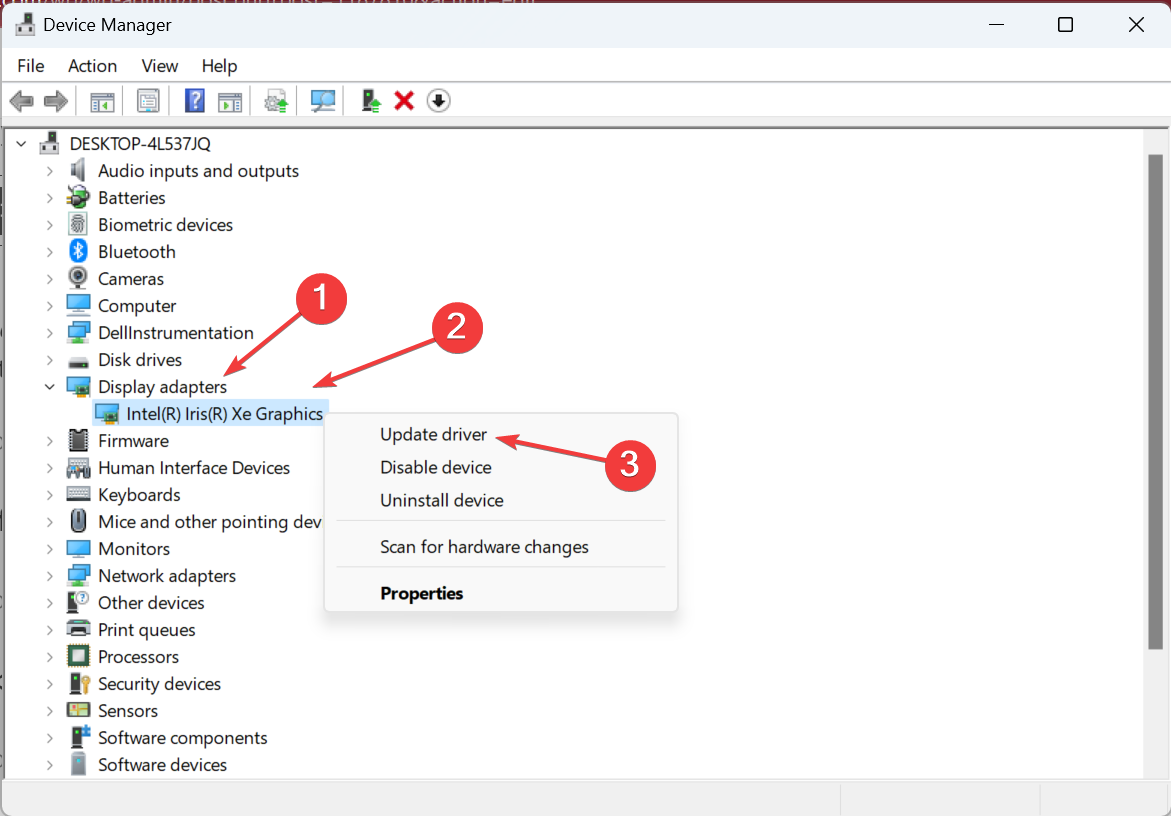
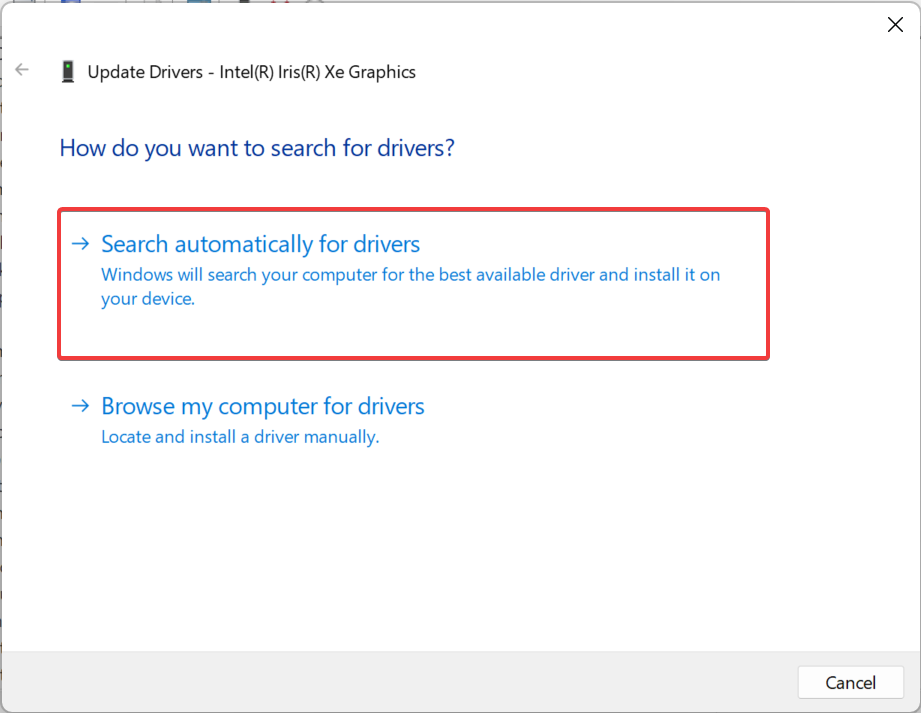

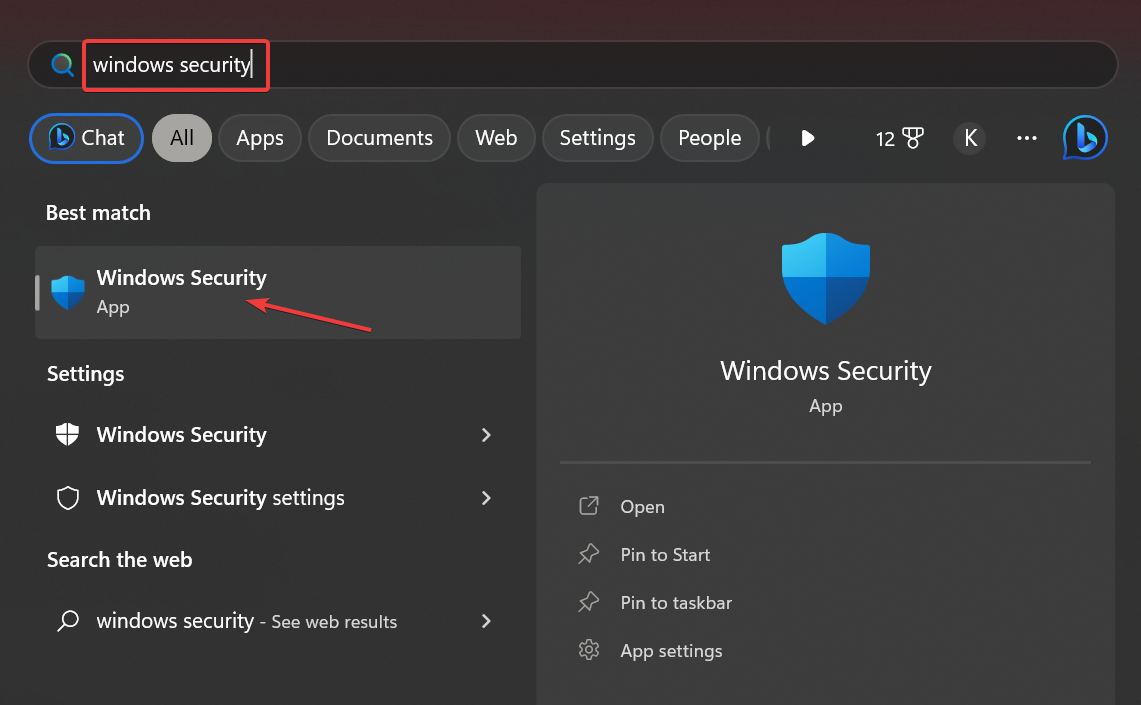
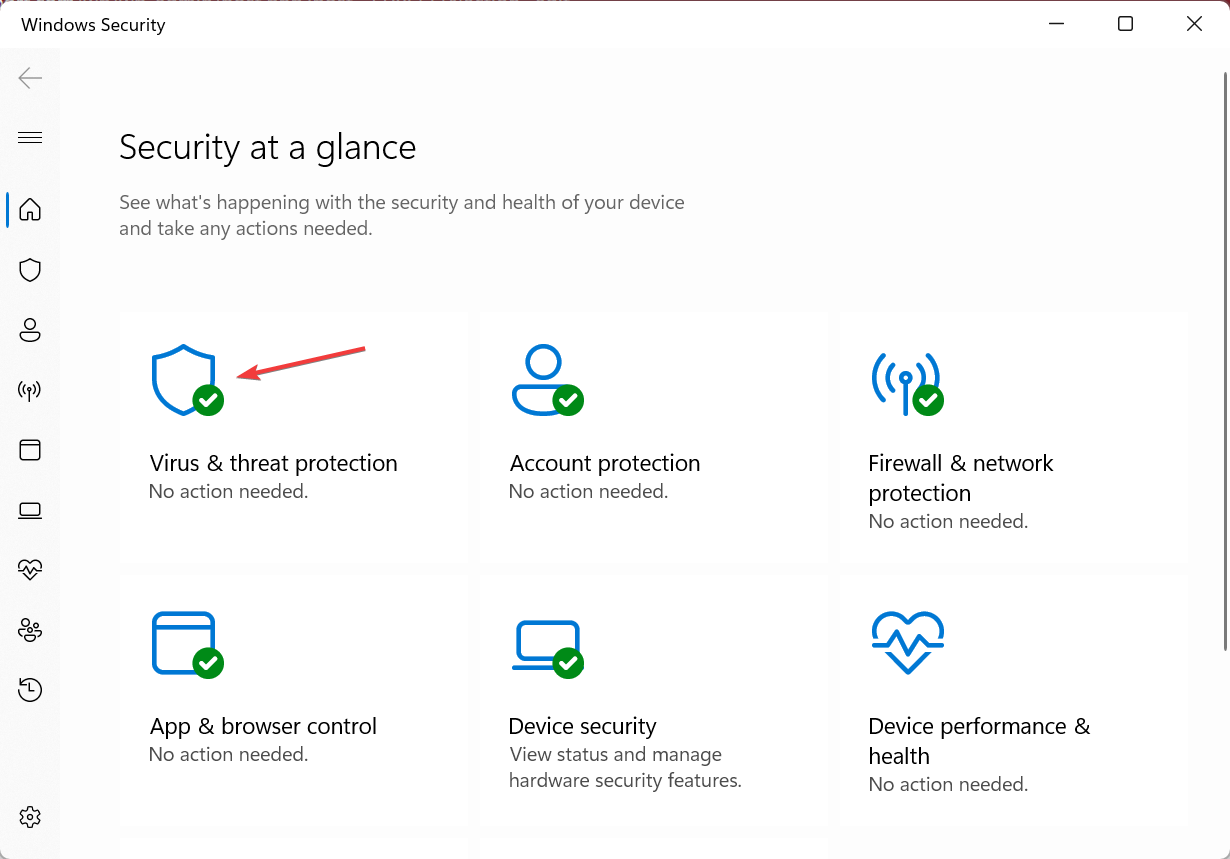
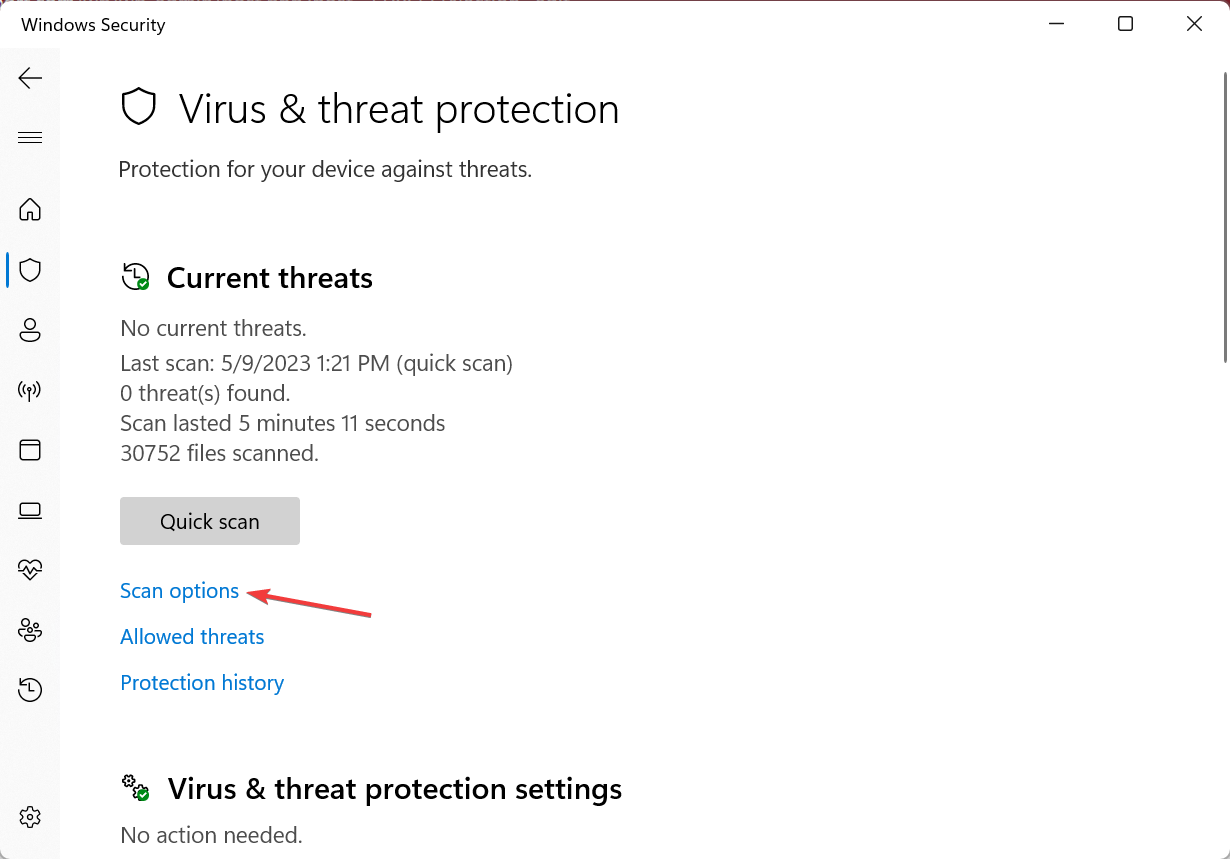
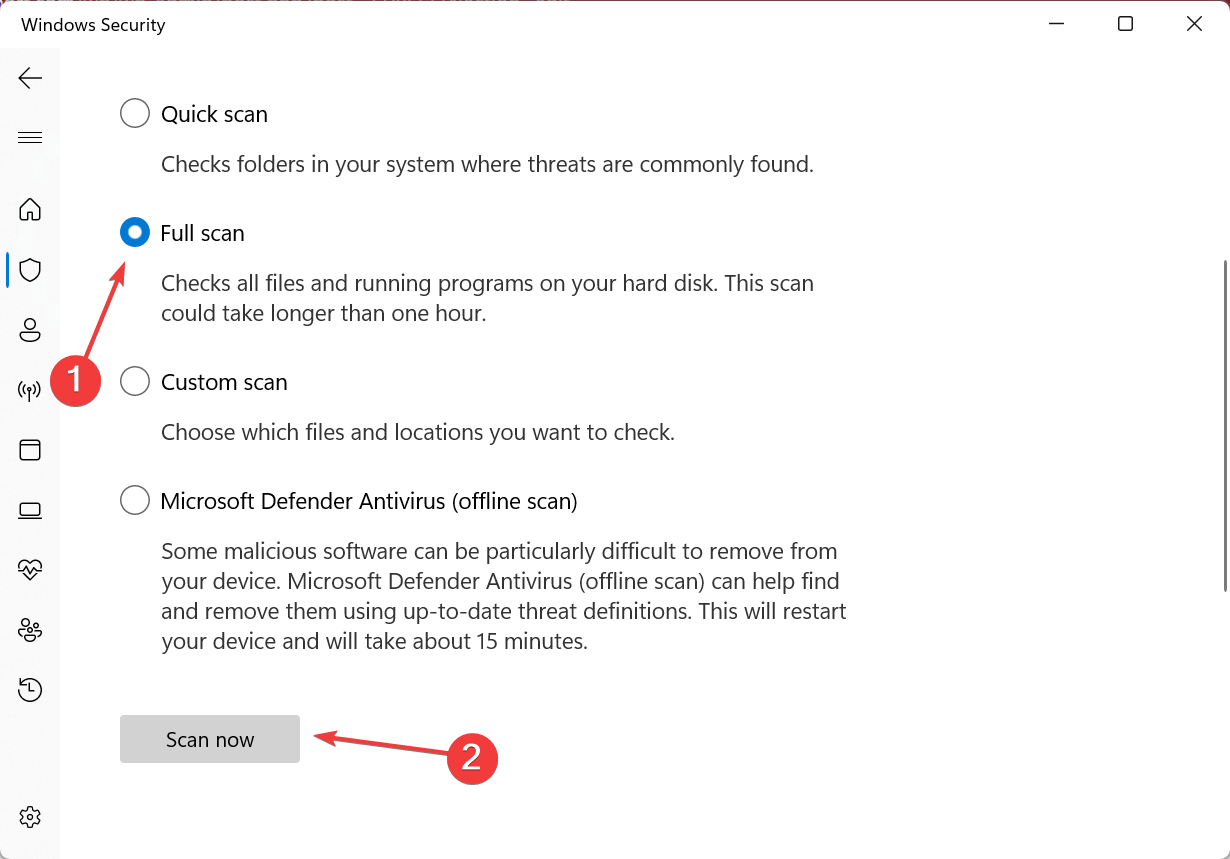
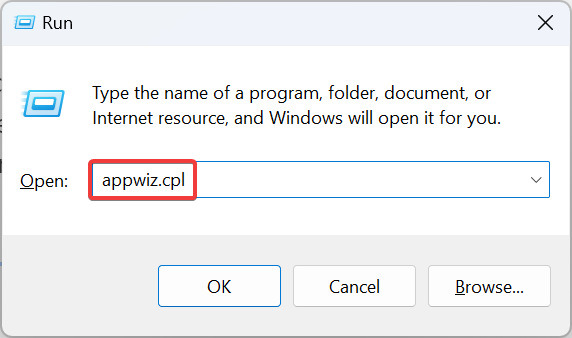
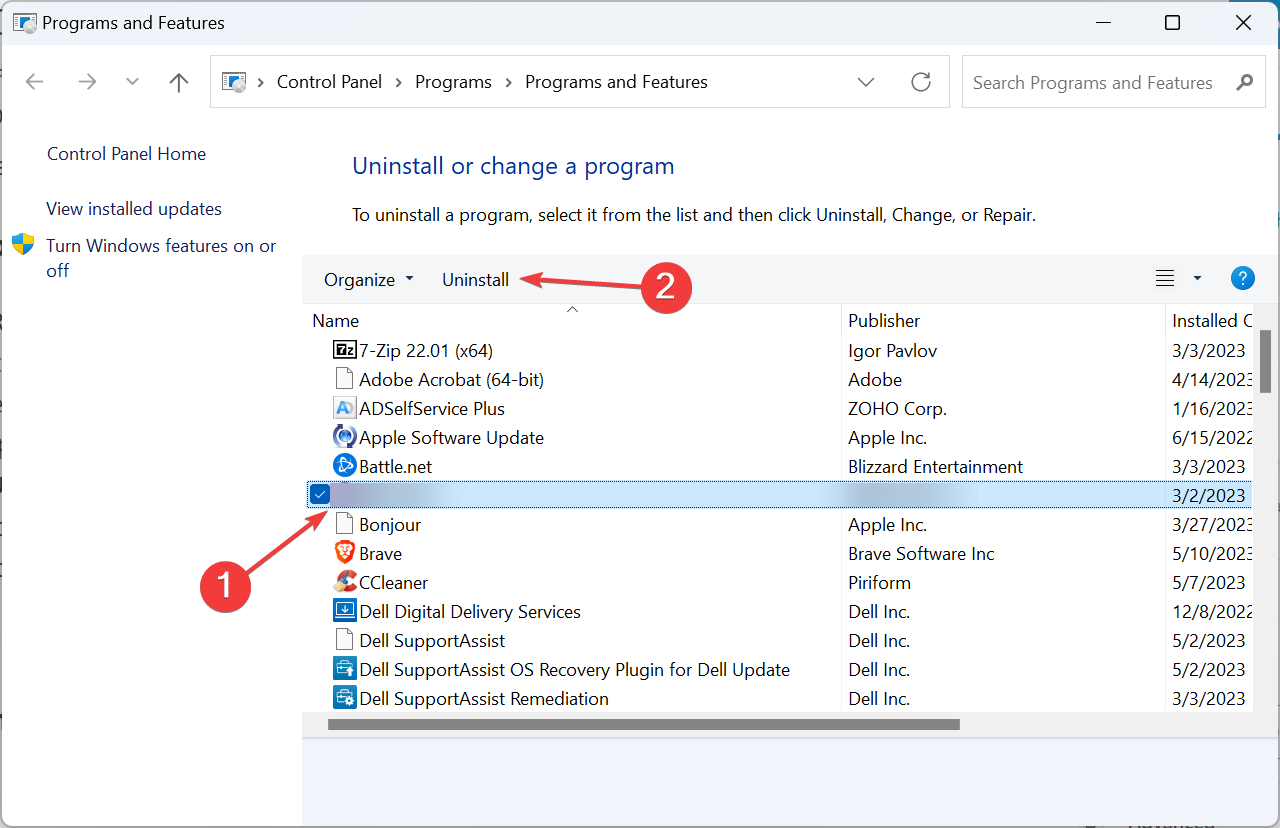
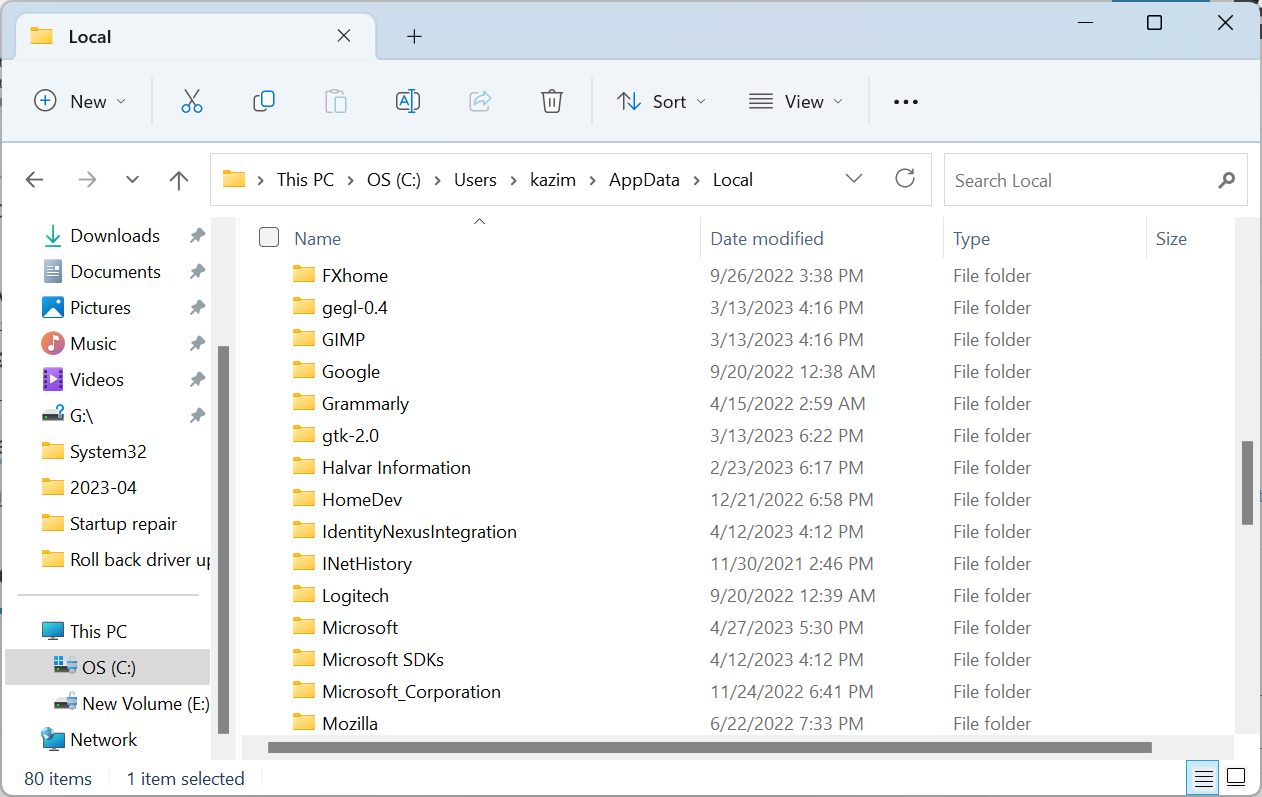
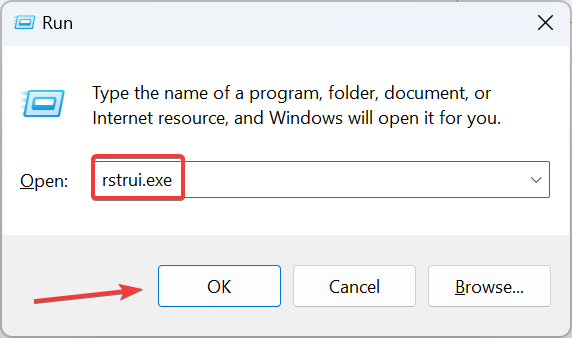
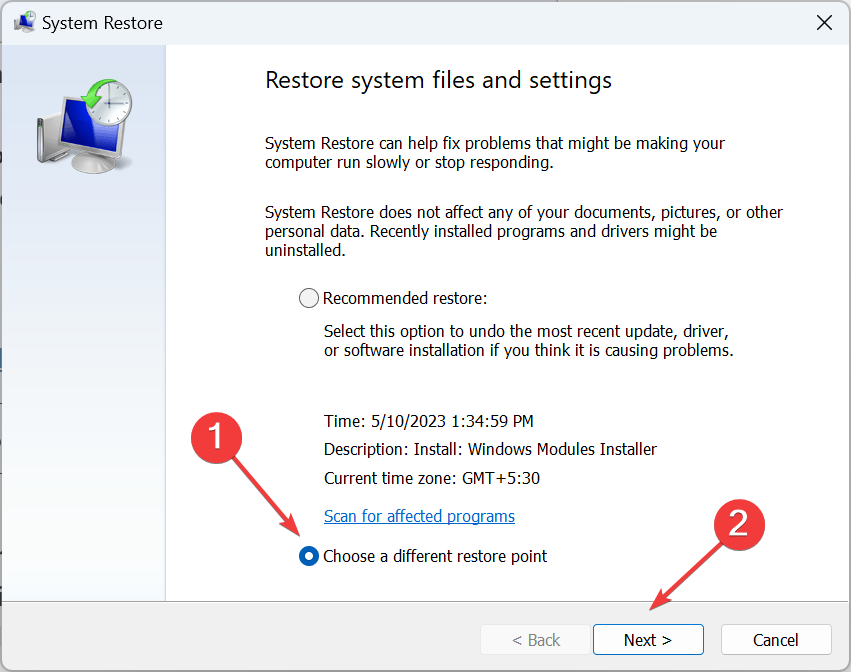
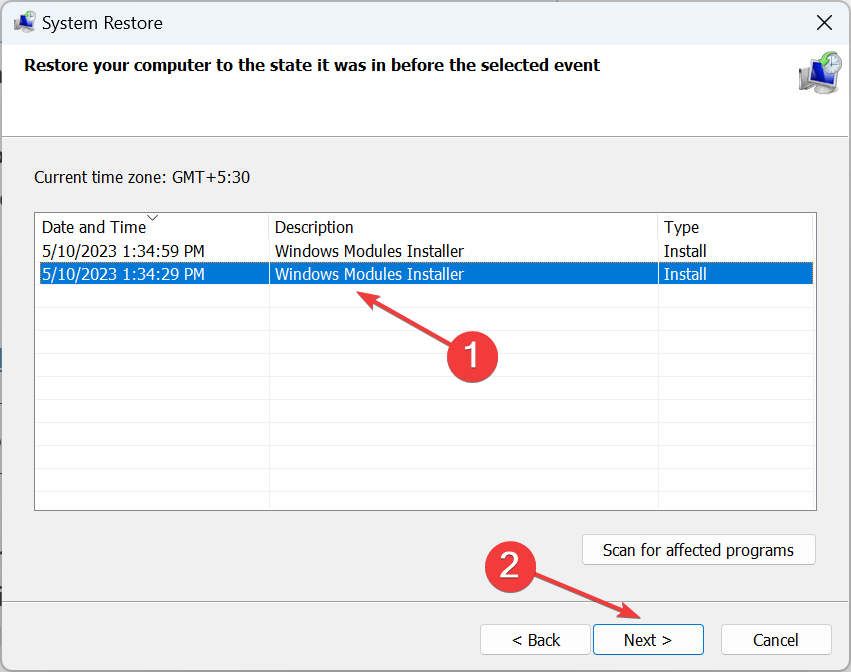
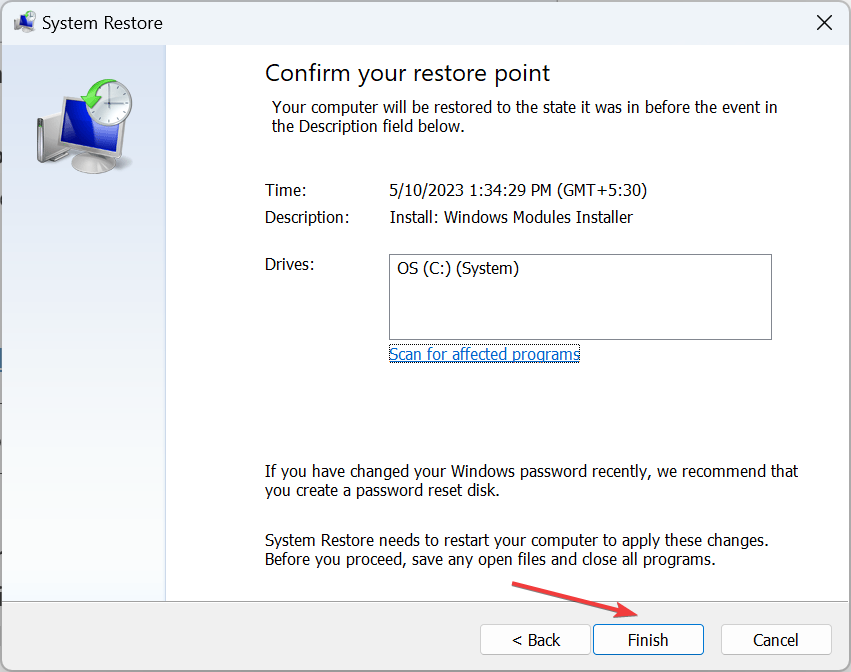


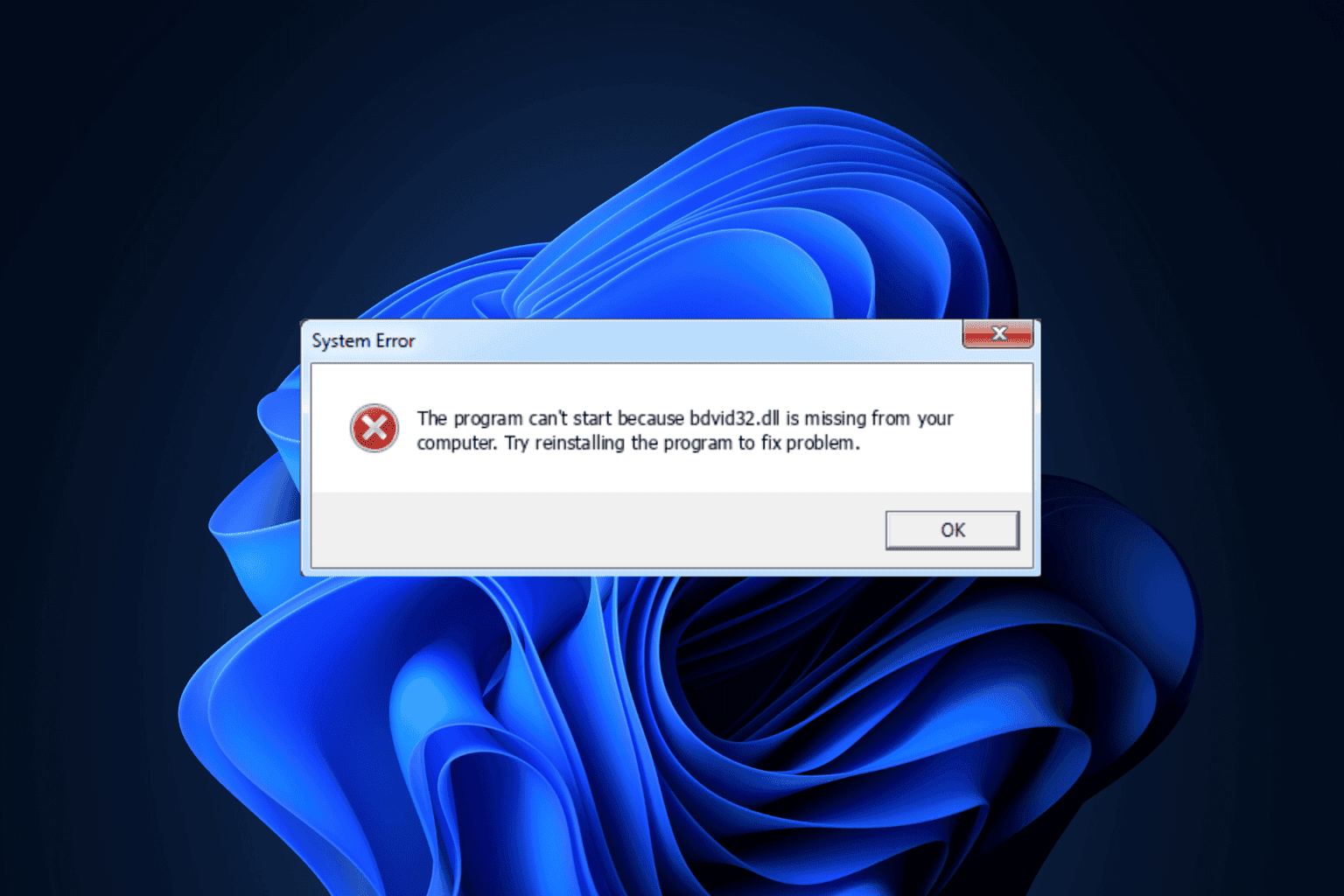
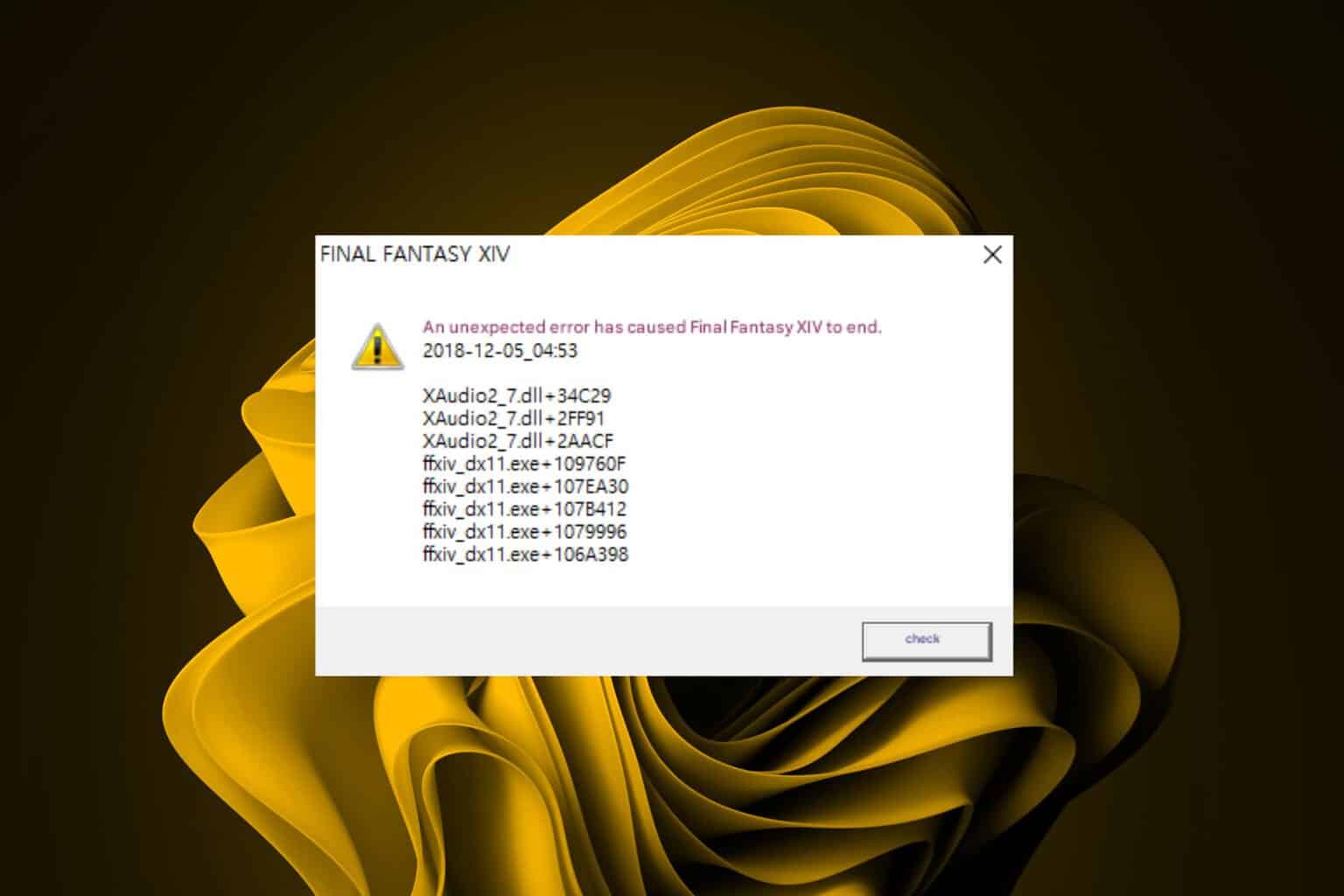

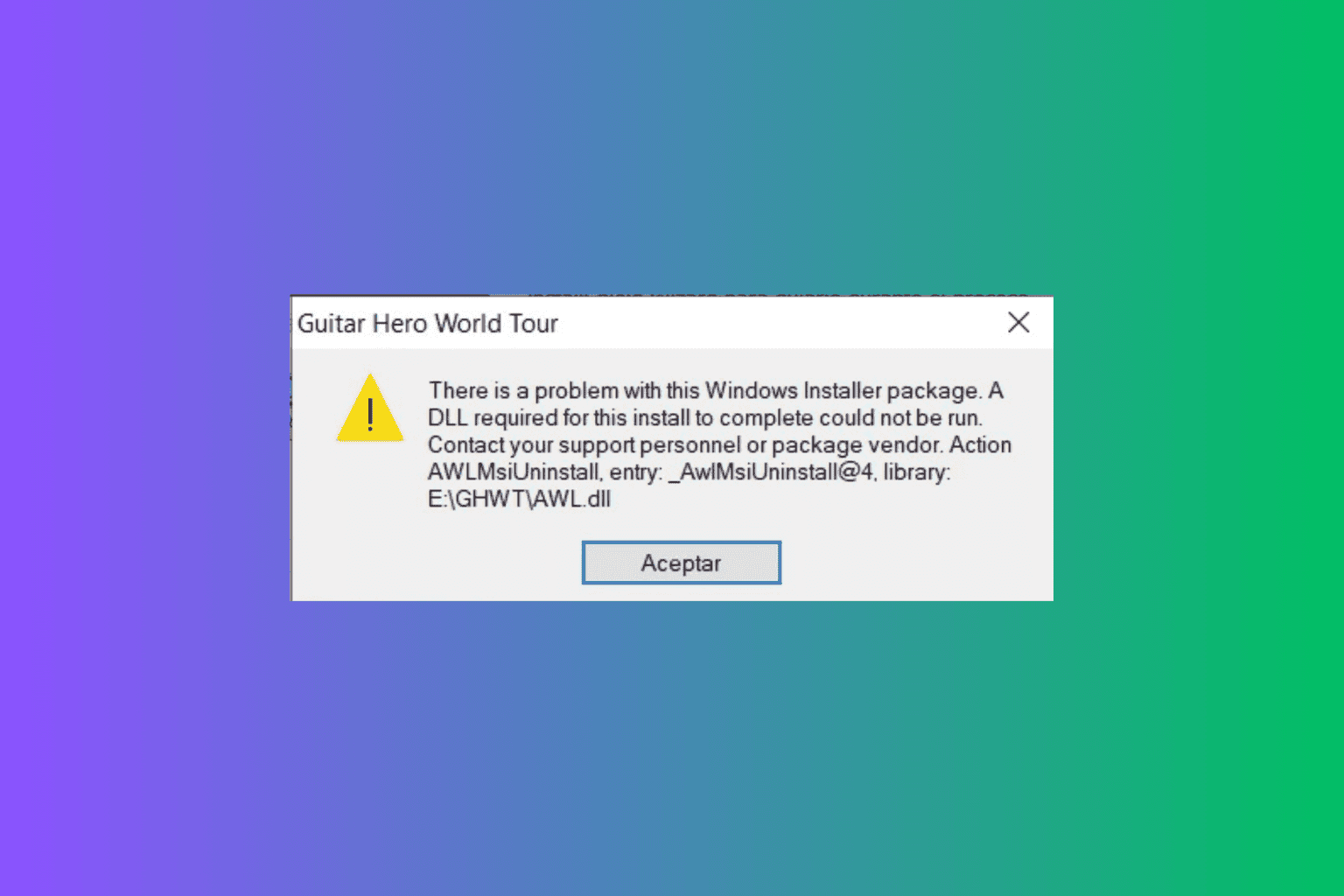

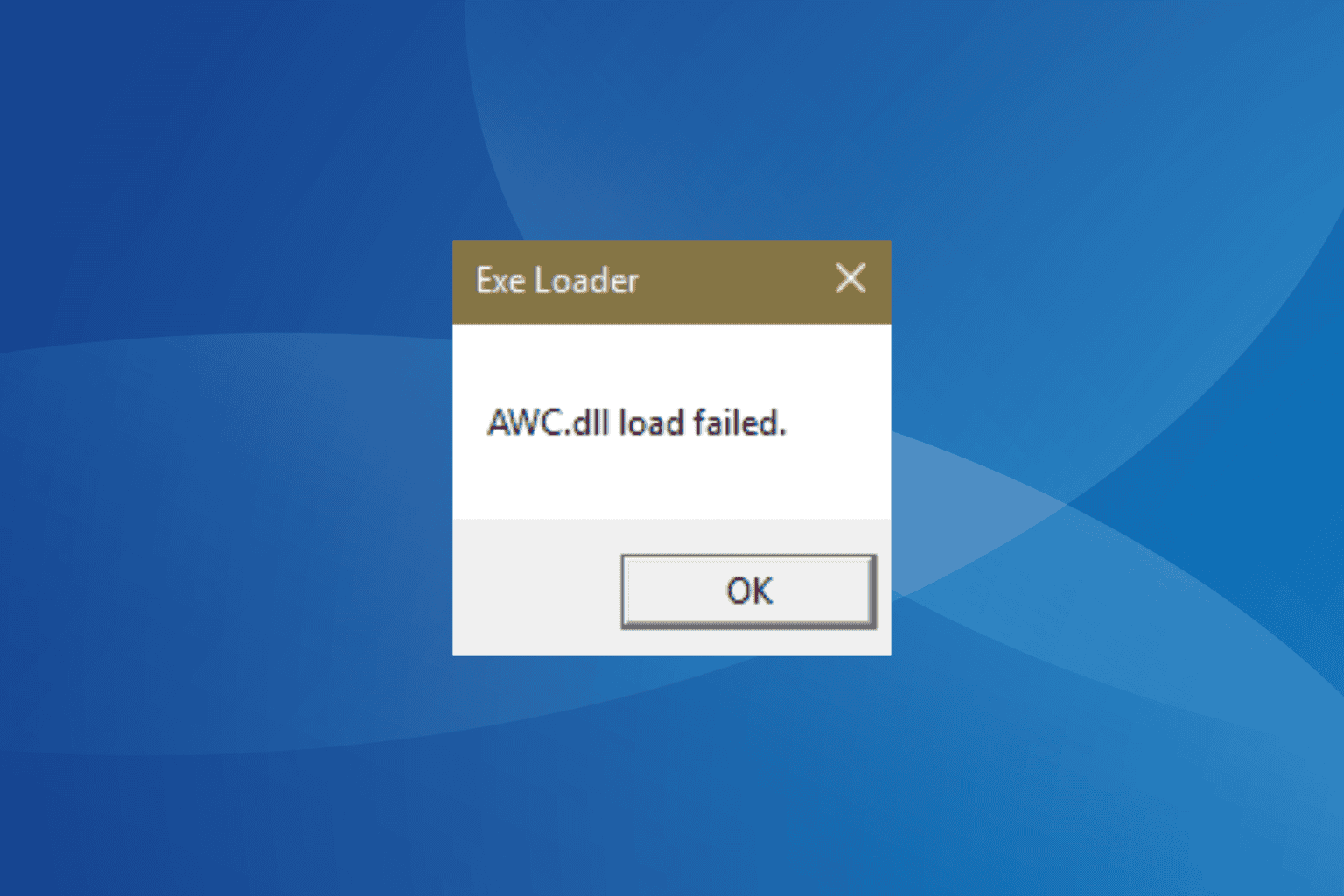
User forum
0 messages