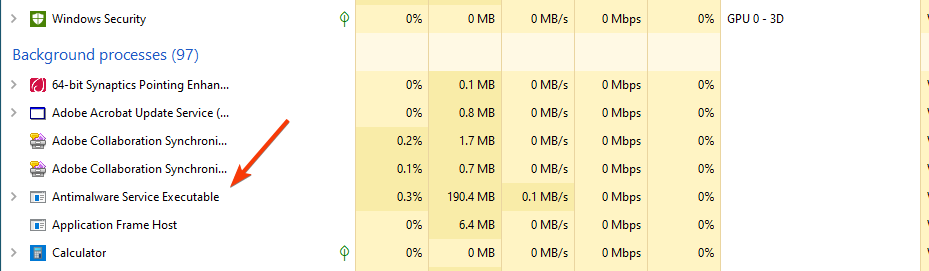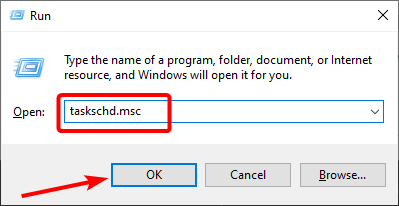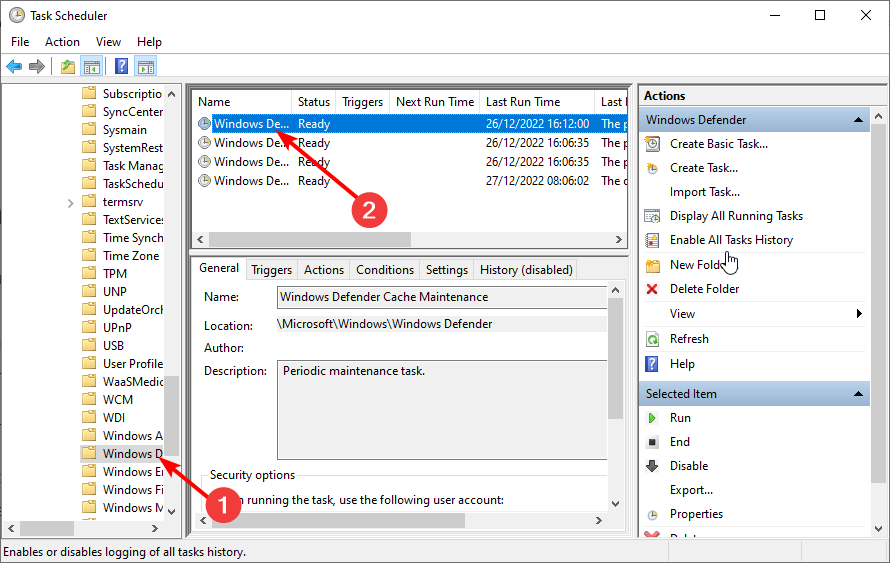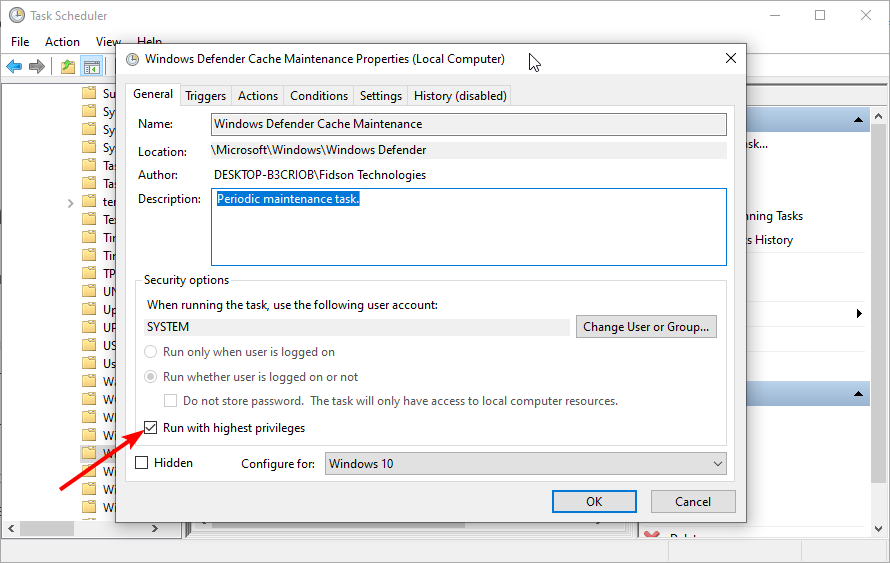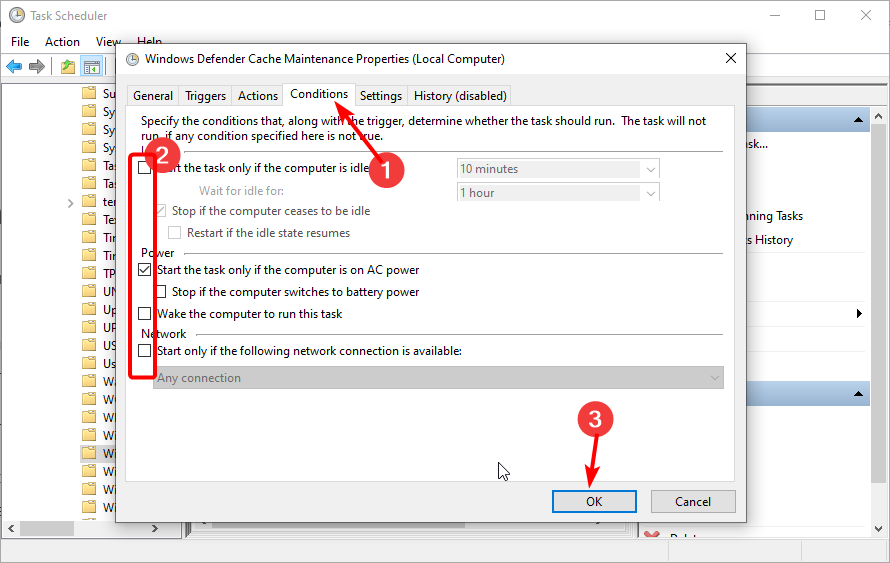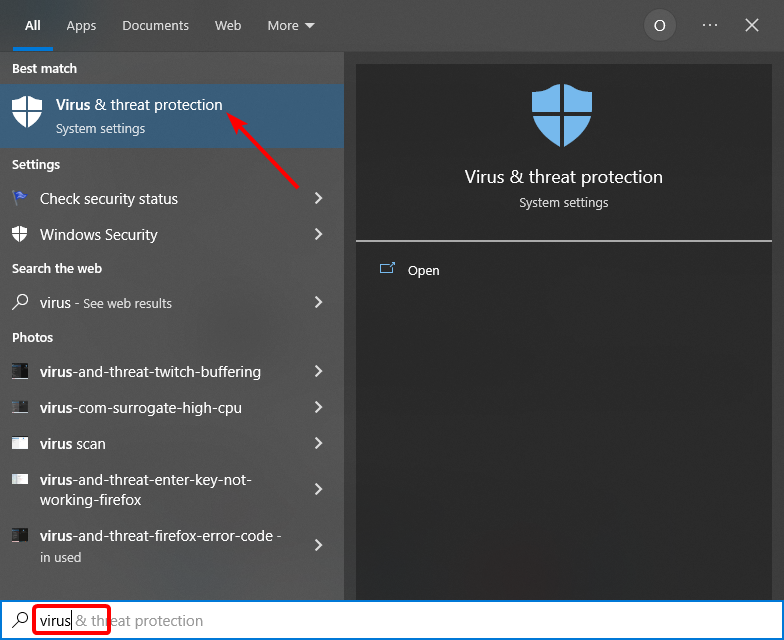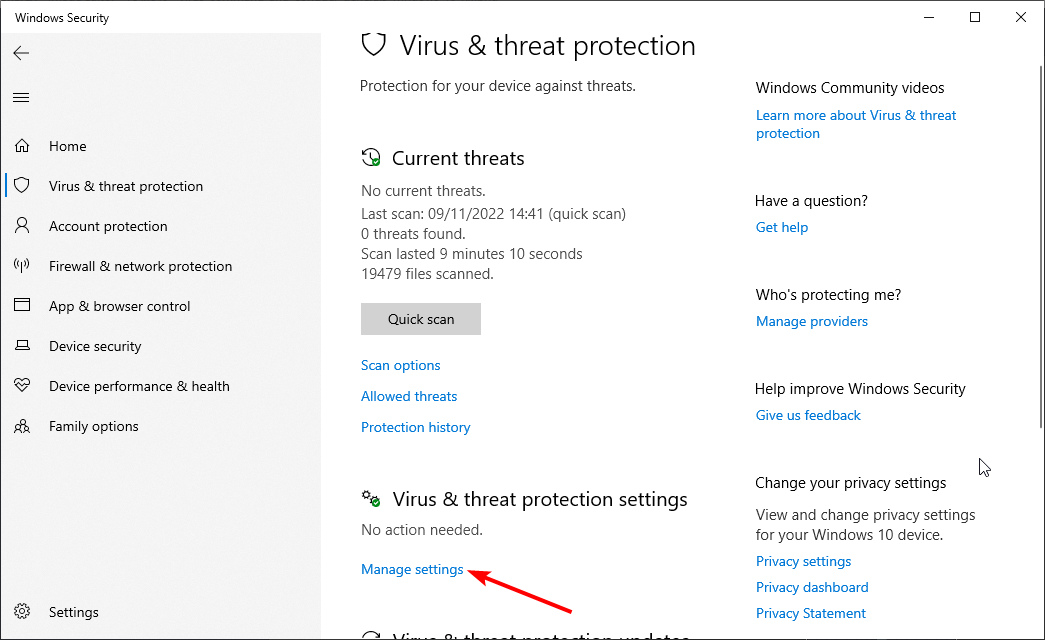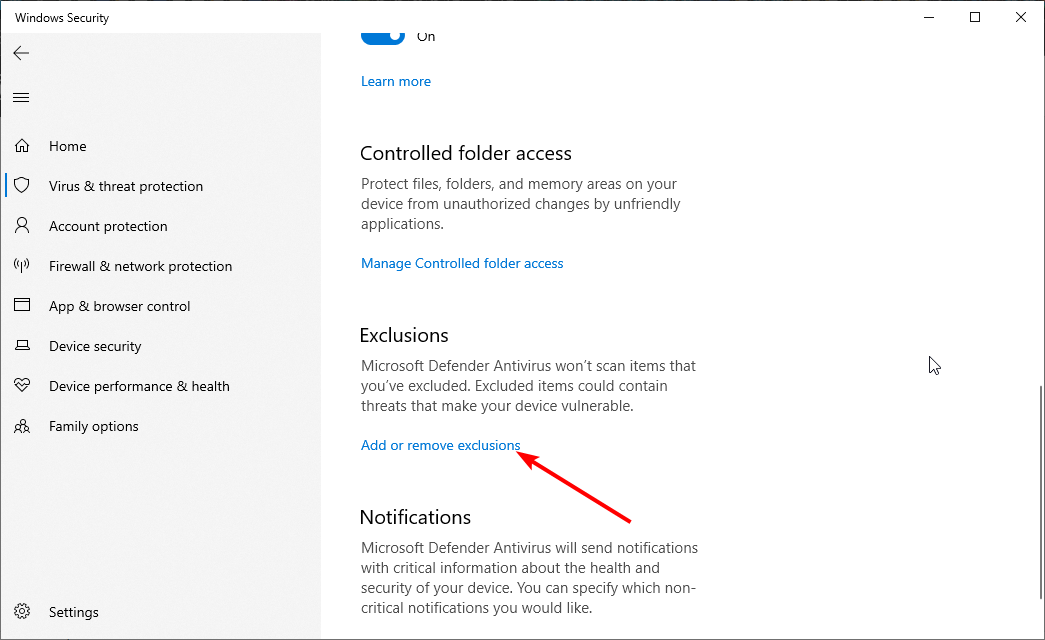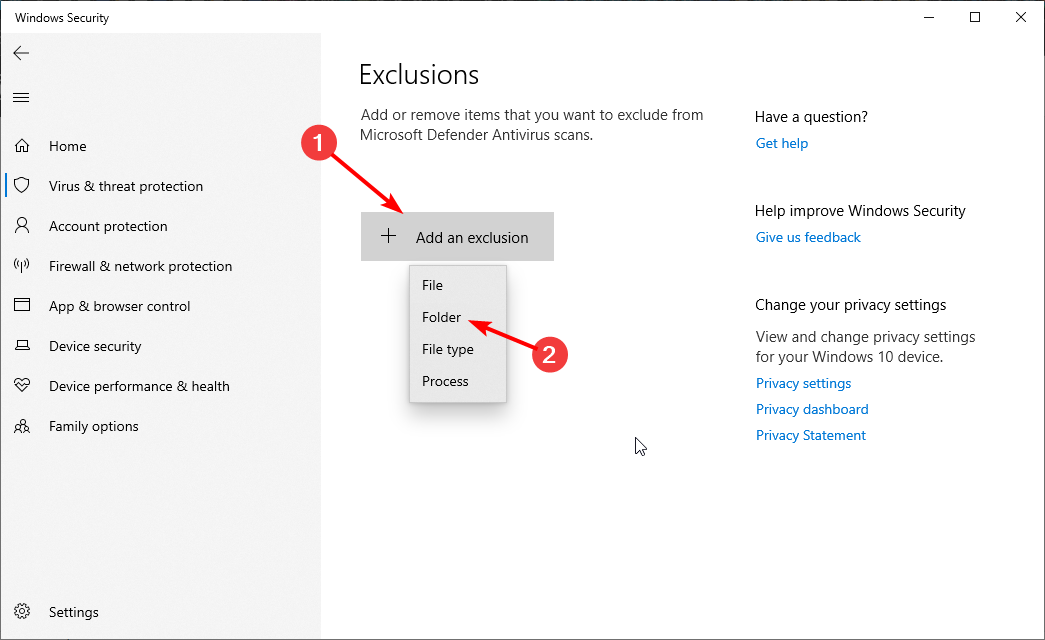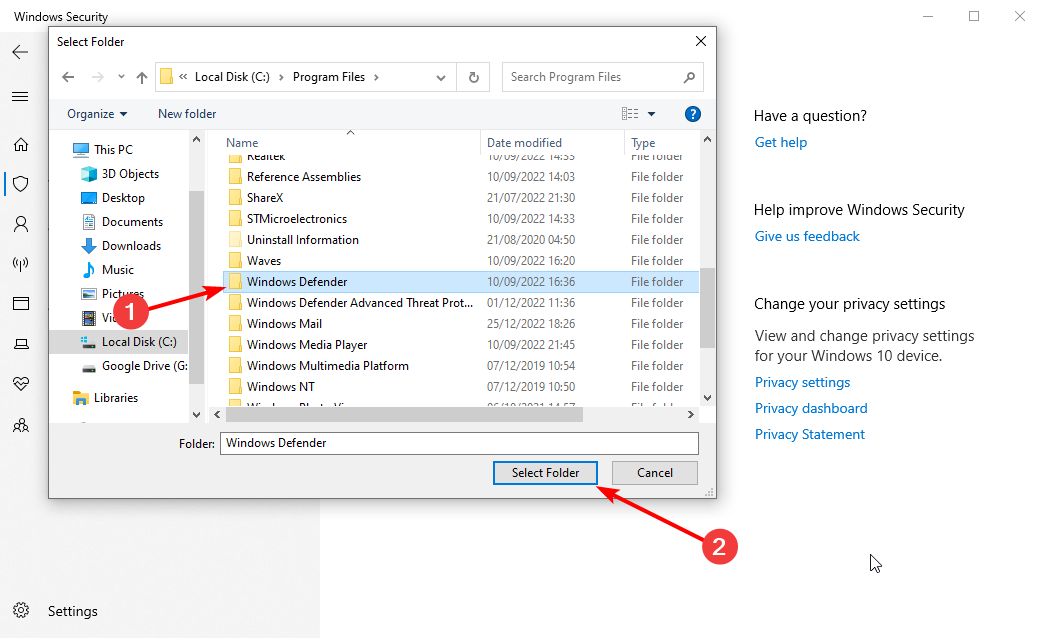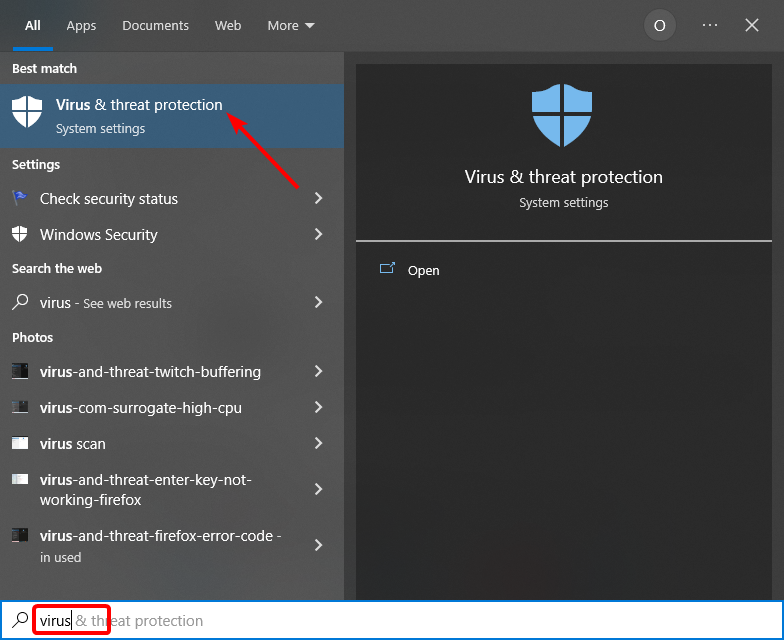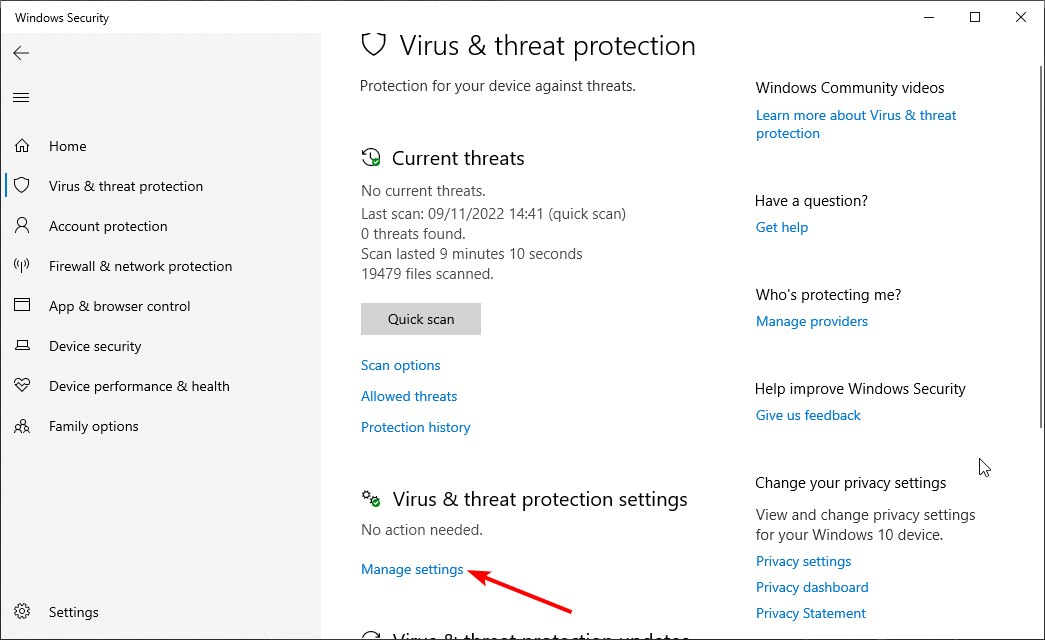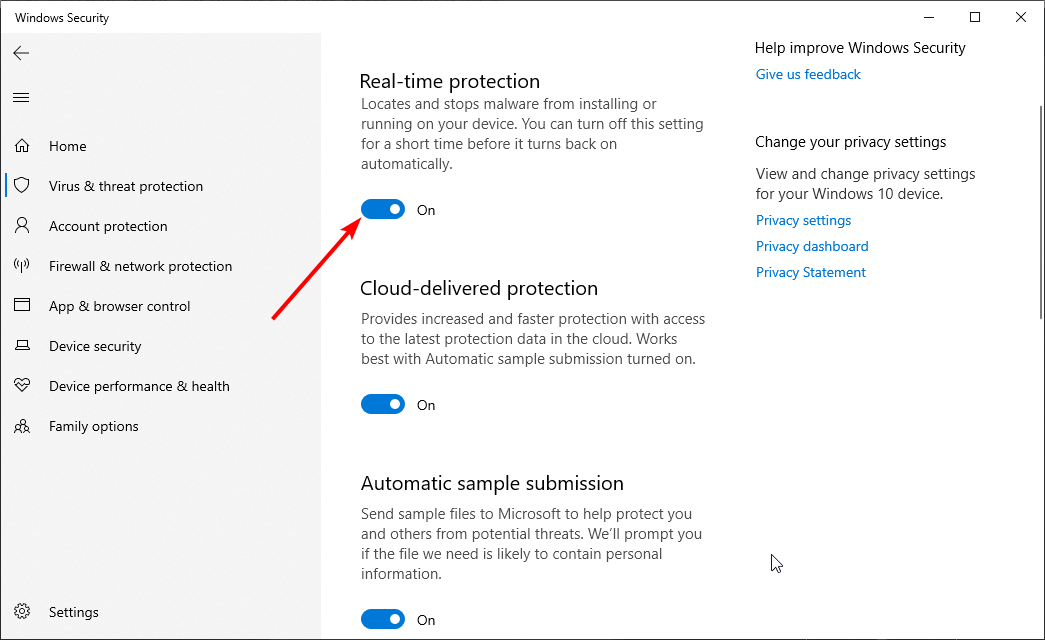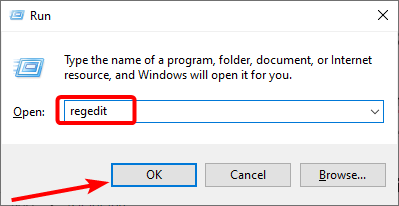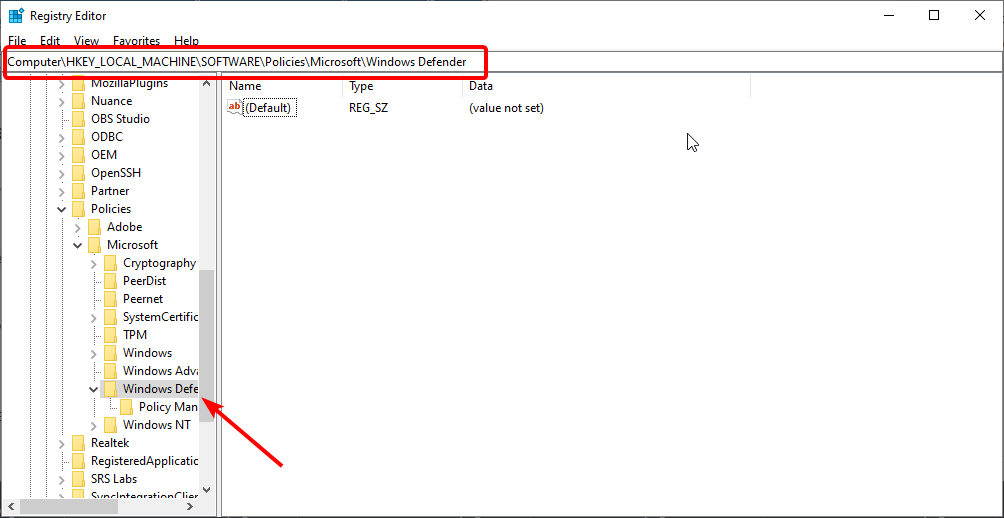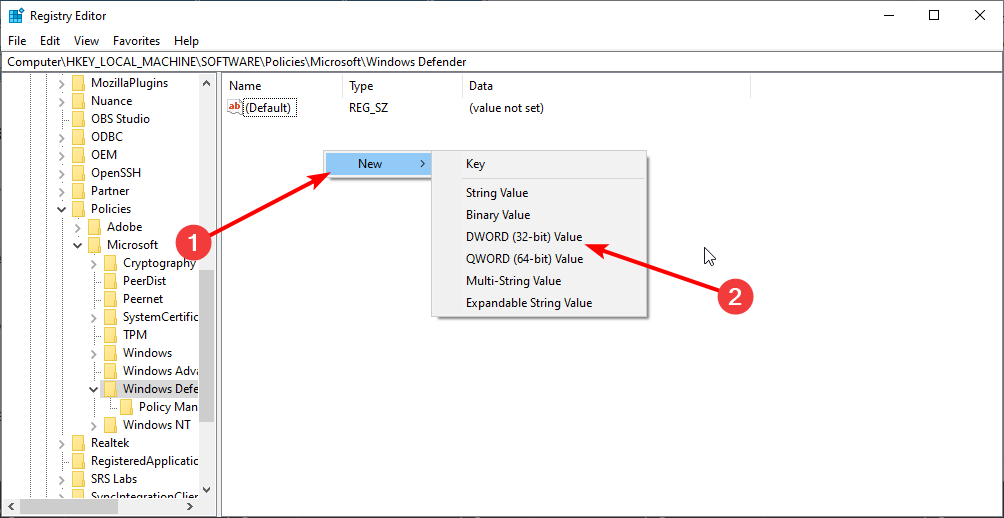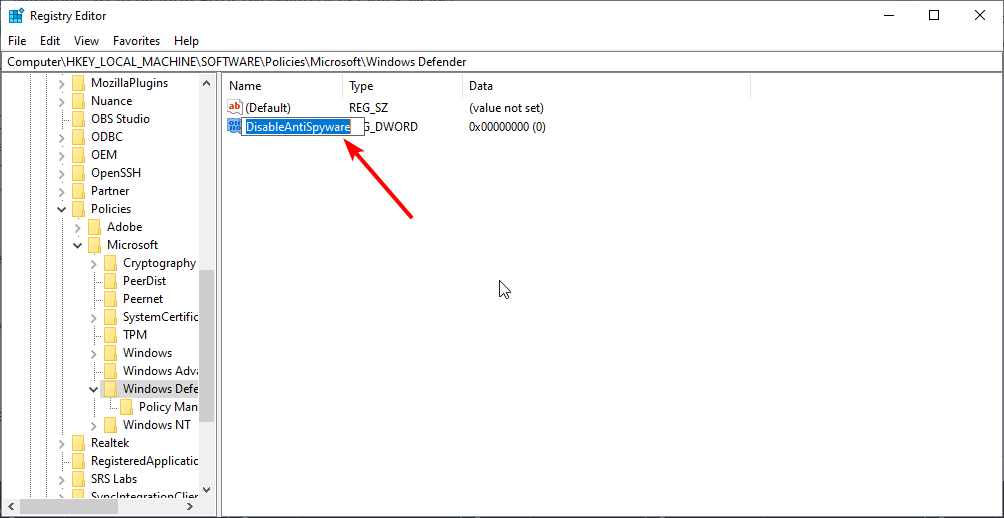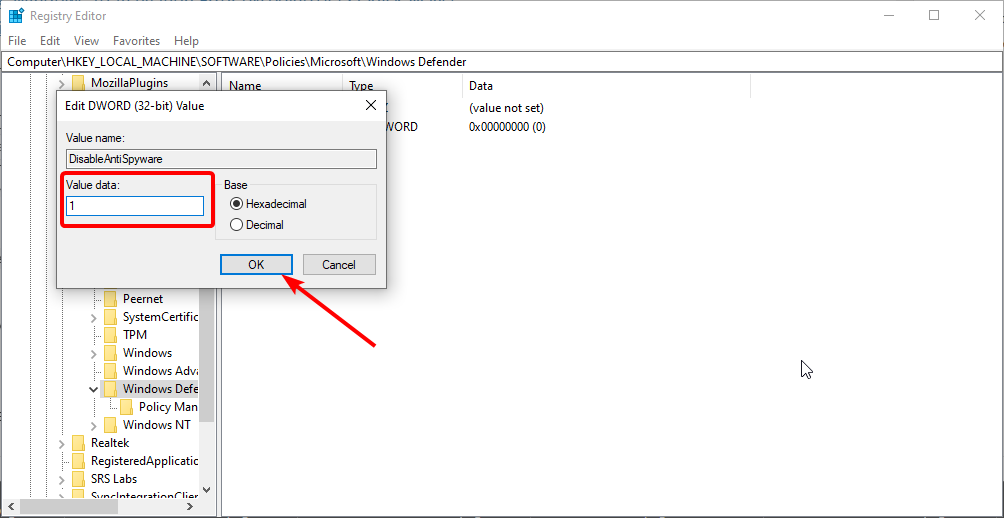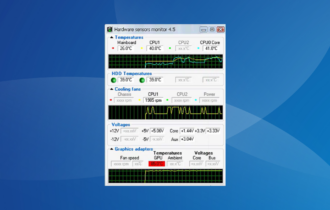Fix: Antimalware Service Executable High CPU Usage [4 Ways]
Check our quick fixes for Antimalware Service Executable high CPU
5 min. read
Updated on
Read our disclosure page to find out how can you help Windows Report sustain the editorial team Read more
Key notes
- The Antimalware Service Executable process might cause high CPU and memory usage in your PC.
- The process is part of Windows Defender and you should think twice before deactivating it.
- You can disable the Antimalware Service Executable if you use a third-party antivirus tool.
- Turning off the Windows Defender auto-scan feature will surely get rid of the issue.
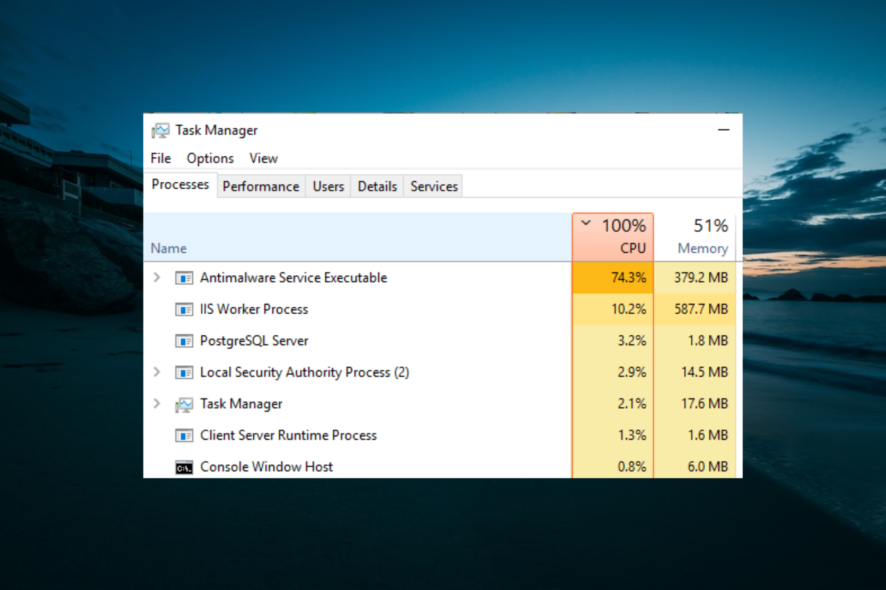
Many users have taken to the dedicated forums lately, concerned that Antimalware Service Executable is registering high CPU usage on their devices.
This is how a user described the impact of the process:
I noticed my PC running Antimalware Service Executable as a background process. All day, my CPU has gone from idling at about 3%, to then suddenly spiking up to 100% usage. This happens every 30 sec. for a duration of about 5 sec.
Bottom line, the service comes installed on any Windows 10 computer, and one only notices it when it truly starts working, which might coincide with your working hours.
What is Antimalware Service Executable?
The Antimalware Service Executable is an important process part of the Windows Security package. It ensures your PC security by scanning files and processes in the background.
Also, it plays an important role in updating the virus definitions. This ensures that your PC is always protected.
Why is Antimalware Service Executable using so much CPU?
The service is part of Windows Defender and runs in the background daily. It might even start upon booting, especially if the antivirus solution is marked to also wake up upon startup.
You can notice the service if you open Task Manager since it will remain active while running. You will also be able to see how many resources it takes.
Indeed, the Antimalware Service Executable will use a large amount of the CPU when scanning the device for malware or when a certain running program causes Windows Defender to monitor it in real time.
Is it safe to disable the antimalware service executable? Some working solutions to reduce antimalware service executable memory usage are listed below.
 NOTE
NOTE
How do I stop Antimalware Service Executable from using so much CPU?
1. Reschedule the Windows Defender scan
- Press the Windows key + R, type taskschd.msc, and click OK.
- Navigate to the path below in the left pane:
Task Scheduler Library > Microsoft > Windows - Now, double-click the Windows Defender option in the left pane.
- Next, double-click the Windows Defender Scheduled Scan option.
- From here, uncheck the Run with highest privileges box.
- Click the Conditions tab at the top, uncheck all the entries under it, and click OK.
If the Antimalware Service Executable registers high CPU usage, it might be because the Windows Defender runs with the highest privileges. You need to disable this and reschedule it to prevent the impact of the process.
2. Add Windows Defender to the execution list
- Press the Windows key, type virus, and select Virus & threat protection.
- Click on Manage settings.
- Now, click the Add or remove exclusions option under the Exclusions section.
- Click Add an exclusion button and select the Folder option.
- Next, navigate to the path below:
C: Program Files/Windows Defender - Finally, select the Windows Defender folder and click the Select Folder button.
If the Antimalware Service Executable service registers high CPU usage, you can fix it by preventing Windows Defender from scanning its folder.
3. Disable real-time protection
- Press the Windows key, type virus, and click Virus & threat protection.
- Click the Manage settings option.
- Now, toggle the switch for Real-time protection backward to disable it.
Since the Antimalware Service Executable process runs to protect your PC, you can disable the real-time protection. However, this will leave your system vulnerable.
To keep your PC secure, you should install a third-party antivirus to protect against threats while disabling Windows Defender simultaneously.
You should look for antivirus software known for its powerful protection capabilities. Ideally, one that also uses advanced machine learning to detect even the most hidden viruses.
The software also scores excellent regarding false positives, which means it will not detect unharmful programs as potentially threatening or blocking them.

ESET HOME Security Essential
ESET HOME Security Essential Use an antivirus solution that offers reliable cyber threat protection with minimal impact on resources.4. Disable Microsoft Defender
- Press the Windows key + R, type regedit, and click OK.
- Navigate to the path below in the left pane:
HKEY_LOCAL_MACHINE\SOFTWARE\Policies\Microsoft\Windows Defender - Now, right-click the space in the right pane and choose New > DWORD (32-bit) Value.
- Type DisableAntiSpyware as the name of the new DWORD and double-click it.
- Finally, set its Value data to 1 and click OK.
If all the solutions above fail to fix this issue, you might need to disable Windows Defender altogether. This will automatically render the process useless.
Hopefully, it will clarify why the Antivirus Service Executable takes up so much CPU and how or if you should stop it.
Take a closer look at our thorough list of unlimited validity antivirus software to see more awesome security products trusted by millions worldwide.
Also, if you are facing other issues like the Microsoft Windows Search Indexer high CPU usage, check our detailed guide to fix it quickly.
We encourage you to share your experience with the service and tell us which of our solutions worked for you in the comment section below.