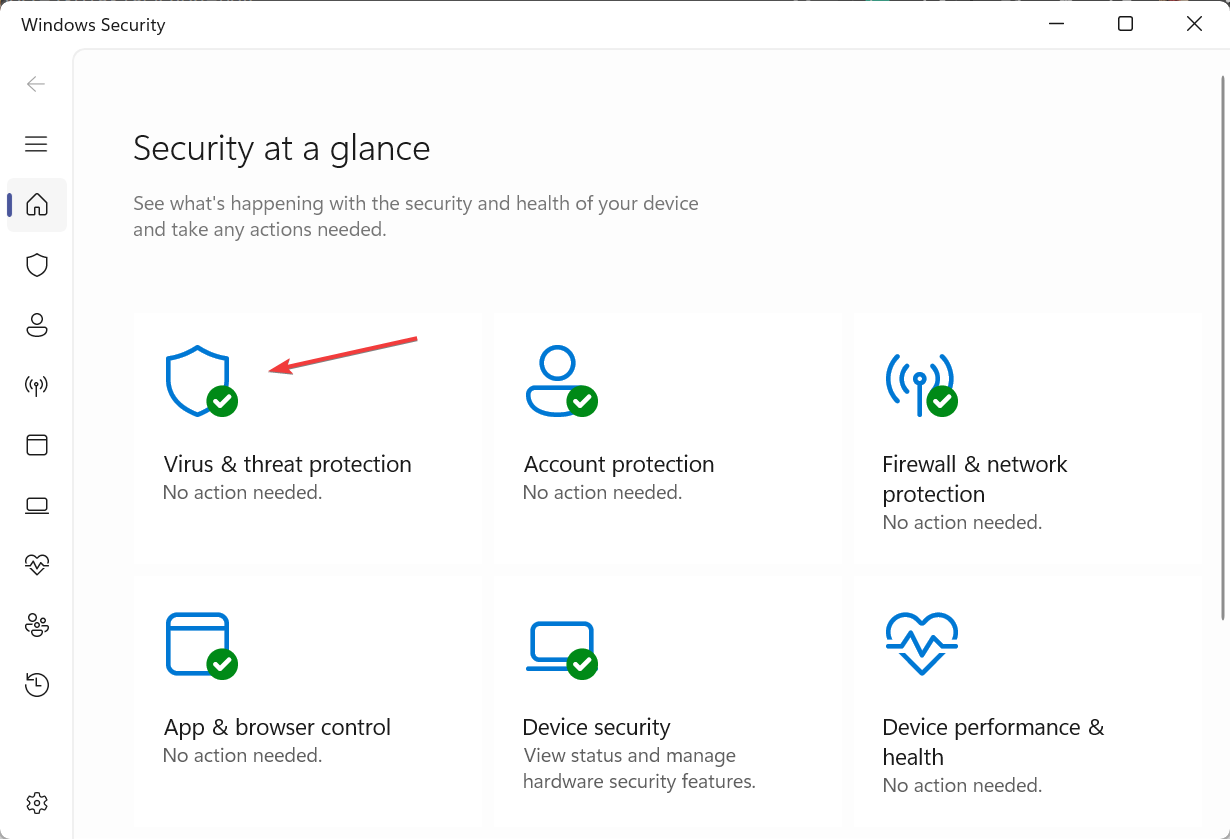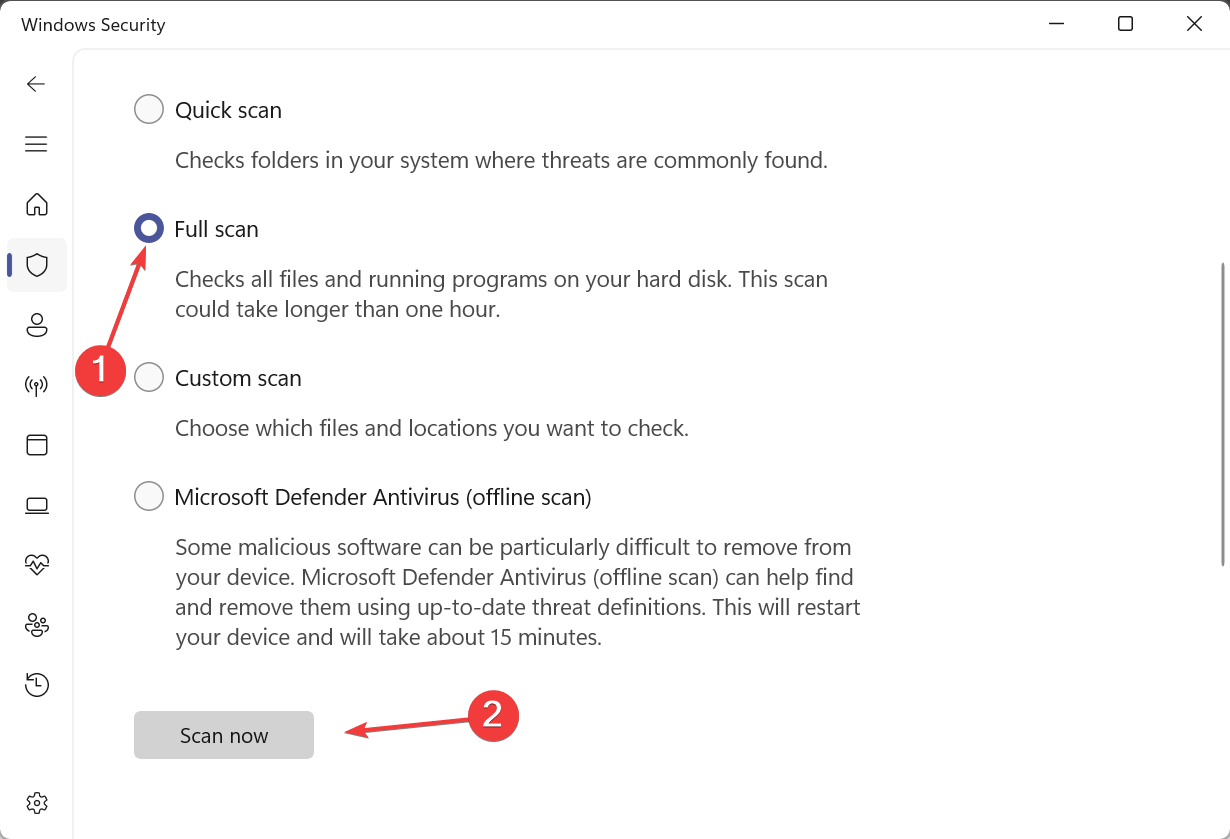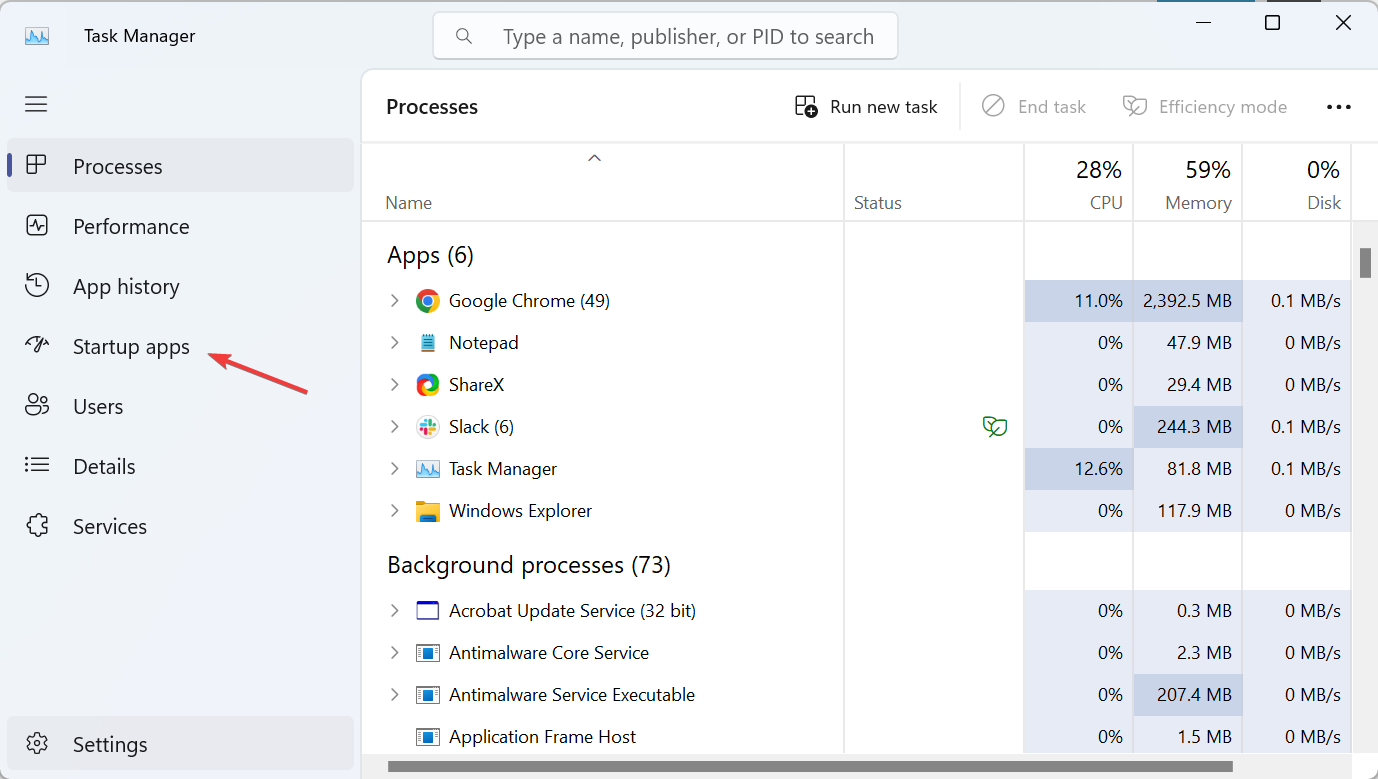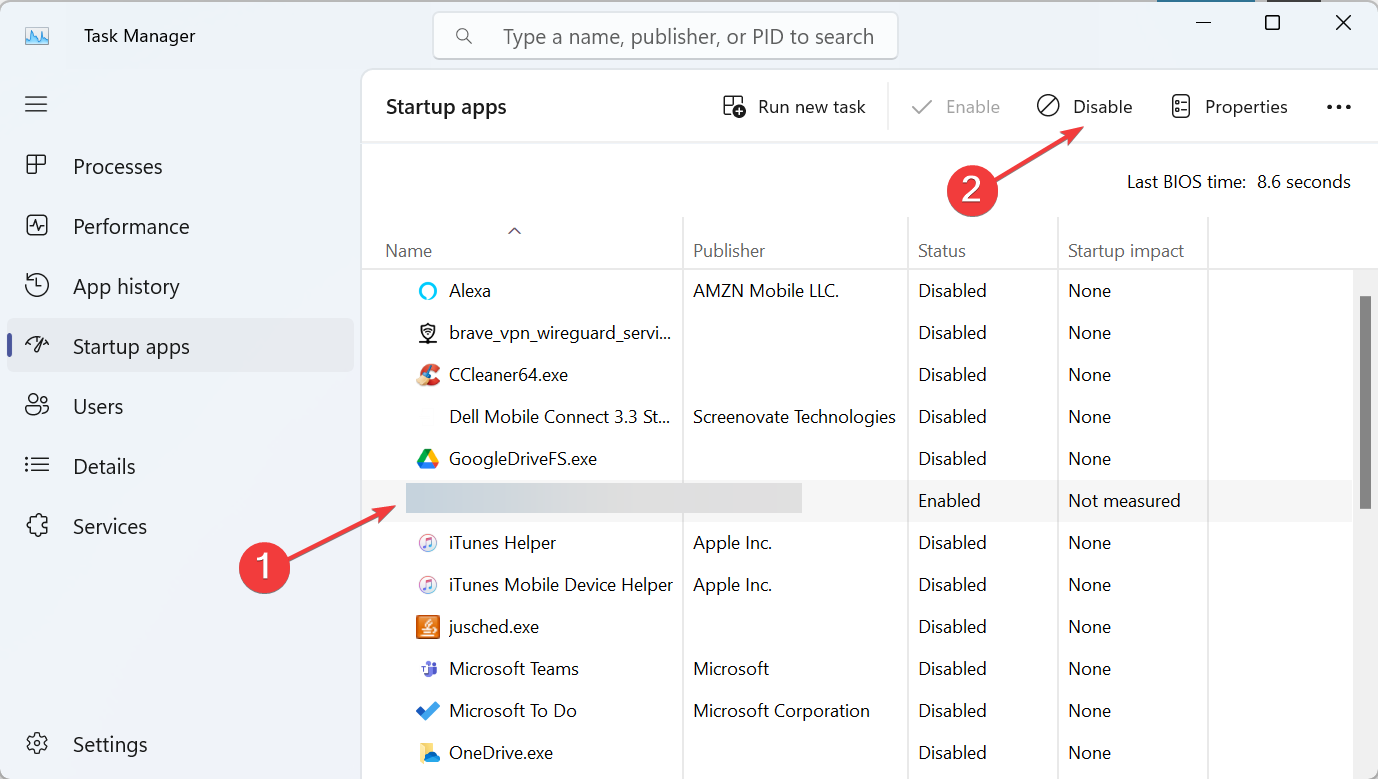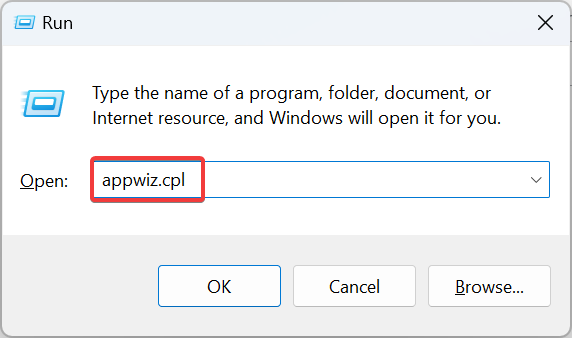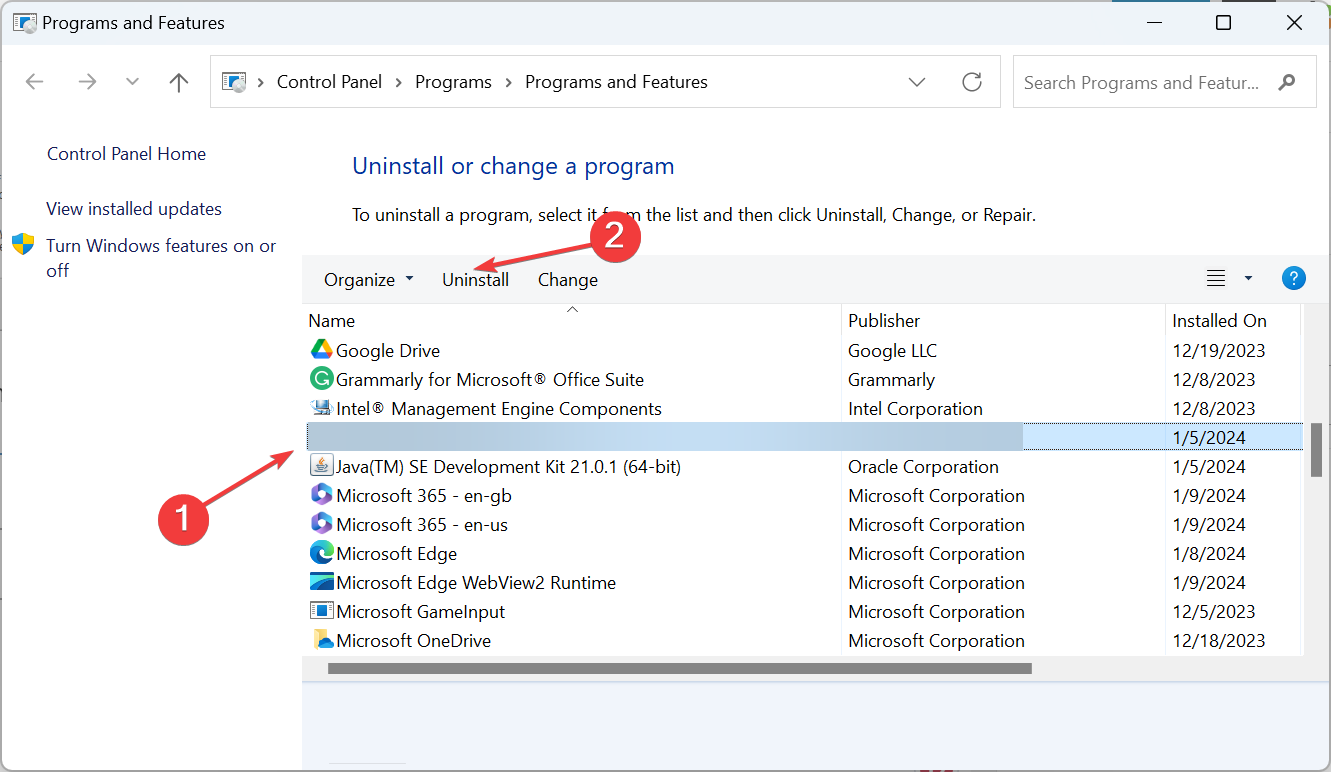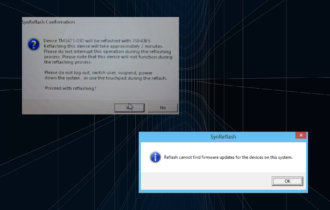Hmonitor.exe: What is it And How to Fix its Errors
The process may be a malware, if flagged by an antivirus
3 min. read
Updated on
Read our disclosure page to find out how can you help Windows Report sustain the editorial team Read more
Key notes
- The hmonitor.exe process is safe as long as you have Hardware Sensors Monitor installed.
- If you see high resource consumption, remove it as a startup app.
- Keep reading to find out how to fix other issues with the process!
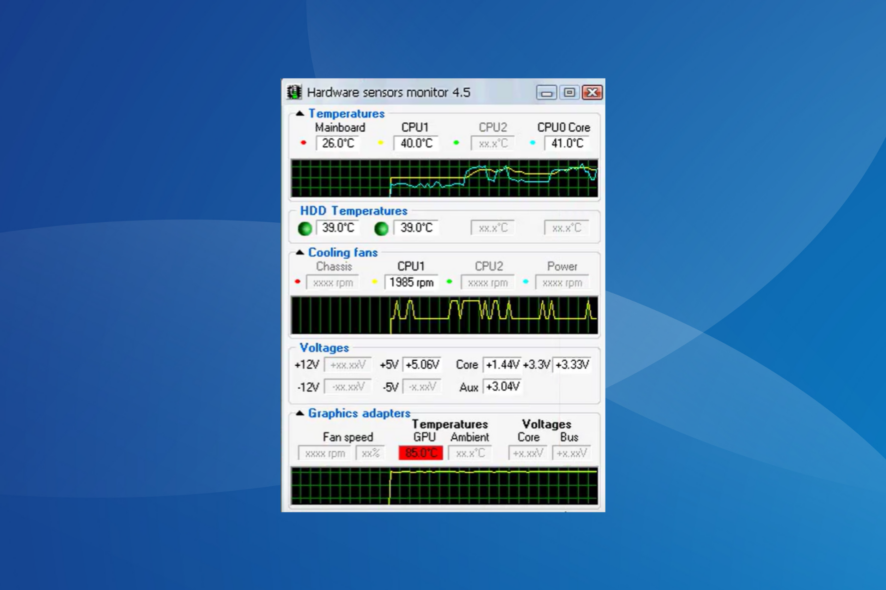
The hmonitor.exe process is known to cause high CPU and RAM usage, and trigger conflicts with other programs. Besides, the process may be flagged as a threat by some antiviruses, but that’s not the case as long as you get it from the official source.
What is hmonitor.exe? The process is the main executable linked to the Hardware Sensors Monitor program by AB Software. It’s used to monitor the PC’s performance, i.e., the temperature, fan speed, and voltage, amongst others. The .exe file is stored in the following location: C:\Program Files (x86)\Hmonitor
How do I fix hmonitor.exe issues?
Before we start with the slightly complex solutions, try these quick ones:
- Reboot the PC.
- Download any pending Windows update.
- Make sure you are running the latest version of Hardware Sensors Monitor.
1. Run a virus scan
- Press Windows + S to open Search, type Windows Security in the text field, and click on the relevant result.
- Click on Virus & threat protection.
- Now, click on Scan options.
- Select Full scan and then click the Scan now button.
- Wait for the scan to complete. It may take between 20-45 minutes.
If you believe that hmonitor.exe is a malware or virus, run a full malware scan using the built-in Windows Security. In case that doesn’t identify any threats, use an effective antivirus solution, such as ESET HOME Security Essential. This software scans and removes threats instantly and acts as a shield, protecting your device in real time.
Only after the .exe file turns out clean after both scans can you be sure that it’s the actual program file and not a virus disguised as the program’s executable.
⇒ Get ESET HOME Security Essential
2. Remove hmonitor.exe from startup apps
- Press Ctrl + Shift + Esc to open the Task Manager, and go to the Startup apps tab.
- Now, select the Hardware Sensors Monitor program from the list, and click on Disable.
- Reboot the device.
Now, unless you manually launch the program, it won’t have a high CPU usage or increased RAM consumption.
3. Uninstall Hardware Sensors Monitor
- Press Windows + R to open Run, type appwiz.cpl in the text field, and hit Enter.
- Select Hardware Sensors Monitor from the list, and click on Uninstall.
- Follow the on-screen instructions to complete the process.
- Restart the PC and check for improvements.
While uninstalling, we recommend that you use an effective software uninstaller to delete any leftover files or Registry entries.
Also, if you plan to reinstall Hardware Sensors Monitor by AB Software, the program is not available for download. So, you will have to use the installer setup downloaded previously.
That’s all the information about hmonitor.exe and fixes for related issues. Remember, it’s a genuine process, but if you have doubts, it’s best to scan the PC for malware.
Before you leave, discover quick ways to extract contents from .exe files without installing it. This will keep your PC safe!
For any queries or to share how you fixed issues with the process, drop a comment below.