Fix: Application Has Been Blocked From Accessing Graphics Hardware
Keeping your drivers updated is good prevention against this error
5 min. read
Updated on
Read our disclosure page to find out how can you help Windows Report sustain the editorial team. Read more
Key notes
- The blocked access from graphics hardware is an error that can appear at the bottom right of the Windows desktop.
- The error message appears when some users try to play Windows or browser games.
- The error can be due to corrupted graphics card system files, so repairing corrupted system files can potentially resolve the issue.

The application has been blocked from accessing graphics hardware is an error message that can appear at the bottom right of the Windows 10 and 11 desktops.
The error message appears when some users try to play Windows or browser games.
It is a graphics issue that stops games from running. So if you are a gamer, you should pay attention as we shall be showing how to restore your computer to proper functioning.
What does Application has been blocked from accessing graphics hardware mean?
The exact cause of the issue may vary for some users, while for others, the application blocked from accessing graphics hardware is associated with the drivers.
It could be that the drivers are outdated and need updating, or they are corrupted and need to be replaced.
Moreover, this issue can appear if you don’t have the necessary privileges, which may result in Access is denied message. If you can, try using an administrative account and check if that helps.
In some instances, it’s even possible that the administrator has blocked you from running an app, and if that’s the case, you might have to contact the administrator.
Also, this issue can also occur if your Nvidia graphics card is not detected. Users reported this issue in Chrome, Firefox, and games, but luckily for you, today, we’ll show you how to unblock an application from accessing graphics hardware.
Here are a few other instances where users have encountered this error:
- GTA 4, Apex Legends, Eve online, PhoenixMiner has been blocked from accessing graphics hardware
- Application has been blocked from accessing graphics hardware in Firefox
- Application has been blocked from accessing graphics hardware in AMD, Nvidia processors
- Application has been blocked from accessing graphics hardware windows 10, 11
- Application has been blocked from accessing graphics hardware OBS
- Nvcontainer.exe blocked from accessing graphics hardware
Whichever is the case, we shall be sharing the best solutions in this article.
How do I fix application has been blocked from accessing graphics hardware?
1. Run a System File Checker Scan
- Open the Start menu with the Windows key + X keyboard shortcut.
- Click Windows Terminal (Admin) to open the Prompt’s window.
- Input the script below, then hit Enter.
DISM.exe /Online /Cleanup-image /Restorehealth - Now, enter the script below and hit Enter to initiate an SFC scan that might last for about 20-30 minutes.
sfc /scannow - Restart Windows if the system file scan fixes files.
The blocked application can be due to corrupted graphics card system files. So the System File Checker, which scans for and repairs corrupted system files, can potentially resolve the issue.
2. Reinstall the Graphics Card Driver
1. Press the Windows key + X keyboard shortcut, and select Device Manager on the Win + X menu.
2. Double-click Display adapters to expand that category.
3. Right-click the graphics card and select Uninstall device.
4. Then click the Uninstall button.
5. Right-click on Display adapters and select Scan for hardware changes to reinstall the driver.
Some users have stated that the error message appears after a Windows 10 build update and the graphics card driver might be misconfigured after an update. Thus, reinstalling the video card driver might resolve the issue.
Alternatively, you can get a dedicated driver updater software like PC HelpSoft Driver Updater if you need more assistance. It can save you time and hassle with automatic updates and additional optimization features.
3. Edit the Registry
- Enter regedit in Cortana’s search box and select Run as administrator.
- Then browse to the path below.
HKEY_LOCAL_MACHINE \ SYSTEM \ Control \ Set001 \ Control \ \GraphicsDrivers - Right-click a space on the right of the window and select New, then QWORD (64-bit) Value. Alternatively, select DWORD (32-bit) Value if you have a 32-bit Windows platform.
- Type TdrDelay as the QWORD or DWORD title, enter 8 in the Value data text box, and click the OK button.
- Restart the laptop or desktop.
Increasing the TDR (Timeout Detection and Recovery) time is another possible resolution for the application blocked from accessing graphics hardware error. Users can raise the TDR time to about eight seconds.
4. Roll Windows 10 Back to a System Restore Point
- Open Run with its Windows key + R keyboard shortcut.
- Enter rstrui in Run, and click the OK button.
- Click the Next button on the System Restore window that opens.
- The System Restore window might include a Show more restore option. Select that option if you can expand the restore point list.
- Choose a restore point to roll Windows back to.
- Click the Next and Finish buttons.
System Restore can fix numerous issues as it undoes system changes after a selected restore point.
So that utility might also fix the application has been blocked error if users can select a restore point that will roll Windows 10 back to a time when the error message did not pop up on the Windows 10 desktop.
Users can’t roll Windows 10 back to previous build versions with System Restore. However, the Settings app will temporarily include an option to restore the last version.
Then users can still restore a previous Windows 10 version for about ten days after a build update.
To do that, click the Type here to search button on the taskbar. Then enter update in the search box, and select Recovery options to open Settings.
Press the Get started button under the Go back to the previous Windows 10 version subheading.
How do I give the application access to graphics hardware?
Running the software with administrator access is one of the best approaches. The software will then have access to several capabilities, including graphics hardware.
Right-Click on the program and choose Run as administrator from the context menu to run it with administrator privileges.
That is it for our fixes. Please note that we have not written these solutions in any particular order. Therefore, we expect you to try what feels the most appropriate to your case.
These resolutions might kick-start games that the application has been blocked error message pops up for.
If you have another resolution that fixes the same issue, feel free to share it below.












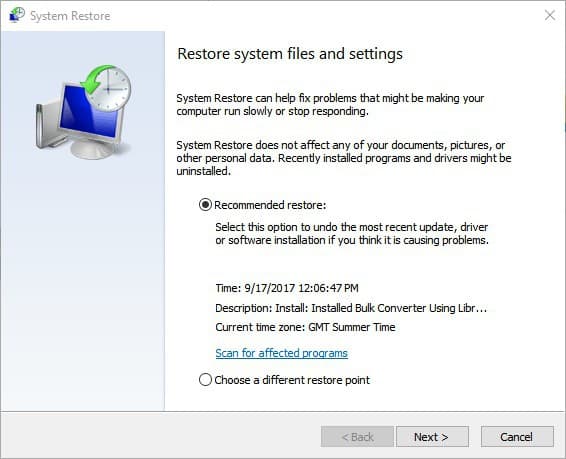
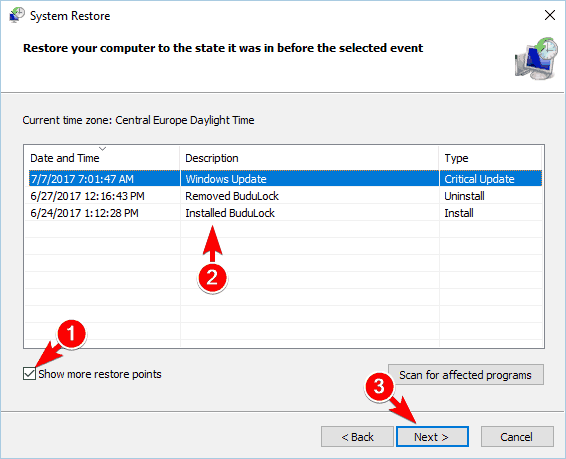

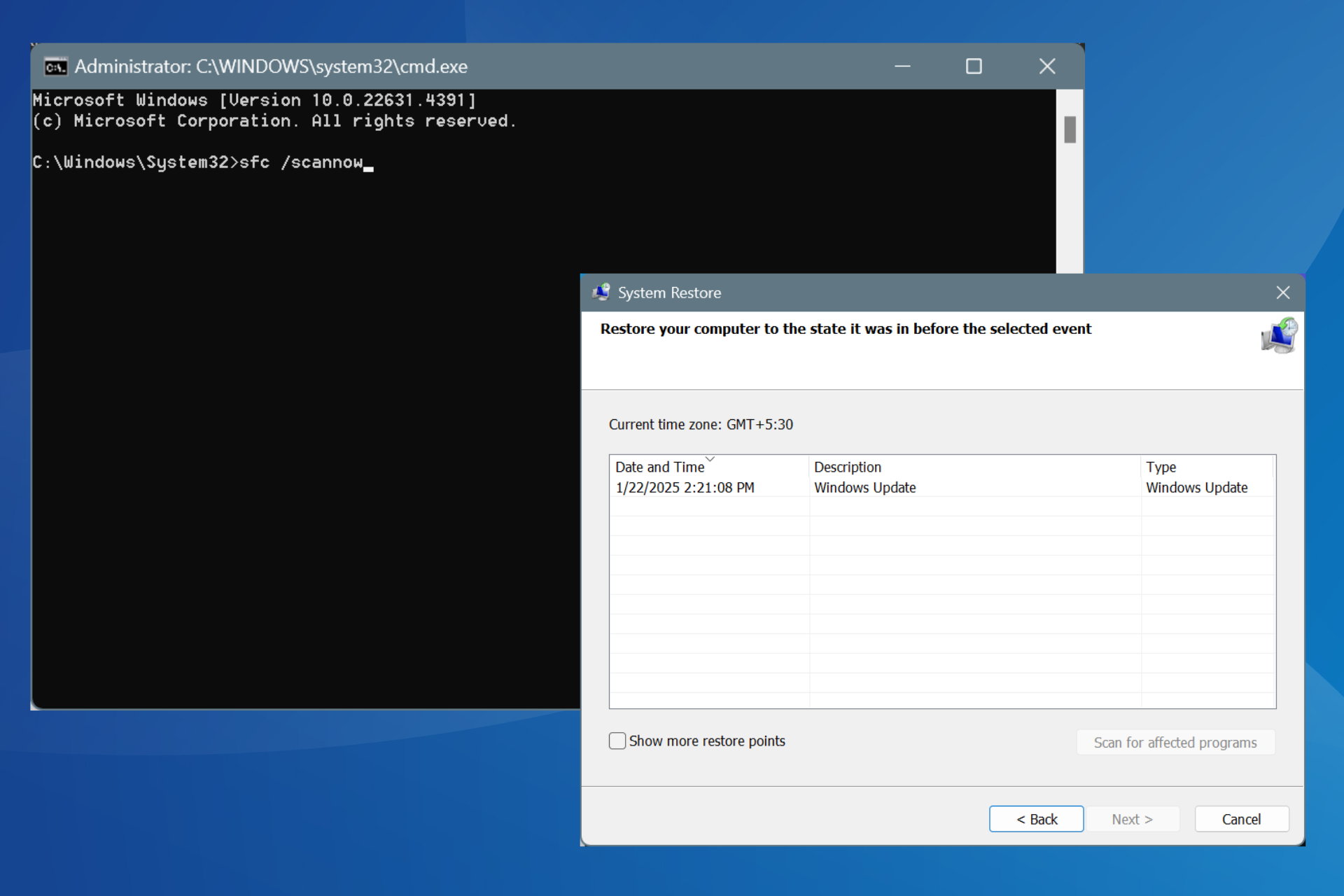

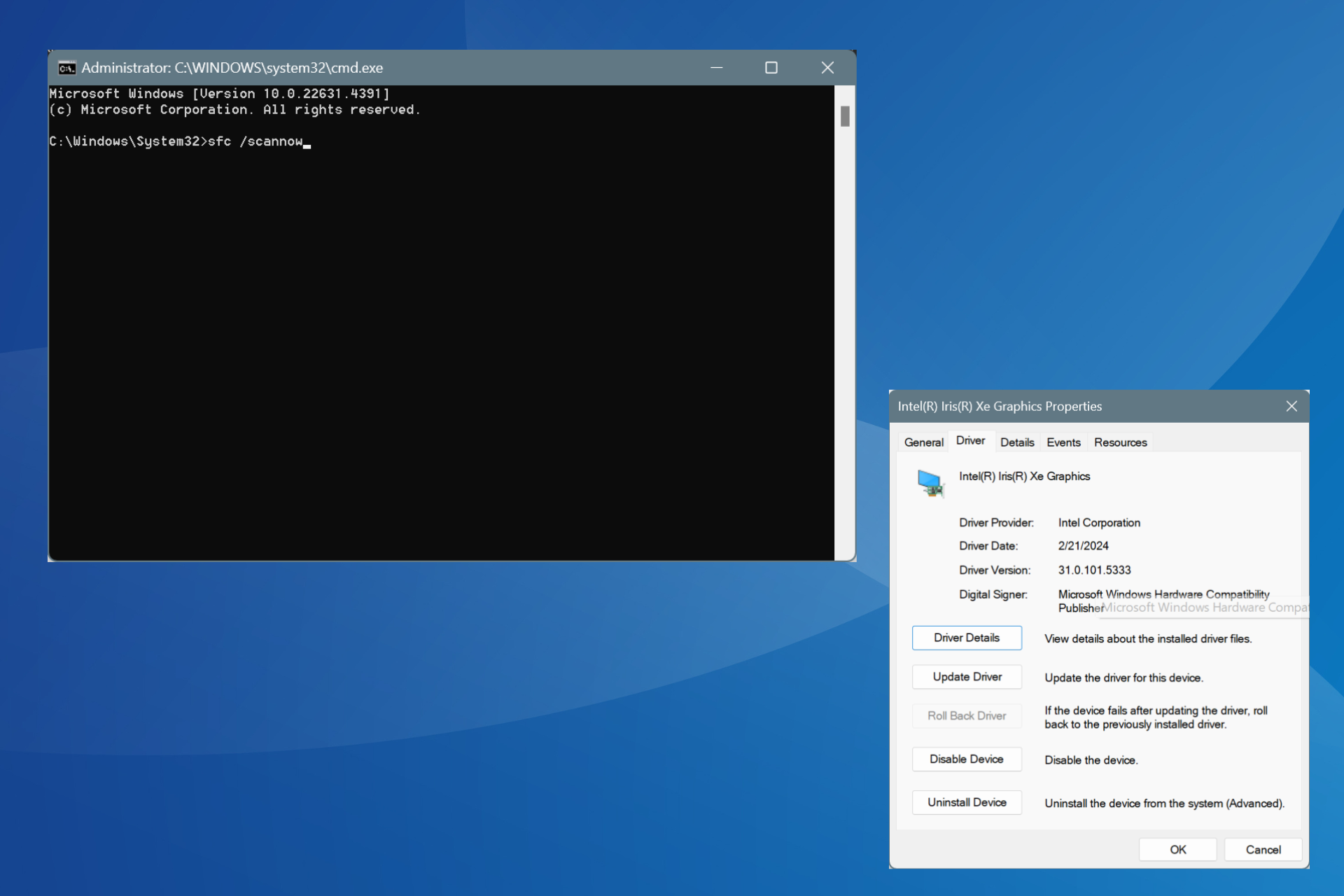
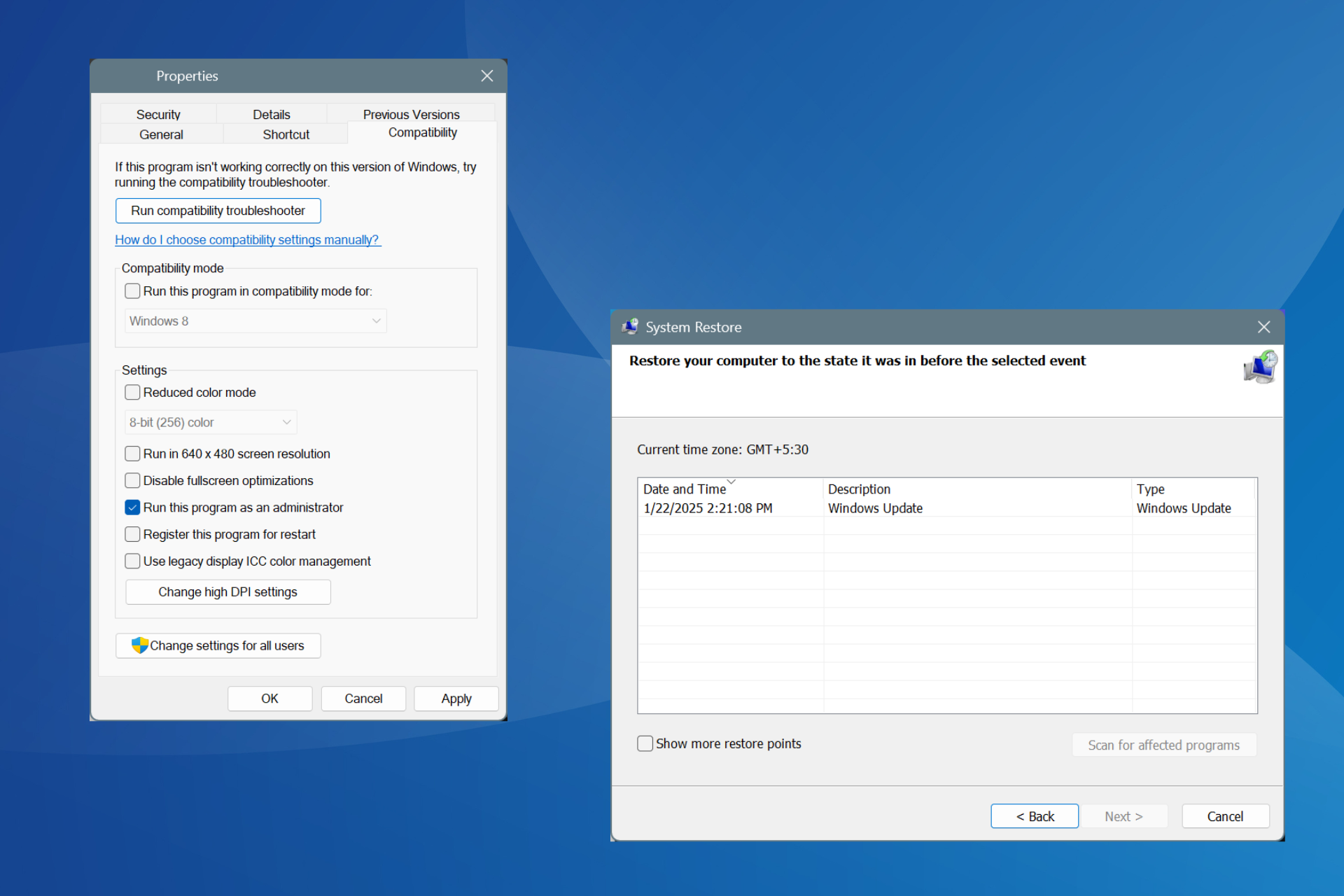
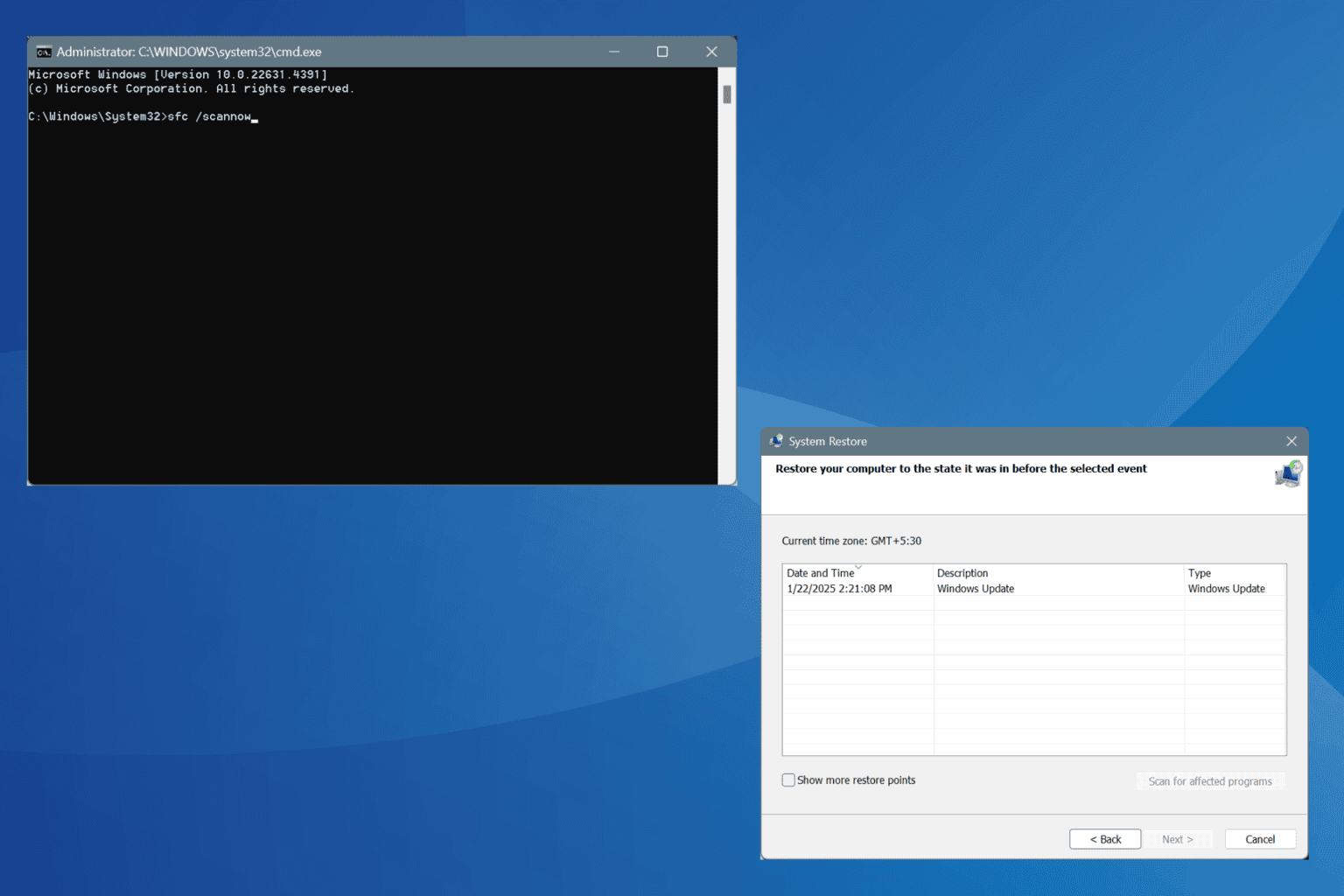


User forum
0 messages