How to Update BIOS Using ASUS Armoury Crate
This can be done right from the Tools section
3 min. read
Updated on
Read our disclosure page to find out how can you help Windows Report sustain the editorial team. Read more
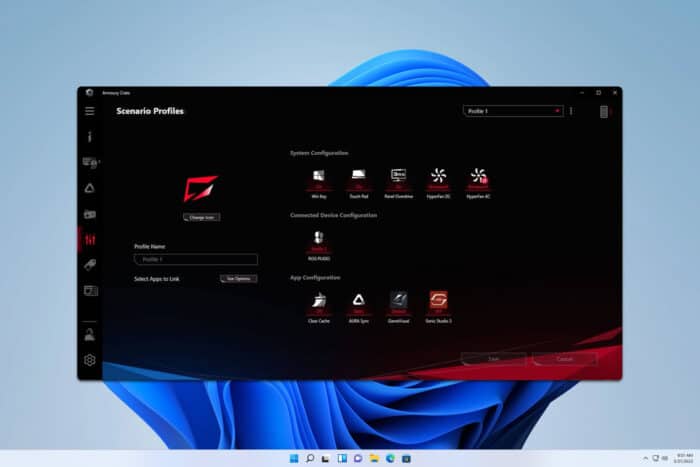
Updating BIOS can be a daunting task, and this is why some users are using ASUS Armoury Crate for BIOS update. If you’re not familiar with this tool, in this guide we’re going to show you how to use it.
How do I update the BIOS in ASUS Armoury Crate?
Use the Tools section
- Open Armory Crate software.
- Next, navigate to the Tools section and click on the BIOS tab.
- Select the update you wish to install and click on Download & Install button.
- Follow the instructions on the screen to complete the process.
While it’s possible to perform a firmware update via Asus Armoury Crate, many users are suggesting not to use it, since it doesn’t usually show the latest BIOS versions. Instead, you should use different methods to update ASUS BIOS on your PC.
Is it necessary to update ASUS BIOS?
In most cases yes. Many BIOS updates bring security improvements and bug fixes. BIOS update also improves the compatibility with any new hardware.
Unless you’re having issues, or ASUS releases a critical BIOS update, you can most likely continue using your current version of BIOS without any problems.
Does ASUS have a BIOS update utility?
In addition to Armoury Crate, some ASUS models come with MyASUS software that can be used for BIOS updates.
On the other hand, some versions of BIOS for as executable files and have their utilities. Lastly, almost every motherboard has an EZ Flash utility that can be used to update BIOS.
How to update ASUS BIOS without a flash drive?
If you don’t want to use a flash drive, you can use one of the aforementioned utilities from the previous sections.
For detailed instructions, check your motherboard manual and ensure that these utilities are supported.
How long should the ASUS BIOS update take?
The update process usually takes just a few minutes depending on the method that you use. According to users, it takes 2-8 minutes on most PCs.
It’s pretty simple to update BIOS using ASUS Armoury Crate, but most users tend to avoid this method in favor of more reliable solutions.
Since you’re updating your BIOS, it’s also a good idea to update your ASUS motherboard drivers as well. If you’re using a different motherboard brand, don’t miss our general guide on how to update BIOS on Windows 11 for more information.
BIOS update can help if ASUS Armoury Crate isn’t detecting RAM, or if you’re having other issues, so you might want to give it a try.
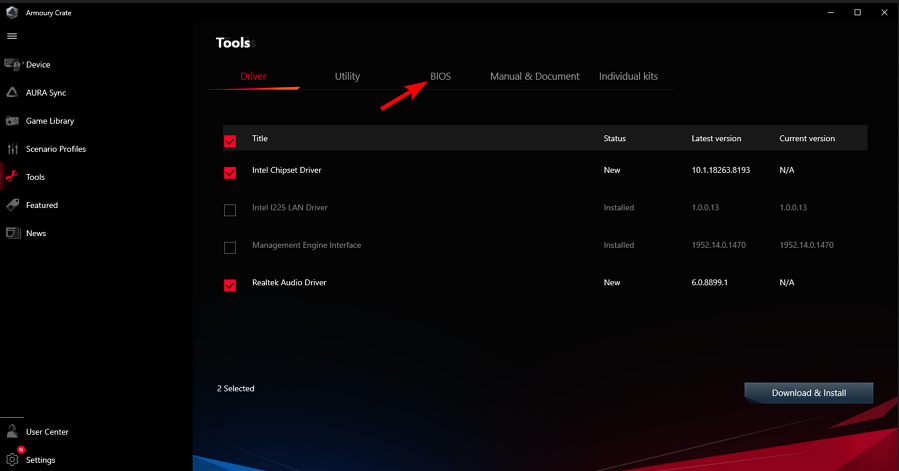




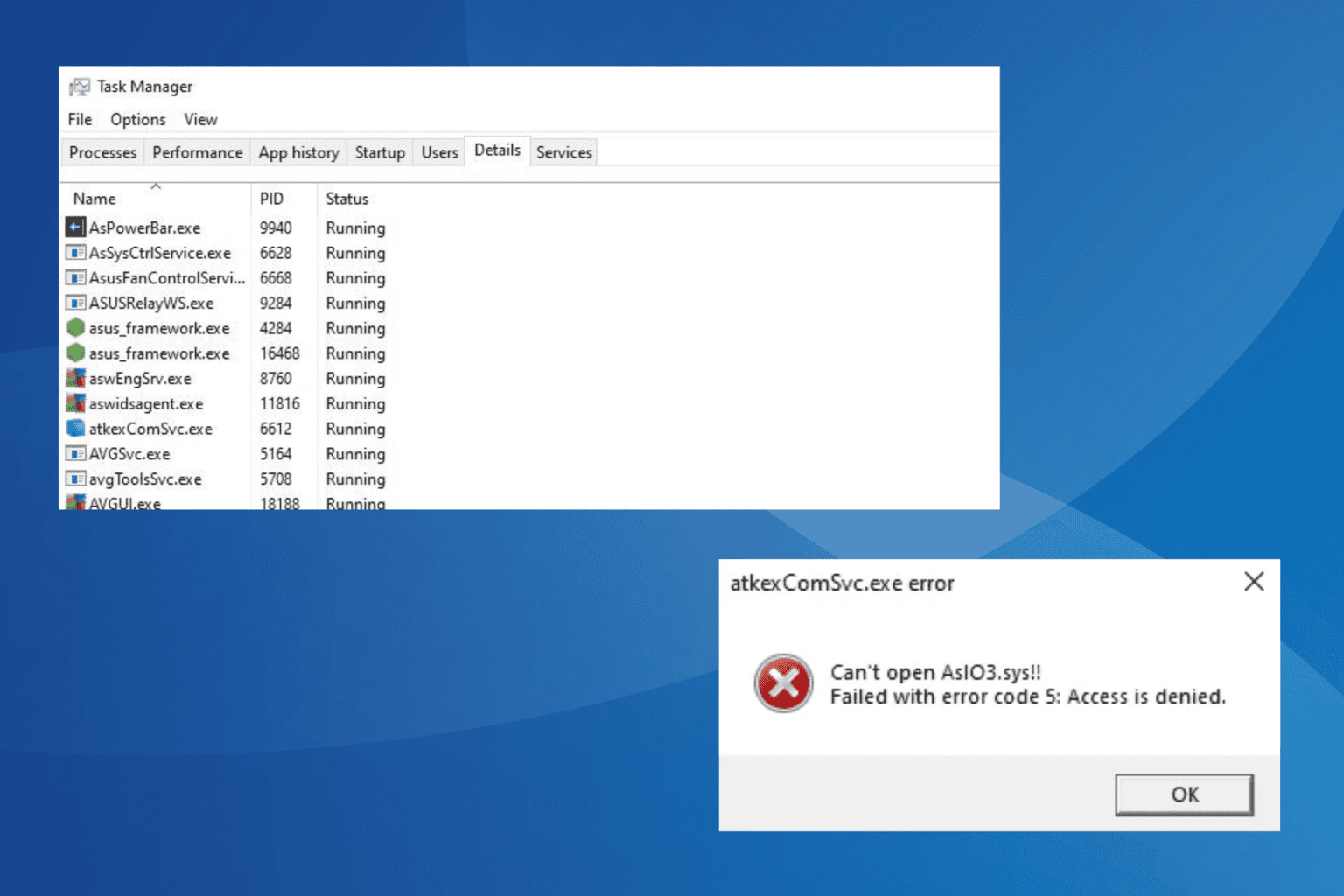



User forum
0 messages