ATI Display Driver for Windows 10 & 11 [Download & Install]
You need to identify the graphics card details before updating drivers.
3 min. read
Updated on
Read our disclosure page to find out how can you help Windows Report sustain the editorial team. Read more
Key notes
- Installing the ATI display driver on your Windows PC facilitates communication, control, and optimization of ATI graphics cards.
- The driver helps with 2D & 3D rendering, hardware communication, and adjusting various graphics-related settings.
- You can download the ATI driver from the official AMD Support website.
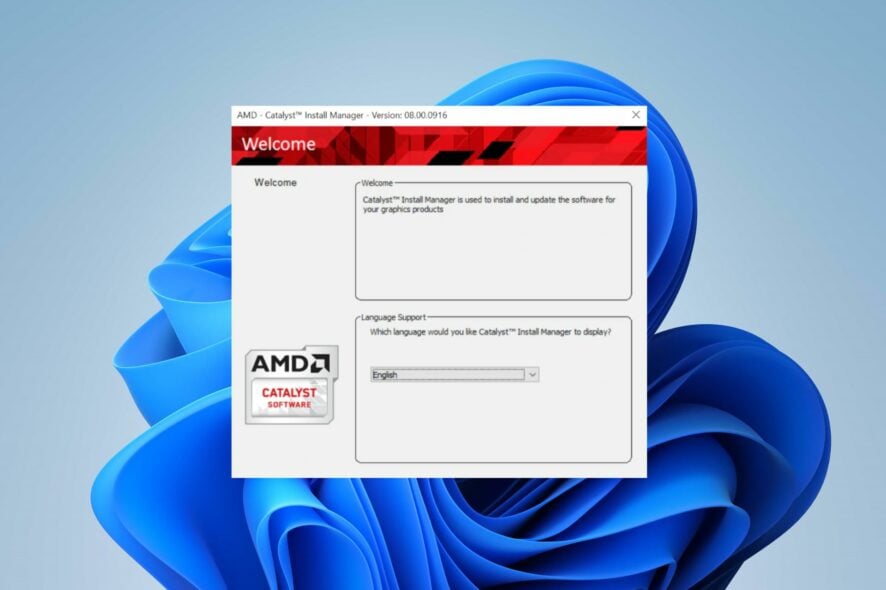
ATI display drivers are crucial software components that facilitate the operations of ATI graphics cards. Many Windows users have difficulty getting the driver running on their computers. Hence, this guide will discuss the steps for downloading and installing the ATI display driver for Windows 10 & 11.
Also, you may be interested in our detailed article about No AMD graphics driver is installed error on Windows 11 and how to fix it.
What does ATI display drivers do? The ATI (now known as AMD Radeon) display drivers are software components that enable your computer’s OS to communicate with, control, and optimize ATI graphics cards or GPUs.
Here are some functions and responsibilities of ATI display drivers:
- Hardware communication between OS and the graphics card.
- Managing screen resolution, refresh rate, color depth, and other settings.
- 2D and 3D rendering.
- Video playback and acceleration.
- Adjusting display via the dedicated control panel.
How do I download my ATI graphics driver?
1.1 Identify your graphics card
- Right-click on the desktop, and select Display settings or Screen resolution.
- Then, click on Advanced display settings.
- Look for the Display adapter properties or Advanced settings option to find the graphics card model.
The graphics card model will help you determine the specific model of your ATI/AMD Radeon graphics card.
1. 2 Download and install the ATI driver
- Open a web browser and visit the official AMD Support website to see the latest drivers and support for AMD Radeon graphics cards.
- Then, choose the appropriate options based on your graphics card model and the version of your Windows.
- Look for the latest version and click on the Download button next to it.
- Now, locate the downloaded driver file on your computer (usually in your Downloads folder) and double-click on it to start the installation process.
- Follow the on-screen instructions provided by the installer.
- Finally, after the installation is complete, restart your computer.
The above steps will download and install the appropriate ATI display driver for your Windows PC. Further, check our guide on what to do if AMD drivers are not installing on Windows 11.
1.3 Verify Installation
Once your computer has rebooted, you can verify whether the ATI/AMD Radeon driver is installed correctly.
To do this, repeat Identify your Graphics card steps and check if the newly installed graphics card model is listed.
In addition, you can go through our article on how to fix the Windows Update may have automatically replaced your AMD graphics drivers error on Windows PCs. Additionally, we have a detailed guide on ways to fix the Windows cannot find AMD software installer error on your computer.
If you have further questions or suggestions, kindly get back to us via the comments section.
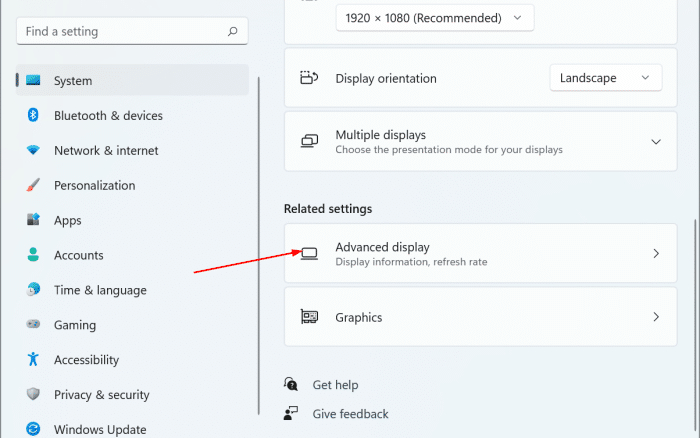
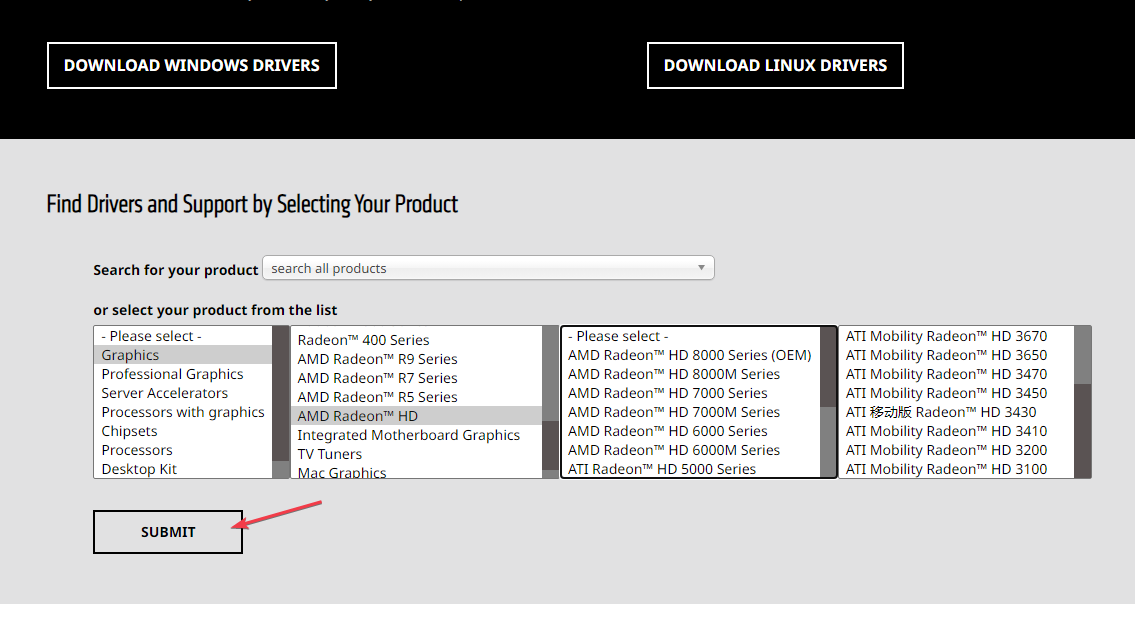
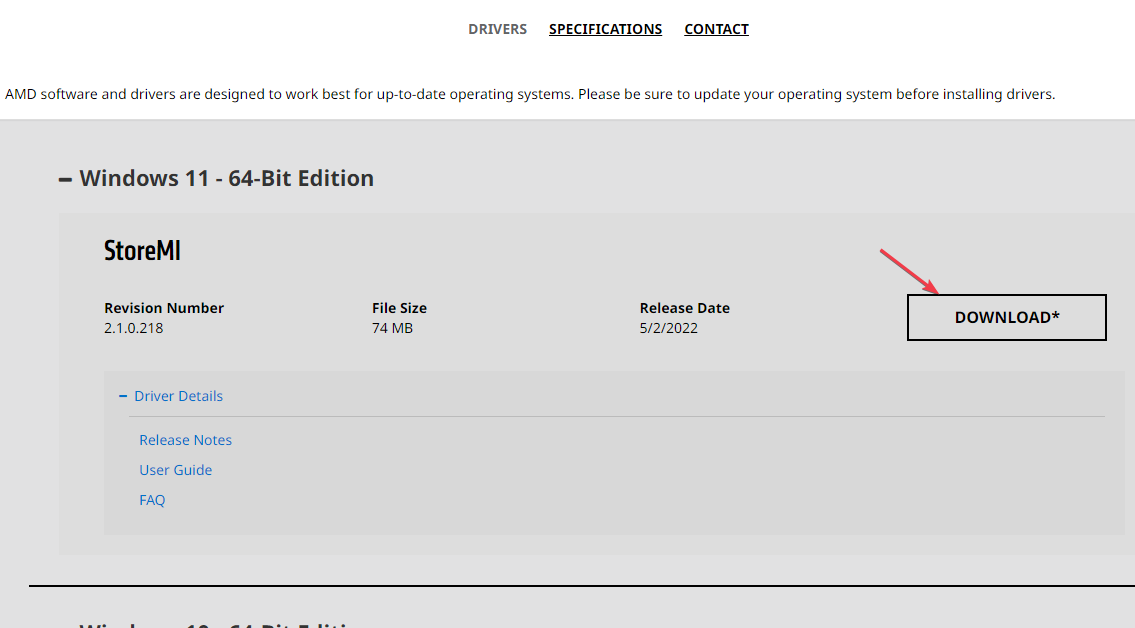
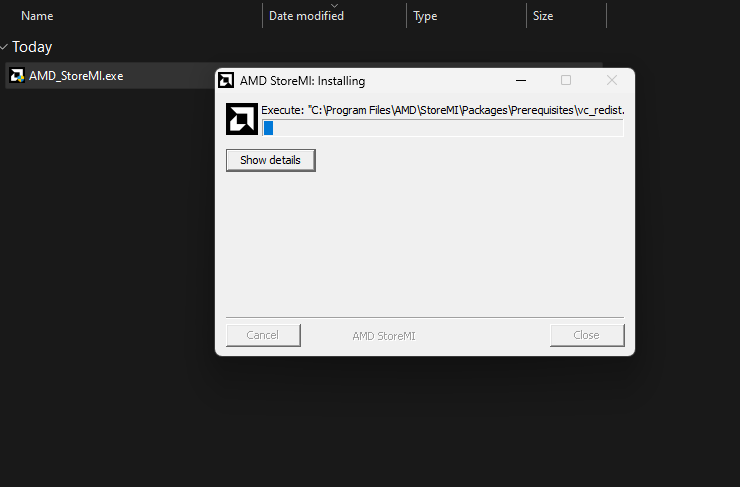








User forum
0 messages