8 Ways to Fix Attempted Execute Of Noexecute Memory Error
Check out the expert-recommended solutions
8 min. read
Updated on
Read our disclosure page to find out how can you help Windows Report sustain the editorial team. Read more
Key notes
- ATTEMPTED EXECUTE OF NOEXECUTE MEMORY is a Blue Screen of Death error that will constantly restart your PC to prevent damage.
- You may perform a clean boot to fix the error, update the installed driver, or tweak the Registry.
- Some software can just as easily trigger the error, so removing the problematic ones is a logical step.

Blue Screen of Death errors are the most serious ones you can encounter since these will constantly restart your PC to prevent damage. And Attempted Execute Of Noexecute Memory is one that several users have reported of late.
The Attempted Execute Of Noexecute Memory BSOD error has several variations, including:
- Attempted Execute of Noexecute Memory overclock – This error can appear after overclocking your hardware. If your hardware is overclocked, be sure to remove overclock settings and check if that solves the issue.
- msdn bugcheck ATTEMPTED_EXECUTE_OF_NOEXECUTE_MEMORY hal.dll, ntfs.sys, win32k.sys, ntoskrnl.exe, tcpip.sys – Sometimes, this error can give you the file name that caused the crash. With some research, you can easily find the device or driver related to the file responsible for the crash.
- ATTEMPTED_EXECUTE_OF_NOEXECUTE_MEMORY nvlddmkm.sys Nvidia: The nvlddmkm.sys driver is one related to the Nvidia graphics card that helps it communicate with the OS and can be the reason behind the BSOD, as stated in the error message.
- Attempted Execute Of Noexecute Memory on startup – In some cases, this error can appear as soon as you start your PC. This can be a big problem; to fix it, you need to perform Clean Boot and check if that solves your problem.
- Attempted Execute of Noexecute Memory Avast, Kaspersky – Antivirus tools are the common cause for this error. To fix the issue, you might have to remove your antivirus entirely.
If you encountered the error, here’s causing it and the solutions that worked for most users.
What causes the Attempted Execute of Noexecute Memory error?
One of the most common reasons behind the error is the presence of corrupt or outdated drivers in Windows. If you haven’t updated the drivers in a while, it’s time you do so.
Also, issues with the memory (RAM) or the presence of corrupt system files are an underlying cause behind the Attempted Execute Of Noexecute Memory error.
Besides, faulty or incompatible hardware, the installed antivirus, and even an outdated OS version could be the reason you are getting the error.
Try the solutions in the next section to check for all these, and by the time you are done, things should be up and running.
How do I fix the Attempted Execute of Noexecute memory issue?
1. Download the latest drivers
Windows requires drivers to work with your hardware, and if yours are incompatible, outdated, or corrupted, you’ll get a BSOD error, and your system will crash.
According to users, Intel graphics and Realtek audio drivers can cause this error to appear. Therefore, we recommend updating those drivers first. There are also reports of the iBuyPower wireless adapter causing this issue.
Updating drivers manually is not the most efficient way to fix BSOD errors, so we recommend using automated driver updating software.
These tools are always proven to match your drivers with your specific hardware equipment, thus avoiding any other errors that may occur when installing a mismatched driver.
2. Disable Windows Defender from Registry Editor
- Press Windows + R to open Run, enter regedit in the text field, and press Enter.
- Click Yes in the UAC prompt.
- When Registry Editor opens, paste the following path in the address bar and hit Enter:
Computer\HKEY_LOCAL_MACHINE\SOFTWARE\Microsoft\Windows Defender - Now, locate the DisableAntiSpyware DWORD and double-click on it.
- Set the Value data to 1 and click OK to save changes.
According to users, Windows Defender can sometimes cause the ATTEMPTED EXECUTE OF NOEXECUTE MEMORY error to appear, and you can fix this problem by disabling Windows Defender using Registry Editor.
3. Perform a Clean boot
- Press Windows + R to open the Run command, enter msconfig, and click OK.
- When the System Configuration window opens, select Selective startup, and uncheck Load startup items.
- Go to the Services tab, check Hide all Microsoft services and click on Disable all.
- Go to the Startup tab and click on the Open Task Manager.
- Locate the programs configured to launch at startup, select them individually, and click Disable.
- After you disable all startup applications, go back to the System Configuration window and click OK.
- Click Restart in the dialog box that pops up.
Sometimes specific applications and services can cause the ATTEMPTED EXECUTE OF NOEXECUTE MEMORY error to appear, and you’ll have to disable them to fix things.
The easiest way to do that is to perform a Clean boot. When your computer restarts, check if the error appears again. If there’s no BSOD error, the cause was one of the disabled services or applications.
To find the problematic application, you must repeat the same steps. After that, enable services and applications one by one until you find the one causing this error to appear.
Users reported that Nvidia Streaming Kernel Service caused this error, and after disabling it, the issue was permanently fixed.
4. Disable/remove the antivirus
Antivirus software is essential for your system’s stability and safety, but sometimes it can interfere with critical components, thus causing the Windows 10 BSOD ATTEMPTED EXECUTE OF NOEXECUTE MEMORY error.
To fix this error, it’s important that you temporarily disable or remove all third-party antivirus programs installed on the system.
If removing your antivirus solves the problem, you should consider switching to new and effective antivirus software that is more stable and doesn’t interfere with other apps or processes on your PC.
We recommend using an antivirus with a free trial version, as you can see how it works on your device before getting a license or a subscription.
5. Find and replace the faulty hardware
The most common cause of BSOD errors is faulty RAM. So, we recommend you first check for issues with it. Then, test the modules one by one until you find the faulty one.
Also, check if your RAM modules are correctly seated. If your RAM is not the problem, check other hardware components such as your CPU, motherboard, etc.
Besides, if you started encountering the ATTEMPTED EXECUTE OF NOEXECUTE MEMORY error in Windows after connecting new hardware to the PC, remove it and verify if things return to normal.
If they do, update the drivers for the device, and if that doesn’t work, contact customer support for a resolution.
6. Install the latest updates
- Press Windows + I to open the Settings app, and click on Update & Security.
- Now click on Check for updates button on the right.
- If an update is listed after the scan, click on Download & install to get it.
You might be able to fix the ATTEMPTED EXECUTE OF NOEXECUTE MEMORY error simply by installing the latest Windows updates. However, this error can appear if your PC is out of date or has an incompatibility issue.
After installing the updates, restart the computer for the changes to effect, and verify if the problem is solved. If not, head to the next solution.
7. Remove problematic software
Third-party applications can sometimes interfere with Windows and cause ATTEMPTED EXECUTE OF NOEXECUTE MEMORY and many other errors. The best way to fix that issue is to uninstall the application that is giving rise to the conflict.
There are numerous ways to do that, but an uninstaller tool is the best. This will ensure that your application is completely removed from the PC.
By completely removing the application, you’ll prevent any leftover files or registry entries from interfering with your system. In addition, the best uninstaller software on the market includes additional optimization features that help your PC run smoother.
8. Reset Windows
If none previous methods have worked, you can factory reset Windows to fix the ATTEMPTED EXECUTE OF NOEXECUTE MEMORY BSOD error.
Before starting this process, we recommend you back up all important files and create a bootable USB flash drive for easy installation. However, there’s a method that doesn’t require it.
If the error continues to bother you even after the reset, it must be caused by a connected piece of hardware. In this case, you would have to take the PC to a repair shop to fix things.
How do I fix the Attempted Execute of Noexecute Memory on Windows 11?
The underlying causes for the ATTEMPTED EXECUTE OF NOEXECUTE MEMORY remain the same in both iterations. So, first, try the solutions listed in the previous section.
If the error is present, run the SFC (System File Checker), DISM (Deployment Image Servicing and Management, and Check Disk scans.
Also, revert any changes made to Windows around the time you first encountered the error. The easiest way is to perform a System Restore. Though for modifications to the hardware, you would have to identify and revert them manually.
Besides, you can run the Windows Memory Diagnostic tool to look for issues with the RAM and automatically fix them.
Can overclocking cause an Attempted Execute of Noexecute Memory error?
Yes, many reported overclocking to be the reason behind the ATTEMPTED EXECUTE OF NOEXECUTE MEMORY error, and removing it got things up and running for them. So, if you have overclocked the CPU using software, disable it and uninstall the application.
Overclocking is known to boost the computer’s performance, but the associated risks of frequent errors and causing irreparable damage to the hardware often make it slightly less desirable.
You would have fixed the ATTEMPTED EXECUTE OF NOEXECUTE MEMORY BSOD error on Windows 10 or 11.
Also, to better understand the concept, find out what causes BSOD errors and how to read the BSOD log file.
If you have any other queries or know of a method not listed here, drop a comment below.
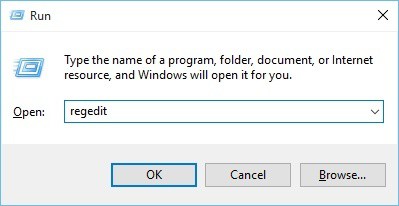





















User forum
0 messages