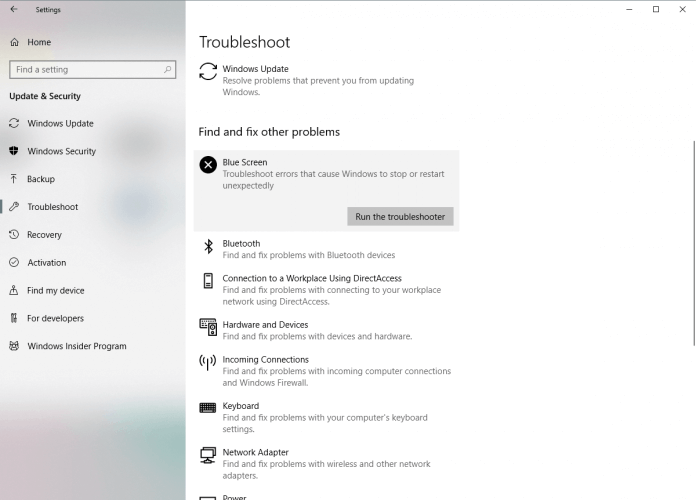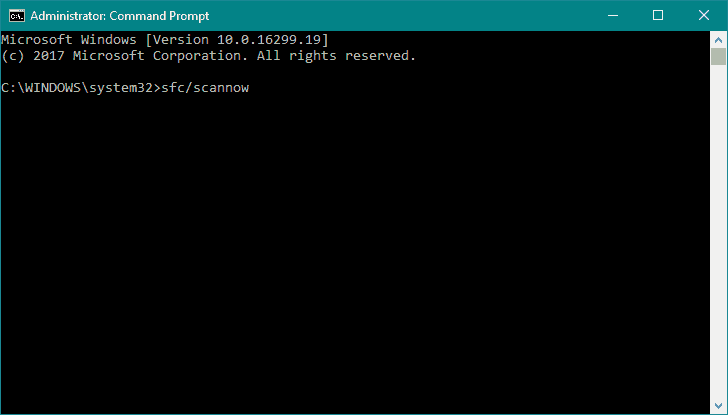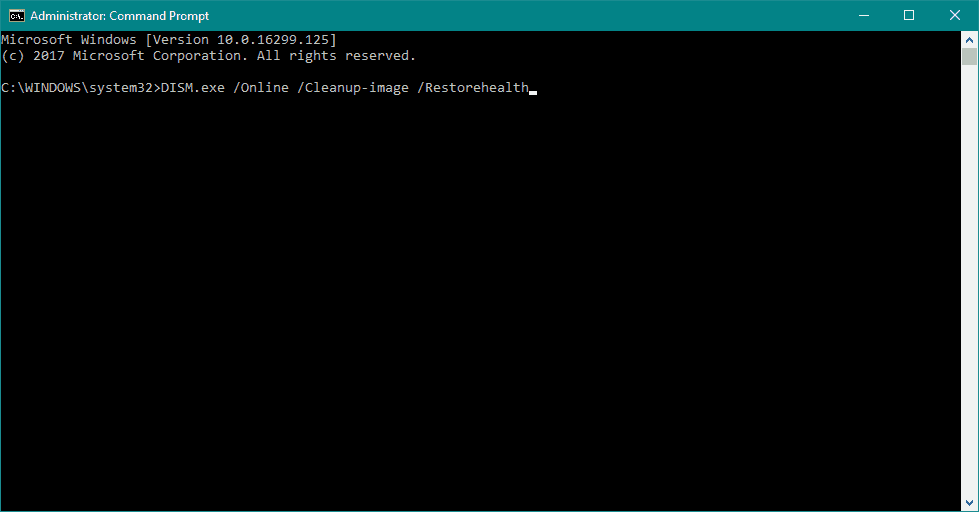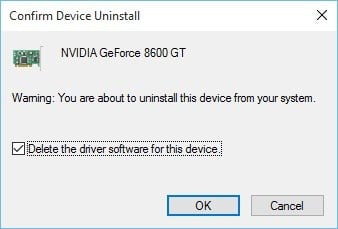FIX: ATTEMPTED_SWITCH_FROM_DPC error in Windows 10
7 min. read
Updated on
Read our disclosure page to find out how can you help Windows Report sustain the editorial team Read more
Key notes
- The Blue Screen of Death errors are known among Windows 10 users, and this article shows you the safest solutions to get rid of them.
- If you want to stop the error code ATTEMPTED_SWITCH_FROM_DPC from occurring, then use a proper repair tool founded below.
- You can fix the ATTEMPTED_SWITCH_FROM_DPC error with ease by uninstalling the problematic drivers.
- Also, consider uninstalling the problematic applications by following the steps in the guide below, so read on!
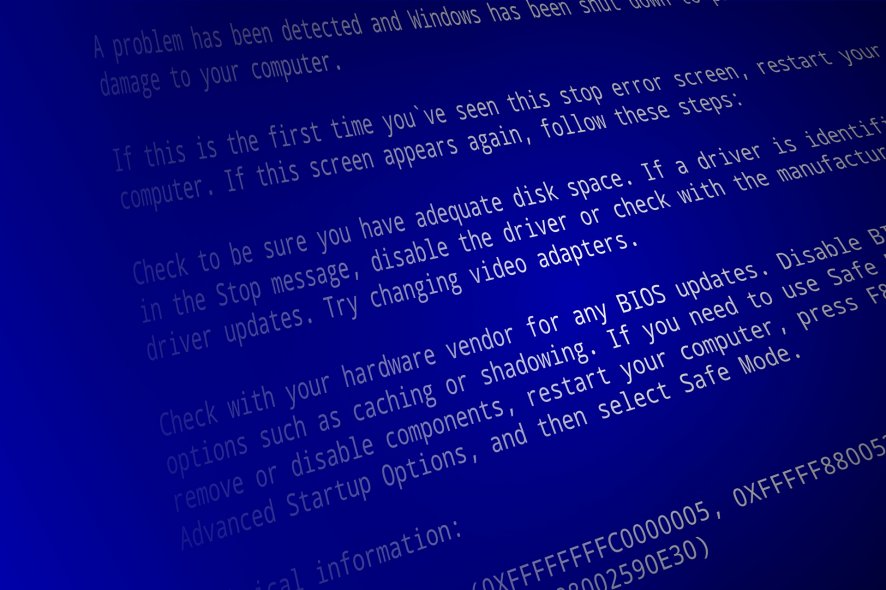
There is a wide range of Blue Screen of Death errors that you can get on Windows 10, and although these errors are rare, it’s common to restart your PC in order to prevent any damage.
Since BSoD errors can be a serious problem, today we’re going to show you how to fix the ATTEMPTED_SWITCH_FROM_DPC error, so keep reading.
How can I fix the ATTEMPTED_SWITCH_FROM_DPC BSoD error?
- Use a repair tool
- Run the Hardware Troubleshooter
- Update Windows 10 and all your drivers
- Run the SFC scan
- Run DISM
- Uninstall the problematic drivers
- Uninstall the problematic applications
- Disconnect your DVD drive
- Slow down your SSD drive
1. Use a repair tool
The ATTEMPTED_SWITCH_FROM_DPC Blue Screen of Death error can be problematic, and since a faulty driver usually causes this error, it can be easily fixed by using specialized repair tools.
2. Run the Hardware Troubleshooter
- Open the Settings app and go to the Update & Security section.
- Select Troubleshoot from the menu on the left.
- Select BSOD from the right pane and click Run the troubleshooter.
- Follow the on-screen instructions to complete the troubleshooter.
The Troubleshooting tool is a universal tool that basically deals with all sorts of issues within Windows 10. And it might also be helpful with the BSOD issues, so be sure to try it out.
3. Update Windows 10 and all your drivers
Windows 10 might have a few issues with certain older hardware and software, and in order to fix those issues, it’s important that you download and install the latest patches by using Windows Update.
Many of these patches offer security improvements and various bug fixes related to both hardware and software, therefore if you want to fix BSoD errors such as ATTEMPTED_SWITCH_FROM_DPC, it’s important that you keep Windows 10 up to date.
In addition to Windows updates, it’s also important to keep your drivers up to date.
Outdated or incompatible drivers can often cause stability issues and BSoD errors, so it’s crucial that you update them as often as you can.
Updating drivers is fairly simple, and you can download all the necessary drivers right from your hardware manufacturer.
According to users, your Wi-Fi adapter can often cause these types of errors, and there are reports that outdated touchpad drivers can cause these issues on Windows 10 laptops.
Almost any driver can cause these types of problems, and in order to fix them, it’s highly recommended to update all your drivers.
Update drivers automatically
Searching for drivers on your own can be time-consuming. So, we advise you to use a tool that will do this for you automatically.
Using an automatic driver updater will certainly save you from the hassle of searching for drivers manually, and it will always keep your system up to date with the latest drivers.
4. Run the SFC scan
- Right-click on the Start Menu button, and open Command Prompt (Admin).
- Type the following line, and press Enter: sfc/scannow
- Wait until the process is done (it may take a while).
- If the solution is found, it will automatically be applied.
- Now, close the Command Prompt and restart your computer.
If the troubleshooter failed to resolve the problem, we’re going to run the SFC scan. This is a command-line tool that scans your system for potential issues, and resolves them, if possible.
So, it might be helpful with the ATTEMPTED_SWITCH_FROM_DPC error, as well.
5. Run DISM
- Standard way
- Right-click Start and open Command Prompt (Admin).
- Paste the following command and press Enter:
- Wait until the scan is finished.
- Restart your computer and try updating again.
- With the Windows installation media
- Insert your Windows installation media.
- Right-click the Start menu and, from the menu, choose the Command Prompt (Admin).
- In the command line, type the following commands and press Enter after each:
dism /online /cleanup-image /scanhealthdism /online /cleanup-image /restorehealth
- Now, type the following command and press Enter:
DISM /Online /Cleanup-Image /RestoreHealth /source:WIM:X:SourcesInstall.wim:1 /LimitAccess
- Make sure to change an X value with the letter of the mounted drive with Windows 10 installation.
- After the procedure is finished, restart your computer.
Deployment Image Servicing and Management is a command-line utility that reloads the system image. Reloading the system image can eliminate various problems, including the BSOD errors.
We walked you through both the standard and the procedure that utilizes the installation media as above explained.
6. Uninstall the problematic drivers
- Press Windows Key + X to open Power User Menu. Select Device Manager from the list.
- When Device Manager opens, locate the problematic driver and right click it. Choose Uninstall from the menu.
- If available, select Delete driver software for this device and click OK.
- After the driver is uninstalled, restart your PC.
In some cases, certain drivers just aren’t compatible with Windows 10, and the only solution is to remove them completely.
Users reported that Qualcomm Atheros or all-in-one card reader drivers can cause ATTEMPTED_SWITCH_FROM_DPC error to appear, so be sure to uninstall these drivers.
After uninstalling the problematic drivers, Windows 10 will automatically install the default driver, and you can continue using it if your device is working well, or you can try and find the newer version of the driver.
7. Uninstall the problematic applications
If a certain application isn’t fully compatible with Windows 10 that can cause Blue Screen of Death error such as ATTEMPTED_SWITCH_FROM_DPC.
According to users, tools such as WiseCleaner can cause these types of errors, so you might have to remove them in order to fix this problem.
In addition, many users reported that BitRaider is the common cause for this BSoD error, and in order to fix it, you’ll have to completely disable BitRaider.
Few users also reported that Acronis software can sometimes cause these types of errors, but you can easily fix this problem by updating to the latest version of the Acronis software.
Another common cause for these types of errors can be your antivirus software, and according to the users, the only solution is to remove all third-party antivirus programs.
Bear in mind that removing the antivirus programs might not fix this issue since many antivirus programs tend to leave certain files behind once you uninstall them.
To completely remove an antivirus program from your system, we kindly encourage you to consider the most efficient uninstaller programs you’ll find right now.
8. Disconnect your DVD drive
Several users reported that they managed to fix the ATTEMPTED_SWITCH_FROM_DPC error by disconnecting their DVD drive.
Disconnecting your DVD drive might not be the most elegant solution, but it’s a solid workaround according to users.
Just to be sure, you can also try replacing your DVD drive, in case your current one is faulty.
9. Slow down your SSD drive
Few users reported that the ATTEMPTED_SWITCH_FROM_DPC error can be caused by your SSD. According to the users, it seems that Windows 10 has certain issues with fast SSDs, and the only solution is to slow down your SSD.
Users reported problems with Samsung SSD, and by using the Samsung Magician Software they managed to slow down their drive a bit and fix this BSoD error.
ATTEMPTED_SWITCH_FROM_DPC Blue Screen of Death error can be problematic, and since this error is usually caused by a faulty driver or some minor hardware issue, it can be easily fixed by using one of our solutions.
We hope that these recommendations from our list were helpful. For more suggestions, please access the comments section below.