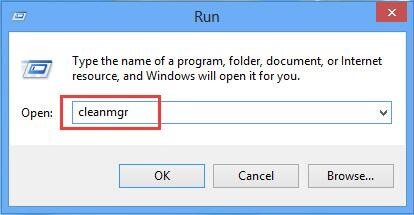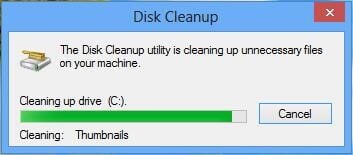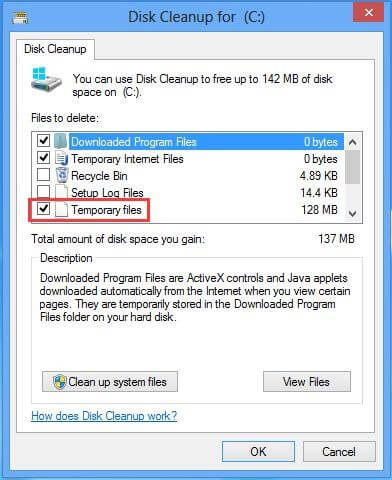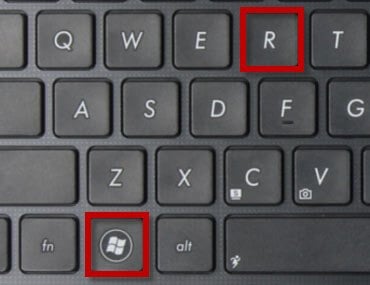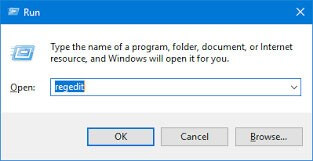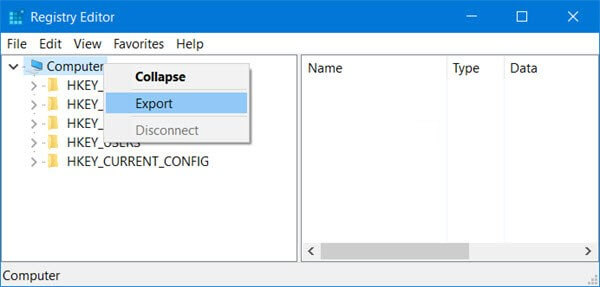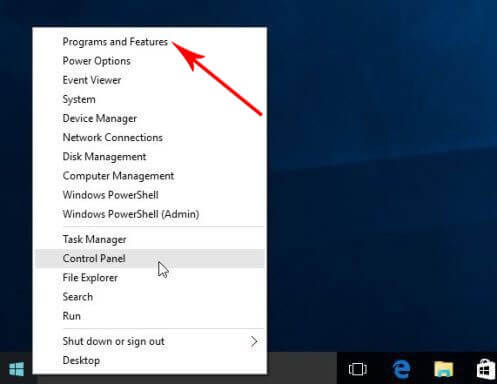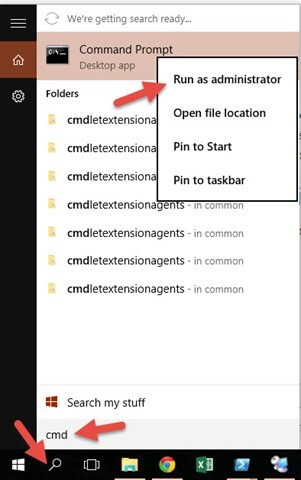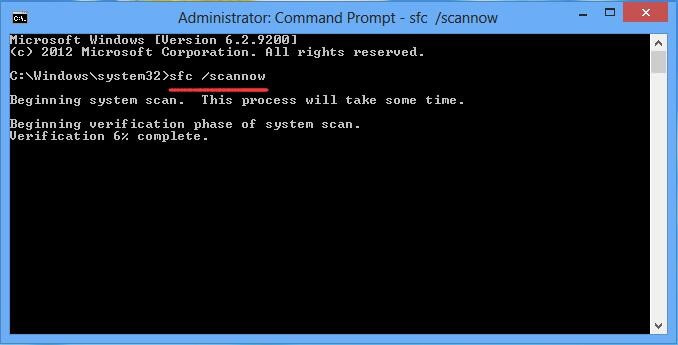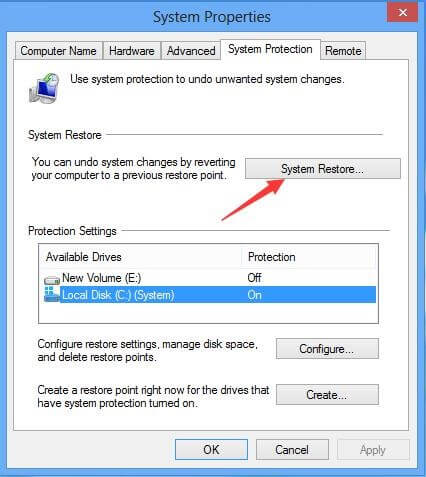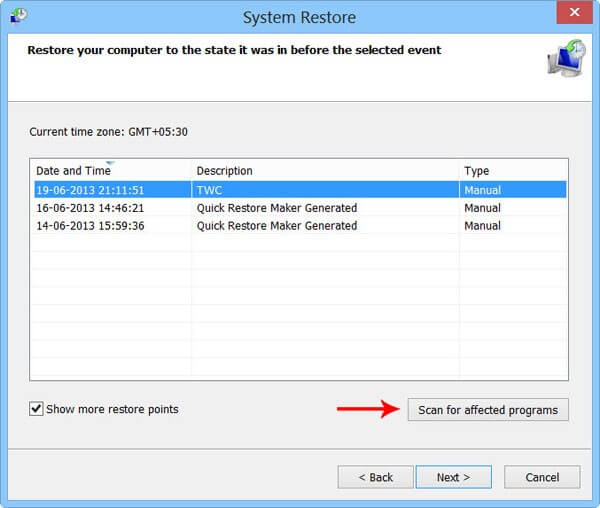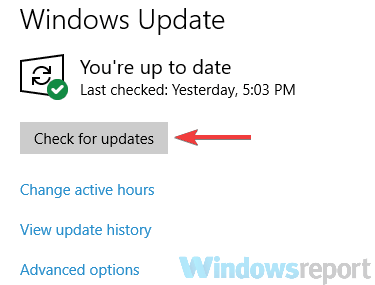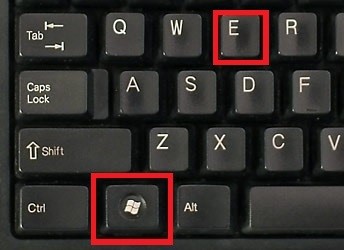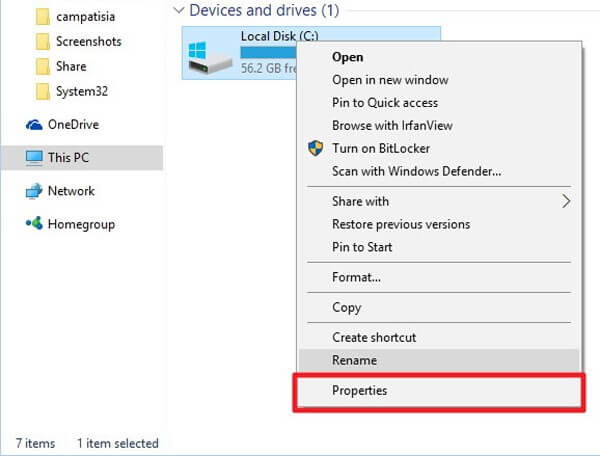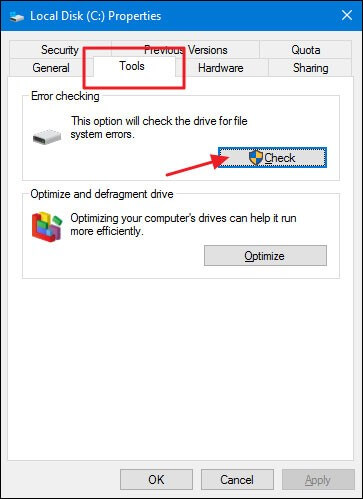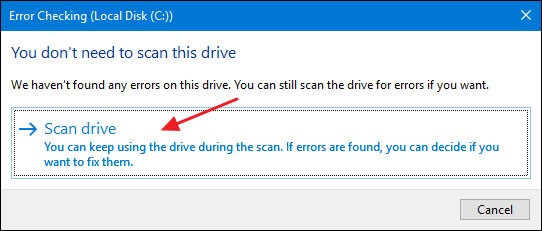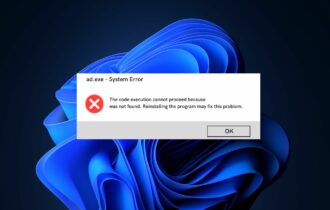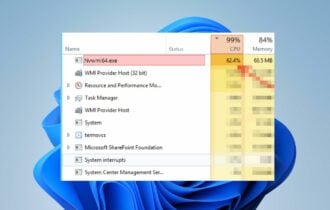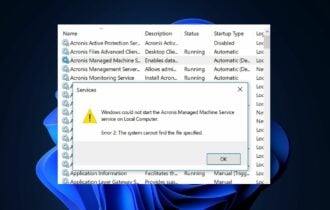How to fix Avipbb.sys errors on Windows 10/11
6 min. read
Updated on
Read our disclosure page to find out how can you help Windows Report sustain the editorial team Read more
Key notes
- Under normal circumstances, the genuine avipbb.sys file is a software component of Avira Free Antivirus by Avira.
- If the avipbb.sys file is giving you problems while running Windows 10, then maybe it is time to switch your antivirus for a better one.
- We have many similar articles covered in our System Errors section, so make sure to visit it, since you may need it again soon.
- If you want more troubleshooting articles, browse our Troubleshooting Tech Issues Hub too.

Errors like the avipbb.sys can be very frustrating for a beginner to fix. Even some professionals might encounter issues while fixing this error.
Having this avipbb.sys error connotes that something is wrong with your computer and needs urgent attention.
If the avipbb.sys error is not fixed on-time it might lead to another serious issue that might disrupt your computer from functioning properly.
Nevertheless, here are some easy steps that you can follow to get the avipbb.sys error out of your way.
How can I fix Avipbb.sys error on Windows 10?
- Restart your computer
- Make a deep virus scan
- Fix corrupt registry
- Try to reinstall newly installed and uninstalled programs
- Update your computer drivers to the latest
- Run System File Checker
- Use System Restore
- Install Windows updates
- Scan the hard disk for errors
1. Restart your computer
Though this solution seems just too easy, the fact is many computer issues have been solved just by restarting your PC. If this works fine for you, there’s no need to try any other complex solutions.
2. Make a deep virus scan
- Get into Safe Mode with Networking.
- Erase Temporary Files.
- Use Windows key + R shortcut to open the Run window.
- Type cleanmgr and hit OK.
- Wait for the process to finish.
- Select Temporary Files and the ones you want to erase, then hit OK to delete them permanently.
- Perform an antivirus scan. If your current antivirus didn’t detect the malware, try a different antivirus such as ESET HOME Security Essential for example.
- After scanning, remove the malware, and restart the computer.
Note that some malware like spyware, Trojan horses, and viruses can encroach into your system even when you have an antivirus.
Malware can even try modifying the avipbb.sys and other files. Therefore, you should pick the best antivirus protection for your computer and prevent that from happening.
ESET HOME Security Essential is able to detect even the sneakiest threats with its multi-layered protection features that ensure there are no weak points in your system.
⇒ Get ESET HOME Security Essential
3. Fix corrupt registry
- Open the Registry Editor by pressing on to Windows key + R key on the keyboard as seen in the picture.
- Type regedit in the box and hit the OK button.
- Right-click on the Computer and hit on Export in the displayed box.
- Create a file name and the location for a backup file and click on save
If the registry entries connected to the avipbb.sys are corrupt, then you will get avipbb.sys error. Registry errors are mostly caused by malware attacks, improper installation, and uninstallation.
Consistent registry maintenance is needed to keep your computer fast and error-free.
If you want to edit your registry by yourself, you would need to follow the steps written above But make sure you create a total backup of the registry before repairing it.
Note that manually editing your registry is at your own risk, so you might consider a professional’s help.
4. Try to reinstall newly installed and uninstalled programs
- Shut down the program that uses the avipbb.sys file.
- Open Program and Features by right-clicking on the Start Button.
- Select the program that is using the avipbb.sys file in the list.
- Click the Uninstall option at the top to remove it.
- An uninstall window will show up. Follow the instruction to uninstall the program.
If a certain application isn’t installed properly that can lead to avipbb.sys error. If you are experiencing any issues, try consulting a professional.
5. Update your computer drivers to the latest
The avipbb.sys error can also be caused by outdated or faulty drivers. To fix the issue, make sure that your computer drivers are up-to-date.
There are several methods you can use to fix this problem, but the fastest and simplest way to update your drivers is to use a third-party tool.
Outbyte Driver Updater scans your drivers and automatically downloads and installs the newest versions available. It is also able to repair issues related to damaged or missing drivers.
6. Run System File Checker
- In the start search box type cmd.
- A small window will appear, right-click on Command Prompt and choose Run as administrator.
- Now in the Command Prompt window type sfc/scannow and press the Enter key.
- The System File Checker will perform a scan and replace any corrupted files.
The System File Checker, also called the sfc/scannow is an essential Windows service that can be used to scan system files and repair them.
The sfc/scannow is able to replace these system files with new ones when they are damaged or altered. Therefore, running a System File Checker is recommended for avipbb.sys error.
7. Use System Restore
- In search box type system restore and select Create a restore point.
- Click the System Restore button.
- Click Next.
- As soon as the Wizard window appears, select a restore point.
Note: Click on Scan for affected programs, only if you are not sure which programs are affected. Then click on Next, follow the instruction and wait until the restore is completed.
The main purpose of this is to roll back your system files and programs to the previous state when it was working perfectly.
When troubleshooting avipbb.sys error, this might be very helpful because it will roll back system files, installed programs, registry entries, and many other files.
8. Install Windows updates
- Open the Settings app.
- Go to Update & Security section and click Check for updates button.
- Wait while Windows downloads the latest updates.
Did you know that Microsoft often releases updates and security patches for their software? Sometimes installing windows updates can be a good solution to avipbb.sys error.
9. Scan the hard disk for errors
- Press down the Windows key + E button at the same time.
- Right-click the Local Disk C and select Properties.
- Click on Tools and hit on the Check button.
- Click On Scan drive to continue the process.
- If an error is found, perhaps you might have to replace your hard drive.
Hardware failures and software problems can lead to avipbb.sys blue screen error. This is why it is important to often check the hardware.
Disconnect newly added hardware devices such as printers, RAM sticks etc. If the avipbb.sys error is resolved, then it’s certain that disconnected hardware was the problem.
If these errors still remain, check the hard disk for errors.
If our solutions helped you fix avipbb.sys error, let us know in the comments section below.