What's the Best Browser for Firestick & Fire TV in 2025? Find Out
Take an in-depth dive into the best FireStick browser list
10 min. read
Updated on
Read our disclosure page to find out how can you help Windows Report sustain the editorial team. Read more
Key notes
- Regarding multimedia streaming, the Amazon Fire TV is the device of choice for many.
- Fire TV supports all sorts of applications, and today we’re going to show you the best web browsers for Fire Stick.
- We present below a browser that can block ads out of the box so that you can enjoy the ad-free browsing experience.
- We also offer browser suggestions that compress videos and save your bandwidth to make videos load faster, so check them out below.
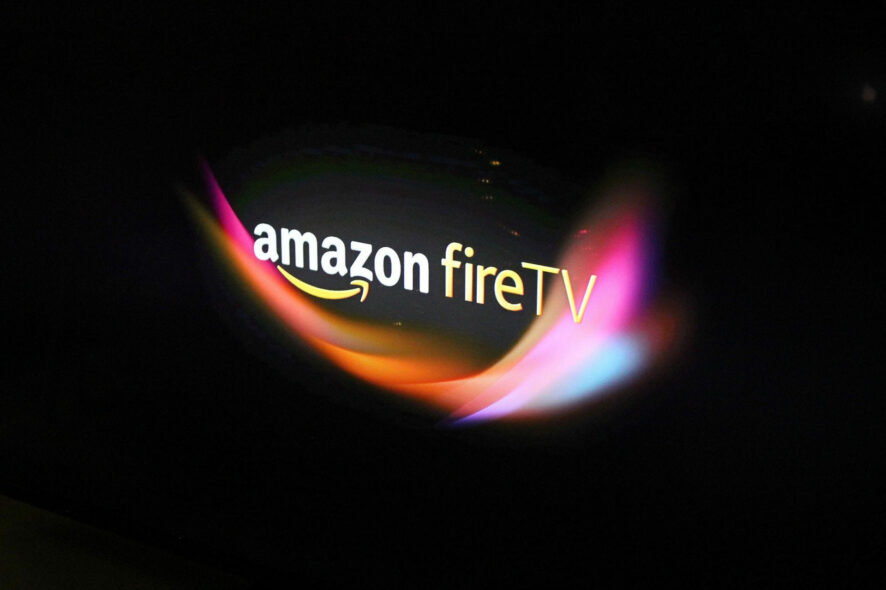
Amazon Fire TV is a great device for video streaming, but did you know that you can also browse the web with it?
You can install different options, and today we’re going to show you the best browsers for Fire Stick. But first…
Can I uninstall the Silk browser on FireStick?
Unfortunately, uninstalling the Sink browser from your FireStick is not possible, as it is a built-in element for the entire experience. But that does not mean that you’ll be stuck with it.
In fact, you can easily install a browser on Firestick and we will show you exactly how to do that.
As in the case of some other devices, certain elements, apps, and settings come pre-loaded, allowing the producer to tweak and customize the user’s experience based on the feedback they gather.
The browsers below that are not marked with this note will be installed normally onto your device, by using the Amazon Appstore download service.
Which browser is best for streaming video?
| Browser | Impact on resources | Video-rendering capabilities |
| ? Opera One | ✔️ Browser with very low RAM consumption rates (around 600 MB) | ✔️ Can compress videos and load them faster |
| Amazon Silk | Moderate RAM usage | Can play videos from any website |
| UC Browser | Memory usage optimizations | Support for casting across devices |
| Chrome | ❌ Chrome has high memory usage | Great sync capabilities for videos and more |
| Puffin | Super lightweight browser | ❌ Rather slow when streaming high-quality videos |
| Glance | Offers great, ad-free performance | WebView engine for fast video rendering |
| RM Web | Simple and fast interface | Compatible with Firestick streaming |
| Firefox | Rather RAM-intensive, but speedy | ❌ Amazon support discontinued |
As we all know by now, not all browsers are made the same, and this applies at all levels, no matter what tasks you want to cover with this type of software.
That being said, choosing the best browser for streaming video can be a cumbersome task for some users, with too much conflicting information being found online.
During our expert testing process, Opera One and Opera GX have proven that they can maintain a high-quality online video experience over time, and they do not affect your CPU and RAM at the same level as other options.
Which browser is best for FireStick?
Opera One – Great privacy & security
The first browser on our list is Opera One. The browser is available on multiple platforms, so it’s no wonder to see it available on Amazon Fire TV as well.
That being said, choosing the best internet app for FireStick will need to take into account a variety of factors, including the browser’s capability, but also compatibility.
Using the Opera One browser for FireStick has the ability to block ads out of the box so you can enjoy the ad-free browsing experience. Opera One can also compress videos and save your bandwidth and even make videos load faster.
Furthermore, Opera One allows you to add pages to the home screen easily, and it even has support for push notifications. Private browsing mode is also available, so your browsing history and cache won’t be stored.
The browser comes with a sleek user interface, and since it’s lightweight it should handle any website without any slowdowns. Sometimes, Amazon Fire TV can struggle to open browser links.
That won’t be the case with Opera One. Besides, it has plenty to offer, so if you’re looking for the best browser for Firestick or streaming in general you should definitely give it a go.
Other useful features:
- Redesigned user interface
- Ability to block ads out of the box
- Video compression feature
- Modular design
- AI-integrated browser

Opera One
Experience the full Fire Stick capabilities by taking advantage of the superior speeds and stability of Opera One.Amazon Silk – Basic browser with built-in parental control
Amazon Silk is developed by Amazon, and it allows you to watch videos and browse the web from your Amazon Fire TV device. Silk works with Fire TV remote, but it also fully supports Alexa.
The browser is simple for navigation, and it has the ability to add bookmarks and memorize your passwords. It can also render both desktop and mobile sites.
If needed, you can block websites thanks to the parental control feature.
Other useful features:
- Works with Alexa
- Ability to play videos from any website
- Can save your passwords for quick login
- Bookmark feature
- Parental control
UC Browser for FireStick – Good speed and customization options
UC Browser offers some great features that can not be ignored if you’re interested in finding the best browser for FireStick, like very easy navigation, good speeds, and customization options.
This browser not only allows you to play videos on your TV service but will be able to sync between devices and thus make the entire endeavor a lot easier, especially if you’re planning on casting your devices to each other.
The latest version of the software 9.1.0 has a set of very good features added to it, like the capability to preload pages based on intelligent analysis, background downloads that don’t bother you while browsing, and a new and improved auto-fill feature to save some time every time you want to log in or order something online.
Amongst the changes, UC Browser has also gotten improvements when it comes to its security, and memory usage optimization, making it more versatile than ever.
Other useful features:
- Instant share capability to Facebook, Twitter, etc.
- Built-in voice control
- Multi-touch capable
- Built-in download manager
- Night mode
⇒ Get UC Browser for FireStick
Chrome browser for FireStick – Very good customization tools
Once you have the Downloader app installed, you can simply paste the following link and hit Enter to reach the downloading page for Chrome: https://pttv.xyz/ and search the Index for Chrome.apk.
Even though the Chrome browser is designed for Android and PCs, it still is compatible with FireStick. The only issue with choosing this browser is that it needs to be installed as an APK file (the Android installation file), as it is not available on the Amazon Appstore.
This browser makes using your FireStick a lot easier than when using the built-in apps and adds a good layer of privacy and protection on top.
Even though this browser can not be compared with Opera One, Chrome still is a very good alternative to browsers like Silk Browser, which is optimized for FireStick but lacks in features and stability department.
Other useful features:
- Easy-to-use UI
- Great account sync capabilities
- Can download community-created apps
- Uses the Blink search engine
- Multiple tabs
Puffin Browser for FireStick – Very lightweight with slow browsing speeds
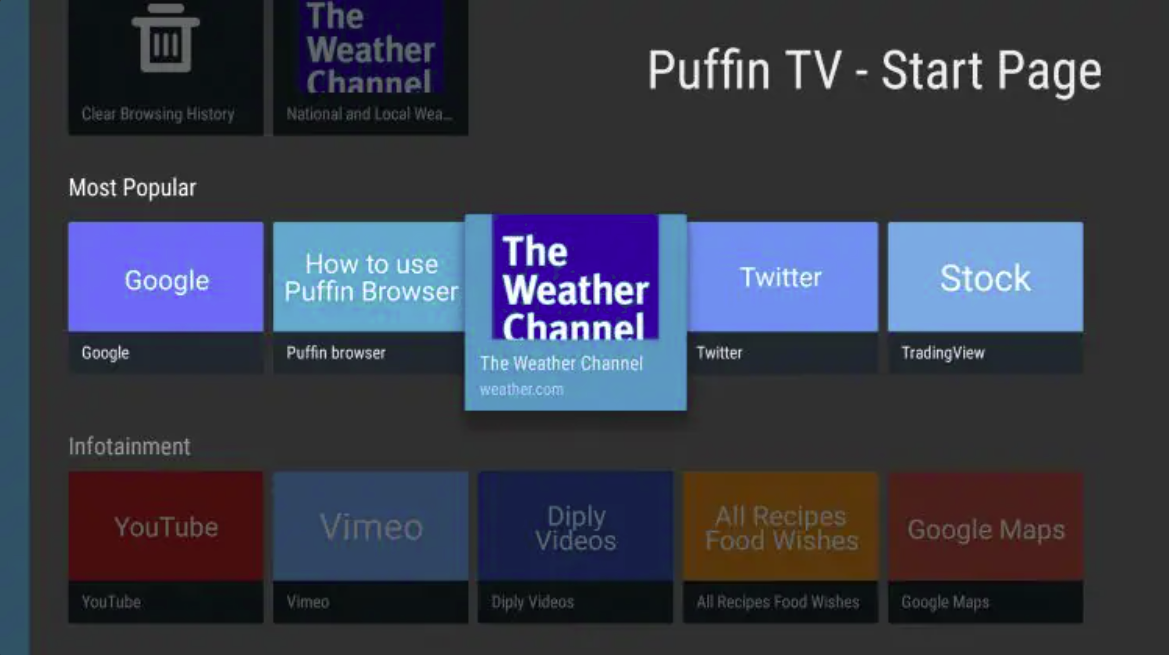
Once you have the Downloader app installed, you can simply paste the following link and hit Enter to reach the downloading page for Chrome: bit.ly/browpuff or search for Puffin TV.
Even though this browser looks good on the FireStick TV, Puffin has some serious speed issues when it comes to streaming any sort of content, especially high-quality videos and music.
For what this software lacks in speed, it makes up for privacy and security, allowing you to use the built-in security protections to render websites on the cloud servers of the company itself. Even though this browser doesn’t have a built-in VPN, this service works similarly.
Puffin Browser for FireStick is also very simple, with just a few of the basic features being present for your use.
Another very important aspect of choosing this browser for your FireStick TV, is that free users have a limited data allowance until they decide to upgrade the app. Some features are also restricted for free users.
Other useful features:
- Can download to PC or onto cloud storage services
- Accepted search engines: Google, Yahoo, Yandex, Bing, and Naver
- Easy to use with a simple interface
- No extensions
- Very slow browsing speeds
⇒ Get Puffin Browser for FireStick
Glance Browser – Simple alternative to Chrome
Glance Browser is built on the WebView engine, the same web engine that is behind Google Chrome. Regarding speed, the browser offers great performance and a simple-to-use interface.
It’s worth mentioning that the browser is ad-free, and it has a search widget available in the notification drawer thus allowing you to make searches quickly.
Glance Browser is a solid alternative to Amazon Silk, and if you haven’t tried it, this might be the perfect moment for it.
Other useful features:
- Built on the WebView engine, just like Chrome
- Ad-free
- Fast
- Simple user interface
- Search widget in the notification drawer
RM Web Browser – Simple browser for basic web exploration
RM Web Browser is built for Kindle Fire and Android devices, and according to the developer, it offers certain features that other browsers don’t.
Using this browser, you can get local news, weather, and other information right from the start screen. The bookmark feature is available and it allows you to easily add or remove favorites from the start screen.
Notable RM Web Browser features:
- Allows you to see useful information on the start screen
- Bookmark manager
Firefox for Fire TV – Great UI with good privacy, but discontinued
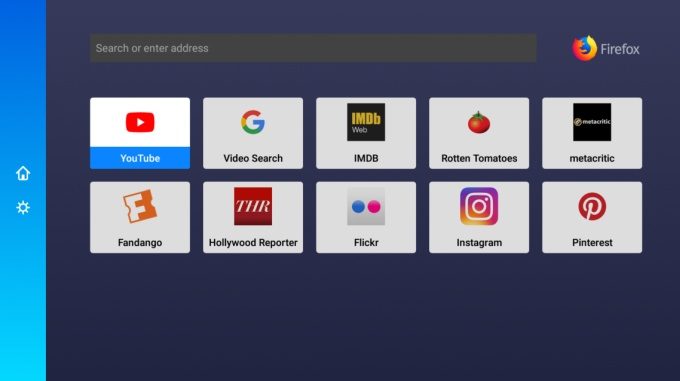
 NOTE
NOTE
Firefox has been available on the browser market for years, and even though it’s a good browser with a great number of fans, the company has decided to remove its product from the Amazon product list.
Even though that is the case, applying the same steps described at the start of this guide in order to sideload the APK file will work wonders.
Once you have the Downloader app installed, you can simply type 16725 or the following link https://go.aftvnews.com/16725 in its search box, and open the page. The download will start and will take some time, but your Firefox for Fire TV will work once again.
This version will bring you the best videos from the web neatly categorized on your home screen.
The browser fully works with YouTube, Pocket, Rotten Tomatoes, and Flickr, and it allows you to save your favorite websites for quick access.
Other useful features:
- Ability to search the web from your Fire TV
- Neatly organized videos on your home screen
- Works with services such as YouTube, Pocket, Flickr, and Rotten Tomatoes
- Ability to save favorite websites to the home screen for quick access
How can I install apps on FireStick that are not on the Amazon Appstore?
Installing a browser, or any other app that is not presented on the Amazon Appstore on your FireStick will require you to use an APK file (an Android default app installer format), and also make sure that your FireStick is configured to accept downloads from unknown sources.
Here are the steps you need to take in order to ensure that you will be able to try out some other browsers on your FireStick:
➡ Enable FireStick to install third-party content
- Turn on your FireStick.
- Choose Settings.
- Click My Fire TV (or Device & Software for newer models).
- Select Developer options from the list.
- Enable the Apps from Unknown Sources option.
➡ Install the Downloader App from the Amazon AppStore
As the official FireStick browsers are configured not to allow you to download files from third-party sources, in order to install some of the browsers mentioned below, you will need to have the Downloader App installed on your device:
- Click the Search option and type Downloader in the search field.
- Choose the Downloader app with the orange icon found in the Apps & Games category.
- Download the app to your FireStick and install it.
- Open the Downloader app, and search for the specific browser.
- Click Open to install and run that browser/app.
➡ Sideload the APK file to your FireStick
- Open the Downloader app on your FireStick.
- Allow permission for storage access.
- Search for the respective browser APK file from the main menu of the Downloader app.
- Download and install the APK file.
- Select Done.
Now you’re ready to sideload any app not found on the Amazon Appstore, so read through the guide and check for which browsers you need to perform these steps for.
Having a good web browser on your Firestick is important, and we hope this article helped you find the proper web browser for your needs.
If you have other suggestions, feel free to leave them in the comments section below.


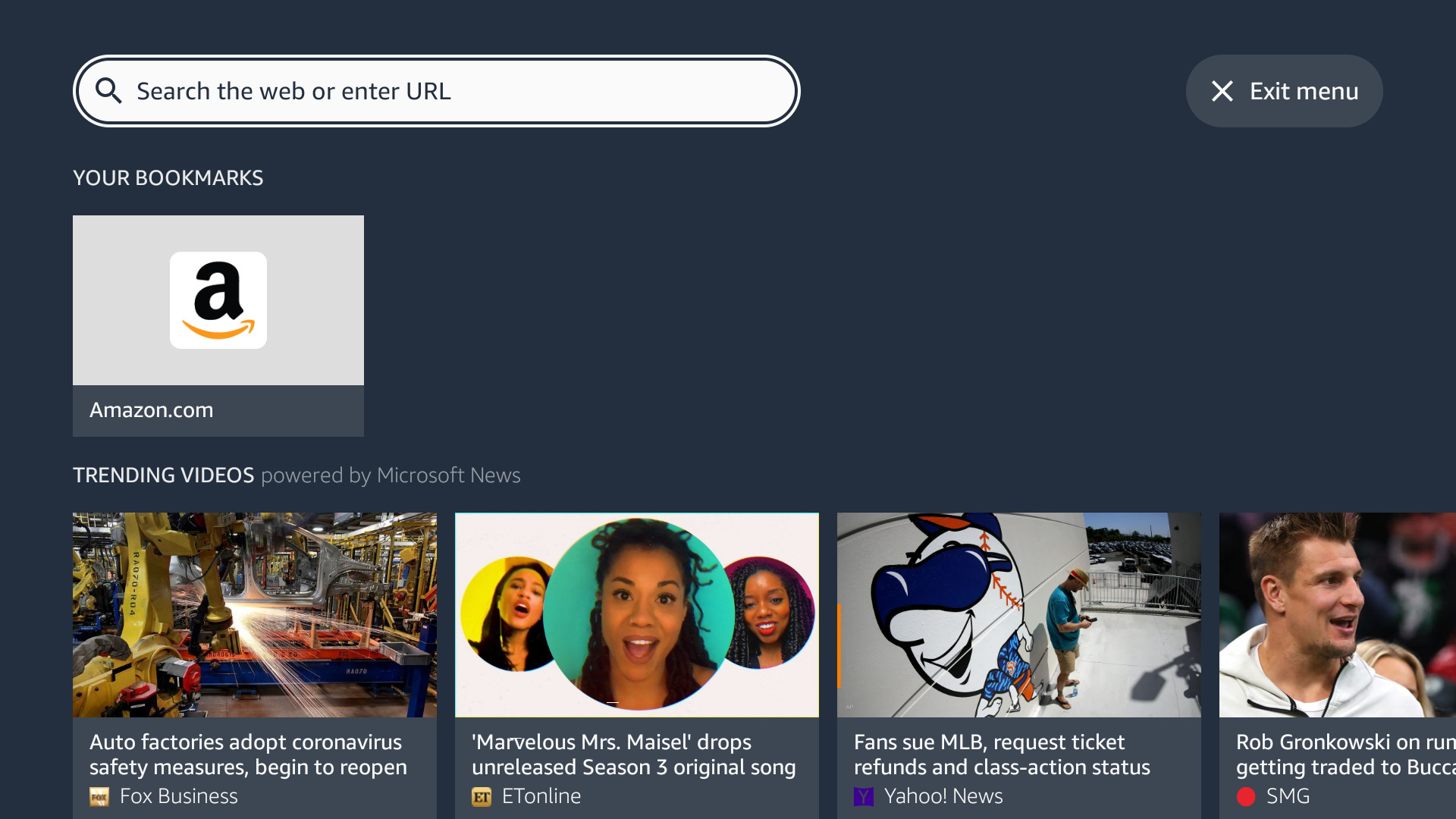
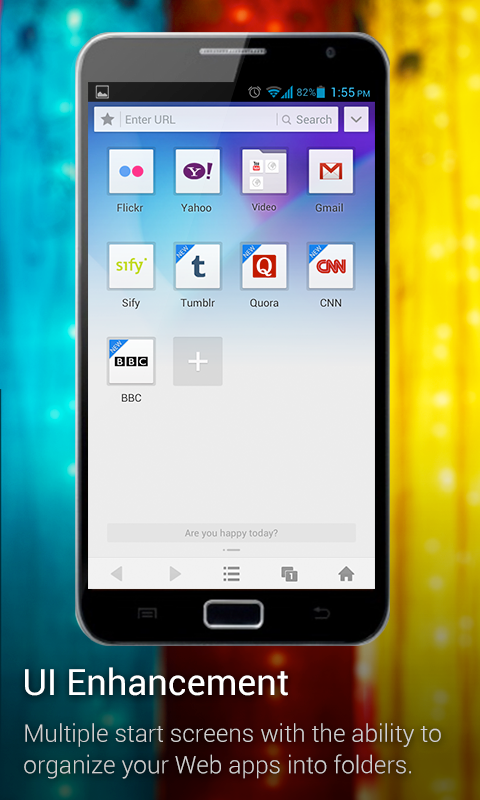
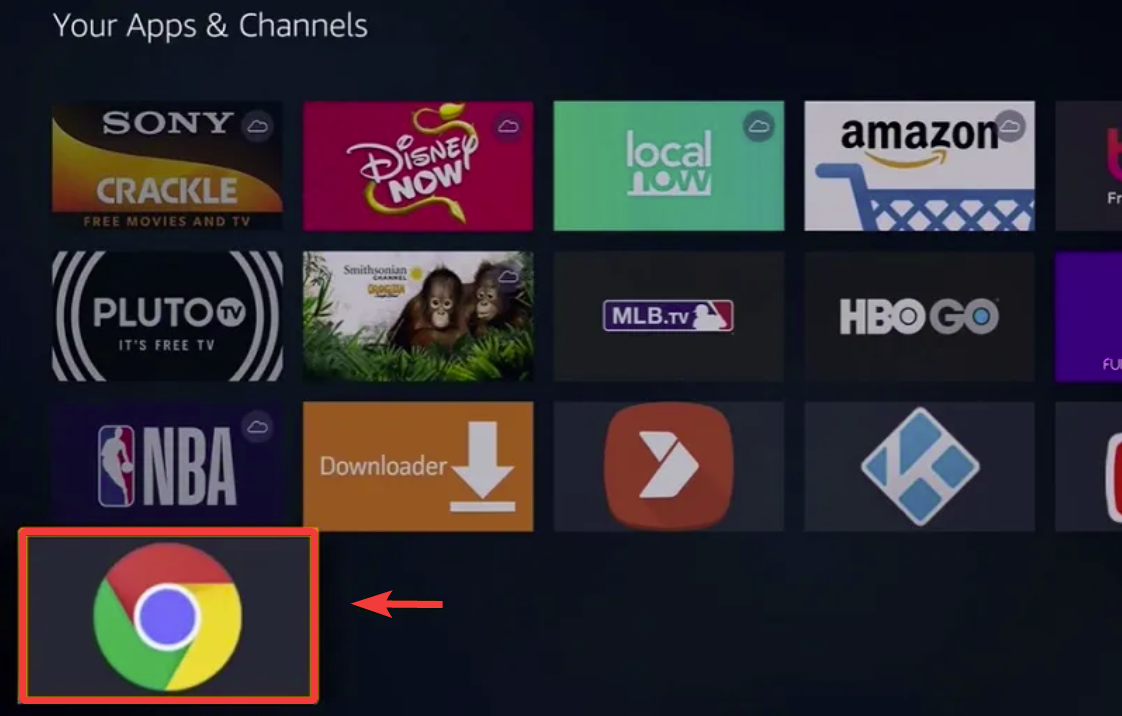

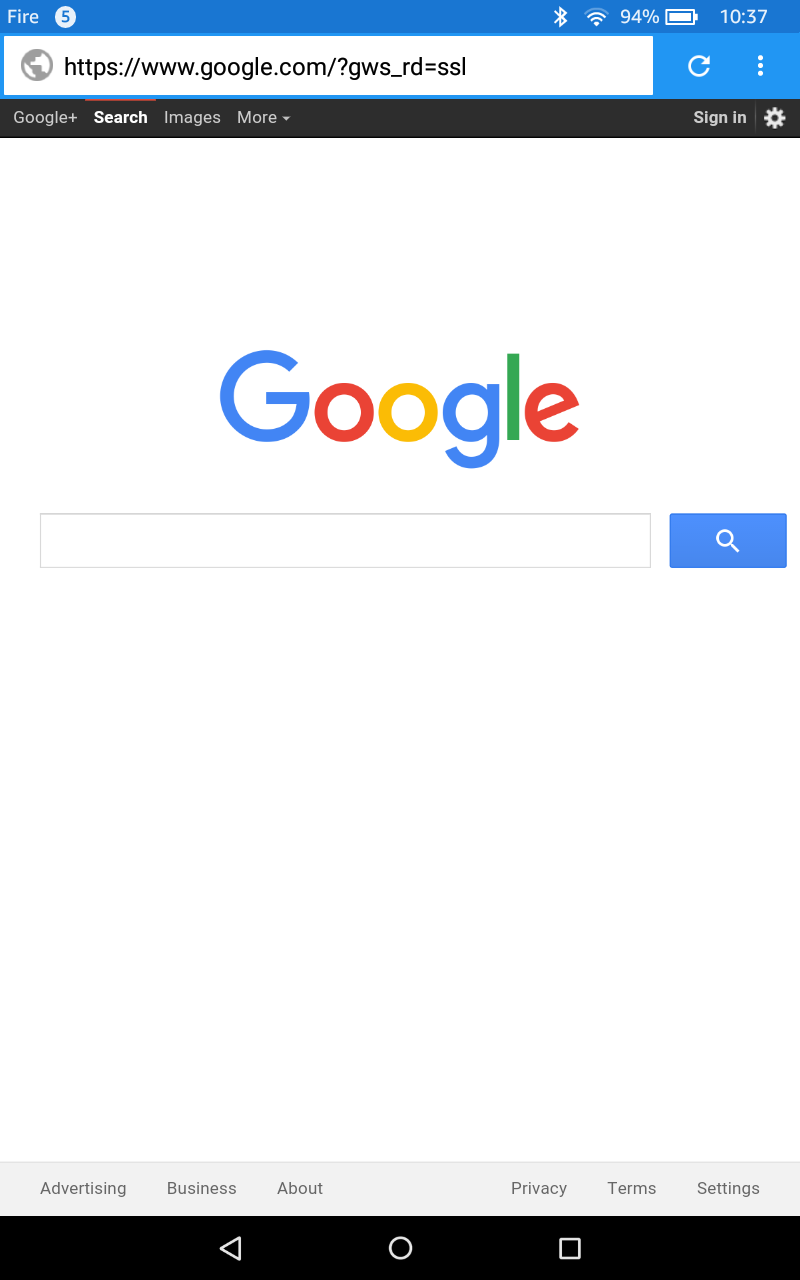
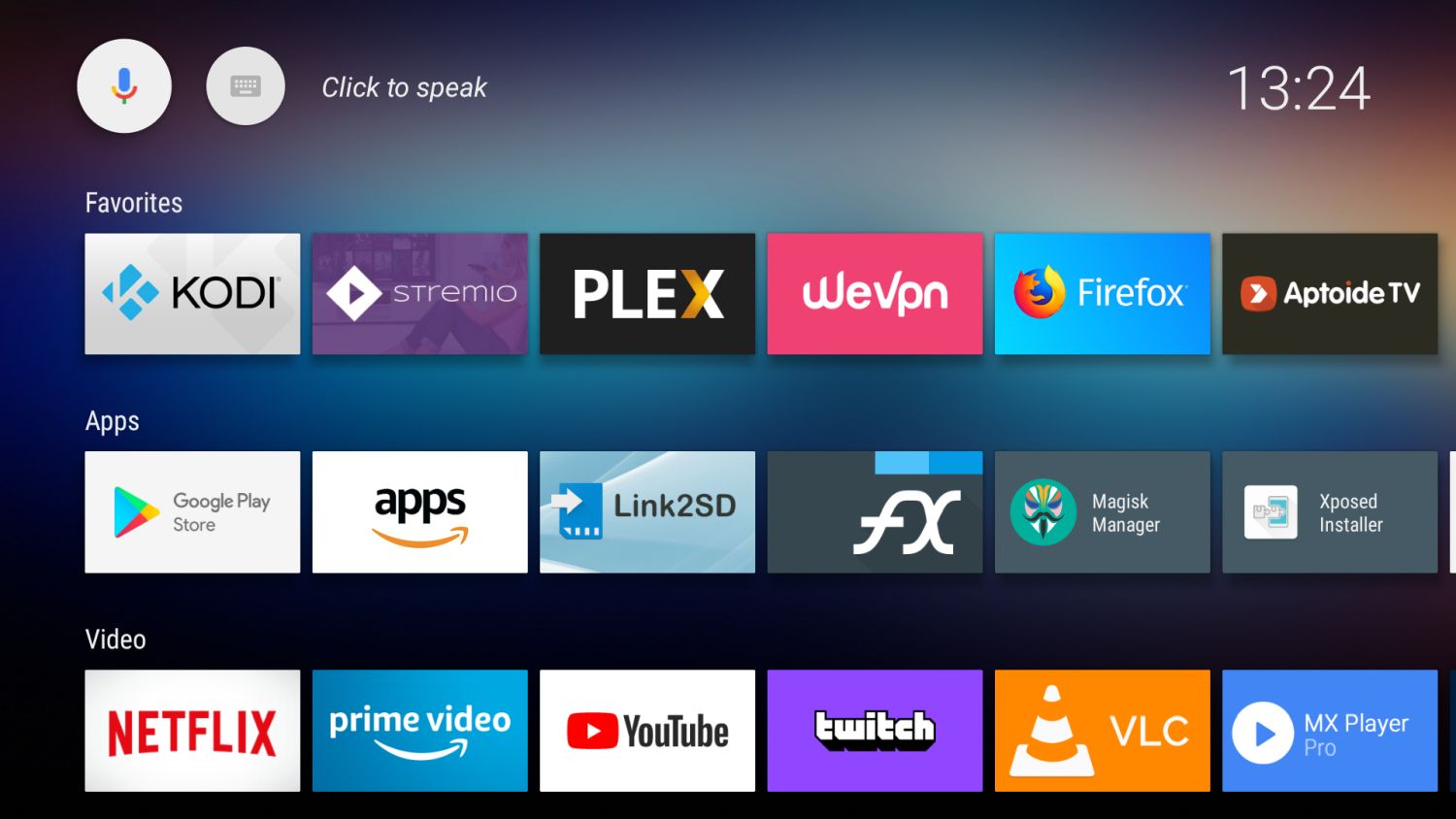
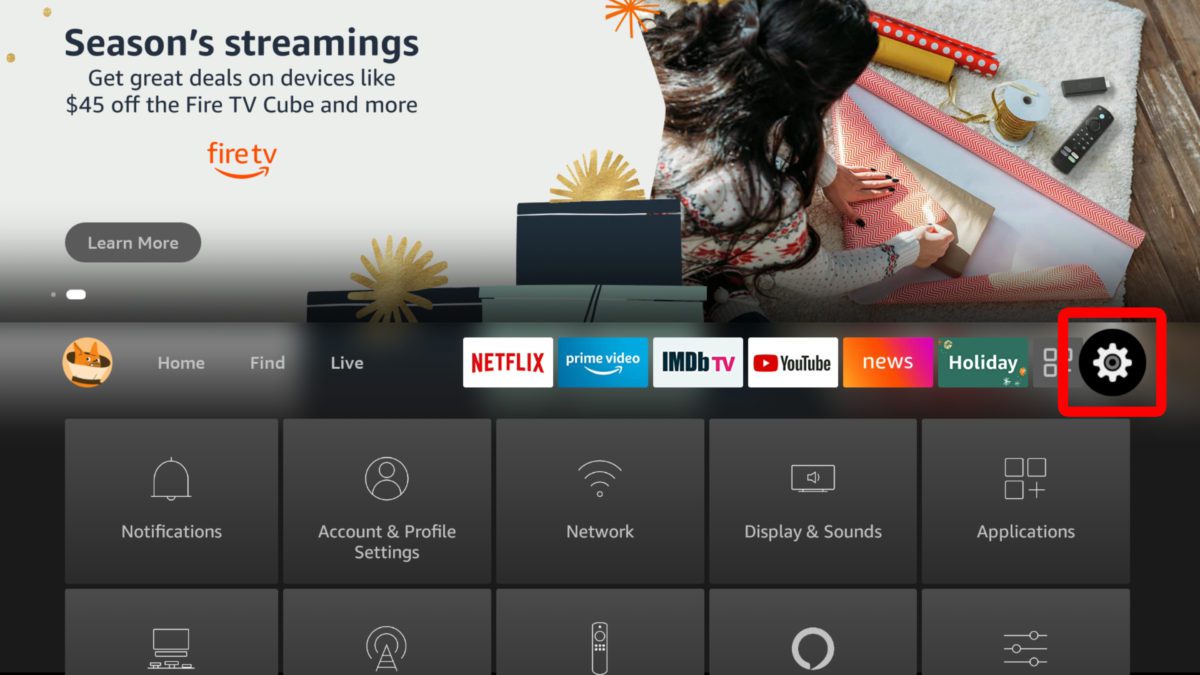



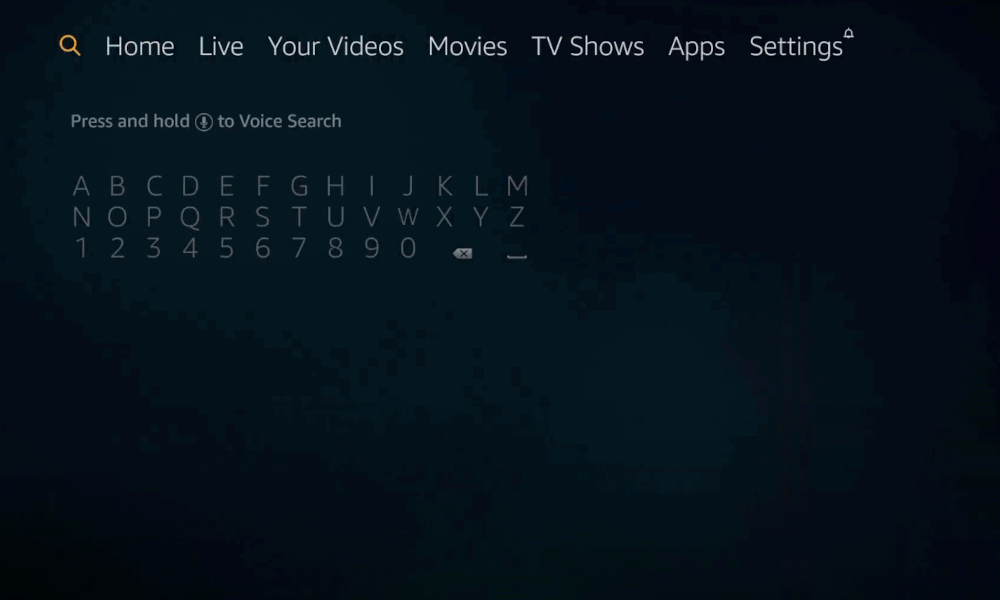

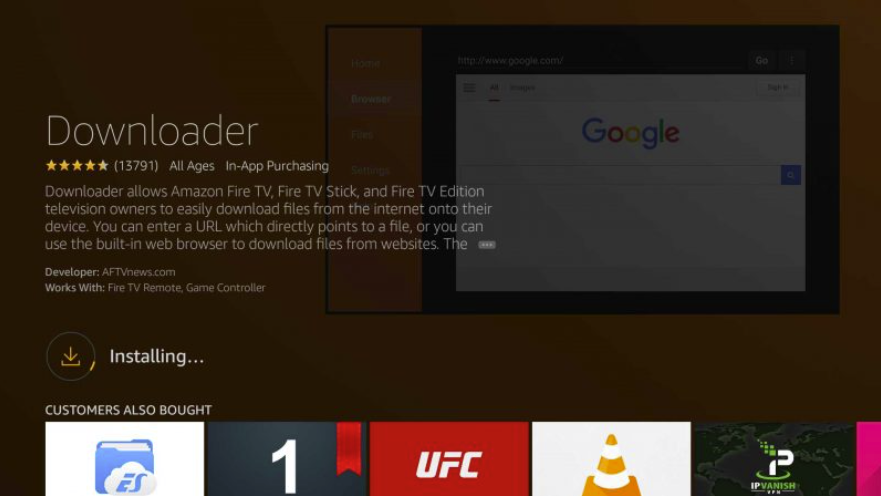








User forum
2 messages