5 Best USB Network Adapters to Improve Internet Connectivity
14 min. read
Updated on
Read our disclosure page to find out how can you help Windows Report sustain the editorial team. Read more
Key notes
- If you want the fastest possible network access for connecting to the Internet or downloading files, you need the best USB wireless network adapter.
- We provide you with a great network adapter with speeds of 200 Mbps on the 2.4 GHz band.
- Another good wireless unit supports IPv4/IPv6 protocols and dual-channel transfer mode.
- You can also find a small low-cost unit that is perfect for users on a budget, so read on!

When you’re getting a USB network adapter, knowing a thing or two will go quite a long way to fit your setup.
Finding a USB network adapter that will work best for your laptop, desktop, tablet, and router, is the primary objective.
There are a couple of things that are very important to know with Wi-Fi today, and we’ll browse through them all for you.
Every wireless adapter will be different from the other ones, but one thing that they all have in common is the fact that you can use them as a replacement of your dead internal card.
You can also use a USB wireless network adapter in case you really want to boost your network’s wireless speed.
In the guide below we’ve compiled the best choices and reasons why you should choose a USB wireless network adapter, so read on.
What are the best USB wireless network adapters?
TP-Link AC600 USB WiFi Adapter
- Large coverage around the house
- Dual-band 2. 4 GHz and 5 GHz band
- Comes with a 2-year warranty
- Can cause issues with other USB ports
This is very good, and it works pretty well, being compatible with Windows machines. It supports Windows 10, 8. 1, 8, 7, XP/ Mac OS X 10. 9-10. 14,
It features 200 Mbps speeds on the 2.4 GHz band and 433 Mbps speeds on the 5 GHz band. The unit connects to PCs via USB, and it features a compact design and 3ft. cable for easy desktop placement.
It has a high-gain external antenna for increased coverage, that rotates and it can be adjusted for optimal user experience and performance.
TECKNET Aluminum 3-Port USB
- Compact, lightweight, portable
- Supports IPv4/IPv6 protocols
- Comes with an 18-month warranty, free lifetime technical support
- At times can have massive lag
This one is a small and convenient wireless unit, and it supports IPv4/IPv6 protocols and dual-channel transfer mode. The unit allows you to have the farthest range with the widest coverage.
The built-in feature surge protection will keep your devices safe and data protected against the most common malware attacks.
This unit is also perfect as an external extension solution. The Tecknet USB 3.0 hub ensures a good arrangement of all connections making sure that plugs and cables do not interfere with each other.
AmazonBasics USB 3.0
- Supports IPv4/IPv6 pack
- Compatible with Windows 10/8/7 and Mac O
- Connects a USB 3.0 device (computer/laptop) to a router, modem, or network switch
- Does not support Chrome OS, Windows RT, Linux or Android.
This one is a small low-cost unit that is perfect for users on a budget. It will not break any speed records, but it’s a pretty good unit for people who are looking for a low-cost wireless adapter.
During the testing processes, it featured a 101 Mbps download speed, and this is an excellent one for such a small wireless adapter.
Using it is very simple and all you have to do is plug it in, install the drivers, and that’s it. It works on every device running Windows 10/8/7 and Mac OS.
ASUS USB-AC68 Dual-Band AC1900 USB 3.0
In case you are looking for the fastest wireless dongle than this one is really worth your attention.
First of all, you should know that this does not come cheap, so if all you need is to simply get online, then you might want to consider some more affordable devices.
Having the fastest adapter is not a thing that is needed by most users so unless you really need a fast wireless USB adapter for a desktop or upgrading a laptop, it’s best to choose cheaper units.
This unit is for anyone who is looking for the fastest USB Wi-Fi adapter available on the market. It uses the Realtek RTL8814Au chipset which features the latest tech, 3×4 MIMO, and AirRadar beamforming.
Its theoretical speed is 1900 Mbps which is split between 2.4 GHz (600 Mbps) and 5 GHz (1300 Mbps) frequencies.
It instantly upgrades laptops and desktops to dual-band AC1900 Wi-Fi foe extended coverage and higher output.
It features a cradle that provides additional placement options for optimizing coverage for desktops, and it increases the Wi-Fi speeds by up to 300%.
Glam Hobby 1200Mbps USB 3.0 Wireless Network Adapter

This one is a low-cost 802.11ac dual-band unit from Glam Hobby called Ourlink.
During the testing processes, the tool worked pretty good with Windows 10, and it ran at a solid 100Mbps download speed.
The adapter upgrades PCs to 802.11ac using the latest and the most powerful Wi-Fi technology out there. It is three times faster than wireless N speeds.
It is ideal for gaming online and also for seamless HD video streaming.
The dual-band reduces interferences for great connections to more Wi-Fi devices, and it should offer up to 1200Mbps Wi-Fi speeds on 5GHz (867Mbps) and 2.4GHz (300Mbps) bands.
It also features super speed USB 3.0 Port up to ten times faster than USB 2.0. The device can boost speed, reliability and range and it’s designed especially sharply in 5 GHz.
It has an innovative mini design, and it is compatible with Windows 10, 8.1, 7, and XP.
Discover all about network adapters
From dial-up to wireless
The days of dial-up are now long gone, and we’re living the era of wireless.
With so many companies offering their customers the option of a wireless modem or router, the temptation to upgrade an already existing wired connection is huge.
But, for most consumers, receiving a wireless signal is much more complicated than it seems.
Most modern computers come with an internal wireless network interface controller (WNIC), but others don’t. If a machine is built from scratch, here may lack a wireless card.
There are plenty of reasons for which to go for a USB Wi-Fi adapter and for switching to a wireless network, and we’ll discuss them all below.
Reasons for choosing Wi-Fi
Even if many consumers are still relying on a wired connection in their homes, the popularity of a wireless network option has been continuously increasing for quite a while now.
The wireless Internet subscriptions have decreased in cost very much, and the variety of devices that can connect wirelessly to the Internet has really grown.
Long story short, here are the reasons for which you should definitely switch to a home Wi-Fi network:
You can get immediate network support for MP3 players, cell phones, netbooks, tablets, game systems and more devices with Wi-Fi capabilities.
Satellite and cable providers and Internet-based movie rental businesses as well usually provide a customer the option to stream movies straight to an appropriately equipped TV set via Wi-Fi.
As a consumer, you will be able to wirelessly serve multiple computers in different areas of the house without having to get Ethernet cables installed.
You can offer your guests the opportunity to connect to the Internet via the Wi-Fi connection.
VoIP telephone services can be chosen instead of more expensive landlines.
You can also send faxes via the Internet.
Most home Wi-Fi networks feature a range of about 65 ft, so you can choose to work whenever you want to, even in outdoor areas.
Modern Wi-Fi networks are very reliable, and the small losses in download speed will definitely not be an issue.
High-speed signals are usually offered by hybrid coaxial and fiber lines, so the initial connection rate will be rapid.
The USB wireless adapter
USB Wi-Fi adapters have been developed as a response to the advancing rate of wireless network expansion, in comparison with the smaller numbers of PCs with inbuilt wireless network interface controllers (WNICs).
Lacking a way to access the new technologies, some consumers were just not upgrading.
The development of the USB adapter has made it possible for computer owners to justify setting up a wireless home network.
These cool gadgets also allowed laptop owners to work in Wi-Fi hot spots.
The number of prefabricated systems without integrated WNICs has significantly dwindled, but there are still lots of reasons for the growing popularity of the USB Wi-Fi adapter:
Some users with robust, custom-built systems predating the wireless era may choose to expand and to upgrade their existing system rather than to purchase a new one.
Consumers who use their computers rarely may be satisfied with their older unit, and this makes the addition of a USB device preferable to a new system.
Users whose integrated network interface cards fail may choose to replace the faulty components with a USB alternative.
Some users may feel that it is safer to unplug their systems from their home networks when they are not using them.
Selecting the right kind of USB Wi-Fi adapter for your computer and network
Which adapter is best for you? Which one will work correctly with your device?
How can you get the highest speeds without wasting your money on lots of capacity that you don’t really need or buying something that will not work on your machine?
To make the best decision you must take into consideration three main factors – the 3Cs: compatibility, capacity, and cost.
First, you have to make sure that the adapter you decide on purchasing is compatible with your system and your network.
Everyone desires the fastest possible network access whether it’s for connecting to the Internet or for downloading files from an office server.
But you should keep in mind the fact that there is no point in spending money on extra capacity that you will not use.
Also, remember that getting a faster adapter will not make your network faster if its speed is limited by the Internet connection or some hardware from the network.
The speed at which data can be transferred over the network usually varies depending on lots of factors.
For instance, if there are many systems connected to the network, or is any of the computers is infected with some kind of virus, this will definitely lead to degraded speed.
Generally, for a home network, the most important is the speed you have contracted for with your Internet service provider (ISP).
Distance, 802.11 protocols, and antennas – these are three more important aspects you should take into consideration.
Distance
2.4 GHz used to be the frequency used for Wi-Fi until back in 2013 when the 5 GHz band was opened up for wireless devices.
What you should know is that the higher the frequency, the less distance it can travel reliably. Therefore, using the good old 2.4 GHz will go farther than the new 5 GHz dangles.
In case you are asking yourself why to use the new 5 GHZ band, we will answer your question right away.
There are simply too many devices talking in the old frequency, and now it has become overcrowded, and the result is the fact that everyone trying to get a signal is slowed down.
On the other hand, the new 5 GHz even if it’s not able to send a signal as far as the old band, it is not that crowded.
As a simple conclusion, if you live in a crowded city, your best option is to use a 5 GHZ dongle. In case you live outside a city, and you only have a few neighbors, you should go for the 2.4 GHz dongle.
802.11 protocols
802.11 is the thing that sets the standards for the manufacturers and device makers to create their products.
Most modern devices are 802.11, and they’re also called Wireless-N. This can work on both the 2.4 GHz and the 5 GHz frequency ranges. Dongles that work with both are called Dual Band.
In 2013 there was introduced a new protocol, the 802.11ac, and it can transfer information faster than the wireless N. why not choose this one then?
Well, because it only works in the 5 GHz range which as we already said it doesn’t travel as far as the 2.4 GHz.
Antennas
You should know the fact that internal antennas are good for keeping a low profile, but they will not transmit as far as external ones.
The dongles that come with an external antenna will use an SMA connector that allows for easy screw-on attachments of antennas of different sizes.
This will allow for cheap solutions to distance and connectivity issues.
Installing a USB Wi-Fi adapter on your Windows 10 PC
In case your PC does not have a built-in Wi-Fi feature, or if your PC’s or laptop’s internal Wi-Fi adapter is not working anymore, your best bet is to use a good-quality USB Wi-Fi adapter.
After you purchased it, you also need to know exactly how to install it to boost the Wi-Fi signals.
In case your system features the required drivers
Most of the USB Wi-Fi adapters come as plug and play devices for Windows 10 PCs.
The latest operating system from Windows already contains the minimal drivers for most of the devices, and so do all other Windows systems.
When you have all the built-in drivers, you can just use the Wi-Fi directly without having to download more drivers for the adapter separately.
In case your system needs to update its drivers, you can simply go to the manufacturer’s website, or you can do it from the Windows Device Manager.
One of the main advantages of having the drivers installed on PC is that you can directly use the wireless network via the Wi-Fi adapter.
You can just choose the Wi-Fi 2 as the secondary network and this will be shown to you due to the new wireless adapter.
You will see this option being displayed at the top of the wireless network list in the taskbar. After doing this, you can reconnect to the network, and you are ready to go.
If you don’t have any wireless networking device installed on your PC running Windows 10, then your system will automatically conduct the plugged USB adapter as your primary choice.
In case your system lacks the needed drivers
Unlike the previous versions of the operating system, there should be any chances that your Windows 10 machine doesn’t come with all the drivers installed.
But in the exceptional case in which this happens, you have a few ways to install the drivers correctly. Here they are:
Download the drivers on a separate machine
Ideally, your machine should come with a functional internal wireless adapter that will allow you to go online and to look for all the required drivers.
But if it’s not the case, you can download the drivers by using a separate computer.
In order to get this done, you have to go to the manufacturer’s website and navigate to the Support page or the Drivers page.
You have to find the package which contains the necessary drivers for setting things up.
After you download the needed drivers, you have to transfer the file to a USB drive and then plug it into the PC or your laptop you want to use the Wi-Fi adapter for.
Then drag the files into the local folder and finally extract them.
Now, open the Windows Device Manager and find the name of your adapter in the list. You will find it in the Network adapters section; right-click on it and then select the update driver software.
After a Driver Update Wizard will open, choose Browse my computer for driver software from the options that will appear displayed on your screen.
You have to click on Browse and then select your local folder where you have previously copied and extracted the drivers.
Now you can just stay put and watch how Windows 10 installs the drivers by itself. After the installation is complete, the adapter will start looking for available wireless networks.
Use the installation CD
This method is probably the most popular and the most obvious solution for installing the drivers on your own.
You will see that most of the USB Wi-Fi adapters come with a driver CD.
You have to insert the CD into your machine, and it will display a window for driver installation and third-party wireless tool for searching networks.
We hope that these recommendations from our list were helpful. For more suggestions and other questions, please access the comments section below.




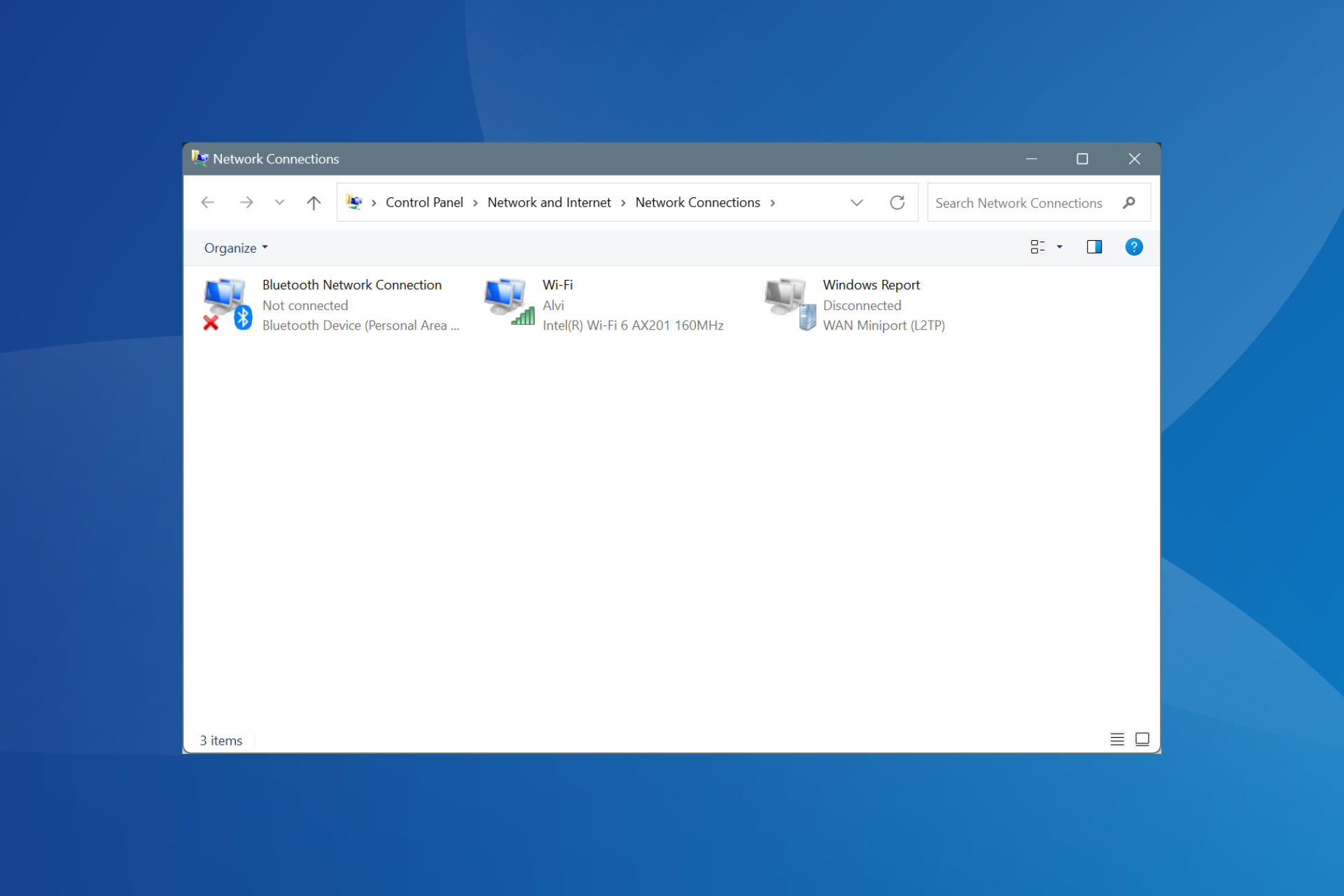

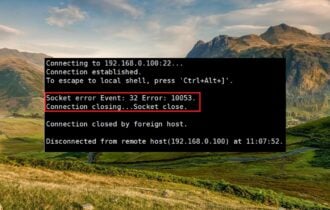
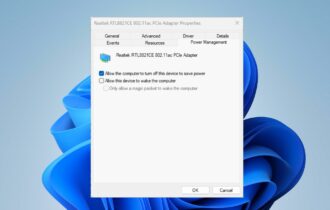
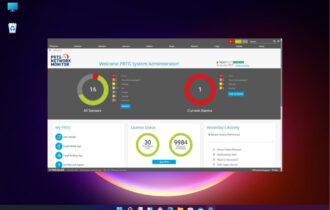


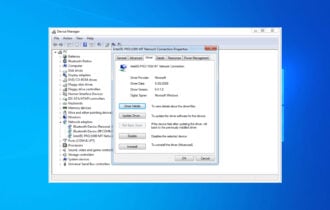
User forum
0 messages