Blocked For Security Reasons Gmail Error - How to Fix
The error message might be caused by an unsupported file format
4 min. read
Updated on
Read our disclosure page to find out how can you help Windows Report sustain the editorial team. Read more

A Blocked for security reasons error message appears when Gmail users try to attach certain file formats to their emails. Then the users need to find another way to send the files.
If that’s happening to you, follow the steps below to fix it fast.
What to do if Gmail is blocking ZIP files/RAR archives?
1. Use compression software
WinZip can prove very helpful if you are looking for a smooth way to solve blocked RAR email attachment issues.
The actual compression can be done quickly using this tool. It makes working with archives is convenient and will make the transfer process a lot easier when RAR archives are involved.
2. Edit the file extensions included within the RAR archive
- First, press the File Explorer button on Windows 10’s taskbar.
- Select the View tab shown directly below.
- Select the File name extensions checkbox on that tab.
- Open the folder where you’ve saved the files you need to include in your RAR archive.
- To change a file’s format, right-click it, and select Rename.
- Then, change the extension at the end of the file to an alternative format, and press the Enter key (eg. change an EXE to a PNG).
- A Rename dialog box will open when you press the Return key. Select the Yes button to provide further confirmation.
- Change the formats of all the files in the RAR archive to acceptable ones.
- Finally, simply set up your RAR archive with the files you modified.
3. Send the RAR as a Google Drive link
- First, open your Google Drive storage in a browser.
- Click the My Drive button to open the menu.
- Select Upload files to open the Open window.
- Then select your RAR file to save in Google Drive, and click the Open button.
- Right-click the RAR you saved in Google Drive and select Share to open the window below.
- Click the Get sharable link to turn on link sharing.
- Then, you can also copy a link URL (with the Ctrl + C hotkey) to include in the email.
- Press the Done button.
- Open Gmail in your browser.
- Click the Compose button to open Gmail’s email text editor.
- Press the Insert files using Drive button.
- Select the RAR file you saved in Google Drive.
- Select the Drive link option if it’s now already selected.
- Click the Insert button.
- Then you can send the email with a Google Drive link for the RAR. The recipient can select to download the file from the URL.
One last note, you could also save the RAR to a file host, and then send a URL for the file to the recipient. This software guide provides further details for the best file-sharing applications.
4. Try another email client
If you keep getting this error, consider switching to another email client. Our top choice in this case is Mailbird.
The app is integrated with Degoo, which is another tool that saves you the time of archiving large folders or files to send via email. Using this feature, you can upload large files with one click (or drag&drop them in the app) and just send the email. Any type of file is supported.
What’s more, you don’t have to store the file locally on your device and you don’t need to download anything to perform this action. And the receivers don’t need a special account either.
Gmail blocks numerous file types primarily to stop virus attachments. Users can’t attach EXE, DLL, DMG, VB, CMD, BAT, JAR, VBS, JSE, PIF, VDX, JSE, APK, INS, SCT, and MSI among other formats.
Following the steps above, the blocked for security reasons email attachment error should be solved.
For getting a wider perspective on the topic, do not hesitate to take a look at our Email Hub.
Have you used any of these methods? Feel free to drop us a line in the comments section below and share your experience with us.


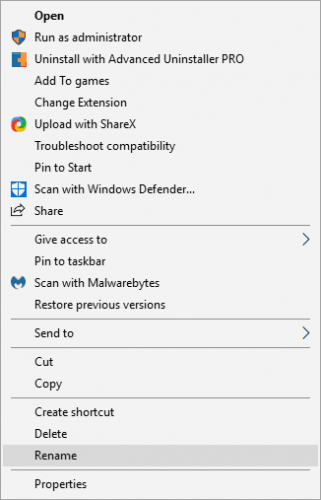
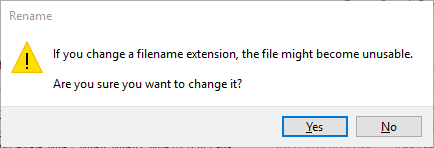
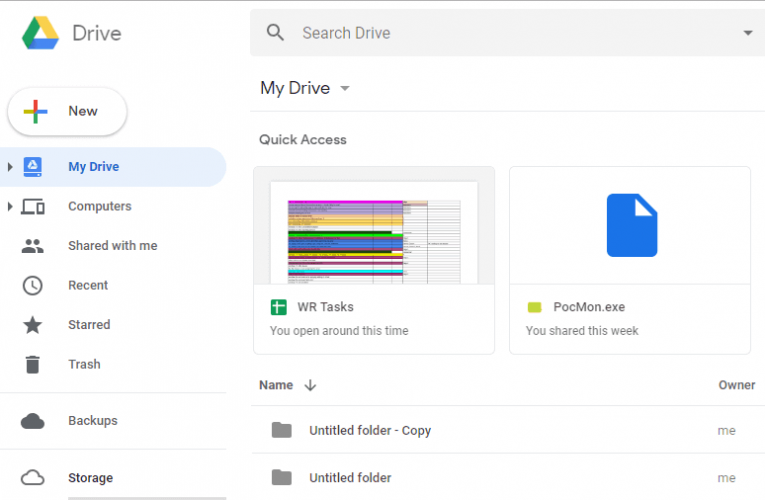

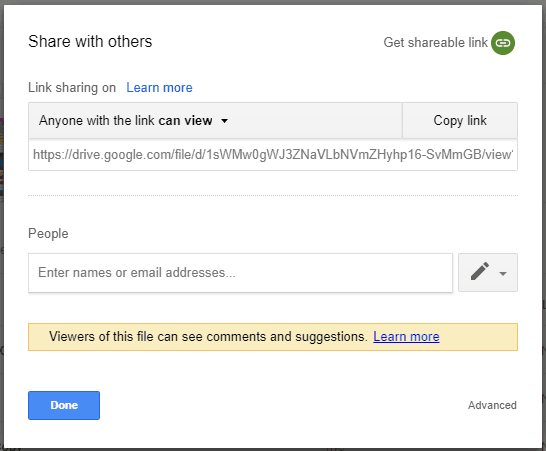
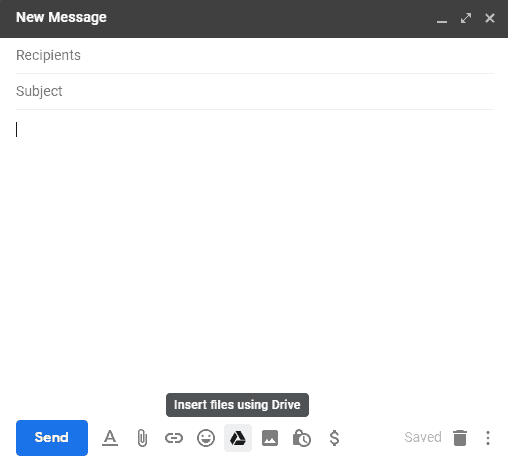
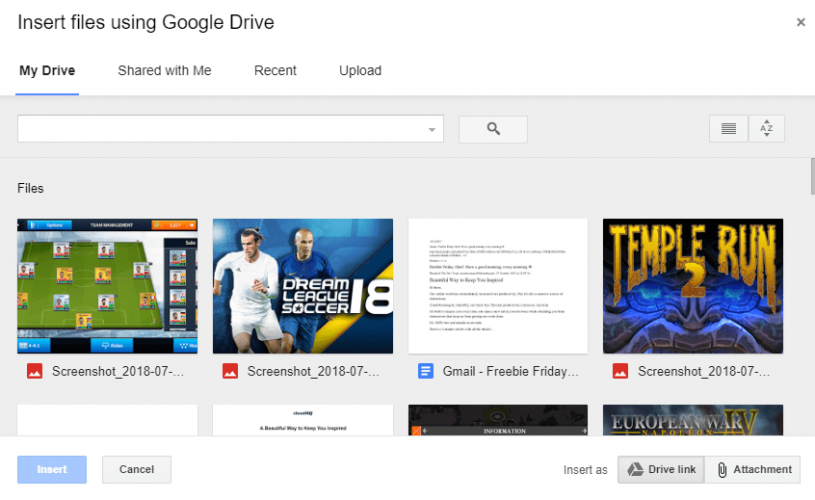







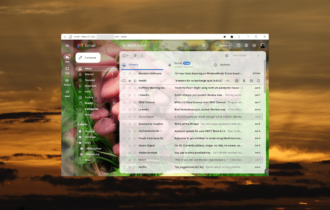
User forum
1 messages