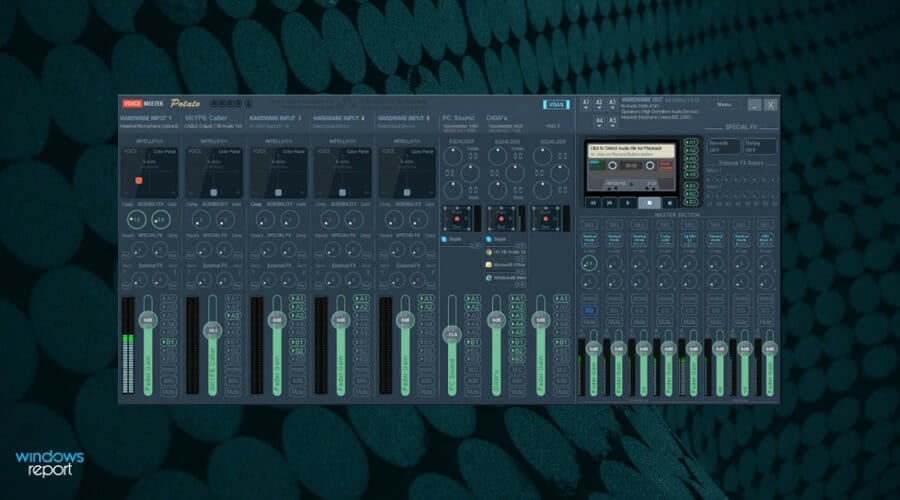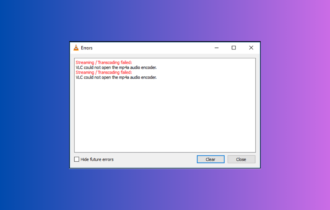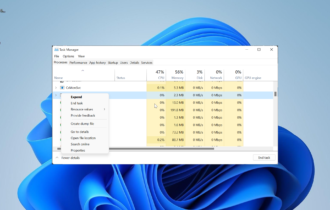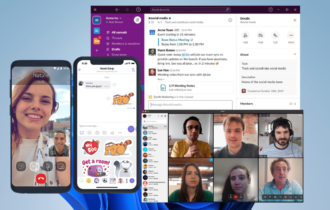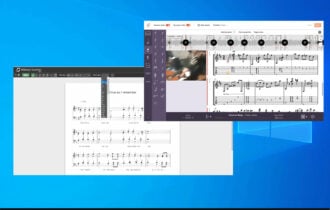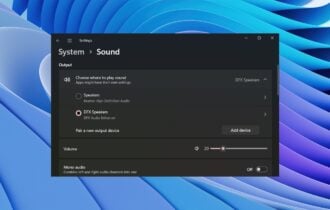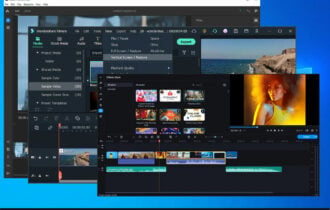Top 5 Best Software for Blue Yeti Microphones in 2024
Check out some of the best compatible software for your Blue Yeti mic
8 min. read
Updated on
Read our disclosure page to find out how can you help Windows Report sustain the editorial team Read more
Key notes
- Use your Blue Yeti microphone with audio editing software to create spectacular pieces of music.
- The selected software includes plenty of features that will boost your voice right on your viewers’ ears.
- If you’re planning to buy a Blue mic and start your content pathway, this article is a good start.
- The mic software listed below will definitely help you create professional audio content.

Blue Yeti is one of the most popular microphone brands in the world and for a good reason. This incredible piece of engineering helps you capture even the finest sound details.
If you’re planning to buy a new Blue Yeti microphone but you don’t know what software to use with this device, you’re in the right place.
Such a microphone is trusted by most content creators because it provides sound quality to be heard. So regardless of your domain, you can perform incredible content with the right software on your game streaming, music, podcasts, and others.
In case you want to grow an online community and offer distinguished recording quality, you can use Blue mics and expand your audience on YouTube, Twitch, or other social media.
Using a state-of-the-art microphone such as Blue Yeti also requires using advanced audio recording and editing software.
Read this article to learn what are the best tools to use with your Blue Yeti microphone.
Note: All the prices and offers in this article are subject to change, so be sure to check the official product page to get the latest deal. If the product/offers you’re looking for is no longer available, you can try to find it on its official manufacturer page or get another one from our list.
What is the best software for Blue Yeti microphones?
- Adobe Audition – Best compatibility with your mic
- FL Studio – Works great for musicians
- PreSonus Studio One – Awesome tool for podcasts
- Audacity – One of the most popular on the market
- Blue Sherpa – Easy-to-use interface
- VB-Audio Voicemeeter – Best for gamers & voice mixing
Now let’s take an in-depth look at every app and its unique features.
Adobe Audition – Best compatibility with your mic
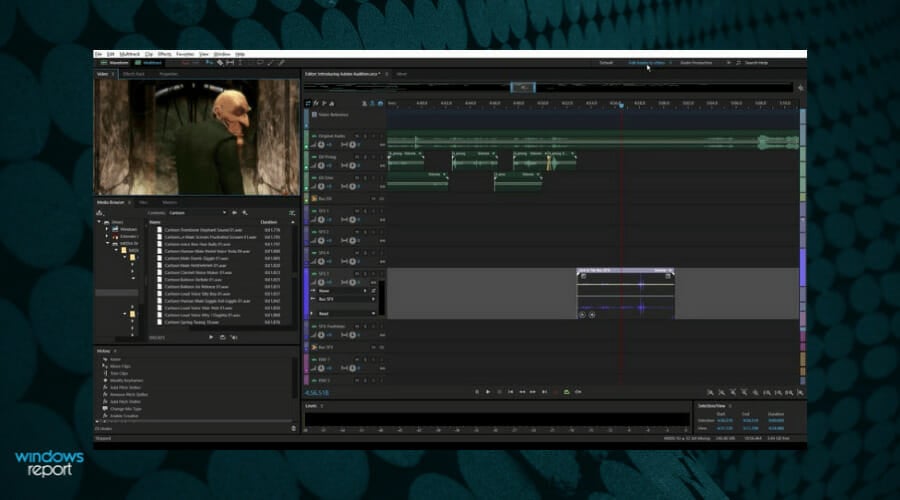
Blue Yeti mics are well-known around the world for their high standards in terms of quality and sound. Thus, you couldn’t just use any audio software tool since most of the hardware’s potential would be wasted.
However, that won’t be the case if you decide to use your Blue Yeti mics in conjunction with Adobe Audition.
This digital audio workstation not only features a multitrack, non-destructive mix and edit environment, but it also comes with a destructive-approach waveform editing view.
This allows you to perform any task with your high-performance microphone, while also letting you tweak the effects in real-time, or make remixes afterward.
More so, the audio files resulted can then be exported into other Adobe products easily, such as Adobe Premiere Pro, or Adobe After Effects.
Here are some of the benefits of using Adobe Audition with your Blue Yeti mics:
- Features some of the best restoration and repair tools among all audio editors
- Efficient at removing noise from audio recordings
- Comes with an abundance of sound effects
- Features batch processing capabilities
- Can be tested for free for 7 days
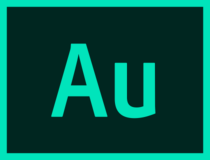
Adobe Audition
Create, record, and design sound effects with this professional editing tool.FL Studio – Works great for musicians
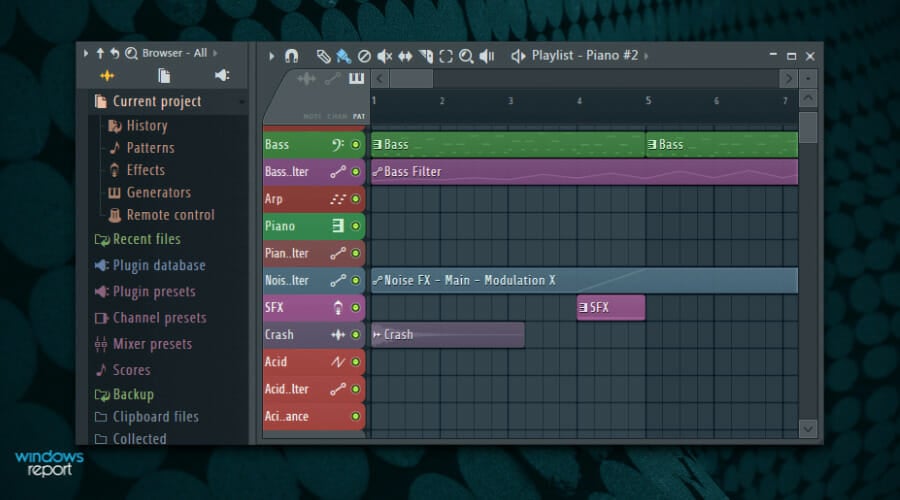
Another professional tool designed for musicians is FL Studio. This great option lets you use the full capacity of Blue Yeti mics and capture the sound entirely. Be it voice recording or work video calls, you can enjoy complex services to better transmit any sound.
This software is undoubtedly a matching choice for any artist who needs to record his music. If you are a singer or a guitarist in dire need of qualitative music production, you can rely on FL Studio’s capacities.
By choosing this solution you have access to music production instruments, like the mixer setup. That contains up-to-date features including advanced automation, sidechain control, delay compensation, or audio sends.
Elements sequence or piano roll are other leading-industry traits of the software. It offers complete DAW support and a very user-friendly browser in order to boost your music projects.
Plus, this digital audio workstation includes a great variety of editing tools, such as drums beats or other instrument effects, to personalize your tracks and deliver full-hearted music for the audience.
Here are some of the benefits of using FL Studio:
- Complete effects to manipulate sounds
- Instruments effects and sounds
- Visual features and video add-ons
- Infinite library of sounds and beats
- Unlimited free trial period

FL Studio
Take your music to the highest peak today with FL Studio for complex music production.PreSonus Studio One – Awesome tool for podcasts

PreSonus Studio One is one of the best choices when it comes to Blue Yeti-compatible audio software.
This program allows you to record excellent professional vocals that will definitely impress your listeners. Whether you create podcasts or record music, Presonus Studio One is always up to the task.
There are many custom templates for voice-overs, podcasts, and music that you can choose from. Thanks to all these features, you can increase your productivity and create professional content.
You can use your Blue Yeti microphone and Presonus Studio One to record single-person speeches, multi-person interviews, music jams, and more.
Hence have a try this professional audio recording tool and fully benefit from studio sound quality, perfect for music recording and editing.
Audacity – One of the most popular on the market

Audacity is a name that doesn’t need any introduction. This tool has been around for long enough to prove its usefulness.
You can use Audacity to record podcasts or interviews, mix audio, convert old recordings into digital recordings, and more. It also features a series of advanced effects that you can rarely find in free software.
If you need a functionality that’s not included in the standard version, you can simply install a plugin and use the respective feature.
To enable the microphone, go to Edit > select Preferences then select Devices. Go to Interface and select Host: MME, then go to Playback and Recording and select Yeti Stereo Microphone as your device.
When the Mute button on the Yeti microphone is solid red and not blinking, you can hit the Record button.
Also, make sure to use a project rate between 44100 to 48000 Hz. You can also go to Effects and enable the Noise Reduction feature. Click on the ‘Get noise profile’ option and hit OK to improve audio quality.
You can also go to Effects > Equalization > Bass Boost to add a bit of extra bass to your audio recording. These settings may vary depending on your needs and the purpose of your audio recording.
Blue Sherpa – Easy-to-use interface
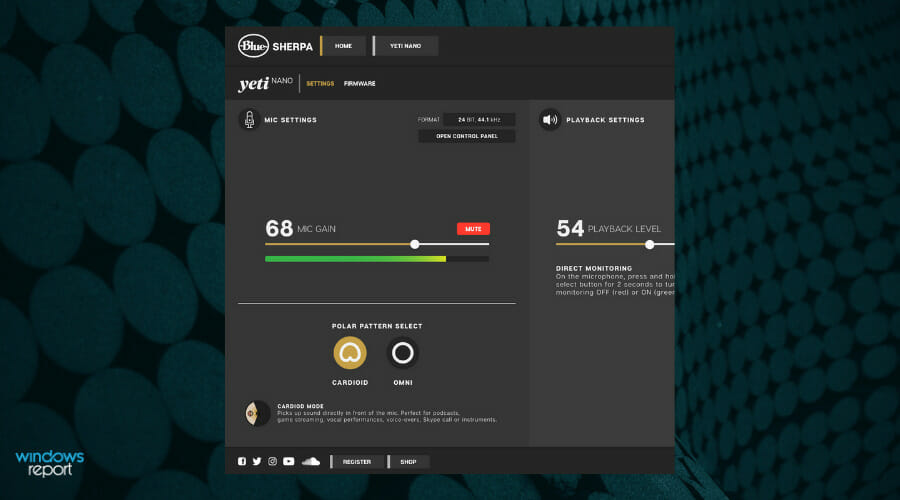
Blue Sherpa is a free software designed for Blue Yeti mic to unlock advanced vocal broadcast effects and access firmware settings. So you can manage stunning Blue mics on this panel with Logitech G Hub software
Assuming you perform some kind of content creation and need a professional sound, you also might need all-rounded software to manage your recordings. Using this audio tool, you only have to press record and do your job.
If you always wanted to reach a wider audience and share valuable thoughts, it’s no problem for this software to offer any sound requirements, whether you need it for gaming recording, streaming, YouTube videos, or singing videos.
Moreover, this type of activity requires great technical support, audio, and video, meaning that you should treat your viewers kindly and let them hear clearly while you are talking or explaining a topic.
Besides that, this recording mic and software provide superior quality for professional life, like video calls for work meetings or online school classes.
That being said, this choice is most probably your way to success due to the rewarding audio results. Therefore download it for free and manage multiple Blue mics so easily.
VB-Audio Voicemeeter – Best for gamers & voice mixing
VB-Audio Voicemeeter allows you to adapt the sound recorded using your Blue Yeti microphone in real time. This software is perfect for mixing voice and video game audio.
The tool supports the following audio formats: MME, Direct-X, KS, WaveRT, WASAPI, and ASIO.
Of course, you can also use VB-Audio Voicemeeter to mix your voice with your music on social media as well as broadcast your live podcast.
If you’re a teacher and you want to create education programs, you can also use the 2x USB headset on your computer.
This feature is very helpful especially when it comes to creating tutorials using your own audio/video recording software.
VB-Audio Voicemeeter also supports multichannel conference and interview recording features. You can then use the respective audio recording for post-production tasks.
There you go, these are the best audio recording and editing tools that you can use with your Blue Yeti mike.
If you’ve used other audio programs that you think we should include in this list, just drop us a line in the comments below.