Bound Image Unsupported Error: 4 Ways to Fix it
Removing a bad update can help with this error
2 min. read
Published on
Read our disclosure page to find out how can you help Windows Report sustain the editorial team. Read more
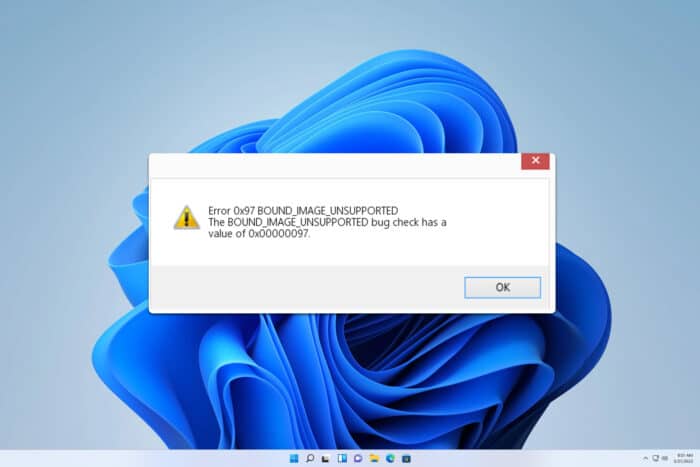
Encountering the BOUND_IMAGE_UNSUPPORTED error (0x97) on your Windows computer can be quite frustrating, especially when it disrupts your workflow.
How can I fix the Bound_Image_Unsupported error?
Before we start, make sure you have the latest Windows Updates installed. Also, ensure that all your drivers are up to date. Disconnecting all external devices can also help.
1. Uninstall recently installed software
- Press the Windows key + X and choose Apps and Features.
- Select the problematic software, click the three dots next to it and choose Uninstall.
- Follow the on-screen instructions to complete the uninstallation process.
- Restart your computer to check if the error persists.
2. Toggle Fast Startup
- Open search and type choose a power plan. Select Choose a power plan.
- Click Choose what the power buttons do on the left side.
- Scroll down to the Shutdown settings section and locate Turn on fast startup.
- If the fast startup is enabled, disable it by unchecking the box, then click Save changes. If it is disabled, enable it by checking the box.
- Restart your computer to see if the issue is resolved.
3. Uninstall recent updates via Safe Mode
- Click on the Start > Power button. Press and hold Shift and choose Restart.
- Choose Troubleshoot > Advanced options > Startup settings.
- Select Safe Mode with Networking by pressing the corresponding keyboard key.
- Once in Safe Mode, open the Start Menu and type Windows Update, then press Enter.
- Click View update history and select Uninstall updates.
- Identify and uninstall recent updates that may have caused the issue, then restart your computer.
4. Run System Restore
- Press the Windows key + R and type rstrui.
- Follow the System Restore wizard to choose a restore point from a date when your computer was working fine.
- Confirm your restore point selection and click Finish to start the process.
- Wait for the restoration process to complete and restart your computer.
Keeping your system updated and regularly scanning for hardware and software issues can help prevent errors like 0x00000097 Bound_Image_Unsupported in the future.
We covered similar errors, such as bad image error and disc image file is corrupted in the past, so don’t miss them.
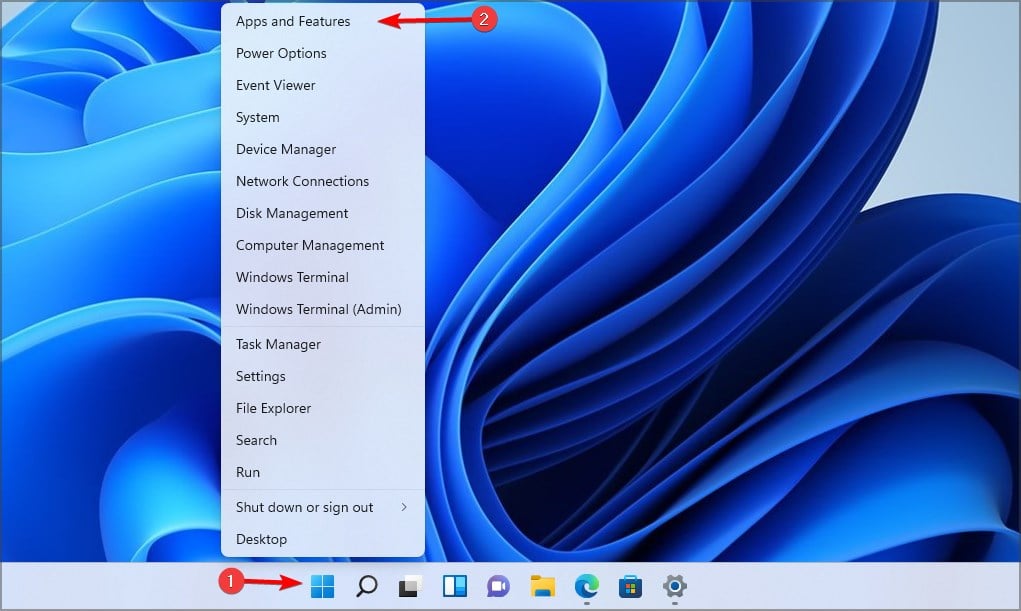
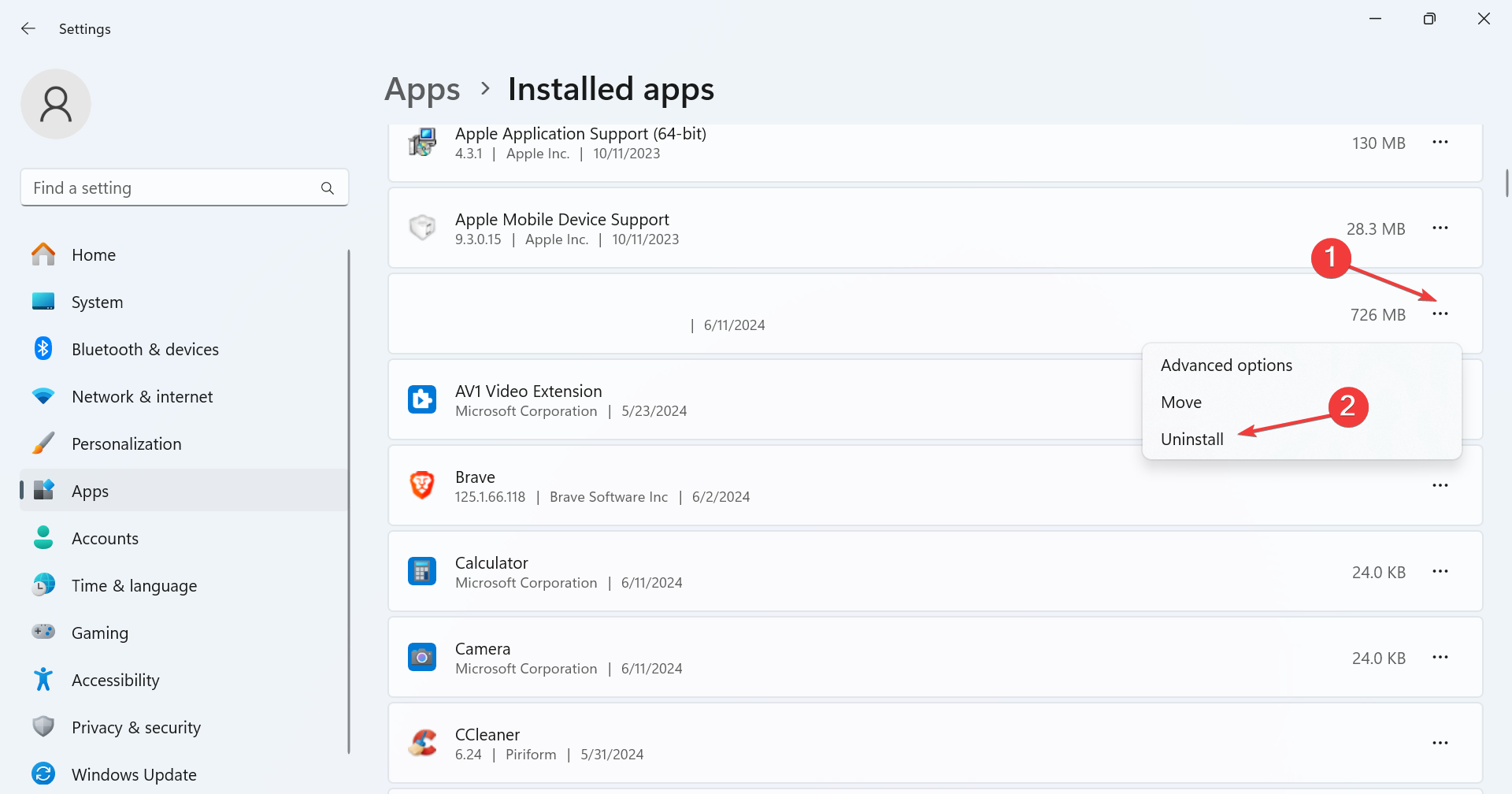
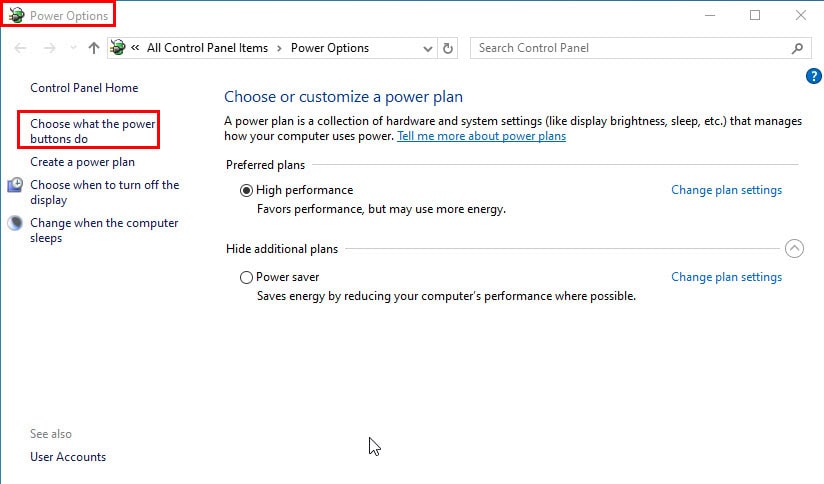
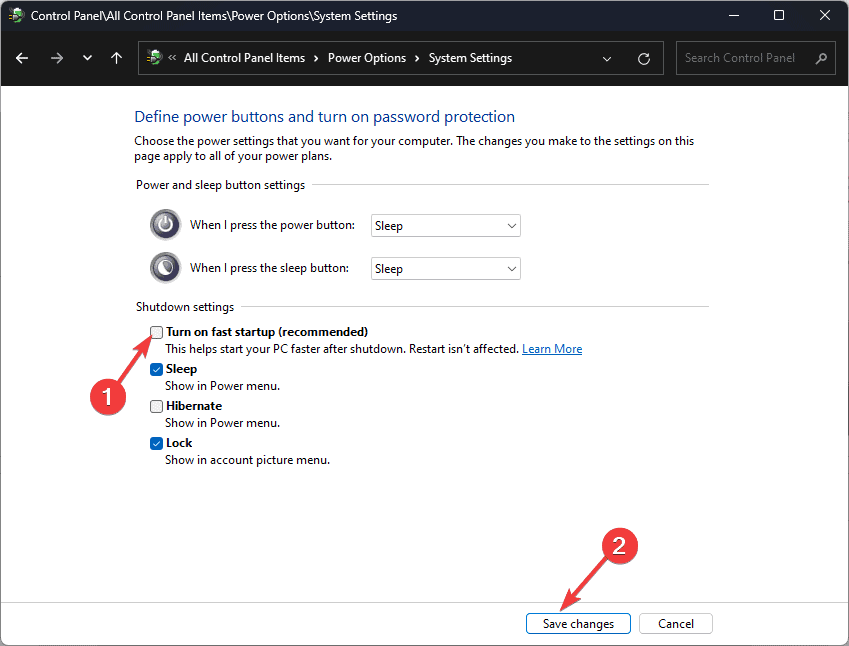
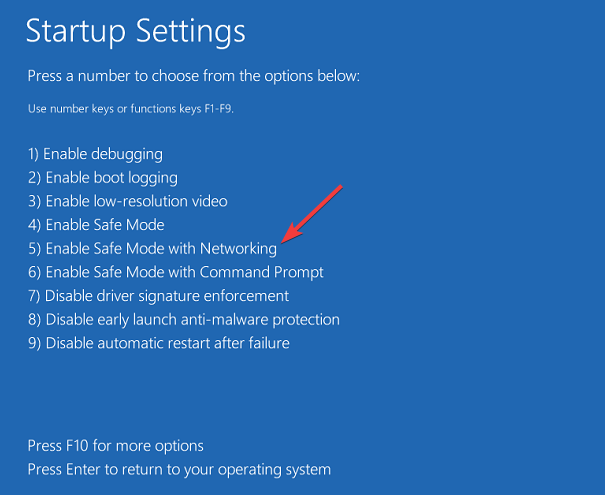
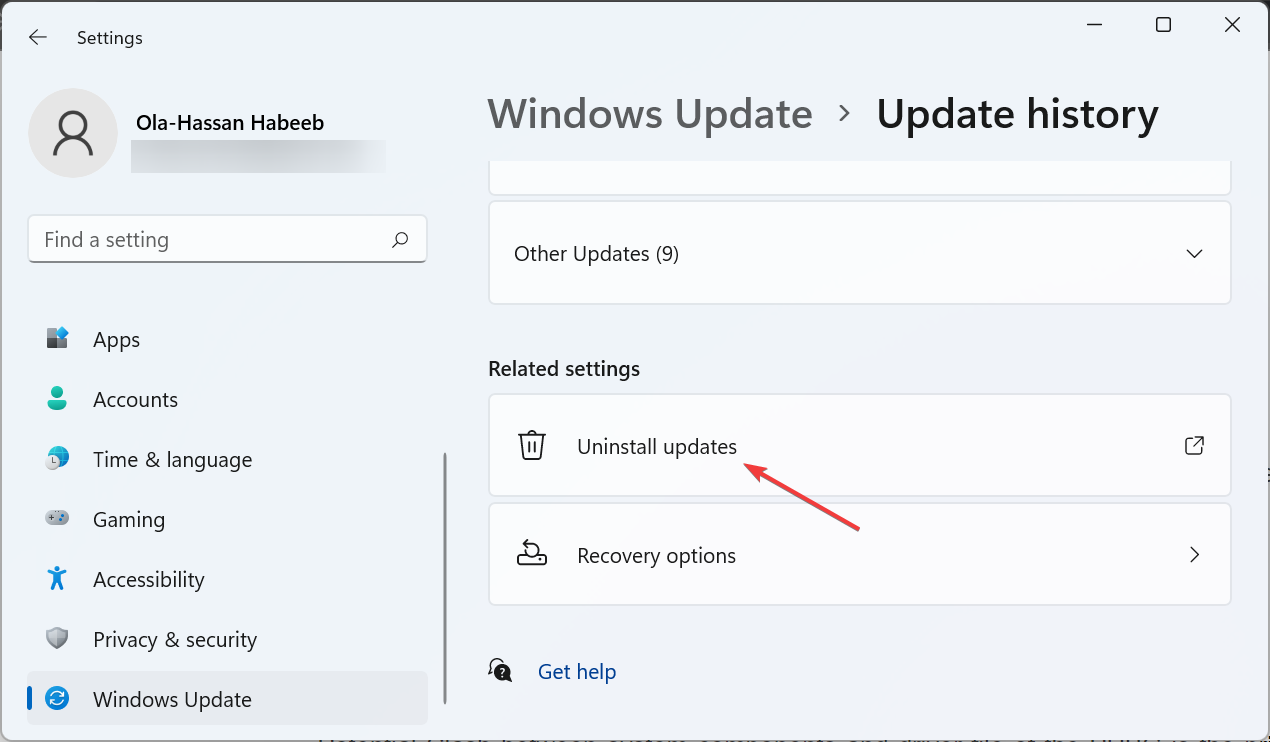
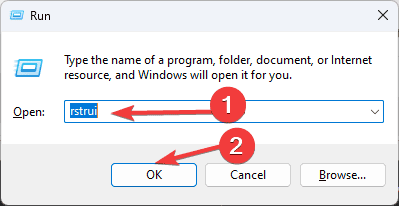
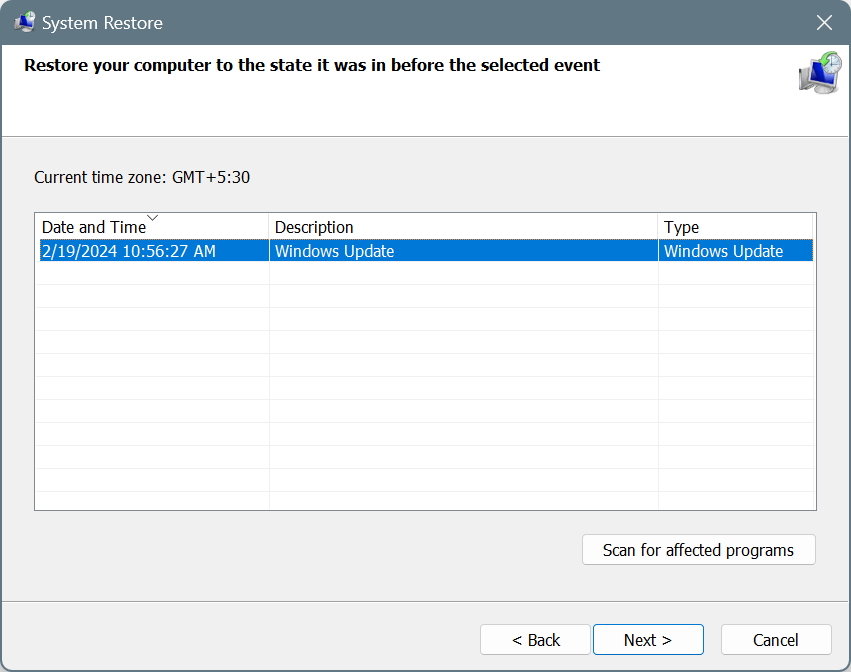








User forum
0 messages