3 Fixes for Web Browser Does Not Support Opening Excel Files
Using an extension is the quickest solution to this error
4 min. read
Updated on
Read our disclosure page to find out how can you help Windows Report sustain the editorial team. Read more
Key notes
- One of the major causes of this problem is large Excel files.
- You may consider switching to a lightweight browser to resolve the problem.
- As a last resort, we recommend resetting your Chrome browser.
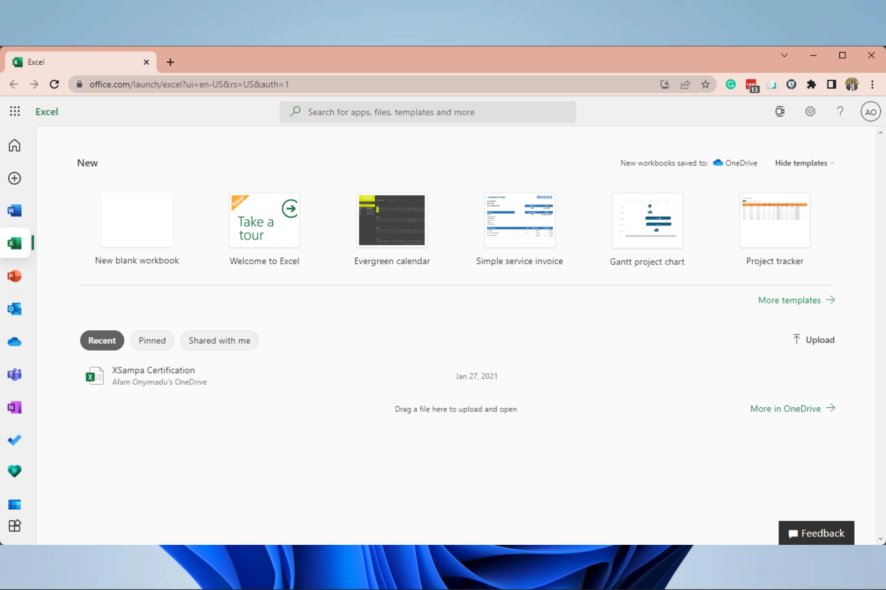
You found this article because your browser does not support Excel file opening; here is all you need to know.
Windows users can open a variety of files in native external applications instead of opening within browser pages, which is convenient in many ways.
However, some users have reported that they get an error from a web browser that does not support opening excel files while trying to open Excel files.
The error often reads – To open this workbook, your computer must have a version of Microsoft Excel installed, and your Web browser must support opening files directly from Excel.
This article will show you the best ways to navigate this error.
Why can’t I open Excel in Chrome?
A few things can hinder Excel from opening in your chrome browser. First, at the top of the list is a large Excel file size.
We already know that Chrome is a resource-intensive browser; hence opening a huge excel file on the browser may be too taking on your computer.
Other reasons could include old browser data and even an outdated browser.
Whatever the reason is, we will walk you through the most recommended ways to fix the issue.
How do I open Excel files directly from Chrome?
1. Use a different browser
This may be the case if you are trying to open a large file. Google Chrome is known for its intensive resource use. An alternative is the Opera One browser.
The ad blocker in Opera One may reduce page load times by up to 90% while blocking all sorts of advertisements. Ads are blocked at the web engine level by Opera One’s built-in ad blocker. Consequently, it uses fewer resources and provides a quicker page load time.
It comes with an AI already built-in and features a modular AI-ready design that allows the integration of current and future AI technologies.

Opera One
My Flow in this web app is organizing the way you open any file formats and saves them accordingly.2. Use Plugin for Firefox and Chrome
IE Tab Extension For Chrome
- Launch Chrome and open the IE Tab extension page.
- Click on the Add to Chrome button.
- Select the Add extension button.
- Wait for the plugin to download and install, and restart Chrome if needed.
- Now click the IE Tab icon to invoke the action, which should help resolve the browser that does not support opening Excel files issue in Chrome.
If you cannot open an Excel file from a website, adding this extension will be a helpful solution.
3. Delete the browser cache
- Launch the Chrome browser.
- Click on the menu, select More tools, then Clear browsing data.
- Select All time from the time range, tick the checkboxes for Browsing history, Cookies and other site data, and Cached images and files, then select Clear data.
If Chrome is not downloading Excel files, you should clear your browser data. Old data can make the browser non responsive to links and some websites.
How do I open an XLSX file in Chrome?
- Navigate to the XLS Editor for Google Chrome extension page.
- Click on Add to Chrome.
- Click on Add extension button.
- Select the extension icon and then click on the Add spreadsheet button.
You should try this extensions if the browser does not support excel files with encryption.
If your browser does not support opening any Excel file, the solutions in this article should come in handy. However, if none of the three fixes works as a last resort, you may consider resetting your browser. The downside is that you may lose some important browser data.
This article is helpful if your prefer to open an Excel file in browser instead of performing a file download.
Let us know in the comments if these solutions worked for you.

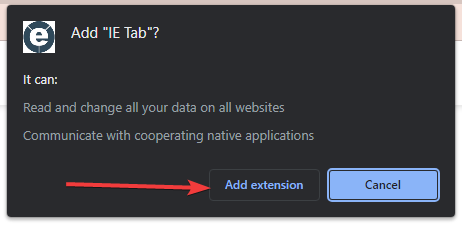
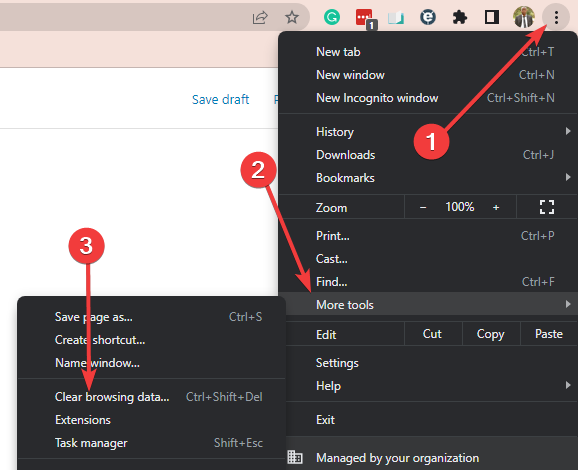
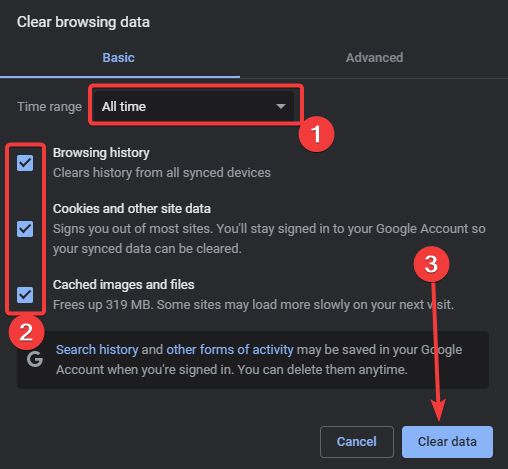

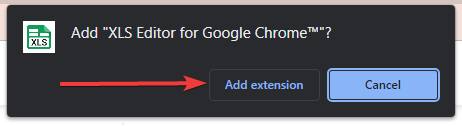
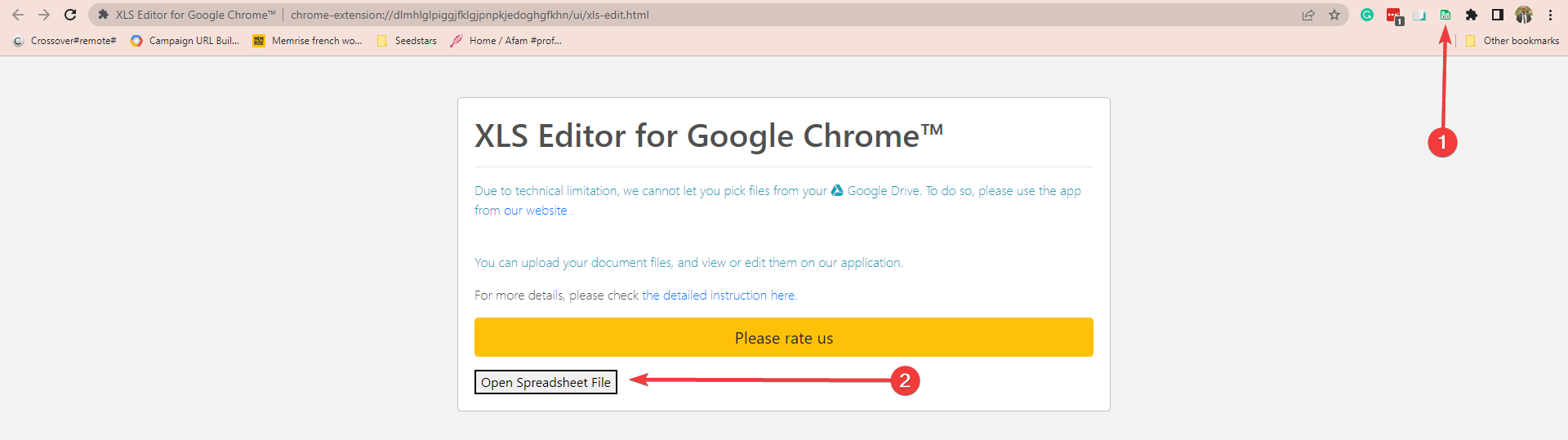








User forum
0 messages