Browser Not Supported By Apple TV: 5 Ways To Fix It
AirPlay is perfect to share a browser from your phone to Apple TV
3 min. read
Updated on
Read our disclosure page to find out how can you help Windows Report sustain the editorial team. Read more
Key notes
- The screen mirroring applications are the easiest fix for the browser not supported by Apple TV issue.
- Users with expertise in coding can also alter the codes of the device to implant a browser into the system.
- To fix the issue, you must have either an iOS-powered phone or a macOS laptop.
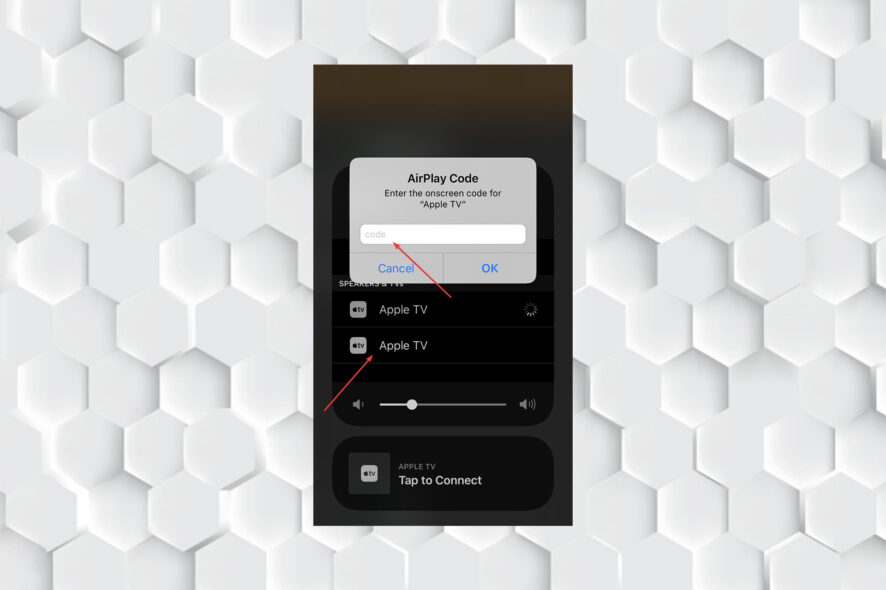
Users have created endless threads on forums and social media titled browser not supported Apple TV in the hopes of finding a way to install one on Apple TV.
There are a few different approaches that may be taken to resolve this issue, and one of them involves using screen mirroring apps.
Apple has frustrated many by not implanting a browser such as Safari on its devices. However, here are some workarounds to open your desired website on Apple TV.
Can a browser be installed on Apple TV?
Apple TV doesn’t support browser installation on Apple TV devices, meaning there is no Safari to browse the internet with.
However, AirPlay is the best way to share a browser from your phone to Apple TV to launch Google Chrome on Apple’s streaming device.
What can I do if Apple TV says my browser isn’t supported?
1. Use the AirPlay feature
- Join the same WiFi network as your iOS device using Apple TV.
- Locate a web page that you want to cast.
- Select the AirPlay option.
- Select your Apple TV and enter the pairing code.
2. Use a Mac device
- You can connect your Mac to the TV using an HDMI port.
- If your Mac doesn’t have a display output port, then use AirPlay.
- From the menu bar at the top of the screen, select the AirPlay icon.
- Choose your Apple TV from the available options.
- Your Mac’s display may change to accommodate the Apple TV.
- There are several ways to configure AirPlay on your Mac and TV screen.
3. Install AirBrowser
- Install AirBrowser from the App Store on your iPhone.
- Launch the AirBrowser application.
- Swipe up and select Screen Mirroring from the Control Panel.
- Select your Apple TV.
- Enter the name of the site you want to visit.
- The website you wanted to visit will appear on the TV screen.
4. Use Web for Apple TV
- Install Web for Apple TV from the App Store on your iPhone.
- Start the Web for Apple TV app.
- Swipe up to the Control Panel and select Screen Mirroring.
- Choose your Apple TV.
- A URL bar will appear on your iPhone.
5. Instal browser using Xcode
- Visit the developer website and create a developer account.
- Download Xcode on your Mac.
- Follow the instructions to install Safari on Apple TV.
How to install a web browser on Apple TV without Mac?
As mentioned before, browsers can’t be installed directly on the Apple TV unless you have some expertise in coding.
You can use the Airplay and screen mirroring features to cast your phone’s screen onto the TV and use its browser.
Many people are confused by Apple TV because it is not designed to function with a browser.
The gadget may run a web browser, but Apple prefers that customers use their phones to connect to the device and cast/stream material to it.
In the comments section below, tell us if you know of another way to get around the browser not supported by Apple TV problem.
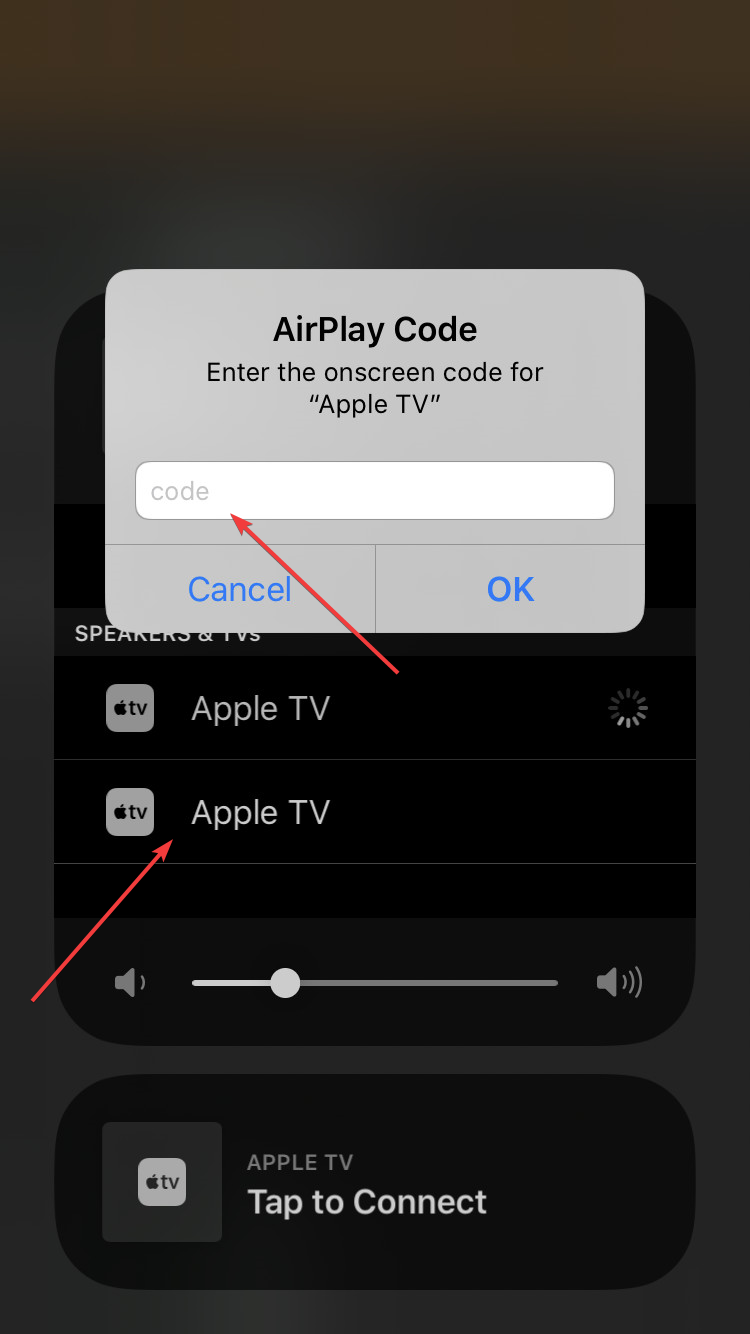
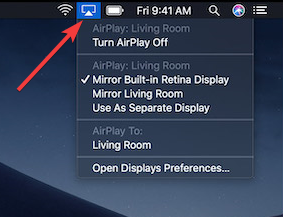
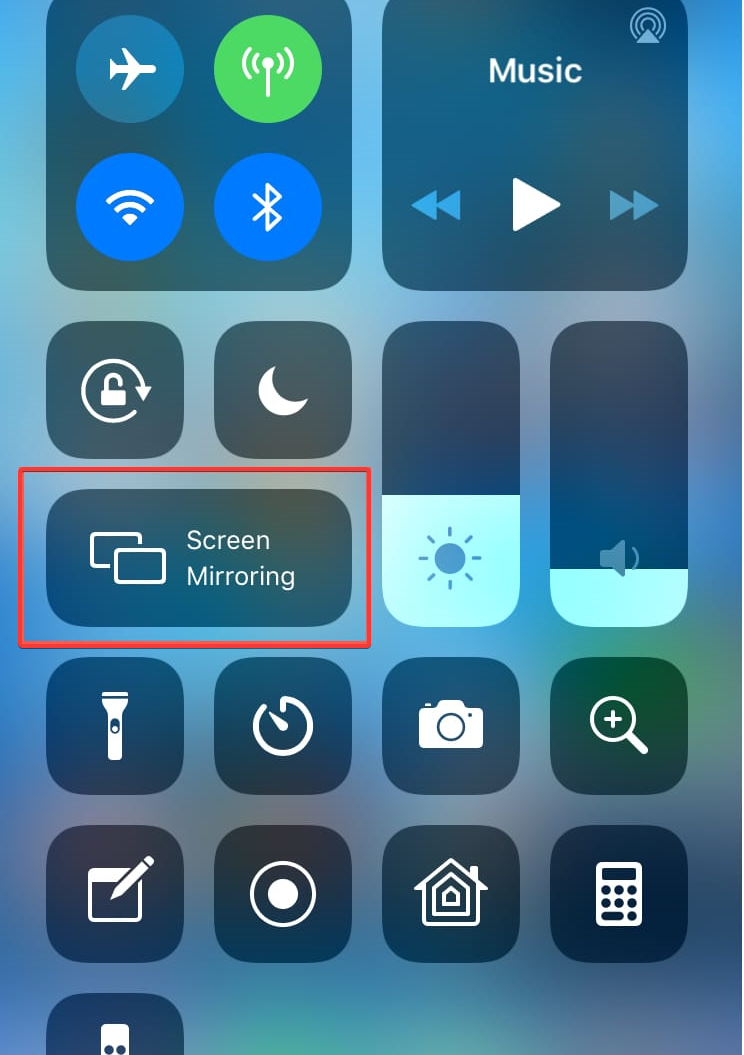
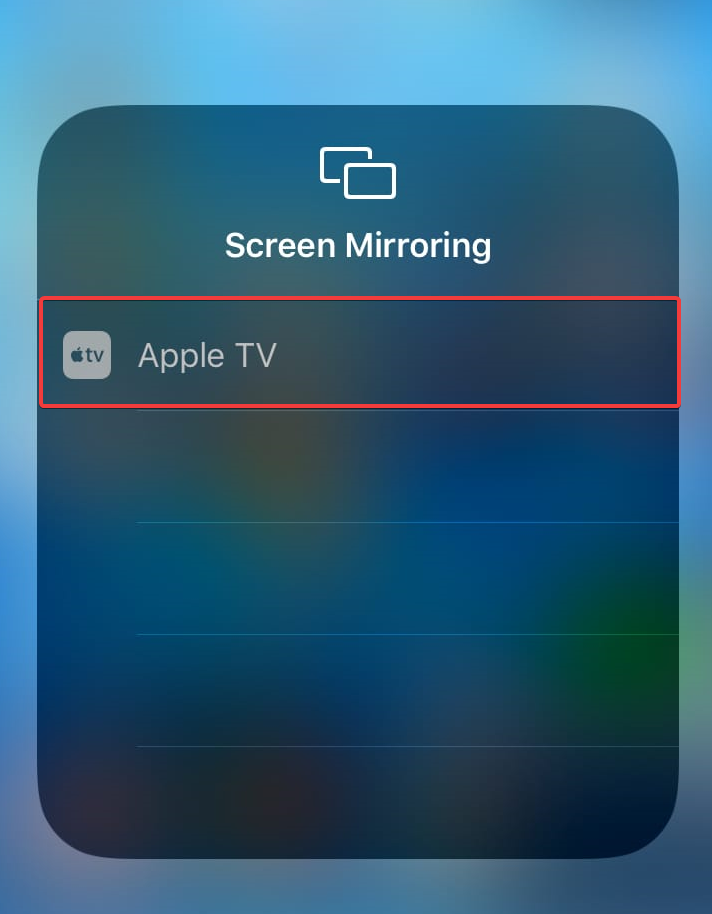
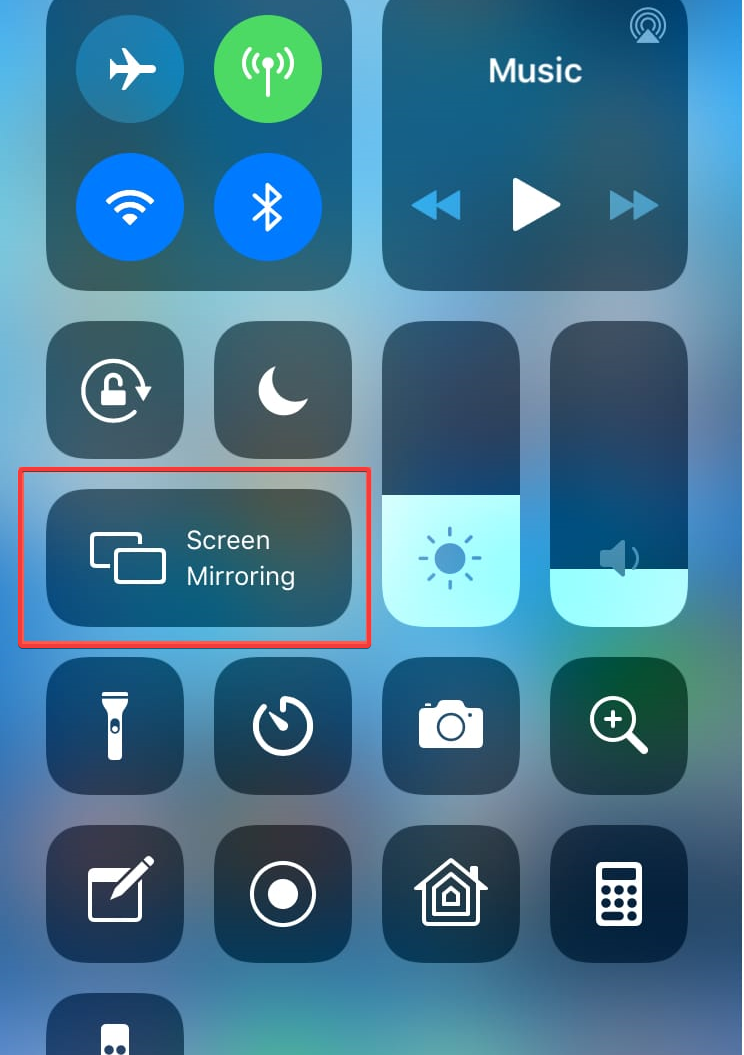









User forum
0 messages