Browser Sent a Request this Server Could Not Understand
This is a common error, but we have 3 ways of fixing it quickly
5 min. read
Updated on
Read our disclosure page to find out how can you help Windows Report sustain the editorial team. Read more
Key notes
- While trying to open a website on Chrome, Firefox, Edge, or Safari, you may often come across the 400 Bad Request error.
- You may see an error message that says Your browser sent a request that this server could not understand. Size of a request header field exceeds server limit.
- It’s when the server identifies that the error doesn’t belong to any of the other status code categories, it returns the request and shows the error.
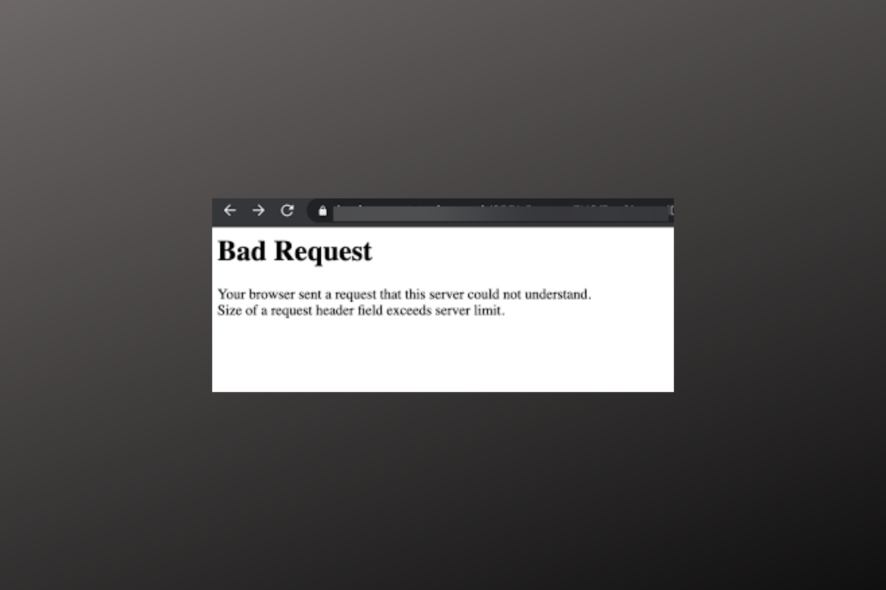
Did you just see the error message, your browser sent a request that this server could not understand. Size of a request header field exceeds the server limit?
Nothing to worry about since this is a common issue, and it often shows up when the server recognizes this as a generic client error.
Also, if you bump into the HTTP 400 error on Windows 10/11, you can refer to our detailed post for more information.
Fortunately, we have a few workarounds for you that will help you to get rid of the Bad Request 400 error on your browsers.
Why does my browser keep saying bad requests?
There are quite a few reasons why you may encounter the 400 Bad Request error that is not specific to any particular browser or OS (operating system), such as:
- Incorrectly typed URL, malformed syntax, or a URL with forbidden characters
- Corrupted browser cache & cookies
- DNS data stored locally is not in sync with the registered DNS information
- File size too large
- Server-side issues
Before you proceed, make sure you check the submitted URL for any syntax error or if there’s an extra character like a % symbol, etc.
For a wrong URL, you can use a free online tool like the URL Decoder/Encoder to correct the domain name.
Below, we have listed some of the potential solutions that can help you fix the issue if the size of a request header field exceeds the server limit on Chrome/Edge/Safari/Firefox.
Quick Tip:
Even though some of the fixes work perfectly, you might encounter a situation where your only option is to switch to another browser like Opera One.
With Opera One, you ensure your data privacy with a free VPN and also surf the web worry-free with an Ad blocker and VPN. Besides, with integrated messaging apps and AI you will never be out of the loop.

Opera One
A lightweight and simple browser that features all the user needs.How do you fix a bad request your browser sent a request that this server could not understand?
1. Remove browser cookies
- If using Chrome, launch the browser and click on the three dots on the top right.
- Click on More tools in the menu and then select Clear browsing data.
- Next, go to the Advanced tab and select All time from the drop-down next to the Time range.
- Now, check the box next to Cookies and other site data, and Cached images and files.
- Press the Clear data button below.
Now, restart Chrome and visit the problem website. You should not encounter the error, 400 bad request your browser sent a request that this server could not understand again.
You can also remove cookies for Firefox, Edge, or Safari in a similar manner.
2. Disable the browser extensions
- Open the browser you are using, for example, Chrome, and click on the three dots on the upper right.
- Next, click on More tools and then select Extensions.
- In the Chrome extensions window, disable all extensions.
Now, relaunch the browser and check if the Bad Request error is resolved.
3. Flush the DNS cache
3.1 Clear DNS cache for Windows
- Press the Win + R keys simultaneously to launch the Run console.
- Type cmd and press the Ctrl + Shift + Enter keys together to open the elevated Command Prompt window.
- Now, run the below command in the Command Prompt (Admin) window and hit Enter:
ipconfig /flushdns
Once you see the success message, exit Command Prompt and check the website if the error still appears. This method is also applicable to all other browsers.
3.2 Clear DNS cache for the browser
- If using Google Chrome, navigate to the below path:
chrome://net-internals/#dns - In the new page that opens, on the right, click on Clear host cache next to Host resolver cache.
- Likewise, you can remove the cache for other browsers also.
Once done, try visiting the problem website, and the error message, your browser sent a request that this server could not understand. Size of a request header field that exceeds server limit should not show again.
What does the size of a request header field exceeding the server limit mean?
Usually, a very large Cookie triggers this error, and so the request header field exceeds the decided limit for the Web Server.
In this case, since you are on the client side (website/browser), simply clearing the cache of your web browser should fix the issue.
At the same time, check that the file size does not exceed the server file size limit, and trigger the size of a request header field exceeds server limit error on Chrome/Edge/Safari/Firefox.
But if you encounter an error like this website is not accessible, then you can follow our detailed guide for solutions.
A padding to disable MSIE and Chrome friendly error page also occurs if you have problems with your request, but we have a guide that can fix it, so don’t hesitate to check it out.
For any other queries on browsers or website errors, you can leave a message in the comments box below.
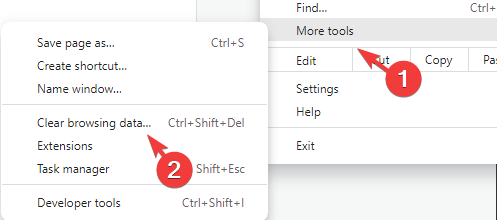
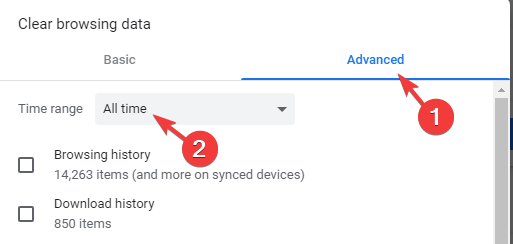
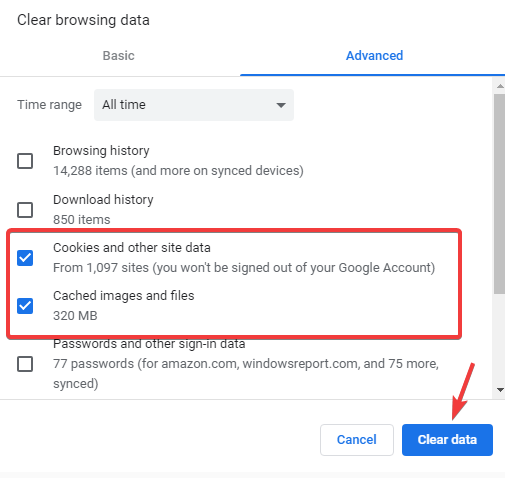
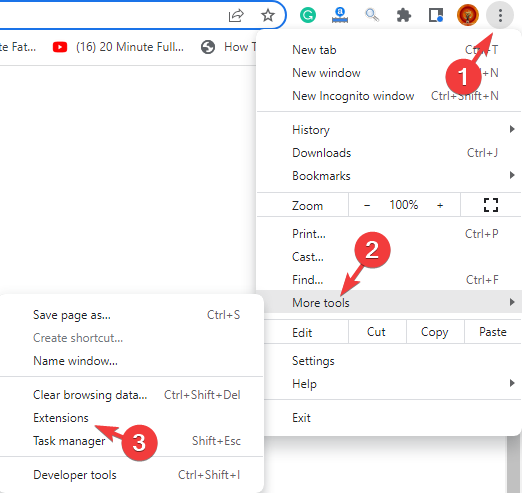
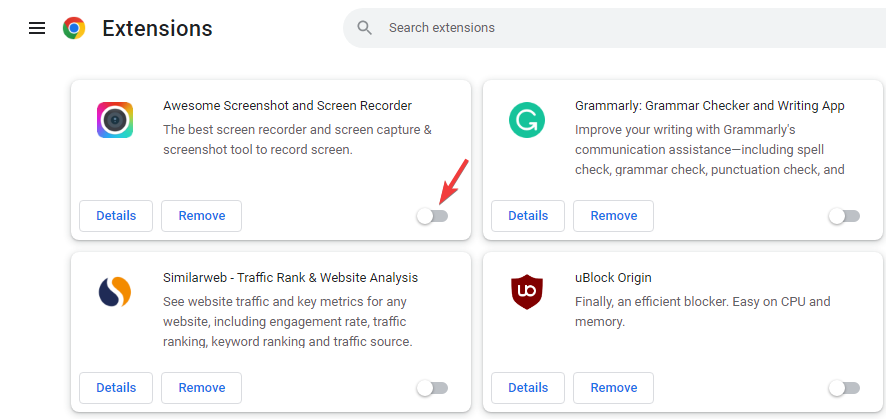
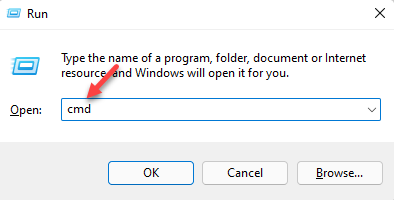
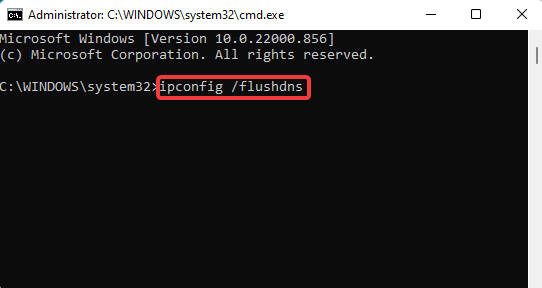
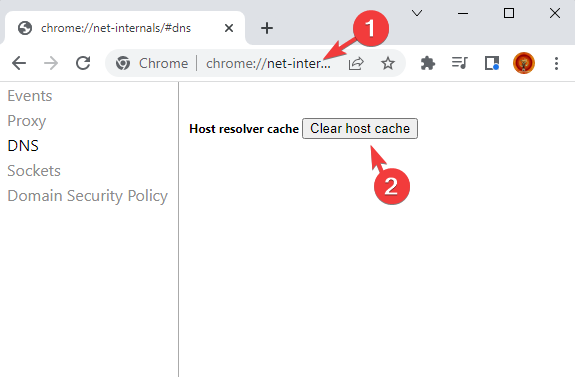








User forum
0 messages