How to Quickly Fix Mail & Calendar Error 0x8007054e
Always update your Windows to prevent this error
5 min. read
Updated on
Read our disclosure page to find out how can you help Windows Report sustain the editorial team. Read more
Key notes
- A corrupt user account is one of the major reasons behind the Mail and Calendar error 0x8007054e code.
- At other times, corrupt Windows updates can cause the Mail and Calendar apps not to work.
- Performing a system restore or fixing the accounts information folder should help fix the issue.
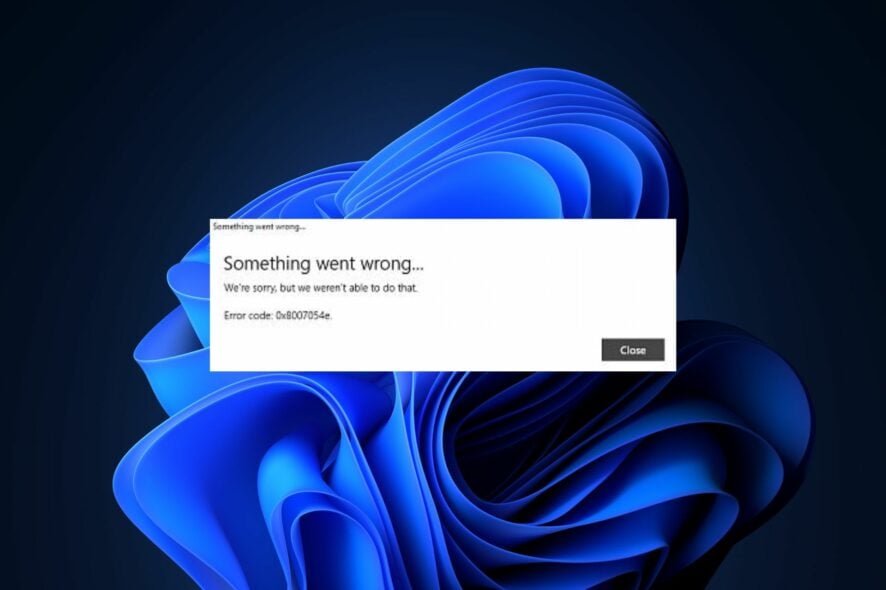
Some of our readers have recently reported that they encounter the Mail and Calendar error 0x8007054e when trying to set up their account on the app.
If you are experiencing similar issues and you do not know what fix to apply, don’t worry. We have compiled some potential fixes to troubleshoot the issue and get your Mail and Calendar app fixed.
What causes calendar error 0x8007054e?
While this is a common problem for Windows 10 users, there can be several reasons why the mail and calendar error 0x8007054e is coming up. Below are some of them:
- Corrupted user profile – One of the major reasons behind the calendar error 0x8007054e is due to a corrupt user profile. Creating a new user profile and migrating your data to the new profile should resolve the problem.
- Windows Update issues – Sometimes, Windows updates can come with bugs and cause issues with system apps. You can try updating the mail and calendar app, or roll back the Windows update to a previous version to fix the issue.
- Conflicting antivirus software – Antivirus software can sometimes interfere with the mail and calendar app. Try disabling your antivirus software temporarily and see if the error goes away.
- Outdated drivers – If your drivers are not up-to-date, it can cause issues with the mail and calendar app. Update your drivers to the latest version to get rid of the error.
- Corrupted system files – Corrupted system files can cause severe errors to the PC. Run the System File Checker tool to scan for and repair any corrupted system files.
- Faulty installation – A faulty installation of the mail and calendar app can also cause an error. Try uninstalling and reinstalling the app to fix the issue.
Now that you know some of the potential reasons behind the calendar error 0x8007054e, let’s proceed to how to fix the issue.
How can I fix the mail & calendar error 0x8007054e?
Before engaging in any advanced troubleshooting or settings tweaks for the mail and calendar error 0x8007054e, confirm the following preliminary checks:
- Ensure that you are using the latest version of the mail and calendar app.
- Run the Windows app troubleshooter to know the root cause of the problem.
Having confirmed the above checks, and none of them fixes the problem, you can proceed using the advanced solutions provided below.
1. Run the SFC Scan
- Press the Windows key to open the Start menu, type Command Prompt in the Windows search bar, and click on Run as administrator.
- Next, type the following and press Enter:
sfc /scannow - Once completed, restart your PC and this should fix any corruption found.
You can also use PowerShell if you are unable to run Command Prompt as an admin or if it is simply not available for whatever reason.
However, you can try an automatic repair tool to run a rigorous scan of your computer and detect all stability issues, including corrupt or missing system files.
2. Fix the Accounts Information Folder
- Close the Mail and Calendar apps on your computer.
- Open the Windows Explorer. Navigate to the View tab at the top, select Show, and click Hidden items.
- Now, navigate to this path:
C:\Users\Your Username\AppData\Local - Then, rename or delete the Comms folder to delete the account information stored for the problematic apps.
- After deleting the Comms folder, reopen the Mail or Calendar app, add your account and start using the apps normally.
Renaming or deleting the account information folder should fix the mail and calendar app.
3. Reset the Mail and calendar app
- Press the Windows + I keys to open the Settings app.
- Click on the Apps option and Installed apps.
- Locate the Mail and Calendar app, click the options icon, and select Advanced options.
- Scroll down and click the Reset button under the Reset Mail and Calendar section.
- Click on the Reset button when you see the confirmation window.
- Restart your PC for the changes to take effect.
Once the process is complete, it will reset your mail and calendar app to default. Now check if the error code 0x8007054e still appears.
4. Perform a System Restore
- Press the Windows + S keys, type restore, and choose to Create a restore point from the menu.
- Select System Properties and click on the System Restore button.
- Click on Next.
- Now, select the desired restore point and click on the Next button.
- Follow the on-screen instructions to complete the restoration process.
Several users reported that System Restore fixed the problem for them, so be sure to try it out.
5. Reinstall the Mail and calendar app
- Press the Windows key, type PowerShell in the search box, and click on Run as Administrator from the menu.
- Type or paste the following command line in the text field and press Enter:
Get-appxprovisionedpackage –online | where-object {$_.packagename –like “*windowscommunicationsapps*”} | remove-appxprovisionedpackage –online - Wait for the process to complete and restart your PC.
- Now, launch the MS Store app, type Mail and Calendar in the Search bar and click on the app.
- Click the Install button to install the Mail app.
Once installed, run the app and add your account. The problem should be completely resolved by now.
That’s it on how to fix the Mail and Calendar error 0x8007054e code. Hopefully one of the fixes provided will help you to fix the issue.
For further assistance, you can explore our expert guide on Mail and Calendar app not working in Windows 10.
If you have any questions or suggestions, or possibly another solution for this error, do not hesitate to use the comments section below.
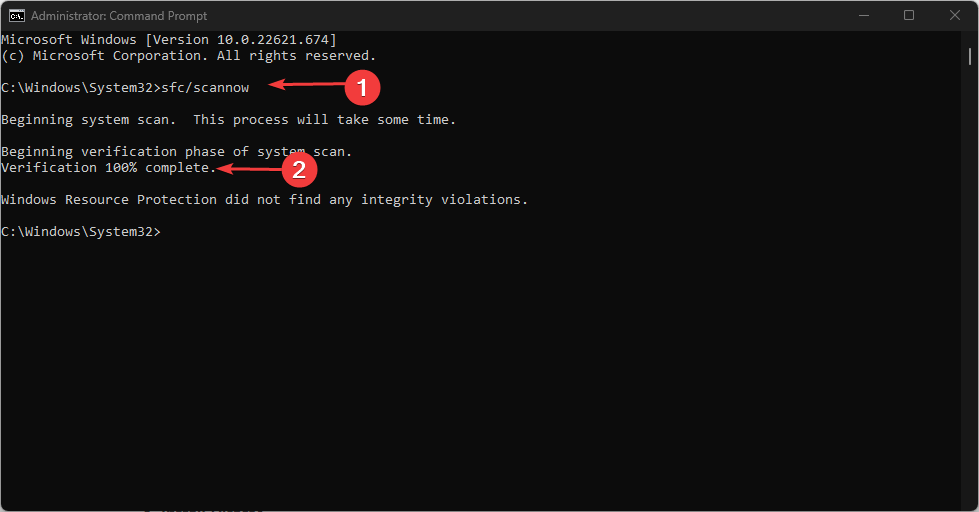
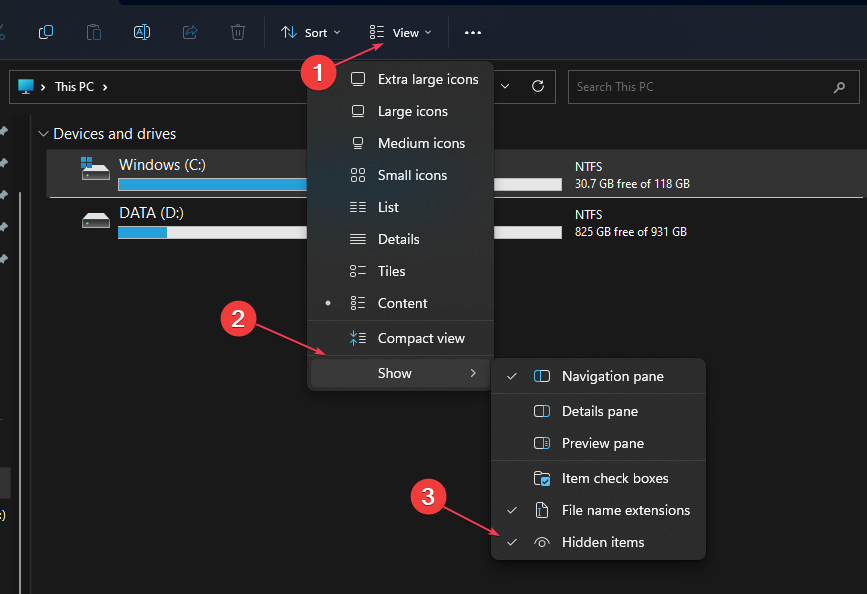
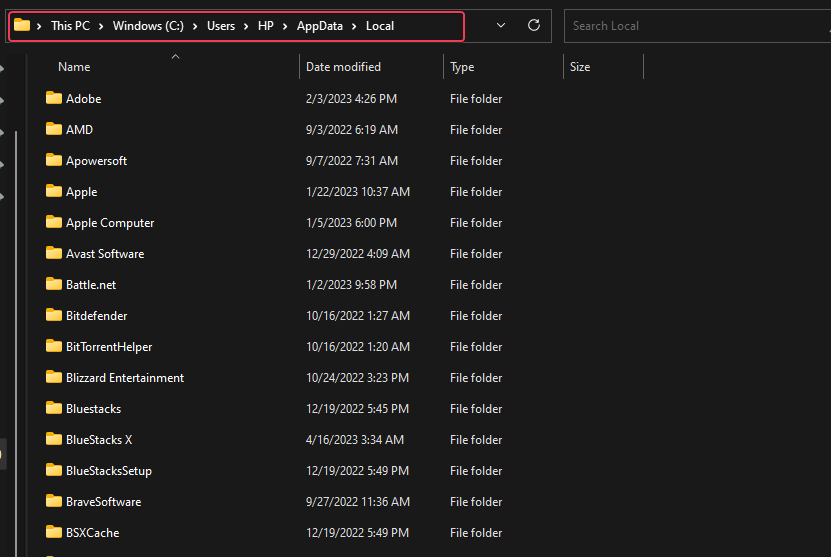
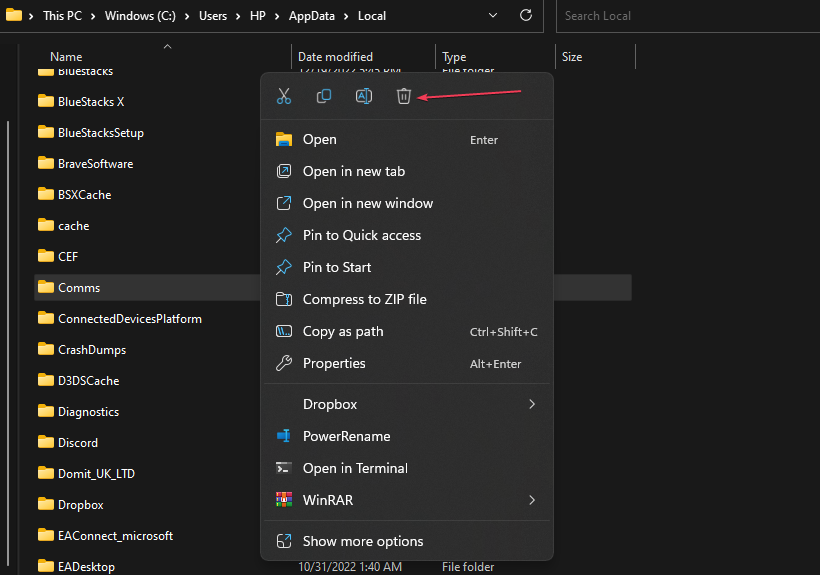
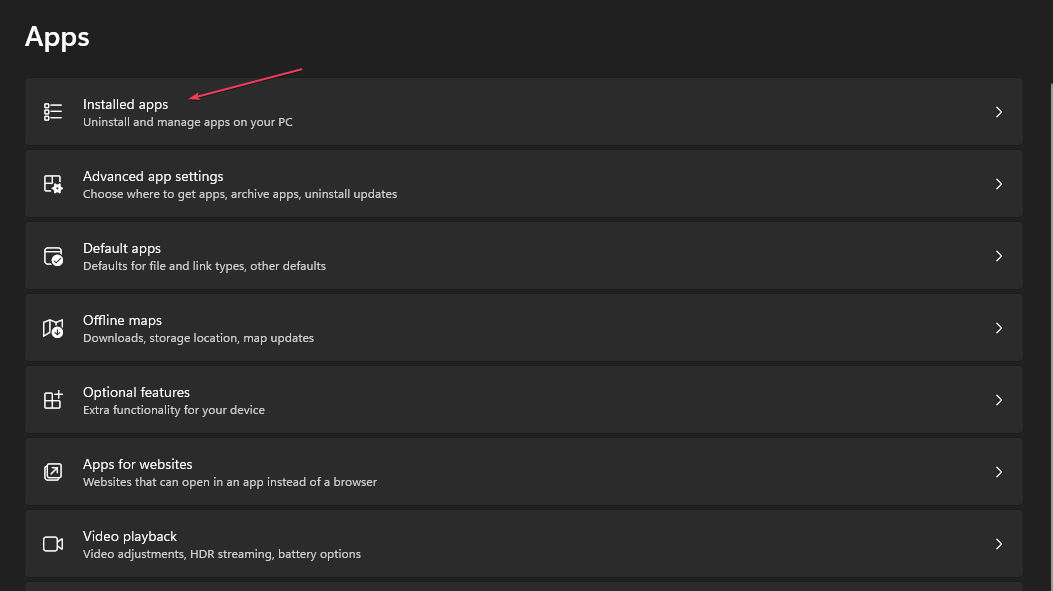
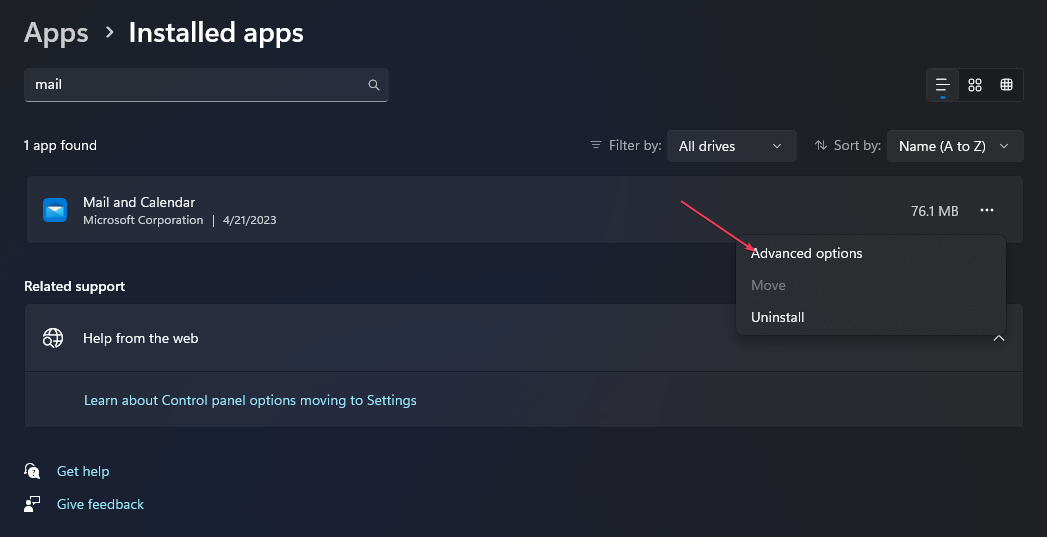
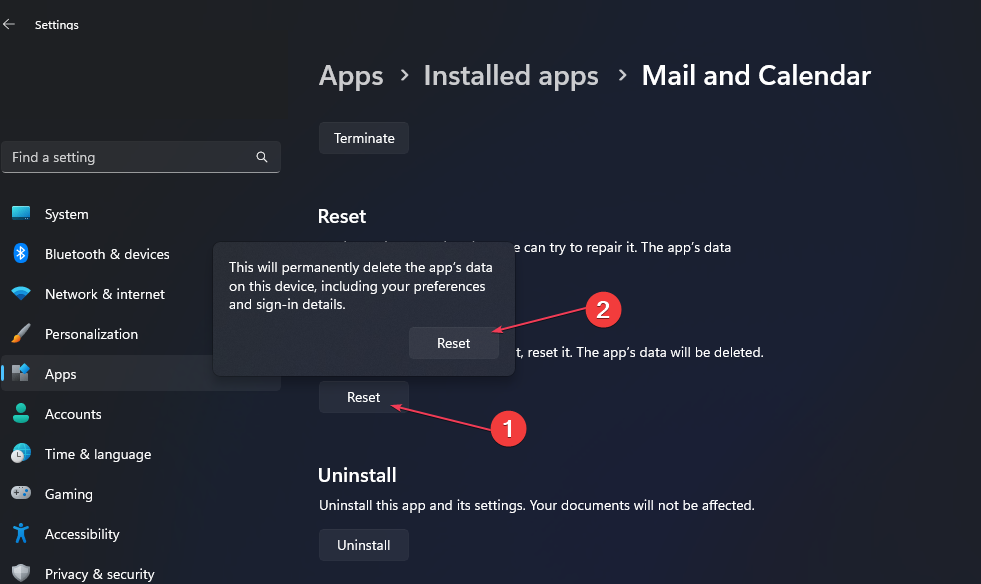
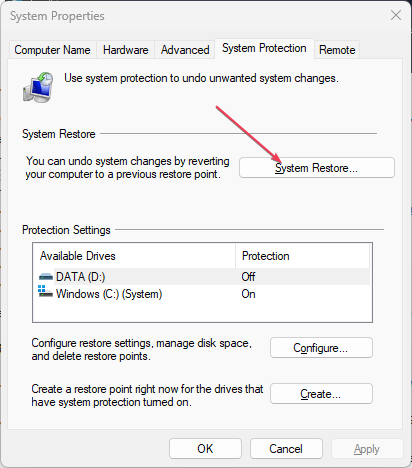
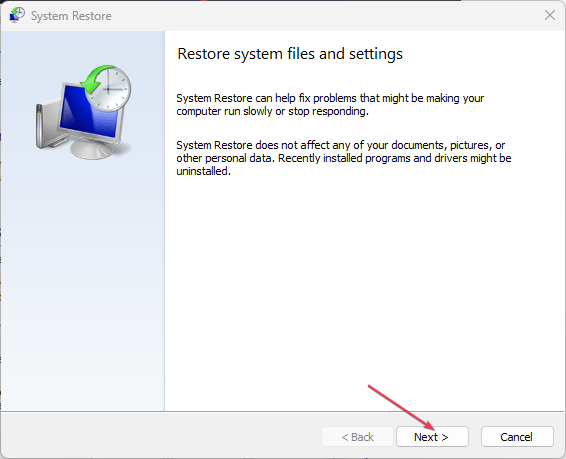
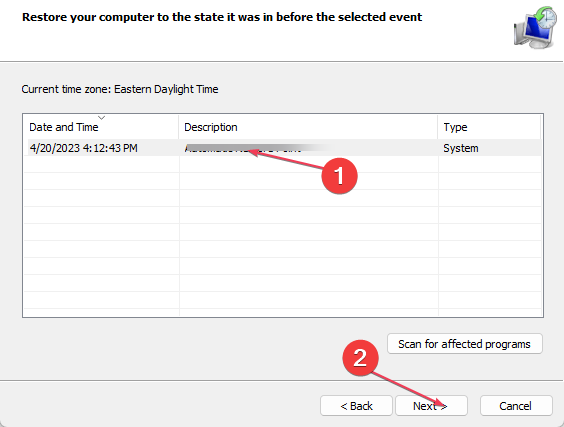

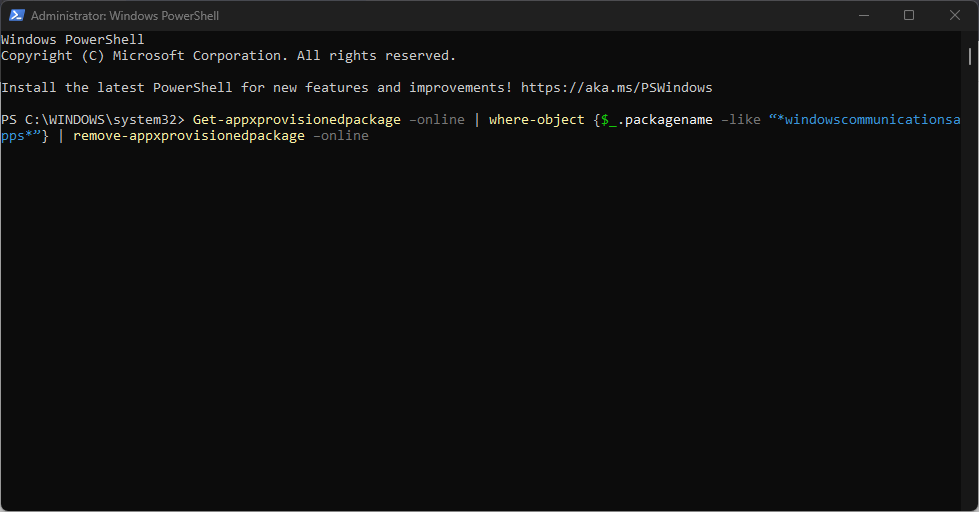
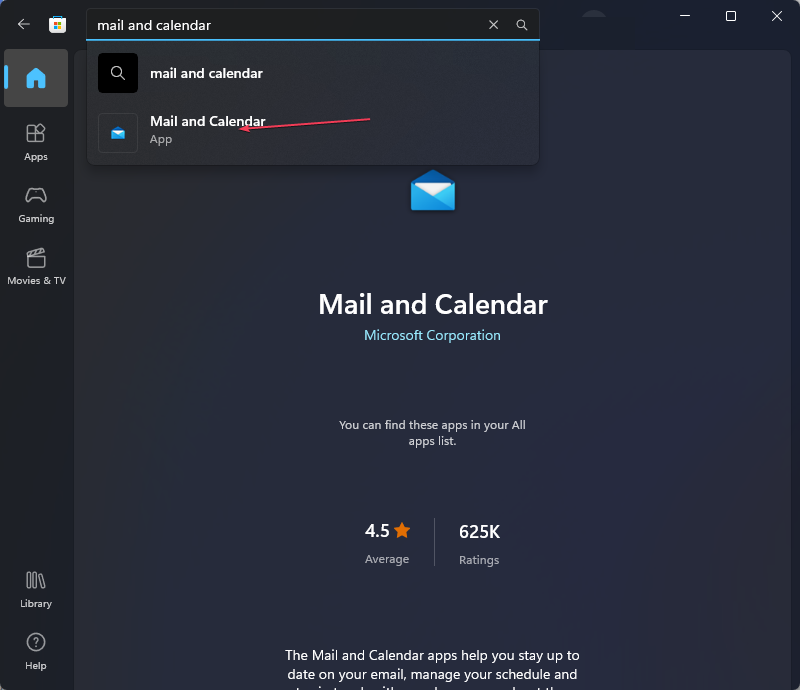








User forum
0 messages