How to Use WiFi and Ethernet at the Same Time
Learn to combine WiFi and Ethernet connections
5 min. read
Updated on
Read our disclosure page to find out how can you help Windows Report sustain the editorial team. Read more
Key notes
- Ethernet is a wired medium, and WiFi is a wireless medium to transfer data.
- You can use these two connections together by applying special configurations.
- This article has all the relevant information on how you can use WiFi and Ethernet together and when you cannot do it.

Many of you may want to know whether you can use WiFi and Ethernet simultaneously. This article will give you the answer along with all the necessary details.
You may have both wired and wireless internet connections available for your PC. Generally, both of these connections don’t work simultaneously. Your PC may prefer using the Ethernet when available.
Find out how to use WiFi and Ethernet at the same time from this guide in just a few minutes.
Can I use Ethernet and WiFi at the same time?
Yes. It is possible to use these two types of connections simultaneously. There are some advantages and disadvantages. But, in specific cases, you may want this facility on your PC.
Fortunately, you can combine and use both these connections on your PC.
How can I use WiFi and Ethernet at the same time on Windows?
Before setting up your PC to use these connections together, ensure the following:
- You have both working Ethernet and WiFi adapters. If necessary, see the solutions to fix Ethernet keeps disconnecting issue.
- You are the administrator user of this PC.
After ensuring the above things, follow these methods to combine Ethernet and WiFi on Windows.
1. Disable Priority and VLAN setting
1. Press Windows + R to open Run, type ncpa.cpl, and hit Enter.
2. Right-click on the Ethernet adapter, and choose Properties.
3. Click on Configure.
4. Navigate to the Advanced tab, and choose Priority and VLAN (or Packet Priority and VLAN) under Properties.
5. Select Priority and VLAN Disabled from the Value dropdown menu, and click OK to save the changes.
Reconfiguring the Ethernet adapter settings should do the trick in most cases, and it’s probably the simplest way to use Wi-Fi and Ethernet at the same time.
2. Use the Bridge Connections setting
- Press Win + R on the keyboard to open Run.
- Type the following command and press Enter to open the Network connections window:
ncpa.cpl - Press and hold CTRL on the keyboard and select both WiFi and Ethernet connections.
- Release the button, right-click on either connection and choose Bridge connections.
- Restart your PC.
Now, your PC will use both of these connections. You can easily work on two different networks by bridging the connections.
It is more helpful when you have multiple local networks. However, the computer may or may not use the internet from both of these networks simultaneously.
3. Change your TCP/IPv4 settings
- Open the Network connections window again.
- Right-click on the ethernet adapter and go to its Properties.
- Double-click on the Internet Protocol Version 4 (TCP/IPv4). You can use IPv6 instead if necessary.
- Click on Advanced.
- Uncheck the Automatic metric.
- Set the value to 15 and click on OK.
- Do the same for the WiFi adapter as well.
- Restart your PC.
From now, Windows will equally use the ethernet and WiFi connection together. In some cases, it may create problems for some software and services. But, in other cases, you may get a significant boost in download speed.
Rather than bridging, you may prefer this method if combining internet connections and getting more download speed from some specific sites is your primary target.
Also, keep in mind you should always check whether you are connected to the WiFi and Ethernet at the same time or not. If not, Windows will continue using the single available connection.
4. Use third-party software
There are a few software solutions that also can help you use Ethernet and WiFi at the same time. You can find many options, like Connectify Hotspot. You can use any of them on Windows if necessary.
This type of software can combine multiple networks you are connected to using different adapters and give you a fast and easy internet experience.
There are also many other ways to combine internet connections on Windows. You can follow these ways, too.
What are the differences between WiFi and Ethernet?
WiFi is a wireless medium to transmit data, while Ethernet is a wired medium. In terms of performance, Ethernet is much faster. However, modern WiFi, especially WiFi 6 with 5 GHz, can perform very fast. But it is still slower than the wired ones.
The speed also depends on the adapter’s capacity. Theoretically, you can get more than 1 Gbps speed on both. But, in the practical world, wireless signals may not give you full performance.
Why is Wi-Fi so slow but Ethernet fast?
Even under ideal conditions, Wi-Fi won’t deliver as fast Internet as the Ethernet, but in some cases, the difference is stark. And here are a few reasons the Internet speed is slow over Wi-Fi but fast on Ethernet:
- PC is at a distance from the router: The most common reason you are getting slow speed is that the PC is placed far from the router. With wireless connections, the lesser the distance, the better the speed. You can prioritize your Wi-Fi connection for more stability if you have multiple connections.
- Misconfigured network settings: Wi-Fi and Ethernet adapters have dedicated network settings, and the Internet speed will be affected if the ones for Wi-Fi are misconfigured.
Many also wonder if using Wi-Fi and Ethernet simultaneously delivers faster Internet. The answer is No. It all depends on the router, and you can only obtain the maximum speed it provides, even when using both a wired and wireless connection.
Why can’t I use WiFi and Ethernet at the same time?
Are WiFi and Ethernet not working at the same time on Windows 11, 10, or 7? It may be because of several reasons. It includes the following:
- Outdated network drivers: Properly working stable network drivers are necessary to operate smoothly.
- Physical damage on the adapters: If any of your network adapters are damaged physically, it may create problems.
- Any internal errors: You may fail to combine Ethernet and WiFi for any internal bugs.
- Lack of permissions: If you are not an administrator of your PC, you may not configure connections due lack of sufficient privileges and use them together.
If these reasons exist, WiFi and LAN will not work together on a Laptop or PC. There may be other things that may prevent you from doing it.
This article has explained how to use WiFi and Ethernet simultaneously and the procedures. You can let us know your opinion on this if you want.







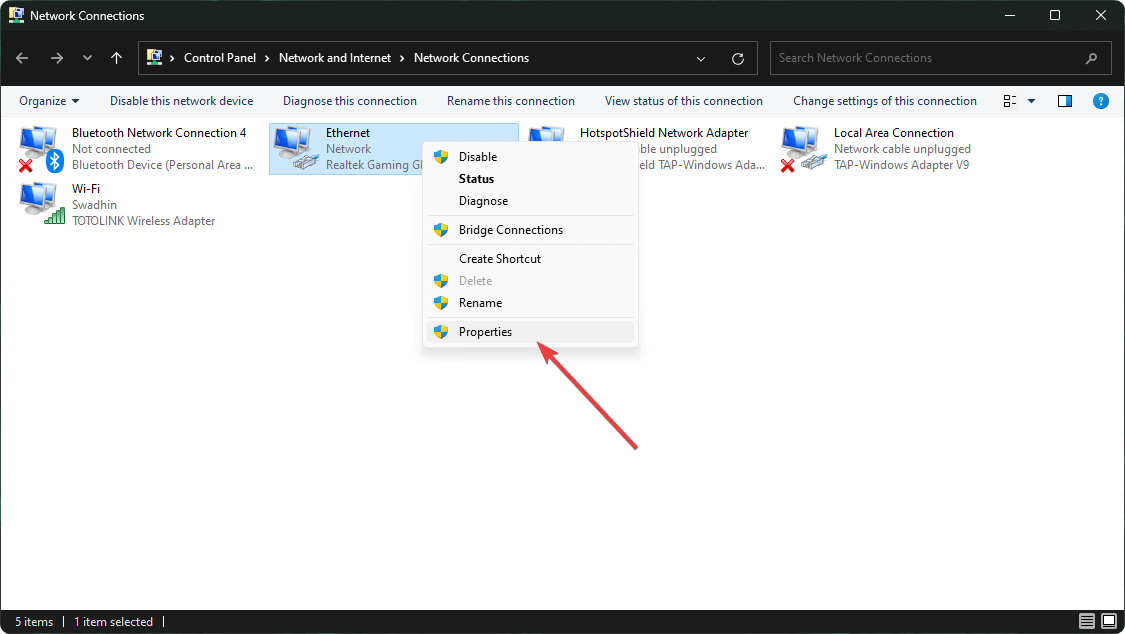


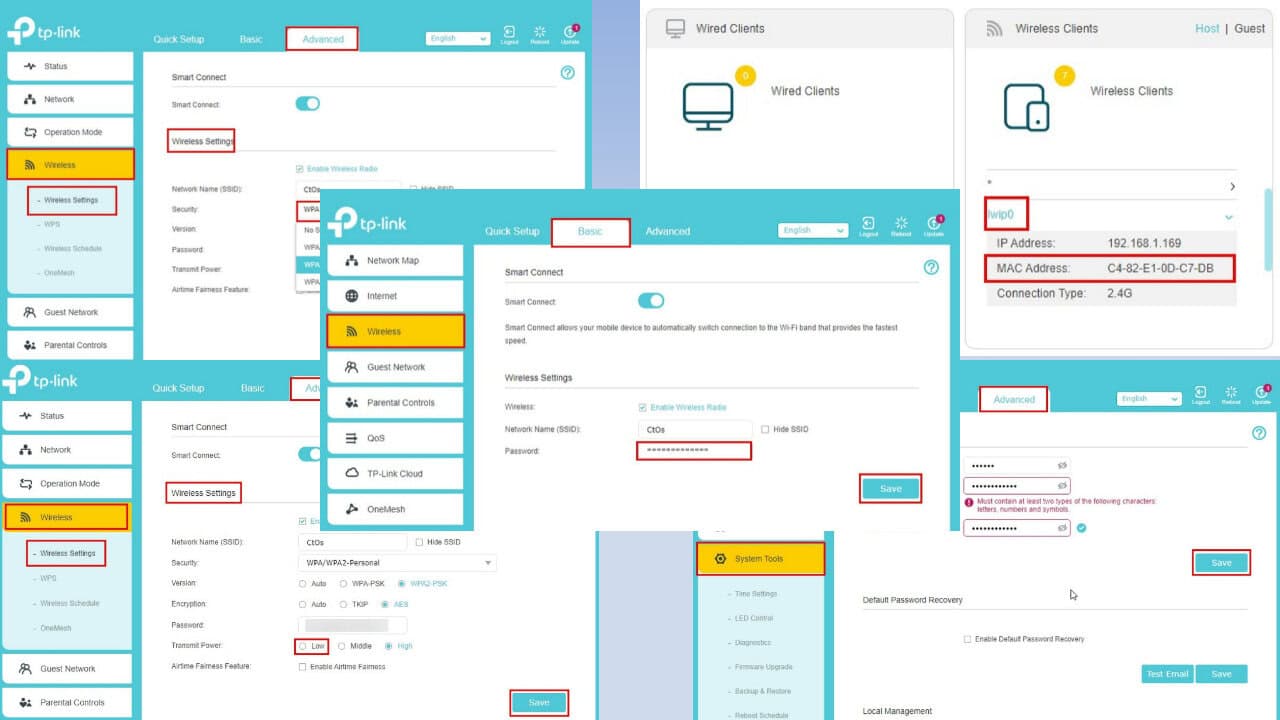
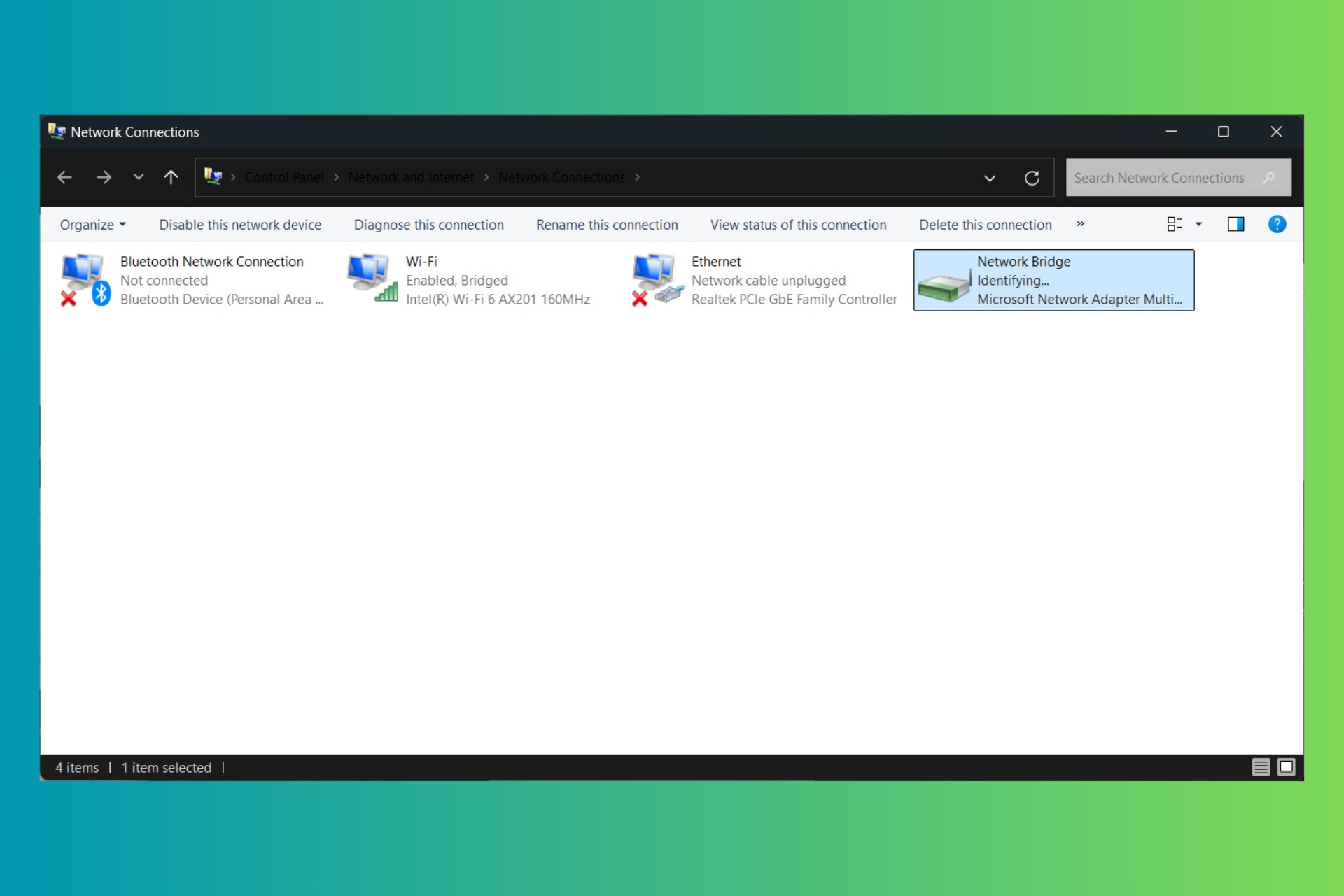
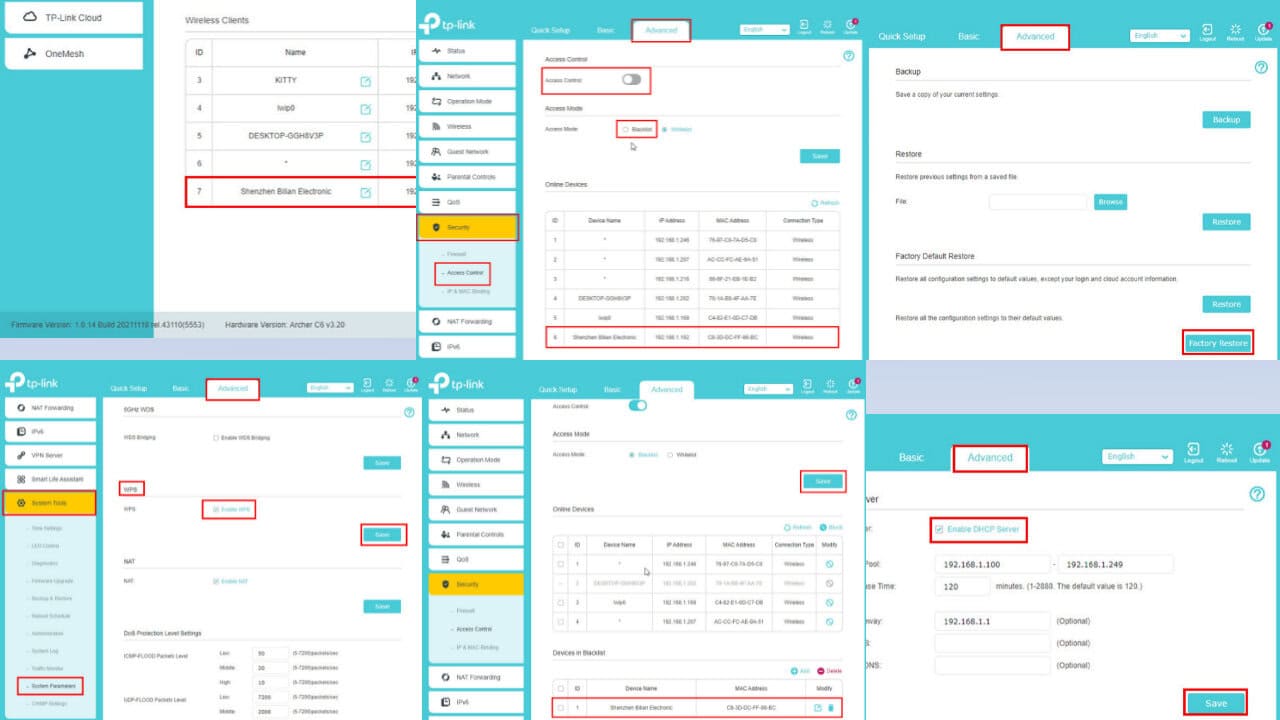
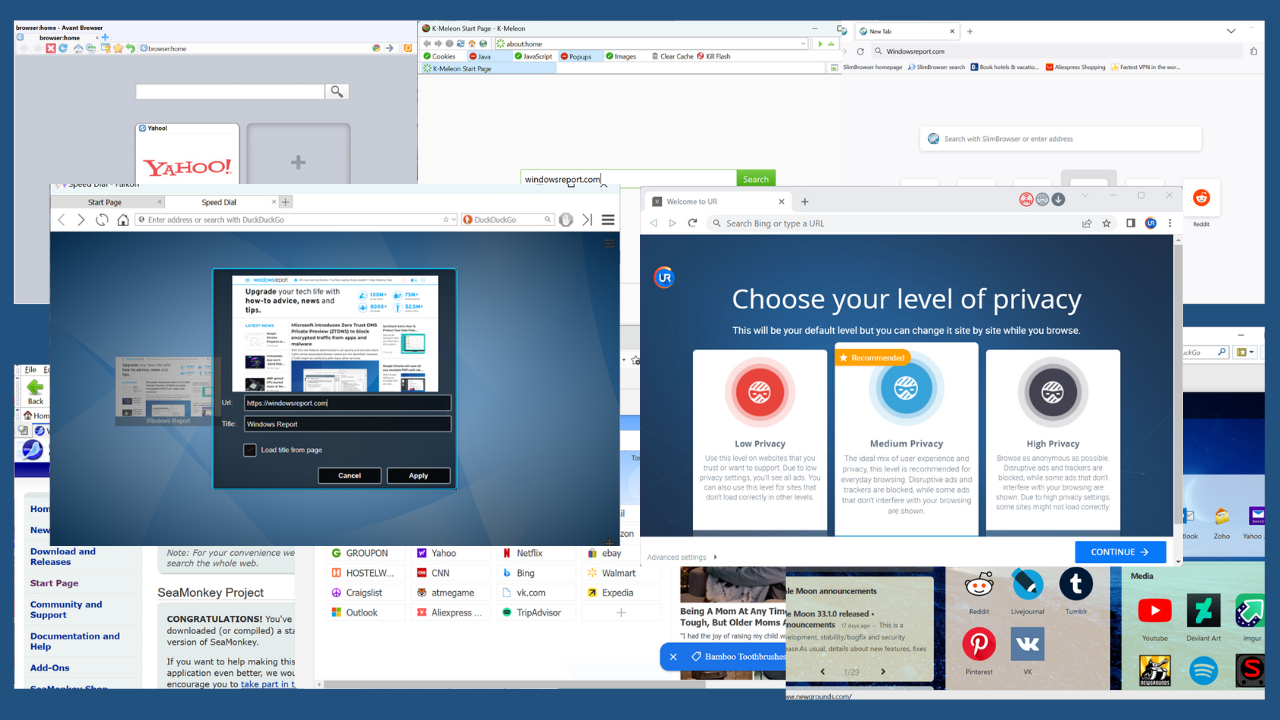
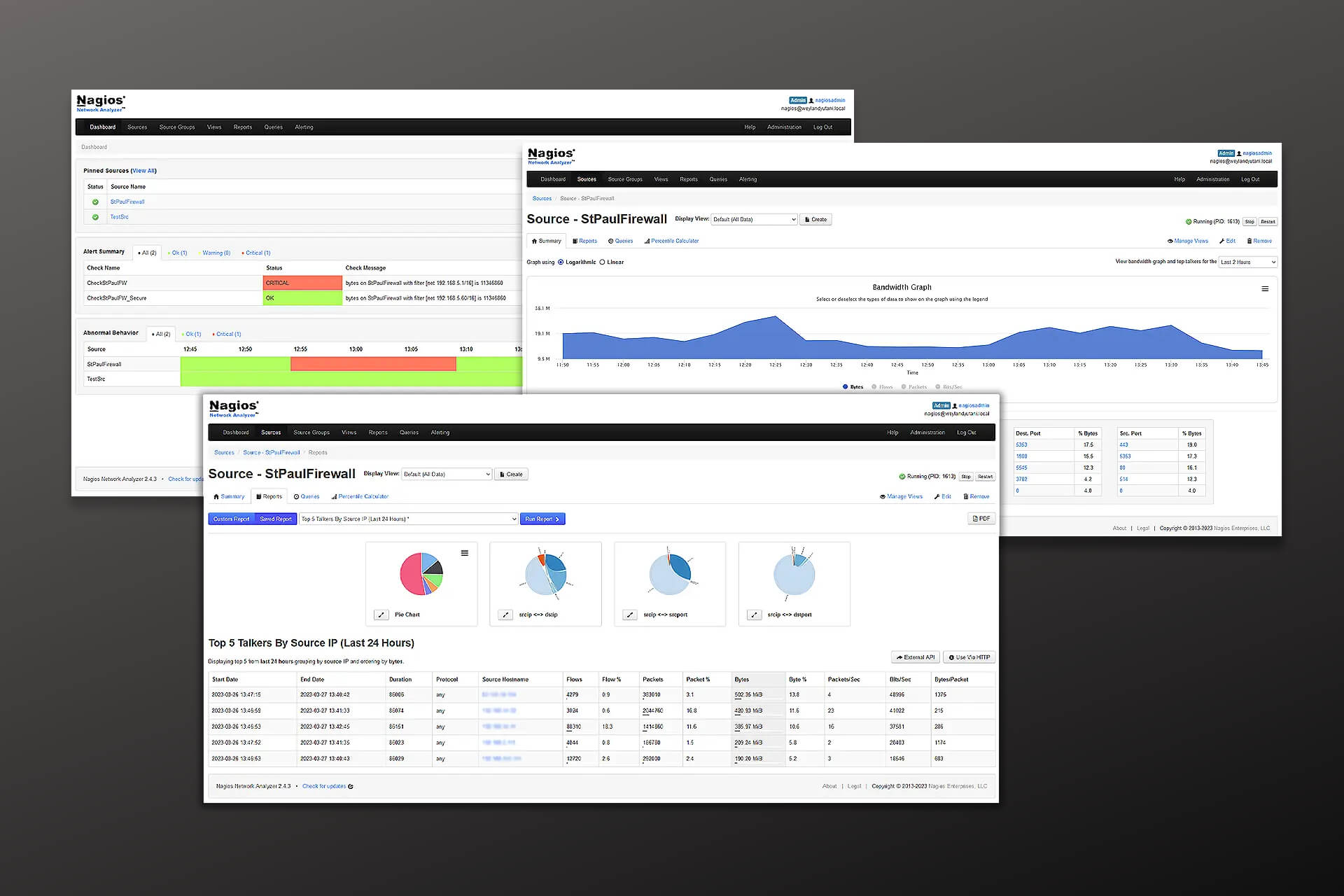
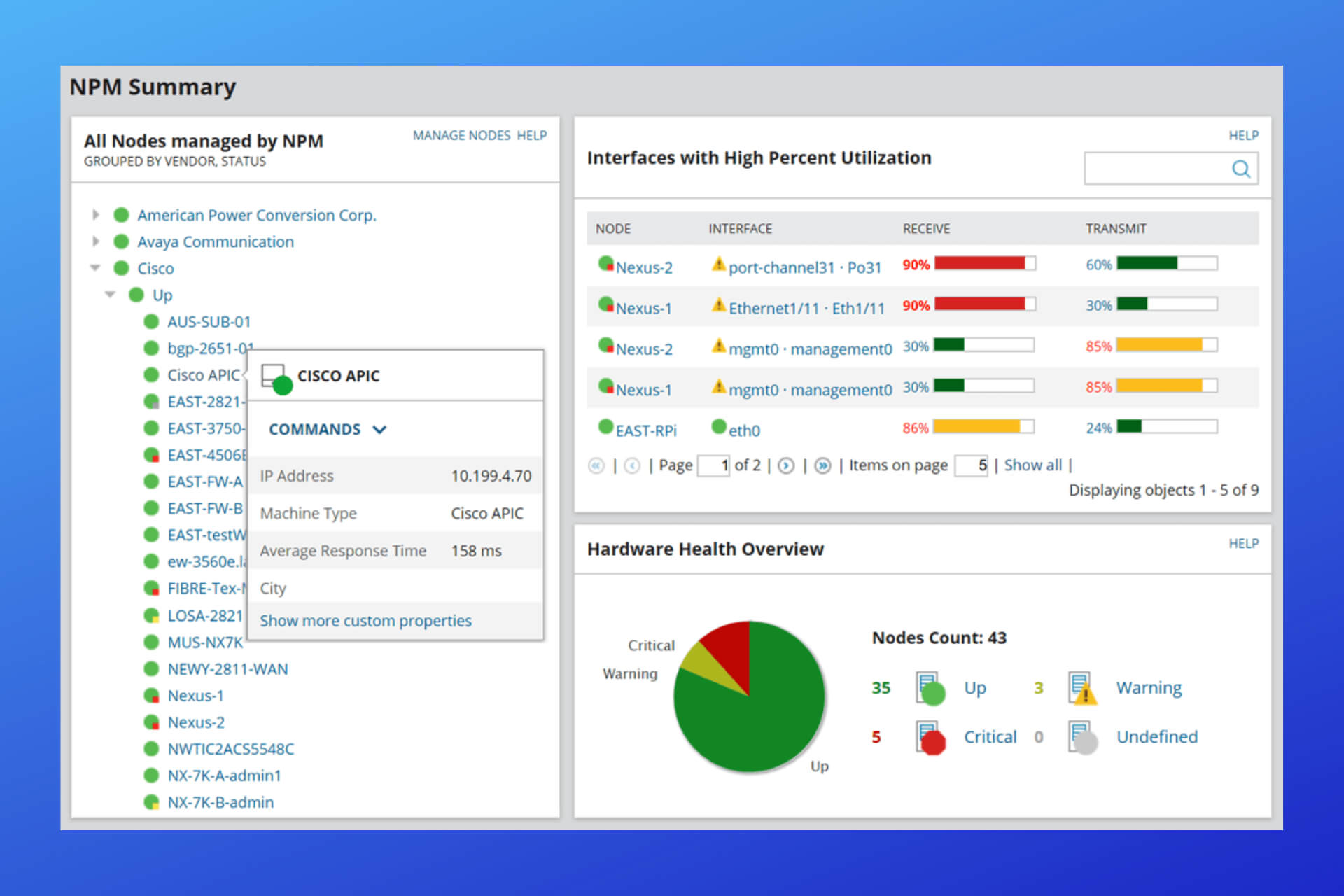

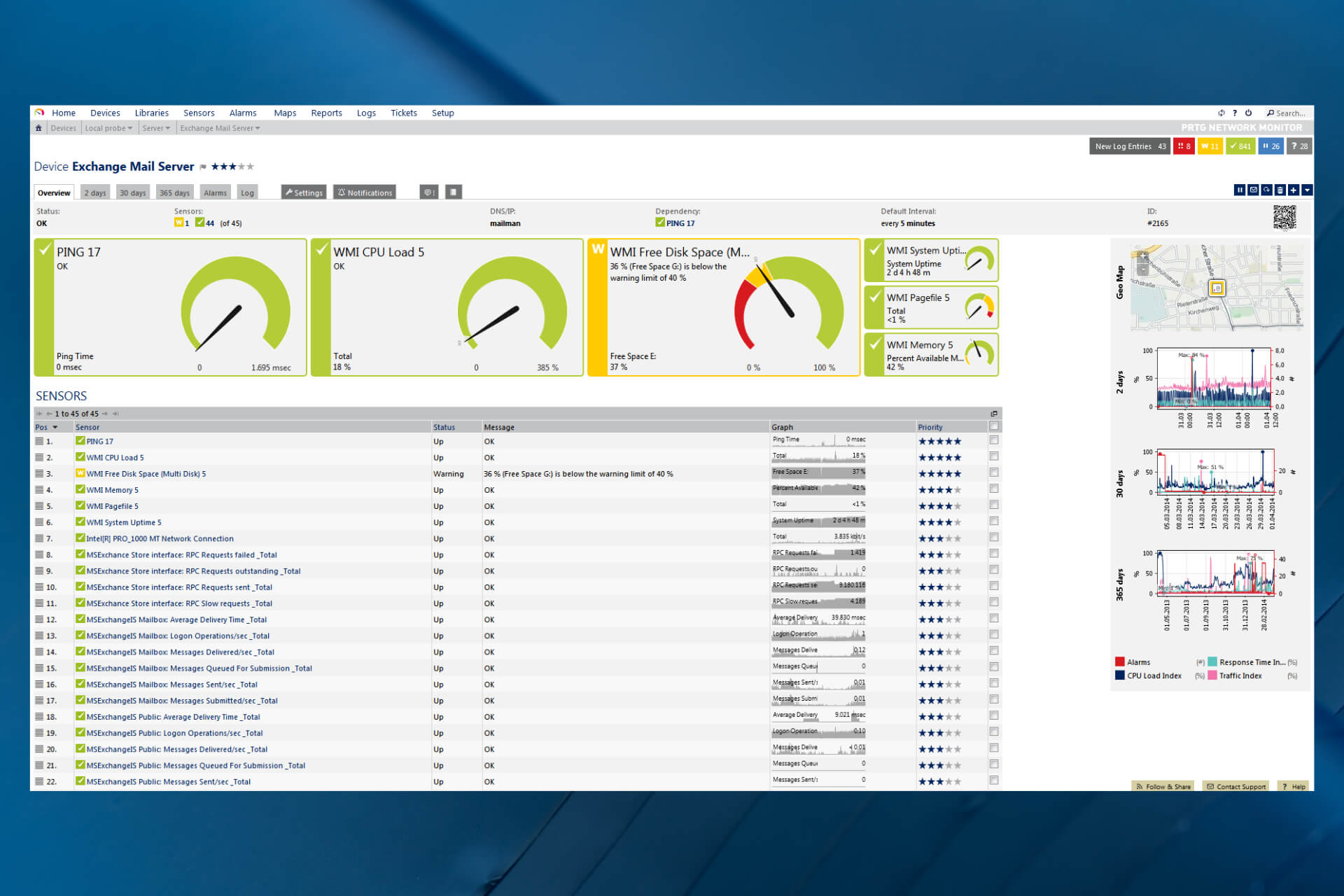
User forum
0 messages