Can't Connect to Microsoft Services Error: Use These 4 Fixes
Using the Network Troubleshooter is a fast solution
4 min. read
Updated on
Read our disclosure page to find out how can you help Windows Report sustain the editorial team. Read more
Key notes
- In most cases, you may have an internet problem; once this is fixed, the error should disappear.
- You will have to wait out the error on rare occasions since the MS servers may be down.
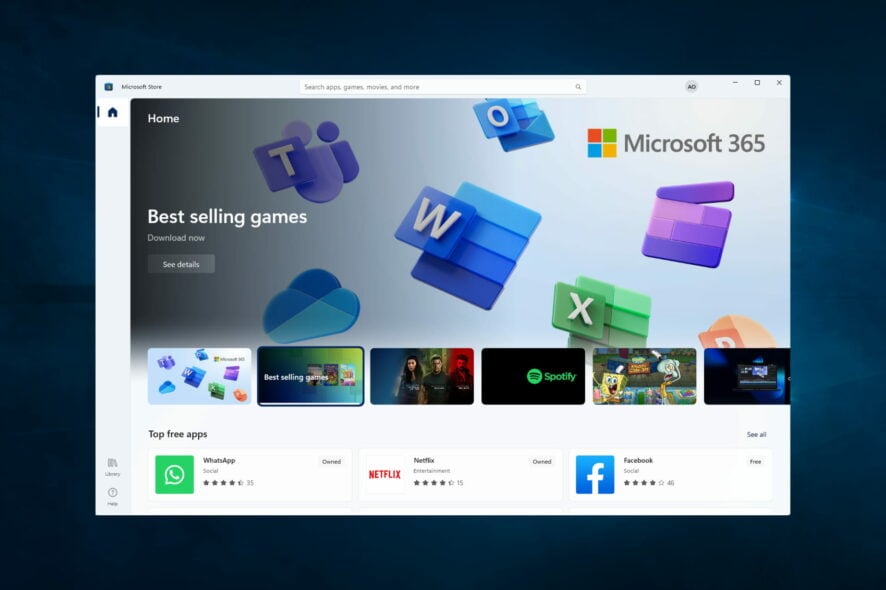
If the error looks like we can’t connect to one of our services right now, you are not alone, especially if you are a Windows 10 user.
Windows users who get this error cannot carry out any downloads on Microsoft Store because they are never connected.
When an attempt is made to create a new user with their current Microsoft account, a green screen appears with a revolving disc accompanied by the respective error message.
However, the error message is a problem associated with the Microsoft account, primarily services such as Microsoft Store, Skype, OneDrive, Outlook, Xbox Live, Office 365, and Groove Music.
What causes the Looks like we can’t connect to one of our services right now error?
From user experience, we gather that a few factors might be responsible for this error. On top of this list are the following:
- Bad or unstable internet – Before troubleshooting, ensure you have good internet. You may even try a wired internet connection.
- Issues with your MS account – There may be minor issues with your account on Windows that need to be fixed before you can connect.
- Date and time settings – If your computer’s date and time are incorrect, you cannot connect to most internet services.
- Proxy connections – Depending on your browser, you will need to force a system proxy server; if not, MS servers may not work.
There are a few variations to this error, including the looks like we can’t connect to one of our services right now error on Teams, error 0xcaa80000, HTTP 404, and error 0xcaa70004.
Fortunately, we have compiled some solutions to solve this problem.
How do I fix Can’t connect to Microsoft services error?
Before trying any of these fixes, you should do the following:
- Double-check that your internet connection runs well.
- Give it a few minutes and try again.
1. Synchronize your Microsoft Account
- Sign up to create a Microsoft profile at Windows Live (If you already have a Microsoft account, proceed to the next step).
- Go to Windows Live Account
- Click on Sign in, enter your email address and password, and click on login.
- After inputting your login details, click Next and select the Send code option.
- Enter the 6-digit code you will receive in your phone number or alternate email address and click Sign in.
- Press Windows + I, and click on Accounts.
- Enter your working email address and password in the Add user menu and follow the prompts.
Ensure you have a working Microsoft Account to access all Microsoft services. This error may be due to an invalid account or because you do not have a Microsoft Account.
Also, after following these steps, you can download the Windows store or access other Windows services on your PC to test this fix.
If the error message looks like we can’t connect to one of our services right now persists, try the next solution.
2. Use Microsoft Account Sign-in Assistant
- Press the Windows + R, then in the Run box, type service.msc and click on OK.
- In the Services window, please scroll down to Microsoft Account Sign-in Assistant and double-click on it to open properties.
- Set the Startup type to manual.
- In the lower left region, click on Start if the Startup status is Stopped, then click Apply and OK.
If the error message looks like we can’t connect to one of our services right now persists, try the next solution.
3. Disable the Proxy server on your web browsers
- If you are using a browser like Firefox, click on the Hamburger icon, select Settings, then scroll down to click Settings under the Network Settings menu.
- Select Use system proxy settings, then click on OK.
Another reason for the cannot connect to Microsoft services at the moment error problem is that the proxy server is enabled. Therefore, Microsoft services may not be accessible if the LAN connection is anonymous, i.e., proxy.
4. Run Network troubleshooter
- In the Start menu, type network problems and select the Find and fix network problems app.
- Click on Next to start troubleshooting.
- Follow the promptings to complete the troubleshooting and apply the recommendations given.
In conclusion, if you get the error message looks like we can’t connect to one of our services right now, you can try out any of the fixes enumerated above to solve it.
Feel free to message us in the comments section below if you have more questions.
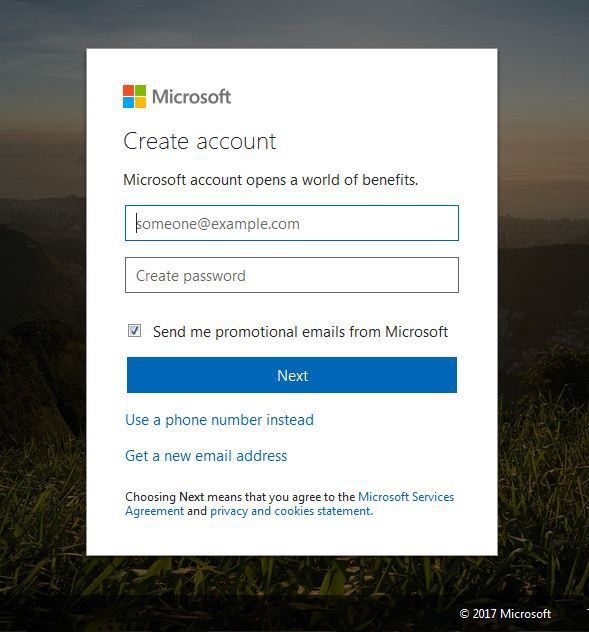
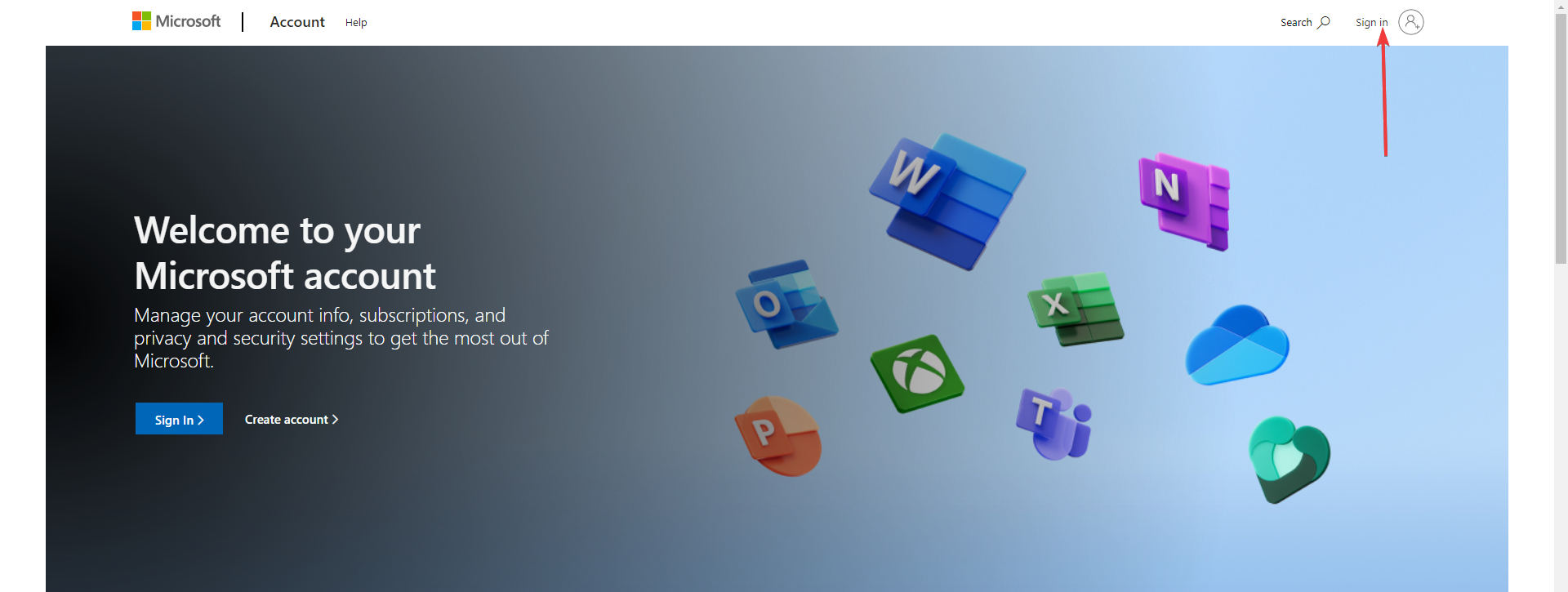
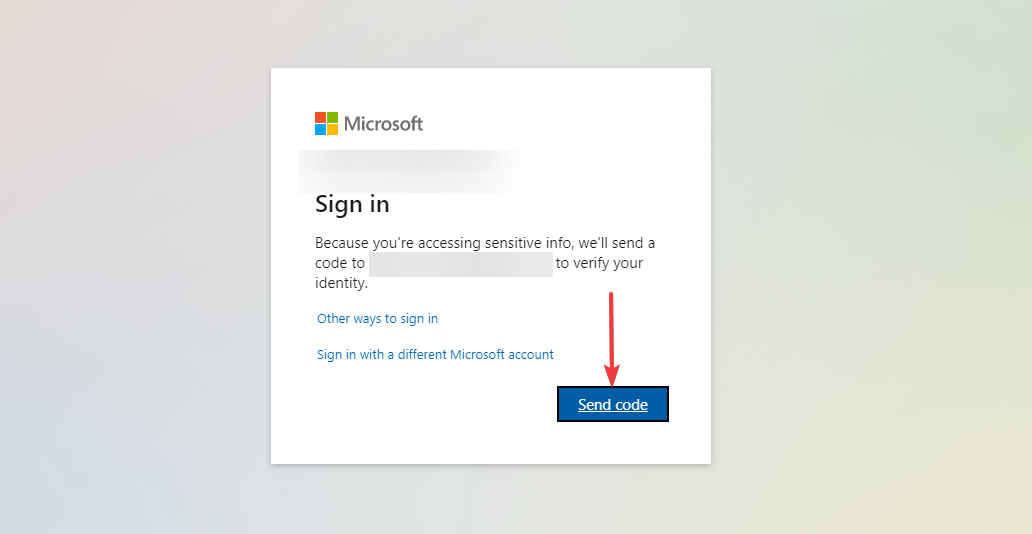

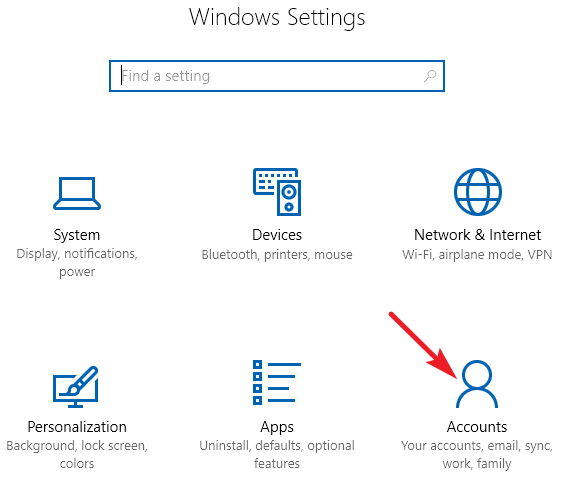
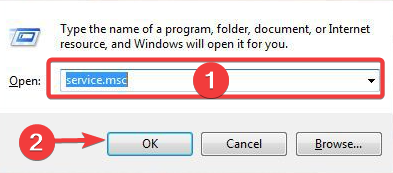
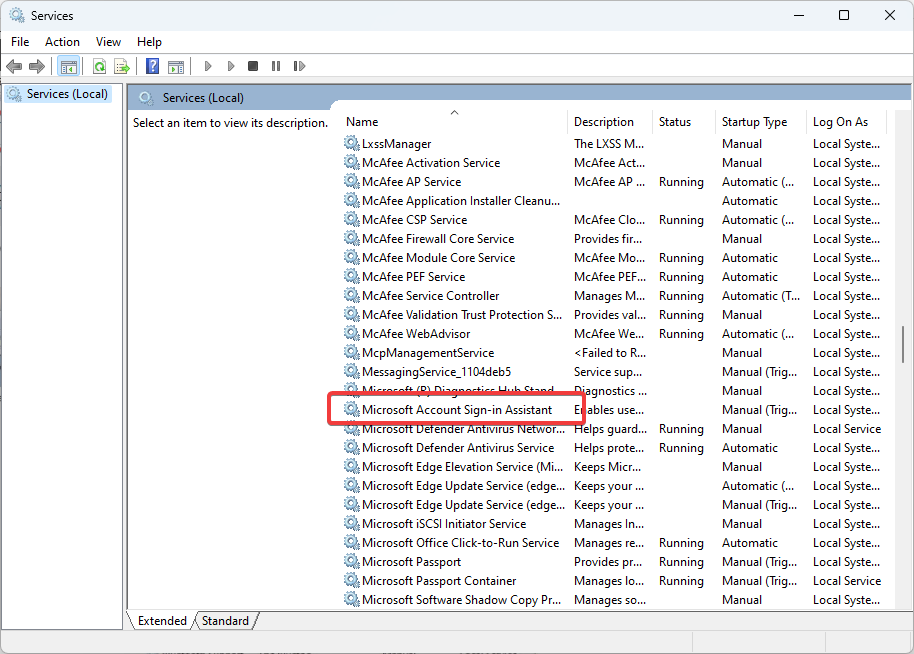

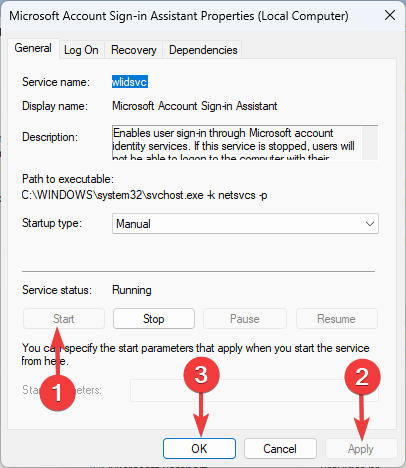
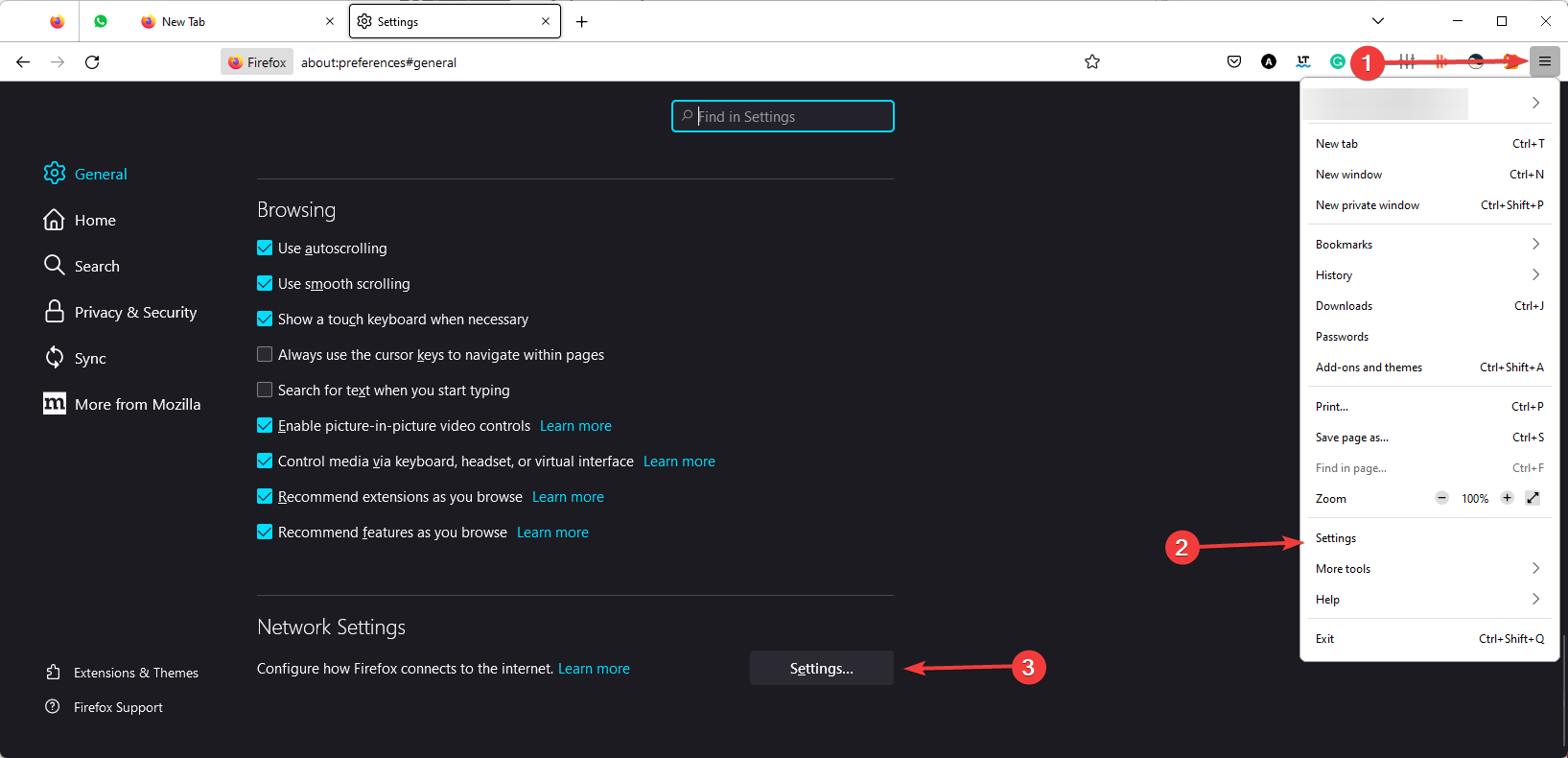
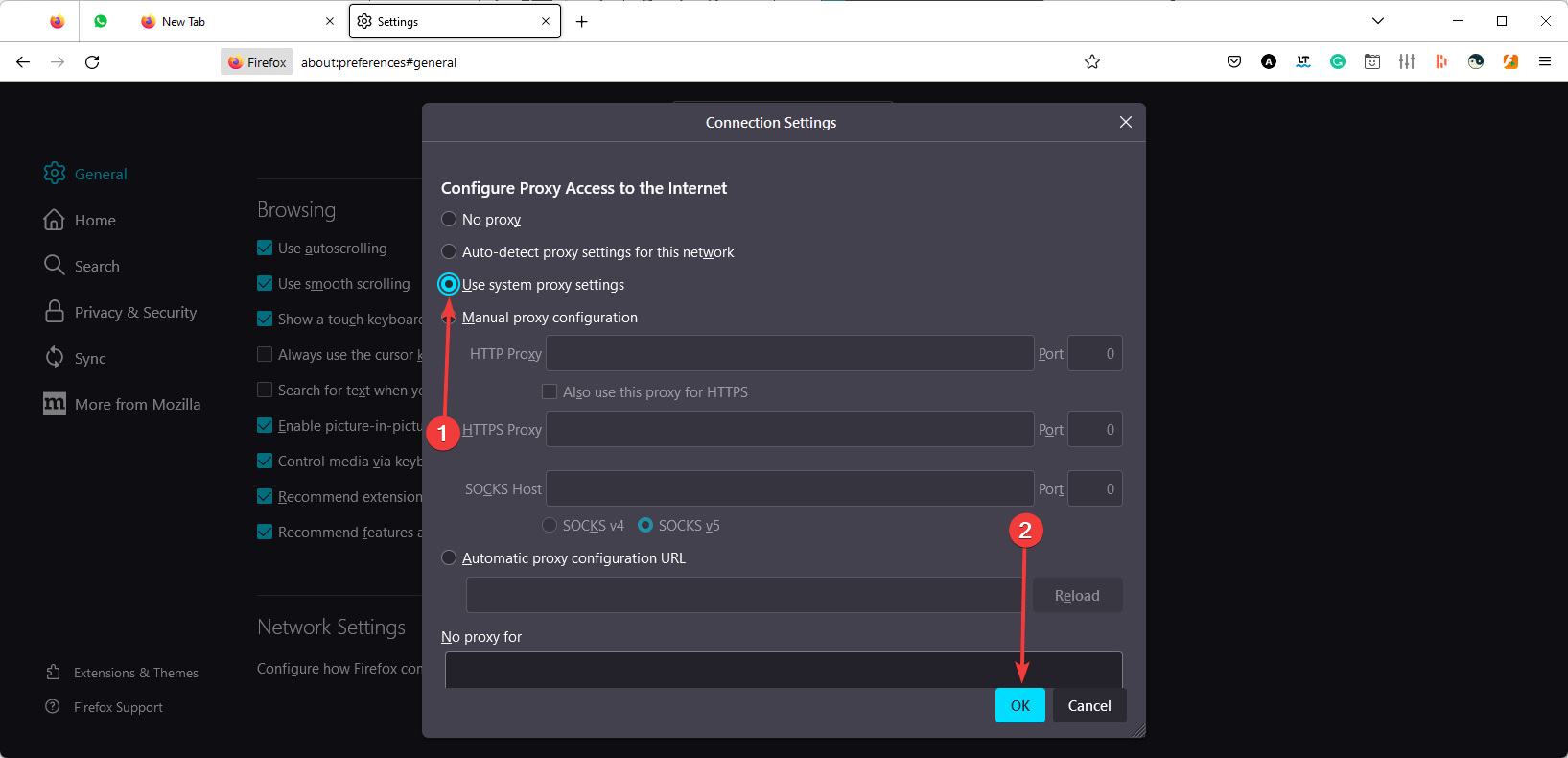
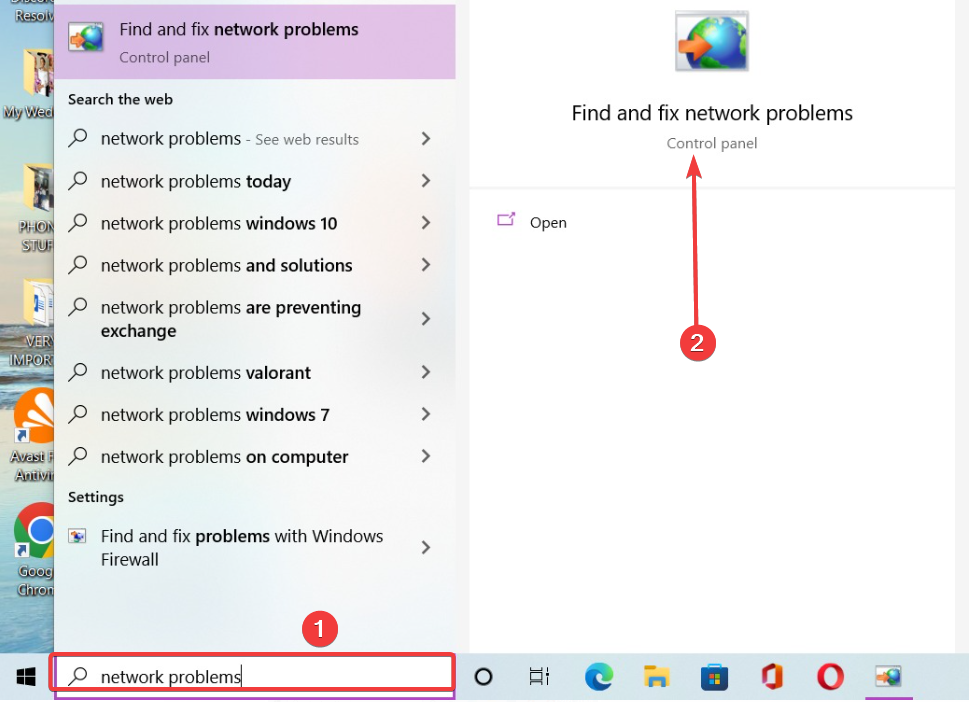
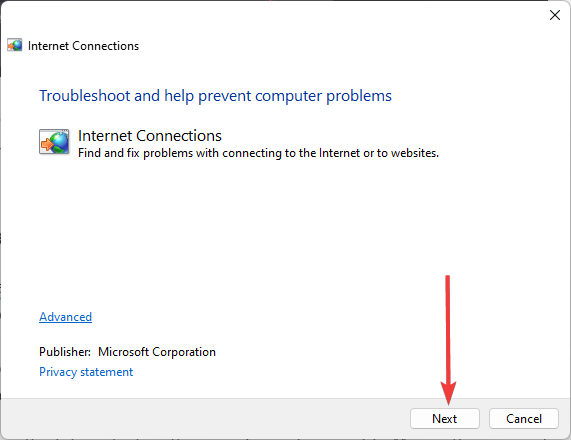

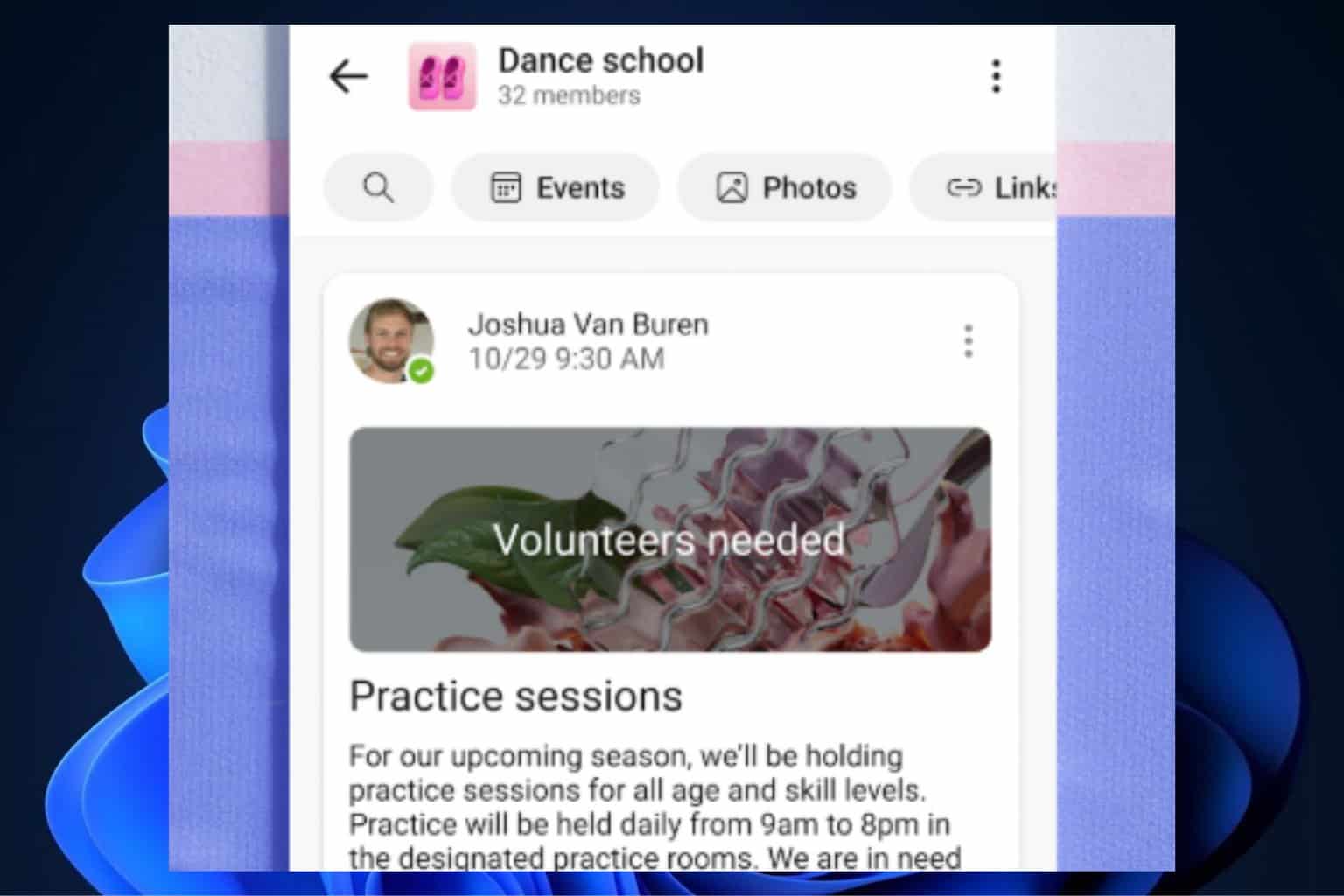
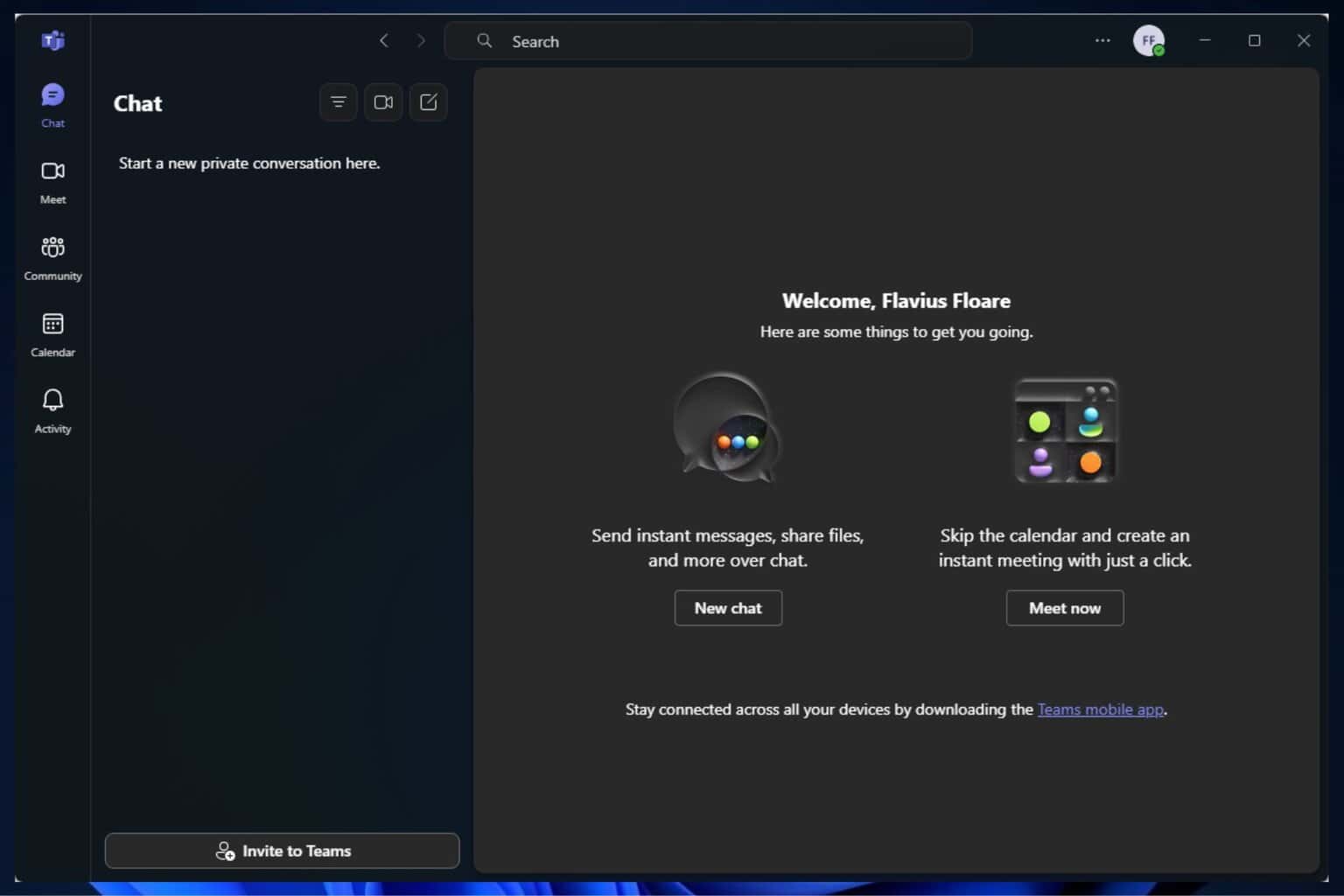

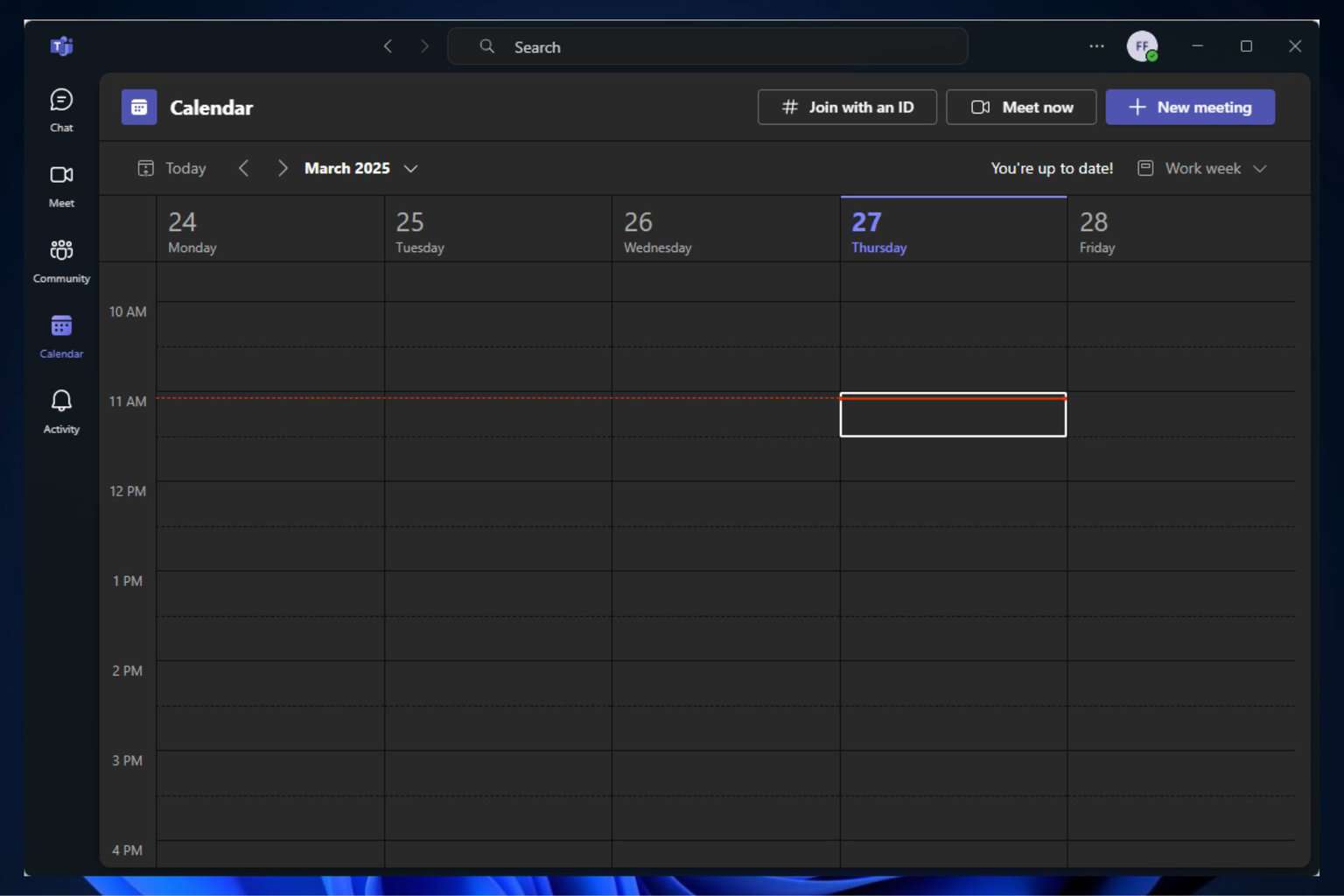


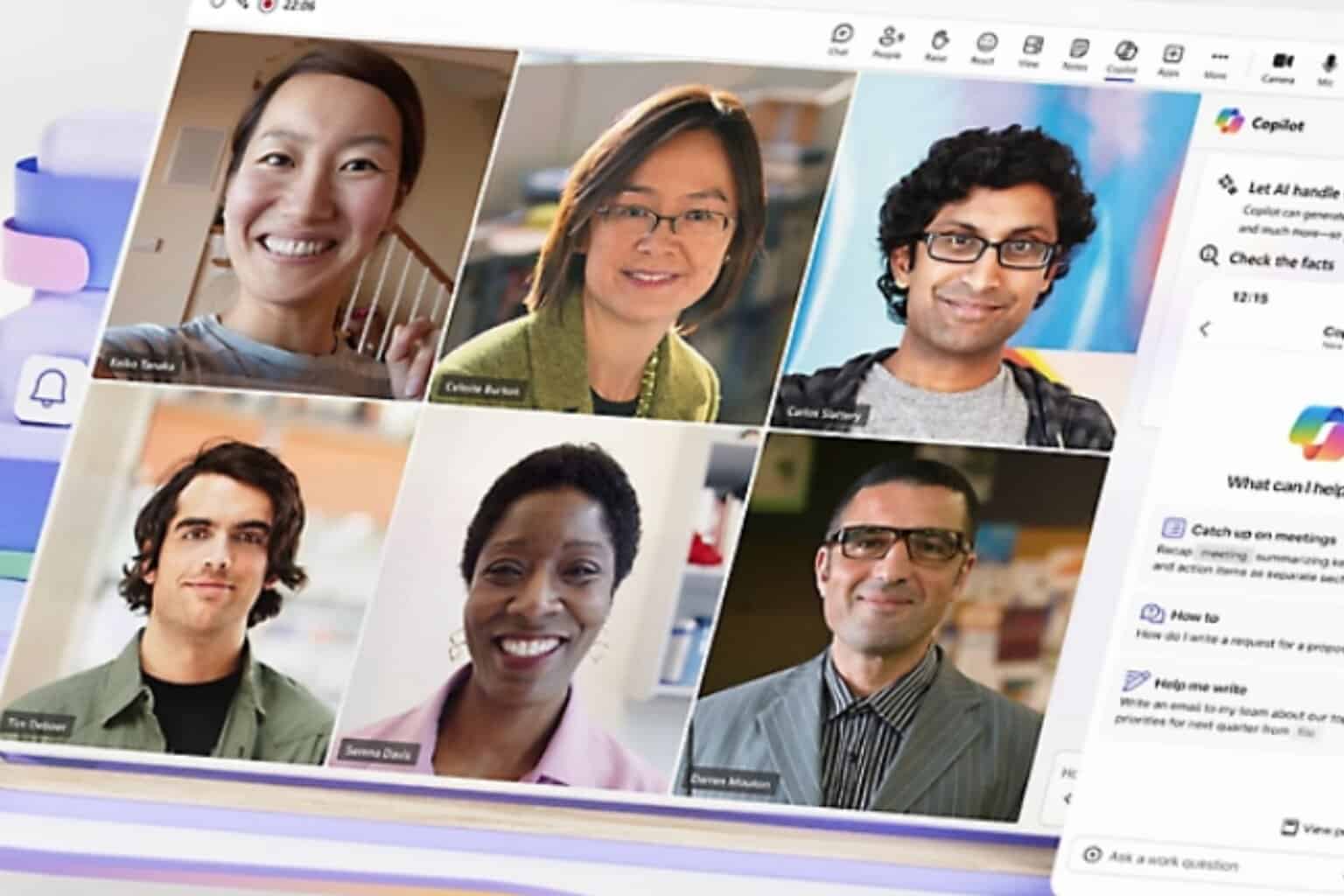

User forum
0 messages