Canon MX490 Driver - Quick Installation Guide
3 min. read
Published on
Read our disclosure page to find out how can you help Windows Report sustain the editorial team. Read more
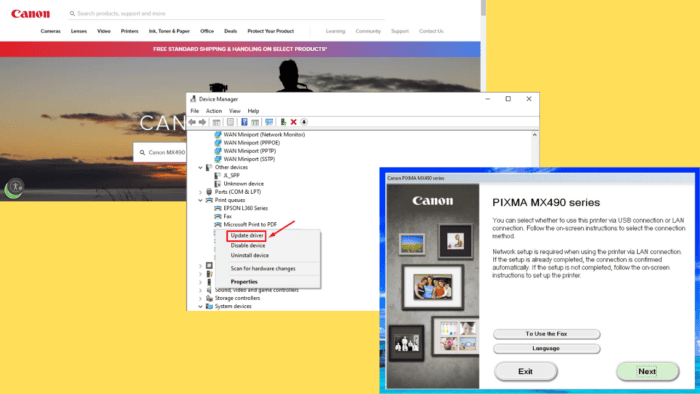
Want to know how to install the Canon MX490 driver? Installing the correct drivers makes sure your printer operates at its best and is fully compatible with your computer. Otherwise, it might not function correctly or even be recognized by your system.
I’ll list step-by-step instructions for downloading and installing it, so let’s begin!
How To Download and Install Canon MX490 Driver
You can get and deploy the driver using the manufacturer’s website, Device Manager, Windows Update, and a driver updater. I’ve covered all these methods below.
Via the Manufacturer’s Website
Follow the below steps:
- Open your browser and visit the Canon official site. Type “Canon MX490 driver” in the search bar and hit Enter.
- Tap Software and Drivers.
- Select your operating system and version from the drop-down menu and click Download. The site may sometimes detect these automatically, but it’s important to confirm.
- Tap the download icon on the top right corner of your screen and click the exe file to start the installation process.
- Run the installer and follow the on-screen instructions.
Via the Device Manager
Here are the steps to follow:
- Right-click on the Start menu and select “Device Manager” from the context menu.
- Find your Canon MX490 driver under the Print Queues section. Right-click on the printer and choose “Update driver.”
- Select Search Automatically for Drivers. Windows will look for the latest driver software online and prompt you to install it.
Once done, restart your PC to apply the changes.
Using Windows Update
Below are the steps to follow:
- Press Windows + I to open settings, then tap Update & Security.
- Tap View optional updates under Check for updates.
- Click Driver Updates, tick the Canon MX490 printer box, and tap Download and Install.
Using a Driver Updater Tool
You can use a third-party tool to simplify managing your drivers. Start by selecting something reputable, like PC HelpSoft Driver Updater, and installing it on your computer. It’ll help you repair corrupt ones, schedule scans, create backups, manage downloads, and more, all to keep your PC running smoothly.
This approach saves time and keeps your system optimized with minimal effort.
These steps will help you download and install the Canon MX490 driver to ensure your printer functions properly and remains compatible with your system. I recommend you get the file from the official website to avoid getting corrupted drivers.
Additionally, you can learn how to fix a problem with Windows not connecting to the printer and download the Canon LBP2900B Driver. You can also add a printer shortcut on Windows 10 for easier access.
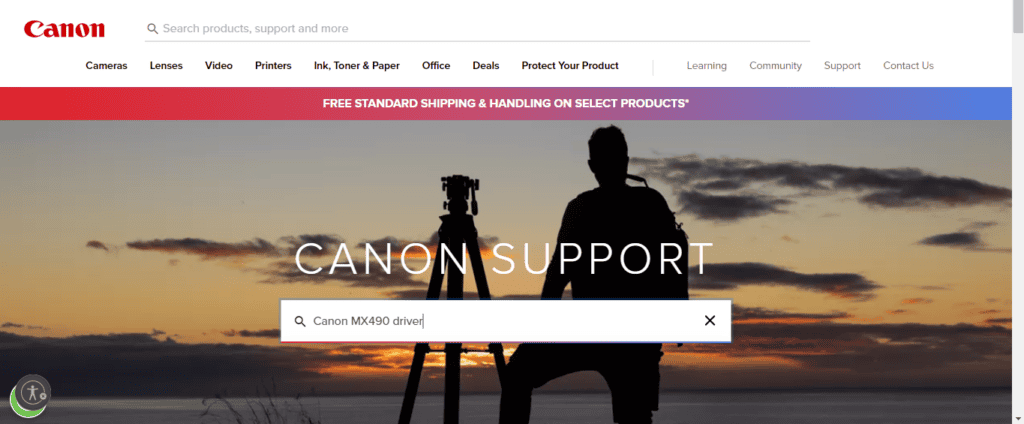
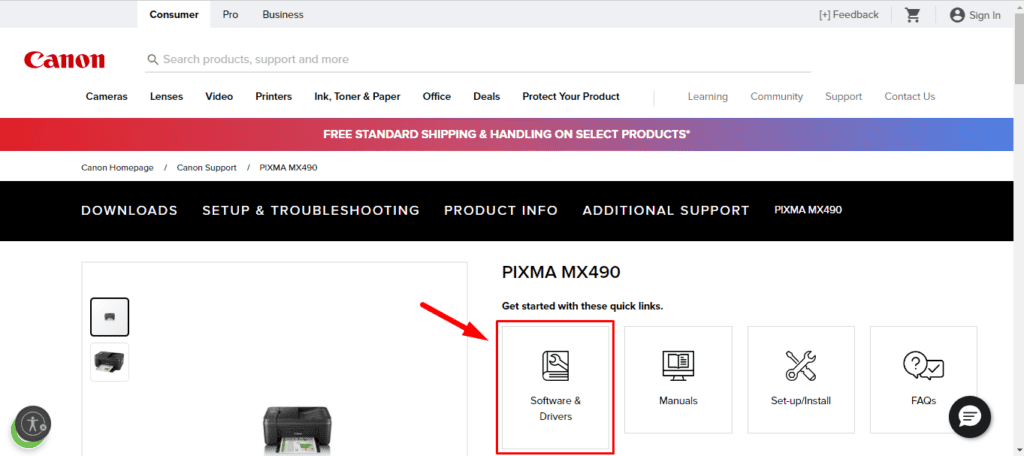
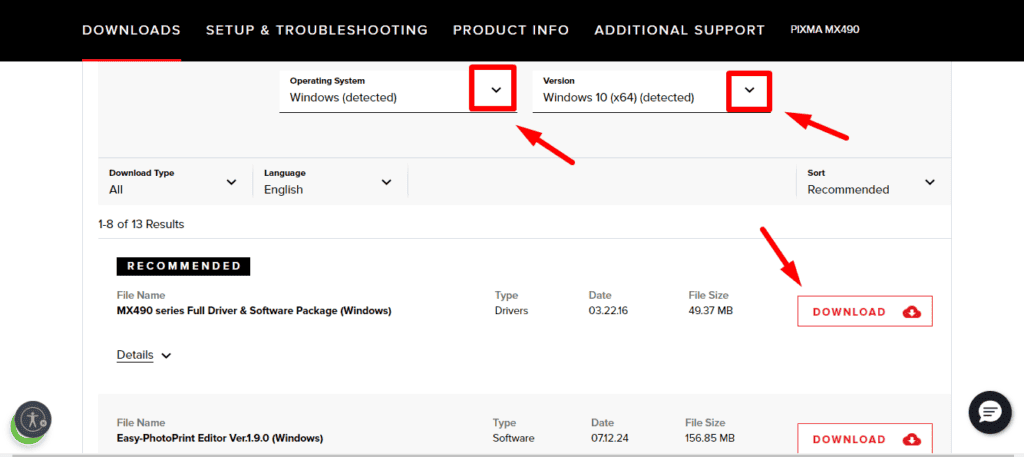
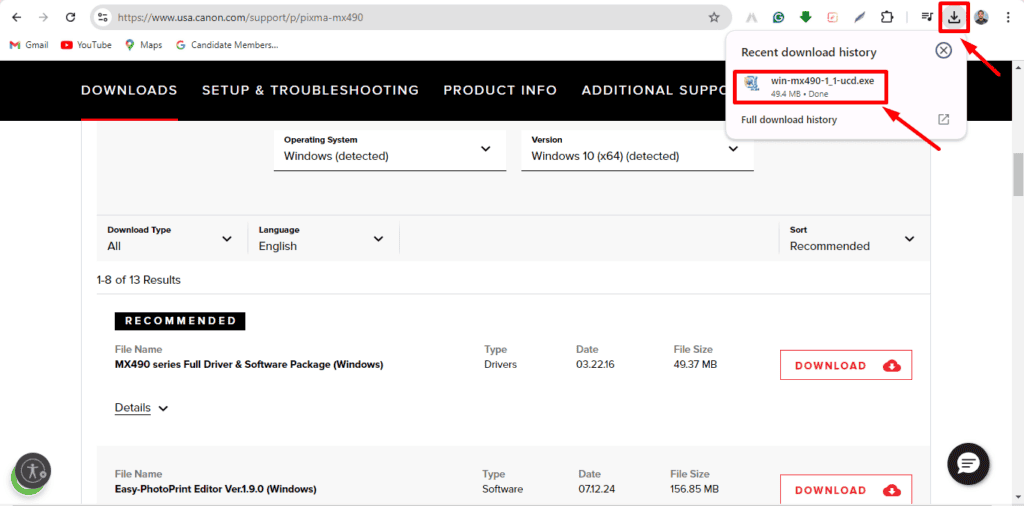
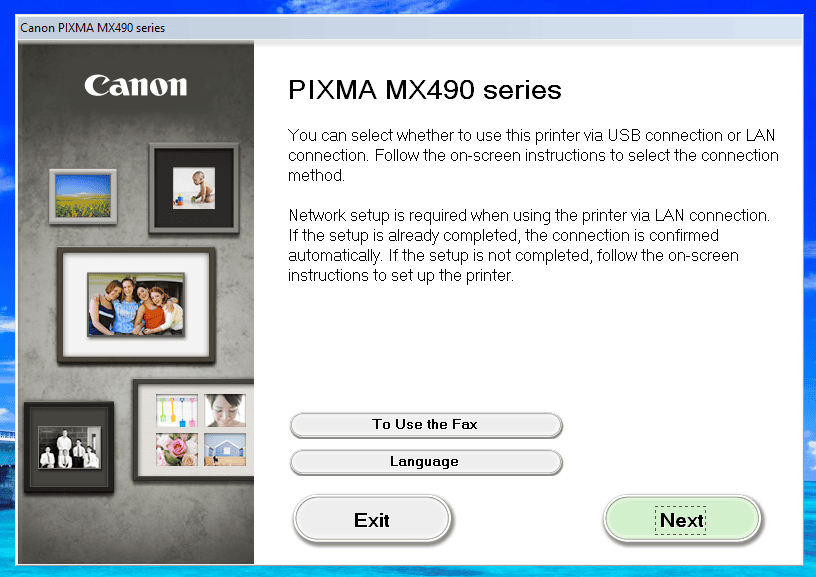
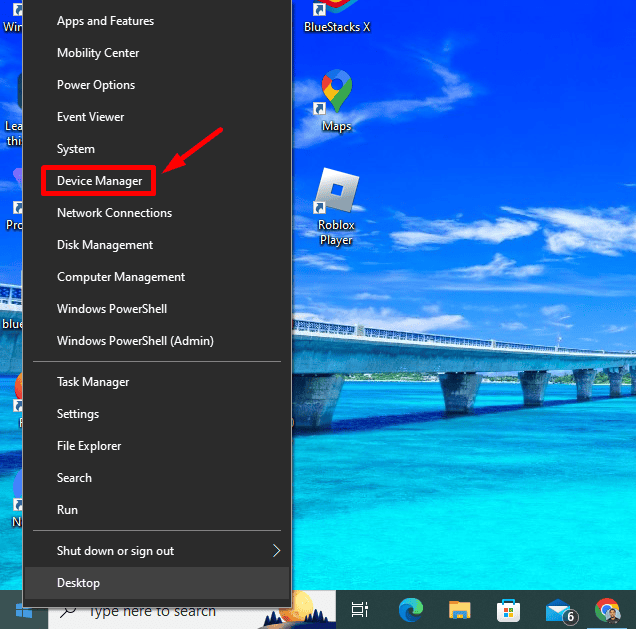
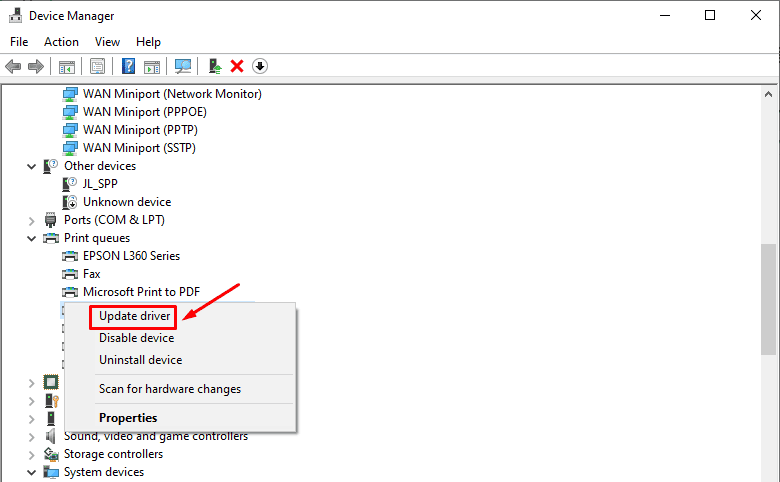
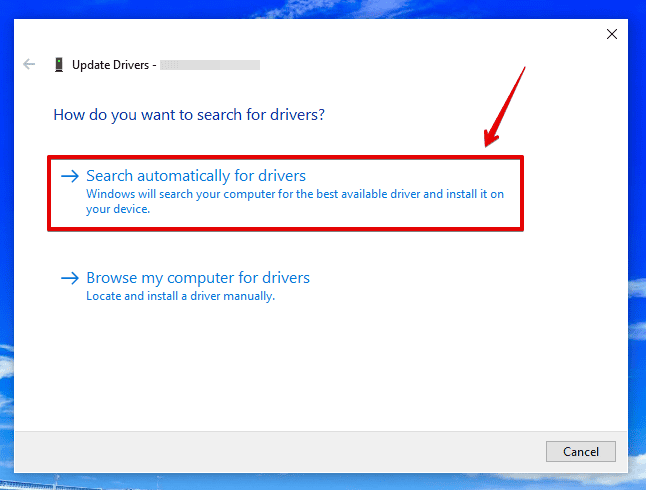

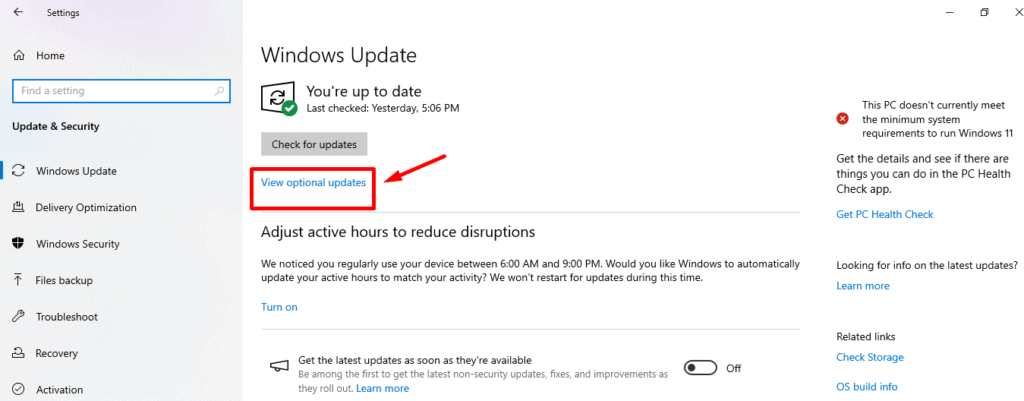
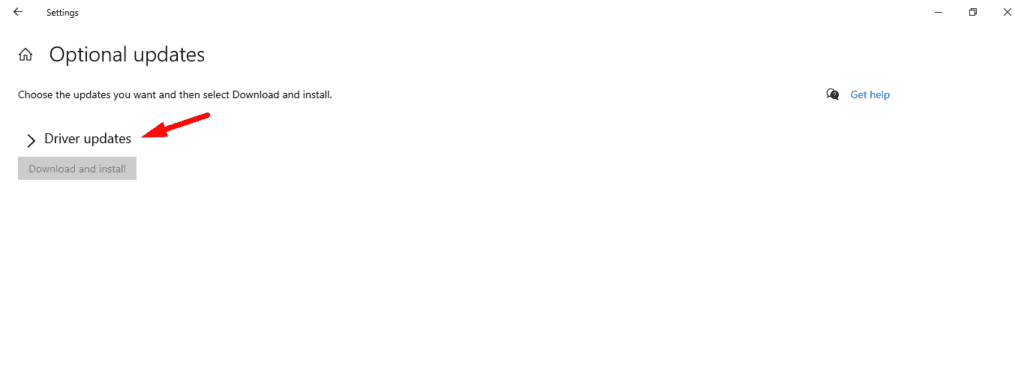
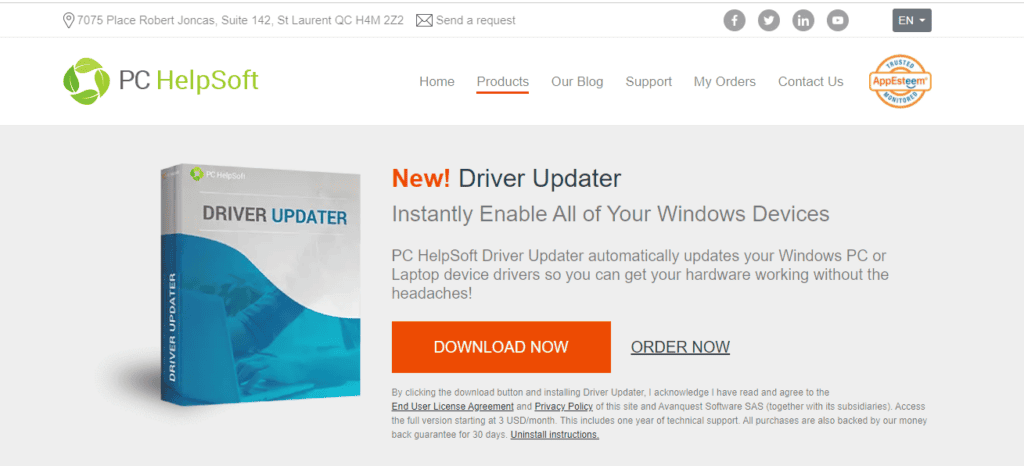








User forum
0 messages