How to Remove McAfee From Windows 11 [Complete Uninstall]
Take a closer look at these quick procedures now
4 min. read
Updated on
Read our disclosure page to find out how can you help Windows Report sustain the editorial team. Read more

McAfee is an excellent antivirus program that can totally secure your computer, but it appears that users can’t uninstall McAfee from Windows 11 or any other operating system.
The standard methods of removing an application from Windows will not work on this antivirus since it is recognized as an official and required application for the system to function.
However, users should be informed that there are methods for deleting this app from the PC that functions on any operating system.
Should I uninstall McAfee from Windows 11?
It is not suggested to use Windows without any anti-virus software; however, it should be noted that, in addition to McAfee, Microsoft has built additional antivirus within Windows.
If McAfee is causing you trouble, you can safely uninstall it because Windows Defender protects your computer from viruses and malware.
Despite the popular notion that purchased antiviruses are superior to free antiviruses, McAfee and Windows Defender provide the same level of protection for the system.
Although McAfee has more features than Windows Defender, it is not necessarily better.
Why can’t I remove McAfee from my computer?
The Windows uninstall utility will not completely remove McAfee Security Center from your computer.
Although some McAfee products can be removed this way, the security center service remains; attempting to stop it manually results in an Access Denied error.
How do I uninstall McAfee from Windows 11 completely?
1. Use the Settings app
- Search Apps and Features in the taskbar and choose the first option.
- Scroll down to find the McAfee product you’re trying to uninstall and click the three-dot menu next to the mentioned size.
- The uninstaller should now appear. Select all of the McAfee products that are currently installed from this list and then click Remove.
- Click on Remove again.
2. Use a reliable removal tool
- First, download the CCleaner tool.
- Run the application.
- Launch the CCleaner app on your PC.
- Go to Tools.
- Search the McAfee antivirus in the list and press Uninstall.
You can as well use the Custom Clean function to analyze your computer and erase junk files or registry entries left behind from uninstalled apps.
This way, your system will get rid of useless software files and increase the overall speed and performance while performing more complex tasks.
3. Use CMD
- In the taskbar search for CMD. Right-click on it and select Run as administrator once the Command Prompt app shows up in your search results.
- Now enter the following command and press Enter on your keyboard.
wmic - Following that, type this command to get a list of all installed programs.
product get name - Look for McAfee products in the list on your screen and note down their names.
- Once done, enter the following command, and press Enter on your keyboard to execute it. Replace PROGRAMNAME with the name you noted down earlier.
product where name="PROGRAMNAME" call uninstall
4. Use PowerShell
- To begin, open the taskbar and type in PowerShell. Click on Run as administrator once the app shows up in your search results.
- Run this command:
Get-WmiObject -Class Win32_Product | Select-Object -Property Name. - Note down the product name for the concerned McAfee app.
- Now to uninstall the app run the following command but replace the PRODUCTNAME with the name of the concerned McAfee product:
$app = Get-WmiObject -Class Win32_Product `
-Filter "Name="PRODUCTNAME"".
The official Microsoft virus detection program hasn’t bothered many users, but McAfee users have complained.
Read this article if you encounter a communication error with the Event Log in McAfee.
Overall, removing McAfee can save users headaches as well as some system energy and CPU consumption. It can also help with Uihost.exe application error. Users can get rid of this anti-virus by following the techniques above. Do not hesitate to apply them if you can’t uninstall McAfee from Windows 10.
If you want to learn about Vsmain.exe errors on your computer, we have a separate guide with detailed solutions for you. McAfee is the common culprit for error code 2738 in Epic Installer, so it’s important to know how to properly remove it.
If you could successfully uninstall McAfee on your Windows PC, please let us know in the comments section below.










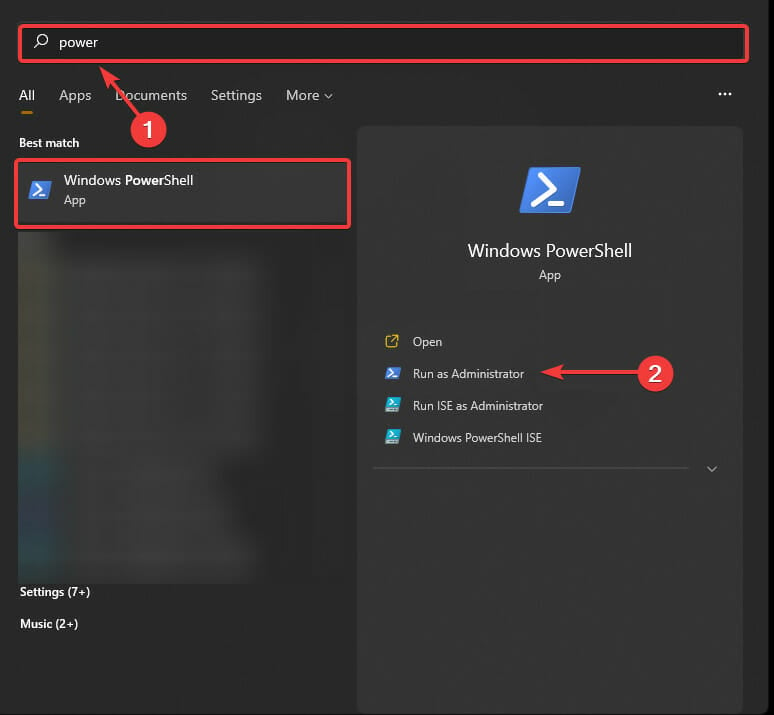










User forum
0 messages