Cdpsvc: What Is It & Should You Disable It?
Cdpsvc is essential in the running of peripherals
4 min. read
Updated on
Read our disclosure page to find out how can you help Windows Report sustain the editorial team. Read more
Key notes
- A lot of services in Windows can cause high CPU usage even though they are not critical in running the OS.
- Cdpsvc is one service that can be essential depending on the tasks you perform on your OS and here is what it does.

In the Windows operating system, there are many services you’ll probably never encounter because you don’t know what they do. Cdpsvc seems to be one of these services that is still ambiguous.
It may appear in your list of services that register high CPU usage, so the most obvious thing you’ll do is disable it. However, you might want to pump the brakes before taking this action.
Is Cdpsvc important, and should you disable it? Find out here.
What does Connected Devices platform User Service do?
The Connected Devices platform User Service is a fairly new service in Windows, so it’s not surprising that many people are still in the dark about what this service does and whether they need it for the smooth running of their PCs.
Some of these users agree that it has been notoriously found in the list of services that consume high CPU.
So what services does the Cdpsvc do? You’ll probably need this service if you have connected several peripherals on your PC.
It is known for providing a bridge when connecting PCs and smartphones. Also, you’ll need this service if you’re connecting other Bluetooth devices, printers, or any other external device.
Is it safe to disable CDPUserSvc?
Now, for the users who find the cdpusersvc annoying, they are probably quick to disable this service, but should you really disable it? Well, it depends on your PC and what you use it for.
First, if you don’t have enough RAM and must keep checking your CPU usage regularly, disabling it is probably a good idea.
However, if you’re using a lot of Bluetooth peripherals, such as headphones while working, a mouse, or a keyboard, it may not be a good idea to disable it. The key is to find a balance.
You can add more RAM to your PC to avoid running out of memory often or switch to peripherals that don’t require the cdpsvc.
On the other hand, if your PC doesn’t use the said peripherals, you can disable it and then monitor how your computer behaves over a few days.
If you notice that some features are not working or encounter any problems, you can conclude that it is the service you recently disabled.
Disabling the service should be a last resort step. If your PC is having issues, always check for system file errors before taking any permanent measures.
How do I disable Cdpsvc?
1. Use the Run command
- Hit the Windows + R keys simultaneously to open the Run command.
- Type services.msc in the dialog box and hit Enter.
- Find the Connected Devices platform User Service, right-click on it, and select Properties.
- Navigate to the Startup type option, and in the drop-down menu, select Disabled, then click on Stop.
- Click on Apply and OK to save the changes.
2. Use the Command Prompt
- Hit the Windows key, type cmd in the search bar, and click Run as administrator.
- Type the following command and hit Enter:
sc config CDP user SVC type=own - Restart your PC for the changes to take effect.
3. Use the Registry Editor
- Hit the Windows + R keys to open the Run command.
- Type regedit in the dialog box and hit Enter to open the Registry Editor.
- Navigate to the following location:
HKEY_LOCAL_MACHINE\SYSTEM\CurrentControlSet\Services\CDPUserSvc - Locate Start on the right-hand side. If unavailable, right-click on an empty space, select New DWORD 32-bit, and name it as Start.
- Right-click on Start and select Modify.
- Change the Value data to 2, then restart your PC.
If you want to make changes to the registry, you need to be careful. Even if you know what you’re doing, there’s always the possibility that something will go wrong.
Registry edits are permanent and cannot be undone unless you have an exact copy of the original registry settings somewhere safe.
This means that if something goes wrong with your system after making a change in the registry, there’s no way to fix it except by reinstalling Windows or going through a long process of restoring your system from a backup.
An easier way is to create a safe point of return through system restore points. These are useful as you can always remember when your PC was working well.
That brings us to a close in this article. However, if you’re looking for services to disable in Windows 11, we have compiled a list to help you eliminate superfluous services you don’t need. But there are some critical processes, like Svchost.exe Imgsvc, that can’t be disabled but have to be fixed.
Share with us any additional thoughts you may have on this topic down below.
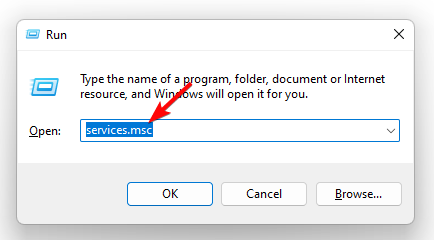




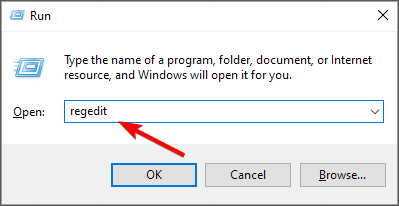










User forum
0 messages